StarTech.com MCM1110SFP User Manual
Displayed below is the user manual for MCM1110SFP by StarTech.com which is a product in the Network Media Converters category. This manual has pages.
Related Manuals
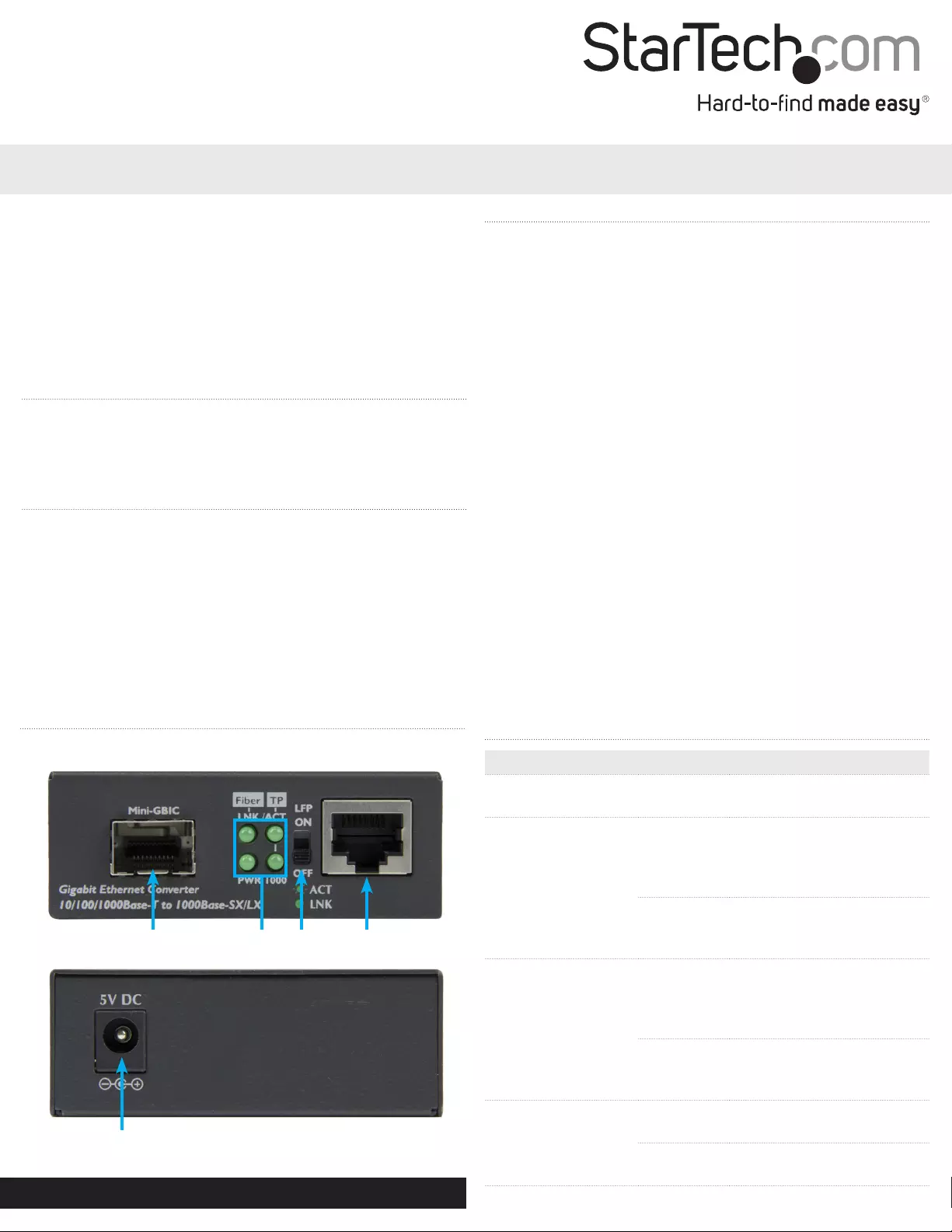
Instruction manual
DE: Bedienungsanleitung - de.startech.com
FR: Guide de l'utilisateur - fr.startech.com
ES: Guía del usuario - es.startech.com
IT: Guida per l'uso - it.startech.com
NL: Gebruiksaanwijzing - nl.startech.com
PT: Guia do usuário - pt.startech.com
Manual Revision: 09/01/2015
For the latest information, technical specications, and support for
this product, please visit www.startech.com/MCM1110SFP.
Packaging contents
• 1x ber media converter with open SFP slot
• 1x universal power adapter (NA/EU/UK/AU)
System requirements
• MSA-compliant Gigabit SFP module (Mini-GBIC)
• 10/100/1000 Mbps Ethernet network equipment
• RJ45 terminated UTP Cat5e or better Ethernet cable
• Terminated ber-optic cable (dependent on the SFP transceiver
module used)
• AC electrical outlet
Product diagram
Front view
Rear view
MCM1110SFP
Gigabit Ethernet Fiber Media Converter with Open SFP Slot
LEDs LFP DIP
switch
SFP slot RJ45
port
DC input port
Install the media converter
1. Turn o the networking equipment that will be connected to the
media converter.
2. Remove the dust cover and insert a Gigabit MSA-compliant SFP
module into media converter’s SFP slot. The SFP transceiver used
should depend on your ber network infrastructure.
Note: The media converter can only be used with Gigabit SFP
modules and will not support 10/100Mbps modules.
3. Connect a duplex ber-optic cable from the media converter’s
SFP module to your ber network device.
The TX and RX connectors must be paired at both ends of the
connection. For example TX to RX, and RX to TX.
4. Connect an RJ45 Cat 5e/6 Ethernet cable from the media
converter’s RJ45 port to your 10/100/1000Mbps network device.
5. Select the appropriate regional clip for your region and connect
the power adapter to an AC electrical outlet.
6. Connect the power adapter to the media converter’s DC input.
The PWR LED (power) should light up solid.
7. Turn the networking equipment from step #1 back on. The Fiber
and TP LNK/ACT LEDs should light up solid when all cables and
devices are properly connected.
Note: Check the link budget of your SFP modules, as well as the
module’s intended wiring distance. SFP modules are designed to
transmit signals over large distances. If the physical wiring distance
is too short, the transmitting optical signal (laser) may be too strong
and damage the receiving SFP module. An in-line optical attenuator
may be required to protect them from damage.
LED indicators
LED Status Indication
PWR (Green) Solid The media converter is
powered on
Fiber LNK/ACT
(Green)
Solid
A ber link between the
media converter and ber
network equipment is
established
Flashing
The ber port is actively
sending or receiving data
(activity)
TP LNK/ACT (Green)
Solid
An RJ45 Ethernet link
between the media
converter and RJ45 network
equipment is established
Flashing
The RJ45 port is actively
sending or receiving data
(activity)
TP 1000 (Green)
Solid A Gigabit (1000Mbps) link on
the RJ45 port is established
O The RJ45 port is running at
10/100Mbps speeds
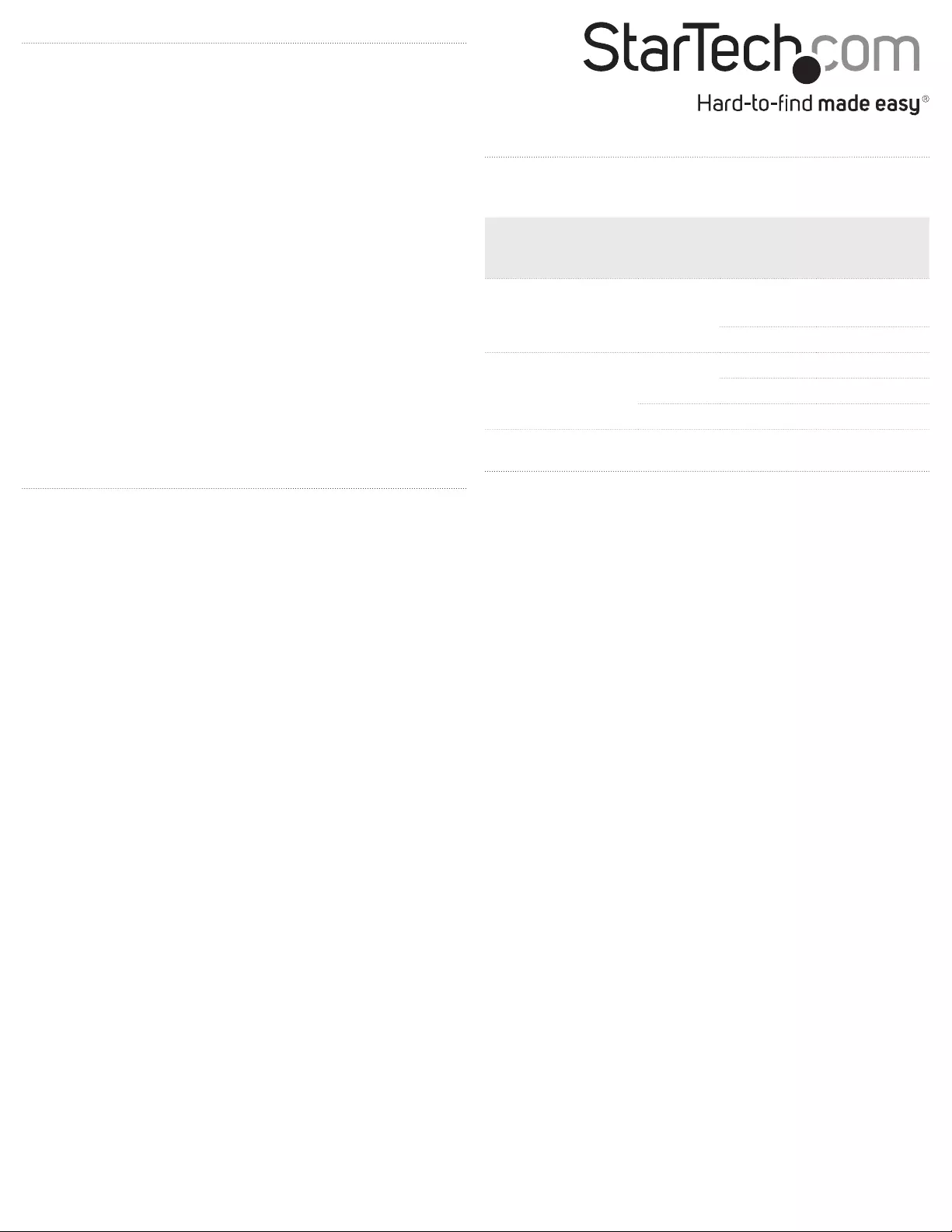
FCC Compliance Statement
This equipment has been tested and found to comply with the limits for a Class B digital device, pursuant to part 15 of the FCC Rules. These limits are designed to provide reasonable protection against
harmful interference in a residential installation. This equipment generates, uses and can radiate radio frequency energy and, if not installed and used in accordance with the instructions, may cause
harmful interference to radio communications. However, there is no guarantee that interference will not occur in a particular installation. If this equipment does cause harmful interference to radio or
television reception, which can be determined by turning the equipment o and on, the user is encouraged to try to correct the interference by one or more of the following measures:
• Reorient or relocate the receiving antenna.
• Increase the separation between the equipment and receiver.
• Connect the equipment into an outlet on a circuit dierent from that to which the receiver is connected.
• Consult the dealer or an experienced radio/TV technician for help
This device complies with part 15 of the FCC Rules. Operation is subject to the following two conditions: (1) This device may not cause harmful interference, and (2) this device must accept any
interference received, including interference that may cause undesired operation. Changes or modications not expressly approved by StarTech.com could void the user’s authority to operate the
equipment.
Industry Canada Statement
This Class B digital apparatus complies with Canadian ICES-003.
Cet appareil numérique de la classe [B] est conforme à la norme NMB-003 du Canada.
CAN ICES-3 (B)/NMB-3(B)
Use of Trademarks, Registered Trademarks, and other Protected Names and Symbols
This manual may make reference to trademarks, registered trademarks, and other protected names and/or symbols of third-party companies not related in any way to
StarTech.com. Where they occur these references are for illustrative purposes only and do not represent an endorsement of a product or service by StarTech.com, or an endorsement of the product(s)
to which this manual applies by the third-party company in question. Regardless of any direct acknowledgement elsewhere in the body of this document, StarTech.com hereby acknowledges that all
trademarks, registered trademarks, service marks, and other protected names and/or symbols contained in this manual and related documents are the property of their respective holders.
Technical Support
StarTech.com’s lifetime technical support is an integral part of our commitment to provide industry-leading solutions. If you ever need help with your product, visit www.startech.com/support and
access our comprehensive selection of online tools, documentation, and downloads.
For the latest drivers/software, please visit www.startech.com/downloads
Warranty Information
This product is backed by a two-year warranty.
StarTech.com warrants its products against defects in materials and workmanship for the periods noted, following the initial date of purchase. During this period, the products may be returned for
repair, or replacement with equivalent products at our discretion. The warranty covers parts and labor costs only. StarTech.com does not warrant its products from defects or damages arising from
misuse, abuse, alteration, or normal wear and tear.
Limitation of Liability
In no event shall the liability of StarTech.com Ltd. and StarTech.com USA LLP (or their ocers, directors, employees or agents) for any damages (whether direct or indirect, special, punitive, incidental,
consequential, or otherwise), loss of prots, loss of business, or any pecuniary loss, arising out of or related to the use of the product exceed the actual price paid for the product. Some states do not
allow the exclusion or limitation of incidental or consequential damages. If such laws apply, the limitations or exclusions contained in this statement may not apply to you.
Link fault pass-through (LFP)
Link fault pass-through can notify you of link problems and provides
an ecient solution to monitor your network. The LFP DIP switch is
set to ON by default, and you can use the DIP switch to enable (ON)
or disable (OFF) the LFP function.
Enable LFP
When the DIP switch is set to ON then LFP is enabled. When a device
is connected to the media converter, and the TP (twisted pair)
copper line or Fiber line drops the link, then the media converter
will disconnect the transmission link on the opposite interface.
• Slide the LFP DIP switch to the ON position to enable LFP.
Disable LFP
When the DIP switch is set to OFF then LFP is disabled. If you are
familiar with your network infrastructure and proper diagnostic
procedures then you can disable LFP, otherwise it is recommended
to leave the DIP switch in the default ON position.
• Slide the LFP DIP switch to the OFF position to disable LFP. Once
set to OFF, reset the media converter by disconnecting and
reconnecting the power.
Duplex mode support
The media converter’s RJ45 port supports 10/100/1000Mbps
networks and will automatically negotiate the connection type. By
default, it will automatically detect the link speed and the duplex
mode of your connected equipment.
The media converter’s ber port (1000Base-SX/LX) allows 1000Mbps
full duplex auto-negotiation. Check to ensure the duplex setting of
the connected ber equipment matches the duplex setting of the
media converter.
Standard
(wavelength)
Fiber
cable
type
Diameter
(micron -
μm)
Bandwidth
(MHz)
1000Base-SX
(850nm) MM 62.5/125μm 100
50/125μm 500
1000Base-LX
(1310nm)
MM 62.5/125μm 5
50/125μm 5
SM 9/125μm N/A
Surface or wall mounting
The media converter features two mounting holes on the bottom of
the unit which let you mount it on a surface or a wall.
• Fasten and secure the media converter to a wall or surface using
the integrated mounting holes.
Note: Screws are required to mount the media converter.
Fiber cable types
The distance capabilities of the media converter are variable and
depend on the SFP module and the ber optic cable used.