StarTech.com MOD4POWERUK User Manual
Displayed below is the user manual for MOD4POWERUK by StarTech.com which is a product in the Outlet Boxes category. This manual has pages.
Related Manuals
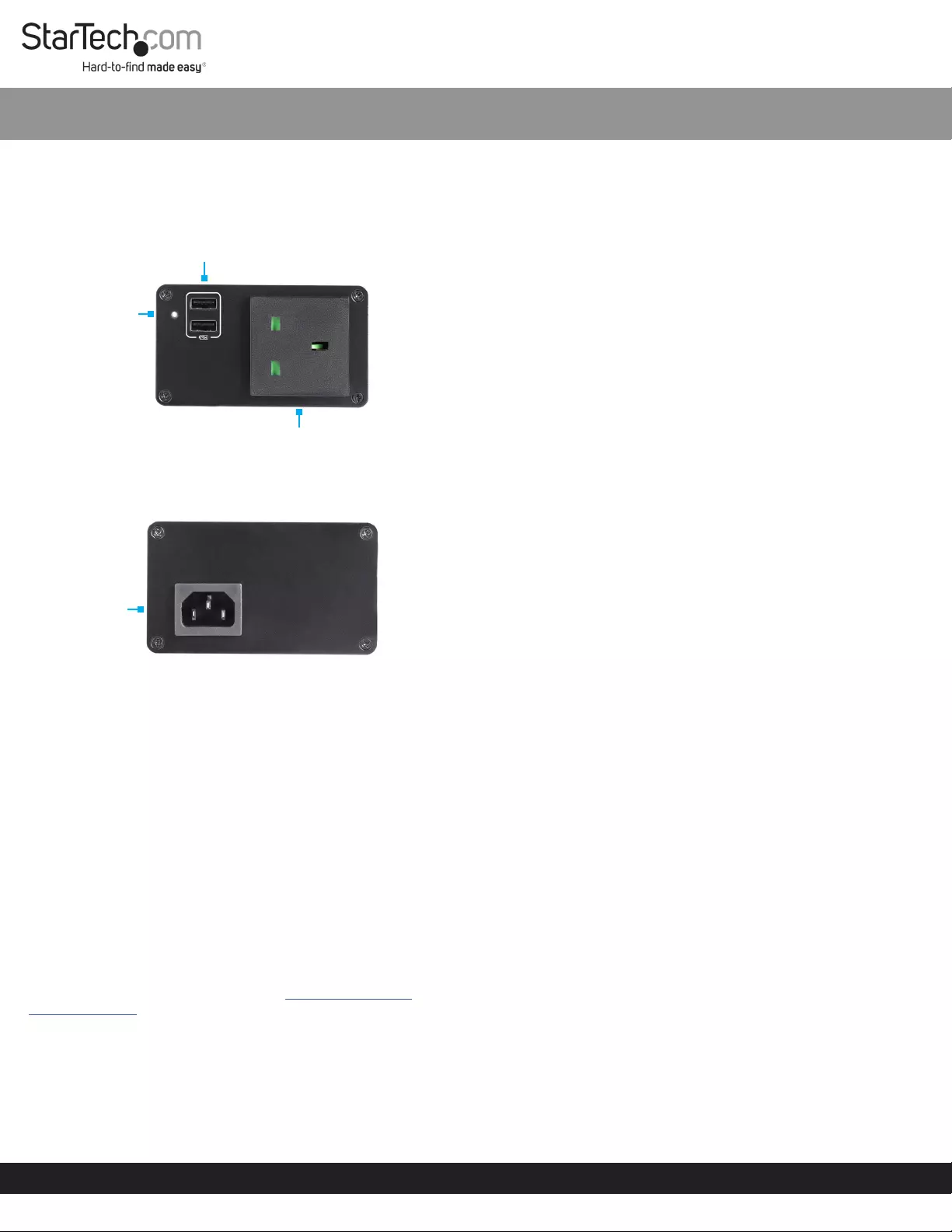
Quick-Start Guide
Manual Revision: 11/09/2018
Product Design
Actual product may vary from photos
Front View
Rear View
Package Contents
• Power Module x 1
• Power Cord x 1
• Installation Kit x 1
• Mounting Bracket x 1
• Mounting Bracket Screws (M5 x 20 mm) x 4
• Module Screws (#6-32 x 3/16) x 8
• User Manual x 1
SKU: BNDBXHDBTPUK, BNDBXDOCKPUK, or BNDBXAVHDPUK
• Conference Table Box x 1
• Installation Kit x 1
• Die Cut Outline x 1
• Wing Nut Bracket
Requirements
For the latest requirements, please visit www.startech.com/
MOD4POWERUK.
Installation
See the Installation section in the Modular Table Box
(BOX4MODULE) or Single-Module Table Box (BEZ4MOD) User
Manual for instructions on how to install a module into a table
surface.
SKU #: MOD4POWERUK
United Kingdom Power Module BOX4MODULE | BEZ4MOD
(Optional) Mounting
Note: StarTech.com is not responsible for any damages related to
the installation of this product.
Installation Requirements:
• Mounting Bracket x 1
• Bracket Screws (M5 x 20 mm) x 4
• Module Screws (#6-32 x 3/16) x 8
• Writing Utensil x 1
• Phillips Head Screwdriver x 1
Note: Before mounting the Module, take into consideration
the mounting orientation of the Module. This will aect the
orientation of the ports (top and bottom).
1. Align the Mounting Bracket with the four Mounting Holes on
the Module.
Note: The Module has four Mounting Holes on each side,
which gives you two dierent mounting options.
2. Insert the Bracket Screws (x4) through the Mounting Bracket
and into the Mounting Holes.
3. Tighten the Mounting Screws using a Phillips Head
Screwdriver, be careful not to overtighten.
4. Before installing the Mounting Bracket, measure and position
the Mounting Bracket in the desired location. The Module can
be mounted on a vertical or horizontal surface.
Note: Depending on the surface you are using to install the
product, you may need to drill pilot holes prior to installing the
screws into the surface.
5. Mark the location of the Mounting Holes using a Writing
Utensil. These marks can be used as a guide to indicate where
the Mounting Screws will be installed in the surface.
6. Install the Bracket Screws (x4) through the Mounting
Bracket and into the mounting surface, using a Phillips Head
Screwdriver. Be careful not to overtighten.
Warning: To prevent the Mounting Screws from penetrating
the opposite side of the installation surface, be conscious of
the size of the Mounting Screw compared to the depth of the
surface.
Powering the Module
1. Connect the Power Cord to the C14 Power Receptacle, on the
bottom of the Power Module.
2. Connect the other end of the Power Cord to an AC Electrical
Outlet.
Connecting a Device to the Module
USB-A Port
The USB-A Port will charge up to two USB Devices (e.g. Cell
Phone, Laptop, Tablet, etc.).
Note: The USB-A Ports support Smart Charging (Smart IC).
Smart Charging supports a wide variety of charging protocols (e.g.
Battery Charging 1.2, Apple, Samsung™, etc.).
For the latest information, specications, and support visit www.startech.com/MOD4POWERUK.
USB A
Ports
AC Electrical
Outlets
C14 Power
Receptacle
LED
Indicator
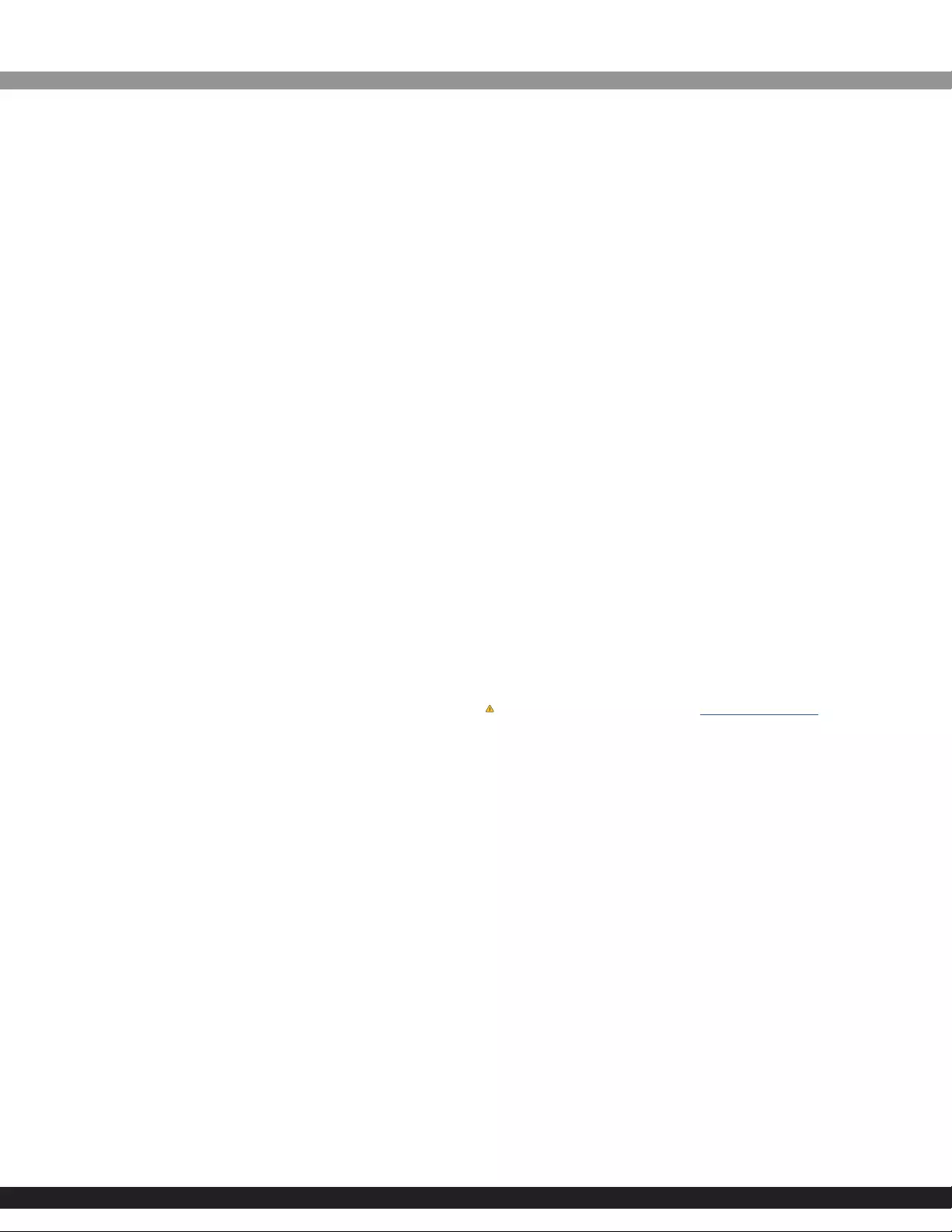
Safety Measures
• If product has an exposed circuit board, do not touch the product under power.
• Wiring terminations should not be made with the product and/or electric lines under power.
• Product installation and/or mounting should be completed by a certied professional as per
the local safety and building code guidelines.
• Cables (including power and charging cables) should be placed and routed to avoid creating
electric, tripping or safety hazards.
Mesures de sécurité
• Si l’un des circuits imprimés du produit est visible, ne pas touchez le produit lorsqu’il est sous
tension.
• Les terminaisons de câblâge ne doivent pas être eectuées lorsque le produit et/ou les câbles
électriques sont sous tension.
• L’installation et/ou le montage du produit doit être réalisé par un professionnel certié et
dans le respect des normes locales et du code de construction local.
• Les câbles (y compris les câbles d’alimentation et de chargement) doivent être placés et
acheminés de façon à éviter tout risque électrique, de chute ou de sécurité
安全対策
• 製品に露出した状態の回路基盤が含まれる場合、電源が入っている状態で製品に触らないでください。
• 電源が入っている状態の製品または電線の終端処理を行わないでください。
• 製品の設置やマウントは、使用地域の安全ガイドラインおよび建築基準に従い、有資格の専門業者が行うようにしてください。
• ケーブル(電源ケーブルと充電ケーブルを含む)は、適切な配置と引き回しを行い、電気障害やつまづきの危険性など、安全上のリスクを回避するよ
うにしてください。
Misure di sicurezza
• Se il prodotto ha un circuito stampato visibile, non toccare il prodotto quando è acceso.
• I terminiali dei li elettrici non devono essere realizzate con il prodotto e/o le linee elettriche
sotto tensione.
• L’installazione e/o il montaggio dei prodotti devono essere eseguiti da un tecnico
professionale certicato che conosca le linee guida locali sulle norme edilizie e sulla sicurezza.
• I cavi (inclusi i cavi di alimentazione e di ricarica) devono essere posizionati e stesi in modo da
evitare pericoli di inciampo, rischi di scosse elettriche o pericoli per la sicurezza.
Säkerhetsåtgärder
• Rör aldrig vid enheter med oskyddade kretskort när strömmen är påslagen.
• Montering av kabelavslutningar får inte göras när produkten och/eller elledningarna är
strömförda.
• Installation och/eller montering får endast göras av behöriga yrkespersoner och enligt
gällande lokala förordningar för säkerhet och byggnormer.
• Kablar (inklusive elkablar och laddningskablar) ska dras och placeras på så sätt att risk för
snubblingsolyckor och andra olyckor kan undvikas.
FCC Compliance Statement
This equipment has been tested and found to comply with the limits for a Class B digital device,
pursuant to part 15 of the FCC Rules. These limits are designed to provide reasonable protection
against harmful interference in a residential installation. This equipment generates, uses and can
radiate radio frequency energy and, if not installed and used in accordance with the instructions,
may cause harmful interference to radio communications. However, there is no guarantee that
interference will not occur in a particular installation. If this equipment does cause harmful
interference to radio or television reception, which can be determined by turning the equipment
o and
on, the user is encouraged to try to correct the interference by one or more of the following
measures:
• Reorient or relocate the receiving antenna.
• Increase the separation between the equipment and receiver.
• Connect the equipment into an outlet on a circuit dierent from that to which the receiver is
connected.
• Consult the dealer or an experienced radio/TV technician for help
To view manuals, FAQs, videos, drivers, downloads, technical drawing, and more, visit www.startech.com/support.
Quick-Start Guide
This device complies with part 15 of the FCC Rules. Operation is subject to the following two
conditions:
(1) This device may not cause harmful interference, and (2) this device must accept any
interference received, including interference that may cause undesired operation. Changes or
modications not expressly approved by StarTech.com could void the user’s authority to operate
the equipment.
For the State of California
WARNING: Cancer and Reproductive Harm - www.P65Warnings.ca.gov
Industry Canada Statement
This Class B digital apparatus complies with Canadian ICES-003.
Cet appareil numérique de la classe [B] est conforme à la norme NMB-003 du Canada.
CAN ICES-3 (B)/NMB-3(B)
This device complies with Industry Canada licence-exempt RSS standard(s). Operation is subject to
the following two conditions:
(1) This device may not cause interference, and (2) This device must accept any interference,
including interference that may cause undesired operation of the device.
Use of Trademarks, Registered Trademarks, and other Protected Names and Symbols
This manual may make reference to trademarks, registered trademarks, and other protected
names and/or symbols of third-party companies not related in any way to StarTech.com.
Where they occur these references are for illustrative purposes only and do not represent an
endorsement of a product or service by StarTech.com, or an endorsement of the product(s)
to which this manual applies by the third-party company in question. StarTech.com hereby
acknowledges that all trademarks, registered trademarks, service marks, and other protected
names and/or symbols contained in this manual and related documents are the property of their
respective holders.
Technical Support
StarTech.com’s lifetime technical support is an integral part of our commitment to provide
industry-leading solutions. If you ever need help with your product, visit www.startech.com/
support and access our comprehensive selection of online tools, documentation, and downloads.
For the latest drivers/software, please visit www.startech.com/downloads
Warranty Information
This product is backed by a one-year warranty. StarTech.com warrants its products against defects
in materials and workmanship for the periods noted, following the initial date of purchase. During
this period, the products may be returned for repair, or replacement with equivalent products at
our discretion. The warranty covers parts and labor costs only. StarTech.com does not warrant its
products from defects or damages arising from misuse, abuse, alteration, or normal wear and tear.
Limitation of Liability
In no event shall the liability of StarTech.com Ltd. and StarTech.com USA LLP (or their ocers,
directors, employees or agents) for any damages (whether direct or indirect, special, punitive,
incidental, consequential, or otherwise), loss of prots, loss of business, or any pecuniary loss,
arising out of or related to the use of the product exceed the actual price paid for the product.
Some states do not allow the exclusion or limitation of incidental or consequential damages. If
such laws apply, the limitations or exclusions contained in this statement may not apply to you.
StarTech.com Ltd.
45 Artisans Cres.
London, Ontario
N5V 5E9
Canada
StarTech.com LLP
2500 Creekside Pkwy.
Lockbourne, Ohio
43137
U.S.A.
StarTech.com Ltd.
Unit B, Pinnacle 15
Gowerton Rd., Brackmills
Northampton
NN4 7BW
United Kingdom
FR: fr.startech.com
DE: de.startech.com
ES: es.startech.com
IT: it.startech.com
JP: jp.startech.com
NL: nl.startech.com
SKU #: MOD4POWEREU
Connecting a Device to the USB-A Port
1. Connect a USB-A Cable to the USB-A Port on the top on the
Module.
2. Connect the other end of the USB-A Cable to a USB Port on your
device.
Note: The type of USB Port on the connected device will vary
depending on the device.
AC Electrical Outlet
The AC Electrical Outlet will charge either one or two connected
devices using an AC Power Adapter.
Note: The number of AC Electrical Outlets varies depending on
the region specic Power Module (e.g. UK/EU = 1 x AC Electrical
Outlet and NA = 2 x AC Electrical Outlets).
1. Connect an AC Power Adapter into a Power Adapter Port or
USB Port (depending on port conguration) on the device you
want to charge.
2. Connect the other end of the AC Power Adapter into the AC
Electrical Outlet on the Power Module.
LED Indicator
Power LED:
Solid LED (White)
• Indicates that the Power Module is active (the Power Cord is
correctly connected to an AC Electrical Outlet).
LED O
• Indicates that the Power Cord is not correctly connected to
an AC Electrical Outlet or the Power Module is not receiving
power from the AC Electrical Outlet.