StarTech.com MONSTADQI User Manual
Displayed below is the user manual for MONSTADQI by StarTech.com which is a product in the Monitor Mounts & Stands category. This manual has pages.
Related Manuals
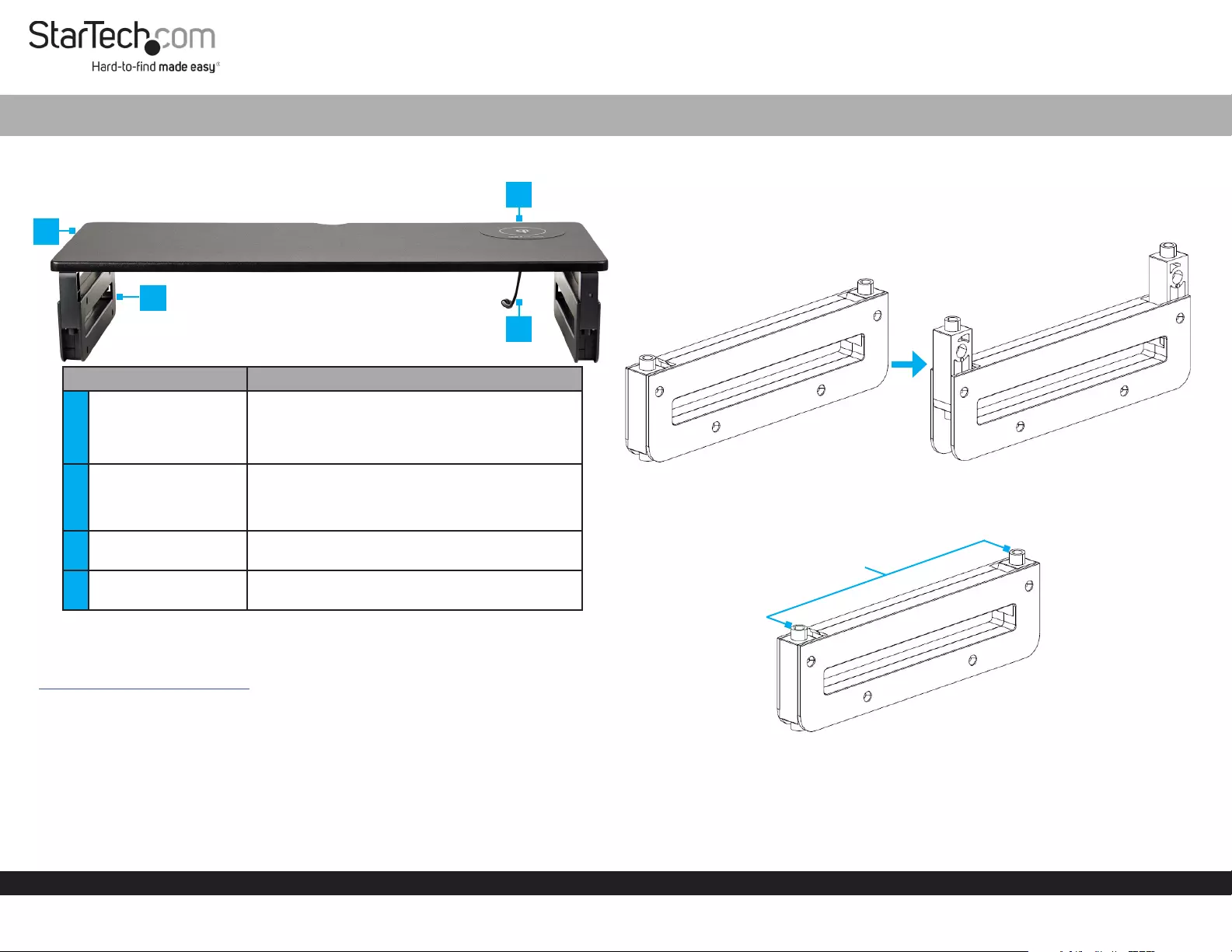
Quick-Start Guide
To view manuals, FAQs, videos, drivers, downloads, technical drawings, and more, visit www.startech.com/support.
Manual Revision: July 10, 2020
Product Diagram (MONSTADQI)
Component Function
1Stand Top with
Integrated Qi Charger
• 23.6 x 9.8 inches (600 x 250 mm) surface area
• Holds a Monitor, a Mobile Device with
Wireless Charging Capabilities, and a
Notebook/Paper Documents
2Legs
• Adjustable height:
• Legs folded down - 3.3 inches (83.5 mm)
• Legs folded up - 4.5 inches (115.5 mm)
3Qi Charger • 15W Charging for a Mobile Device with
Wireless Charging Capabilities
4Power Cable • Connect the Power Adapter (included) to
provide power to the Qi Charger
Requirements
For the latest requirements and full manual, please visit:
www.startech.com/MONSTADQI.
• Mobile Device with Wireless Charging Capabilities x 1
• Clean, Flat, and Stable Surface
Installation
Assembling the Monitor Riser
1. Determine the desired height for the Stand Top.
Monitor Riser with Integrated Qi Charging Pad
2. (Optional -- Increase the height of the Monitor Riser Legs) Rotate the Height
Adjustment Arms found on the sides of the Legs out and up. The Height
Adjustment Arms pivot from a single point in the Legs. Ensure all four Height
Adjustment Arms have been fully rotated out and up before proceeding to the next
step. (Figure 1)
3. Place the Stand Top, top side down, onto a Clean, Flat, and Stable Surface.
4. Align the two Pegs on one of the Legs with the two Holes in the Stand Top.
(Figure 2)
5. Firmly press the two Pegs on one of the Legs into the two Holes in the Stand Top.
6. Repeat steps 4-5 to install the second Leg.
7. Flip the Monitor Riser Assembly upright and position it on a Clean, Flat, and
Stable Surface for use.
8. Connect the Power Adapter to the Power Cable and to an available Power Source.
1
2
4
3
Figure 1
Figure 2
Pegs
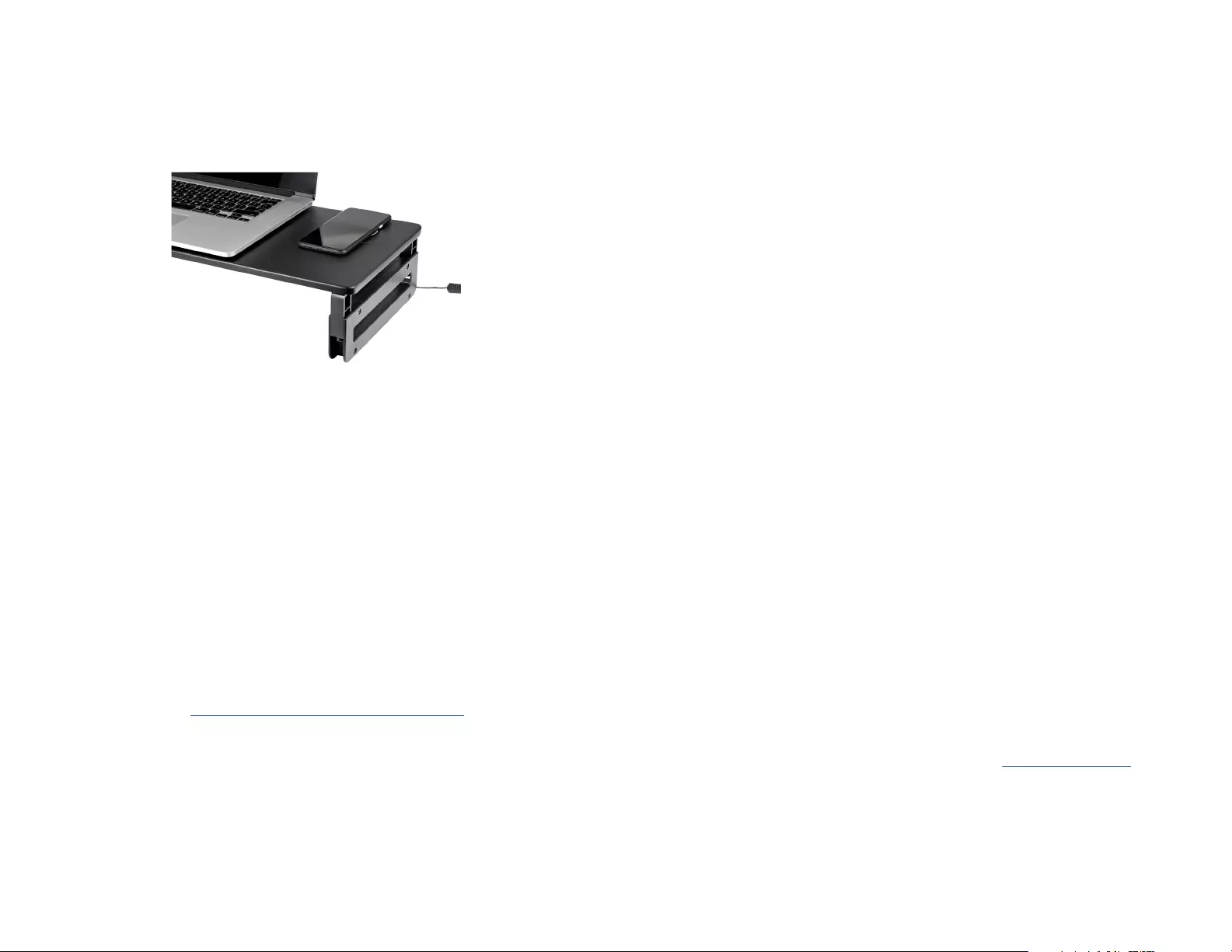
Warning Statements
Make sure that you assemble this product according to the instructions.
Do not exceed the weight capacity of this product. Overloading this product might result in injury or property damage.
This product can support the following weight: 33 lb. (15 kg).
This product is intended for indoor use only and should not be used outdoors.
Use of Trademarks, Registered Trademarks, and other Protected Names and Symbols
This manual may make reference to trademarks, registered trademarks, and other protected names and/or symbols of third-
party companies not related in any way to StarTech.com. Where they occur these references are for illustrative purposes only
and do not represent an endorsement of a product or service by StarTech.com, or an endorsement of the product(s) to which
this manual applies by the third-party company in question. StarTech.com hereby acknowledges that all trademarks, registered
trademarks, service marks, and other protected names and/or symbols contained in this manual and related documents are the
property of their respective holders.
Warranty Information
This product is backed by a two-year warranty.
For further information on product warranty terms and conditions, please refer to www.startech.com/warranty.
Limitation of Liability
In no event shall the liability of StarTech.com Ltd. and StarTech.com USA LLP (or their ocers, directors, employees or agents)
for any damages (whether direct or indirect, special, punitive, incidental, consequential, or otherwise), loss of prots, loss of
business, or any pecuniary loss, arising out of or related to the use of the product exceed the actual price paid for the product.
Some states do not allow the exclusion or limitation of incidental or consequential damages. If such laws apply, the limitations
or exclusions contained in this statement may not apply to you.
FR: fr.startech.com
DE: de.startech.com
ES: es.startech.com
NL: nl.startech.com
IT: it.startech.com
JP: jp.startech.com
StarTech.com Ltd.
45 Artisans Cres
London, Ontario
N5V 5E9
Canada
StarTech.com Ltd.
Unit B, Pinnacle 15
Gowerton Rd,
Brackmills
Northampton
NN4 7BW
United Kingdom
StarTech.com LLP
2500 Creekside
Parkwy
Lockbourne, Ohio
43137
U.S.A.
Operation
Charge a Mobile Device
Note - if your Mobile Device is housed within an external Case: Check with the
manufacturer of your Case to determine if the Mobile Device with Wireless Charging
Capabilities can be Qi charged with the Case installed.
• Place a Mobile Device with Wireless Charging Capabilities onto the center of the
Qi Charger found on the right-side of the Stand Top with Integrated Qi Charger.
(Figure 3)
Adjusting the Height of the Monitor Riser
1. Remove the Monitor, Mobile Device with Wireless Charging Capabilities, and
Notebook/Paper Documents from the Monitor Riser Assembly.
2. Disconnect the Power Adapter from the Power Source and the Power Cable.
3. Place the Monitor Riser Assembly, top side down, onto a Clean, Flat, and Stable
Surface.
4. Remove the Legs from the Stand Top. Wiggle the Legs back and forth while pulling
them up and out of the Stand Top.
Warning: Always exercise caution while removing the Legs. The Legs should always be
slowly yet rmly shifted back and forth while removing them to prevent any damage to
the Legs or Stand Top.
5. Rotate the Height Adjustment Arms found on the sides of the Legs out and up to
increase the height or out and down to decrease the height. The Height Adjustment
Arms pivot from a single point in the Legs. Ensure all four Height Adjustment Arms
have been fully rotated before proceeding to the next step.
6. Follow steps 4-6 from Installation - Assembling the Monitor Riser to reinstall the Legs.
7. Flip the Monitor Riser Assembly upright and position it on a Clean, Flat, and Stable
Surface for use.
8. Connect the Power Adapter to the Power Cable and to an available Power Source.
Figure 3