StarTech.com MSTMDP122DP User Manual
Displayed below is the user manual for MSTMDP122DP by StarTech.com which is a product in the Video Splitters category. This manual has pages.
Related Manuals
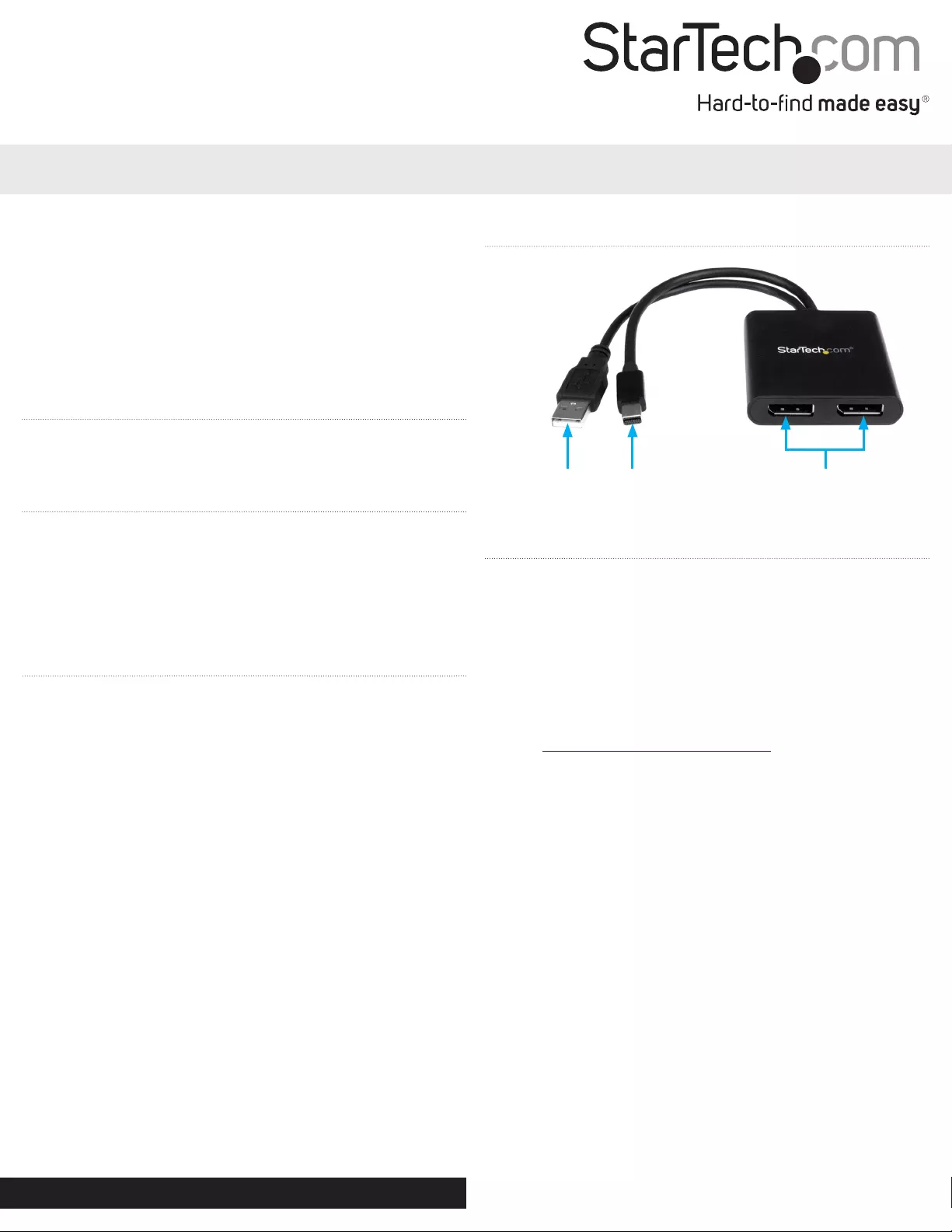
DE: Bedienungsanleitung - de.startech.com
FR: Guide de l'utilisateur - fr.startech.com
ES: Guía del usuario - es.startech.com
IT: Guida per l'uso - it.startech.com
NL: Gebruiksaanwijzing - nl.startech.com
PT: Guia do usuário - pt.startech.com
Manual Revision: 03/28/2019
For the most up-to-date information, please visit: www.startech.com
Quick Install Guide
Packaging Contents
• 1x 2-port mDP to DP MST Hub
• 1x Quick install guide
System Requirements
• Mini DisplayPort 1.2 enabled computer system
• Up to 2 DisplayPort monitors with cabling
Note: Dierent types of displays such as HDMI, DVI and VGA are
supported provided DisplayPort adapters are used. DisplayPort
adapters are not included.
MSTMDP122DP
Multi Stream Transport Hub – Mini DisplayPort™ to dual head DisplayPort MST hub
*actual product may vary from photos
Installation
1. Ensure your computer system and monitors are powered o.
2. Connect the integrated Mini DisplayPort input cable to the Mini
DisplayPort connector on your computer system.
3. Connect up to two DisplayPort monitors to the DisplayPort
output ports on the MST Hub, using your video cabling.
4. Connect the integrated USB power cable to an available USB
power source.
5. Power on your DisplayPort monitors followed by your computer
system.
6. The system will now detect the MST Hub, and add the attached
displays to the Display Settings of the System just as if the
monitors were connected directly to your native video card.
Product Overview
Integrated USB
power cable
Integrated Mini
DisplayPort input
cable
DisplayPort
output ports
Important operation notes
• MST is certied for operation with Microsoft® Windows 10, 8/8.1
and 7 devices.
• MST is currently not supported by other operating systems
such as Mac OS X and Chrome OS™.
• Other operating systems might adopt MST in the
future. Verify MST support with your operating system
manufacturer.
• Operating system support is subject to change. For the
latest requirements, please visit:
www.StarTech.com/MSTMDP123DP.
• After the MST hub has been connected to your computer it may
be necessary to initiate the operation of additional displays from
within your Windows Display Settings.
• The SCAN button resyncs all of the attached displays, and can be
utilized if any of the displays are not detected.
• The MST adapter works with DisplayPort cables up to 15 ft. in
length.
• Certain graphics adapters have limited MST support and will only
output to three displays in total. If more than three monitors are
attached, the fourth will be disabled, including built-in laptop
monitors or touchscreen displays.
• MST shares 21.6Gbps of bandwidth across all attached displays.
Higher resolutions can restrict the bandwidth available for the
remaining ports. Please see our guidelines below for determining
the ideal resolution for your setup.
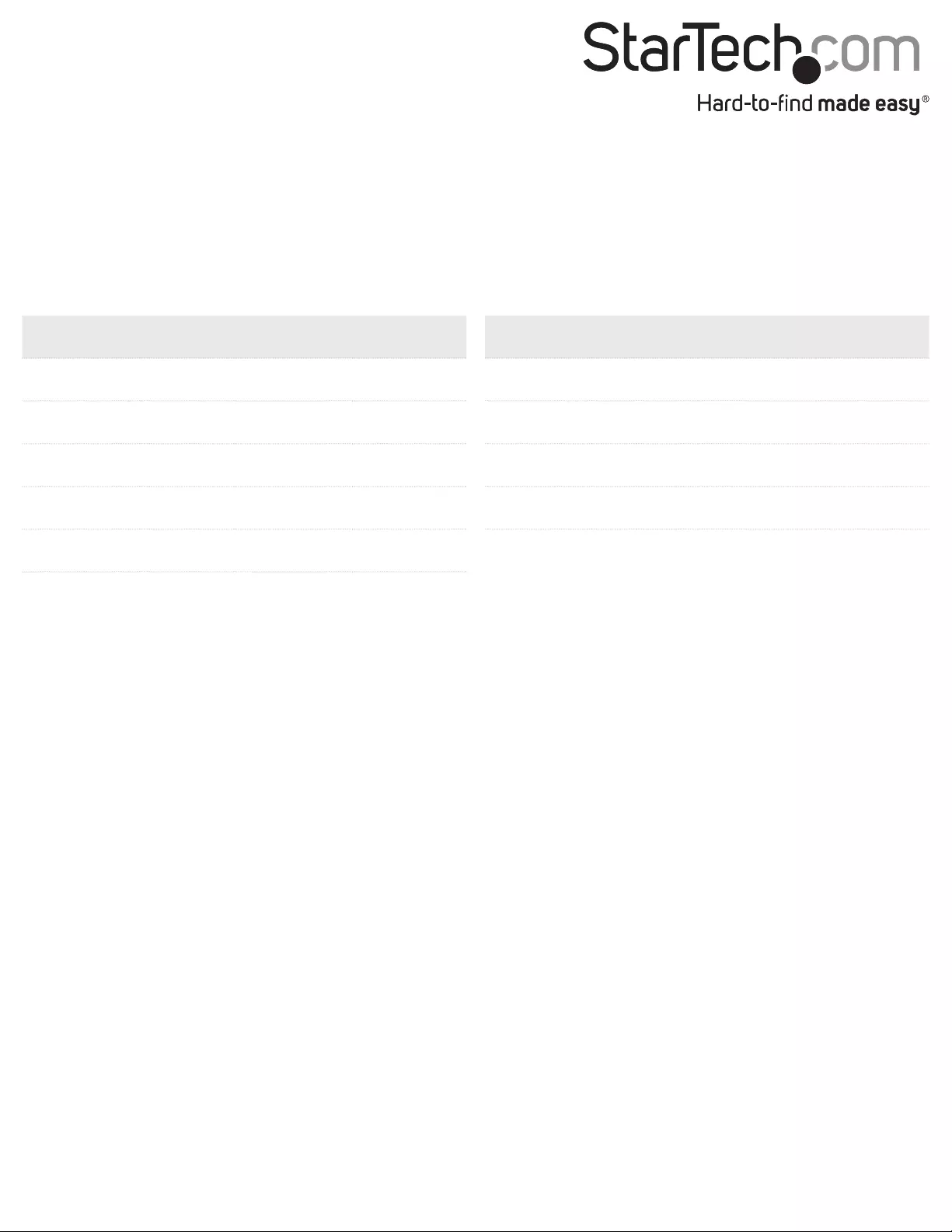
FCC Compliance Statement
This equipment has been tested and found to comply with the limits for a Class B digital device, pursuant to part 15 of the FCC Rules. These limits are designed to provide reasonable protection against
harmful interference in a residential installation. This equipment generates, uses and can radiate radio frequency energy and, if not installed and used in accordance with the instructions, may cause
harmful interference to radio communications. However, there is no guarantee that interference will not occur in a particular installation. If this equipment does cause harmful interference to radio or
television reception, which can be determined by turning the equipment o and on, the user is encouraged to try to correct the interference by one or more of the following measures:
• Reorient or relocate the receiving antenna.
• Increase the separation between the equipment and receiver.
• Connect the equipment into an outlet on a circuit dierent from that to which the receiver is connected.
• Consult the dealer or an experienced radio/TV technician for help
This device complies with part 15 of the FCC Rules. Operation is subject to the following two conditions: (1) This device may not cause harmful interference, and (2) this device must accept any
interference received, including interference that may cause undesired operation. Changes or modications not expressly approved by StarTech.com could void the user’s authority to operate the
equipment.
Industry Canada Statement
This Class B digital apparatus complies with Canadian ICES-003.
Cet appareil numérique de la classe [B] est conforme à la norme NMB-003 du Canada.
CAN ICES-3 (B)/NMB-3(B)
Use of Trademarks, Registered Trademarks, and other Protected Names and Symbols
This manual may make reference to trademarks, registered trademarks, and other protected names and/or symbols of third-party companies not related in any way to
StarTech.com. Where they occur these references are for illustrative purposes only and do not represent an endorsement of a product or service by StarTech.com, or an endorsement of the product(s)
to which this manual applies by the third-party company in question. Regardless of any direct acknowledgement elsewhere in the body of this document, StarTech.com hereby acknowledges that all
trademarks, registered trademarks, service marks, and other protected names and/or symbols contained in this manual and related documents are the property of their respective holders.
Technical Support
StarTech.com’s lifetime technical support is an integral part of our commitment to provide industry-leading solutions. If you ever need help with your product, visit www.startech.com/support and
access our comprehensive selection of online tools, documentation, and downloads.
For the latest drivers/software, please visit www.startech.com/downloads
Warranty Information
This product is backed by a three-year warranty.
In addition, StarTech.com warrants its products against defects in materials and workmanship for the periods noted, following the initial date of purchase. During this period, the products may be
returned for repair, or replacement with equivalent products at our discretion. The warranty covers parts and labor costs only. StarTech.com does not warrant its products from defects or damages
arising from misuse, abuse, alteration, or normal wear and tear.
Limitation of Liability
In no event shall the liability of StarTech.com Ltd. and StarTech.com USA LLP (or their ocers, directors, employees or agents) for any damages (whether direct or indirect, special, punitive, incidental,
consequential, or otherwise), loss of prots, loss of business, or any pecuniary loss, arising out of or related to the use of the product exceed the actual price paid for the product. Some states do not
allow the exclusion or limitation of incidental or consequential damages. If such laws apply, the limitations or exclusions contained in this statement may not apply to you.
Examples of supported resolution congurations
Screen 1
resolution
Screen 2
resolution
Screen 3
resolution
Total % of
bandwidth
1920x1200
@60Hz (30%)
1920x1200
@60Hz (30%)
1920x1200
@60Hz (30%)
90%
2560x1440
@60Hz (35%)
2560x1440
@60Hz (35%)
1920x1200
@60Hz (30%)
100%
2560x1600
@60Hz (38%)
2560x1600
@60Hz (38%)
1920x1080
@60Hz (22%)
98%
3840x2160
@30Hz (38%)
2560x1600
@60Hz (38%)
1920x1080
@60Hz (22%)
98%
3840x2160
@30Hz (38%)
3840x2160
@30Hz (38%)
1920x1080
@60Hz (22%)
98%
Examples of unsupported resolution congurations
Screen 1
resolution
Screen 2
resolution
Screen 3
resolution
Total % of
bandwidth
2560x1600
@60Hz (38%)
2560x1600
@60Hz (38%)
1920x1200
@60Hz (30%)
106%
3840x2160
@30Hz (38%)
2560x1600
@60Hz (38%)
1920x1200
@60Hz (30%)
106%
3840x2160
@30Hz (38%)
2560x1600
@60Hz (38%)
2560x1440
@60Hz (35%)
111%
3840x2160
@30Hz (38%)
3840x2160
@30Hz (38%)
3840x2160
@30Hz (38%)
114%
Average resolution bandwidth allocation
1920x1080 (High-denition 1080p) @60Hz – 22%
1920x1200 @60Hz – 30%
2560x1440 @60Hz – 35%
2560x1600 @60Hz – 38%
3840x2160 (Ultra HD 4K) @30Hz – 38%
Note: Exceeding 100% will prevent monitors from turning on.