StarTech.com PEX20000SFPI User Manual
Displayed below is the user manual for PEX20000SFPI by StarTech.com which is a product in the Network Cards category. This manual has pages.
Related Manuals

Manual Revision: 05/01/2015
For the latest information, technical specications, and support for
this product, please visit www.startech.com/PEX20000SFPI.
DE: Bedienungsanleitung - de.startech.com
FR: Guide de l'utilisateur - fr.startech.com
ES: Guía del usuario - es.startech.com
IT: Guida per l'uso - it.startech.com
NL: Gebruiksaanwijzing - nl.startech.com
PT: Guia do usuário - pt.startech.com
PEX20000SFPI
PCIe ber network card - 2-port open SFP
-10G
*actual product may vary from photos
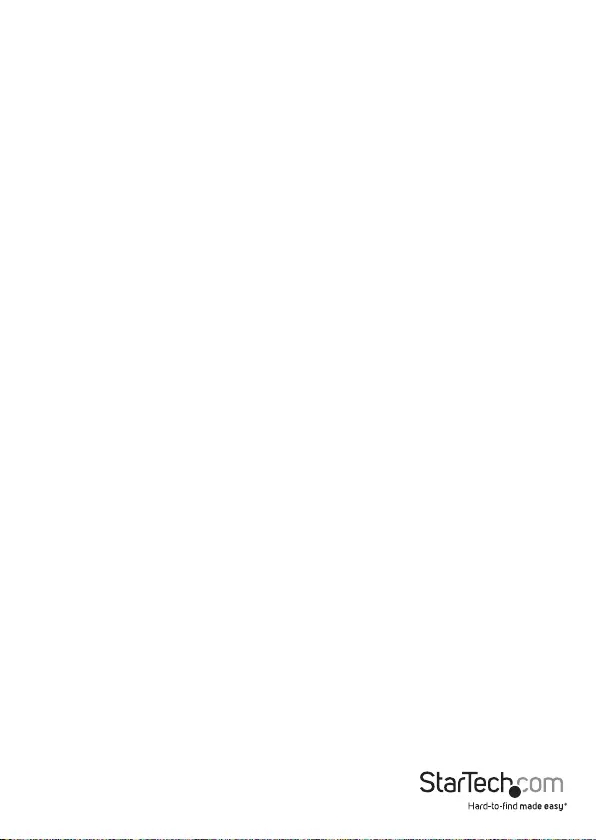
Instruction Manual
FCC Compliance Statement
This equipment has been tested and found to comply with the limits for a Class B digital
device, pursuant to part 15 of the FCC Rules. These limits are designed to provide reasonable
protection against harmful interference in a residential installation. This equipment
generates, uses and can radiate radio frequency energy and, if not installed and used in
accordance with the instructions, may cause harmful interference to radio communications.
However, there is no guarantee that interference will not occur in a particular installation. If
this equipment does cause harmful interference to radio or television reception, which can
be determined by turning the equipment o and on, the user is encouraged to try to correct
the interference by one or more of the following measures:
• Reorient or relocate the receiving antenna.
• Increase the separation between the equipment and receiver.
• Connect the equipment into an outlet on a circuit dierent from that to which the
receiver is connected.
• Consult the dealer or an experienced radio/TV technician for help
This device complies with part 15 of the FCC Rules. Operation is subject to the following
two conditions: (1) This device may not cause harmful interference, and (2) this device must
accept any interference received, including interference that may cause undesired operation.
Changes or modications not expressly approved by StarTech.com could void the user’s
authority to operate the equipment.
Industry Canada Statement
This Class B digital apparatus complies with Canadian ICES-003.
Cet appareil numérique de la classe [B] est conforme à la norme NMB-003 du Canada.
CAN ICES-3 (B)/NMB-3(B)
Use of Trademarks, Registered Trademarks, and other Protected Names and Symbols
This manual may make reference to trademarks, registered trademarks, and other
protected names and/or symbols of third-party companies not related in any way to
StarTech.com. Where they occur these references are for illustrative purposes only and do not
represent an endorsement of a product or service by StarTech.com, or an endorsement of the
product(s) to which this manual applies by the third-party company in question. Regardless of
any direct acknowledgement elsewhere in the body of this document, StarTech.com hereby
acknowledges that all trademarks, registered trademarks, service marks, and other protected
names and/or symbols contained in this manual and related documents are the property of
their respective holders.
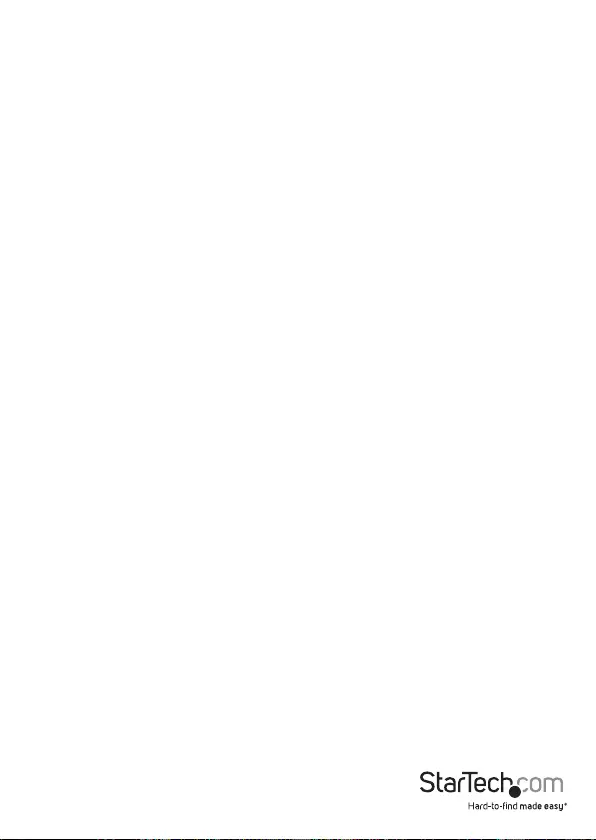
Instruction Manual
i
Table of Contents
Product diagram ....................................................................................1
Packaging contents ...............................................................................1
System requirements.............................................................................1
Installation ..............................................................................................2
Install the PCI Express card .................................................................................................................... 2
Install the driver on a computer running Windows ...................................................................... 3
Verify that the driver was installed successfully on a computer running Windows..........3
Connect to a network ............................................................................4
Technical support ...................................................................................5
Warranty information ............................................................................ 5

Instruction Manual
1
Product diagram
SFP+ slot
SFP+ slot
Link or activity LED
Link or activity LED
Packaging contents
• 1 x 2-port PCIe 10GBase ber network card
• 1 x low-prole bracket
• 1 x instruction manual
System requirements
• PCI Express® enabled computer with an available PCI Express slot (x8 or x16)
• One or two 10G SFP+ transceiver module(s) as desired
• Windows® 8, 8.1 (32/64-bit)
• Windows 7 (32/64-bit)
• Windows Server® 2008 R2
• Windows Server 2012
• Linux® Kernel 2.6.24 and later
• Microsoft® Hyper-V®
Note: Operating system requirements are subject to change. For the latest
requirements, please visit www.startech.com/PEX20000SFPI.
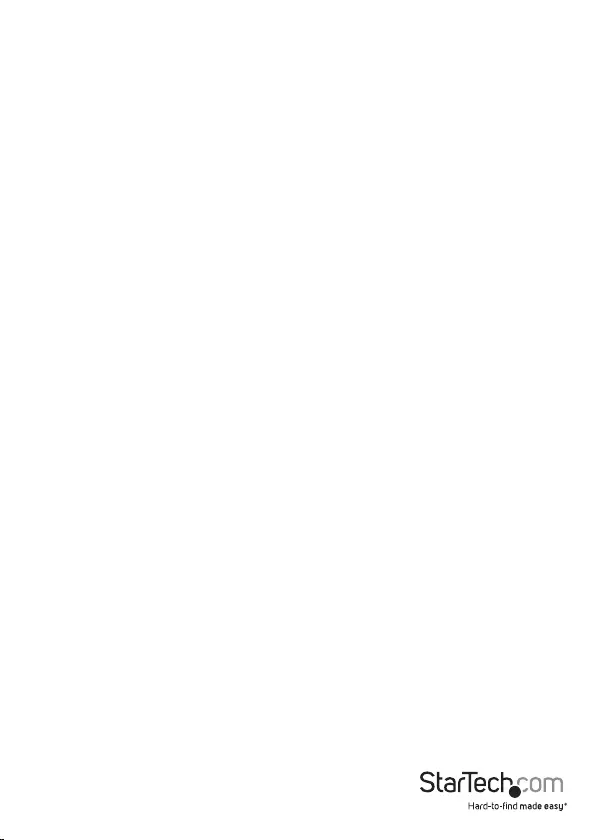
Instruction Manual
2
Installation
Install the PCI Express card
Warning!
PCI Express cards can be severely damaged by static electricity. Make sure that you’re
properly grounded before you open your computer case or touch your PCI Express
card. StarTech.com recommends that you wear an anti-static strap when you install any
computer component. If an anti-static strap isn’t available, discharge any built-up static
electricity by touching a large grounded metal surface (for example, the computer
case) for several seconds. Only handle the PCI Express card by its edges and don’t
touch the gold connectors.
1. Turn o your computer and any peripherals connected to your computer (for
example, printers, external hard drives, and so on).
2. Unplug the power cable from the back of your computer.
3. Disconnect any peripheral devices connected to your computer.
4. Remove the cover from your computer case. Consult the documentation that came
with your computer for details about how to do this safely.
5. Locate an open PCI Express x8 slot and remove the corresponding metal cover plate
on the back of the computer case. Consult the documentation that came with your
computer system for details about how to do this safely.
Note: This card will work in PCI Express slots of additional lanes (for example, x16 slots).
6. Gently insert the card into the open PCI Express slot and fasten the bracket to the
back of the case.
Note: If you install the card into a small form factor or a low-prole desktop system,
it may be necessary to replace the preinstalled standard-prole bracket with the
included low-prole (half height) installation bracket.
7. Place the cover back onto your computer case.
8. Insert one or two 10G SFP+ transceiver module(s) of your choice into the SFP+
slot(s) on the card.
9. Reconnect the power cable to the back of your computer.
10. Reconnect all of the peripheral devices that you disconnected in step 3.
11. Turn on your computer.
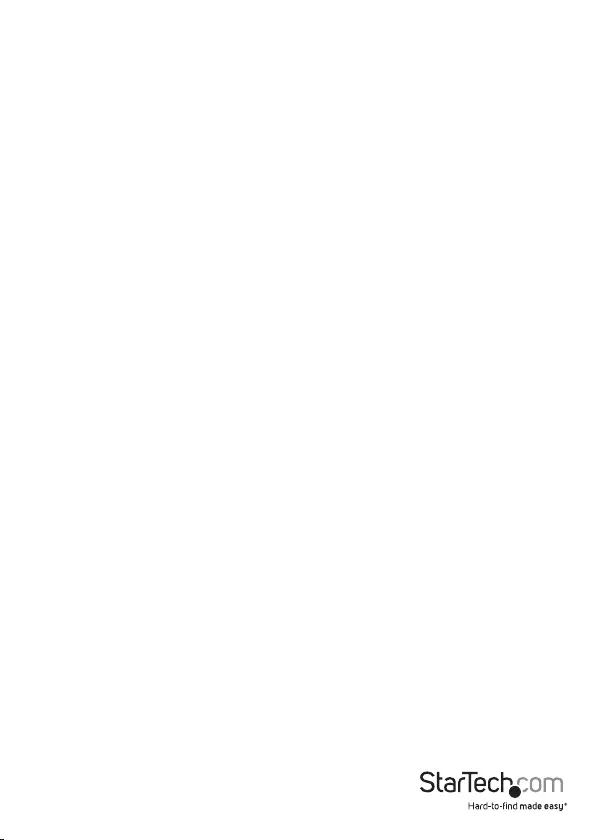
Instruction Manual
3
Install the driver on a computer running Windows
1. If the Found New Hardware dialog box appears on your screen, close the dialog
box or click Cancel.
2. To download the latest driver, navigate to www.StarTech.com and enter
PEX20000SFPI in the Search eld.
3. Click the Support tab.
4. Download a driver.
5. When the download is complete, extract the contents of the compressed le that
you downloaded.
6. Double-click the appropriate driver for the version of Windows that you’re running
and follow the on-screen instructions to complete the installation.
Verify that the driver was installed successfully
1. Depending on the version of Windows that you’re running, do one of the following:
• If you’re running a version of Windows 7, in the Start menu, right-click
Computer. Click Manage. In the Computer Management window, select
Device Manager.
• If you’re running Windows 8.1, press the Windows key + X. Click Device
Manager.
2. Expand the Network Adapters section. If the driver was installed successfully, the
list won’t contain any exclamation or question marks next to the devices.
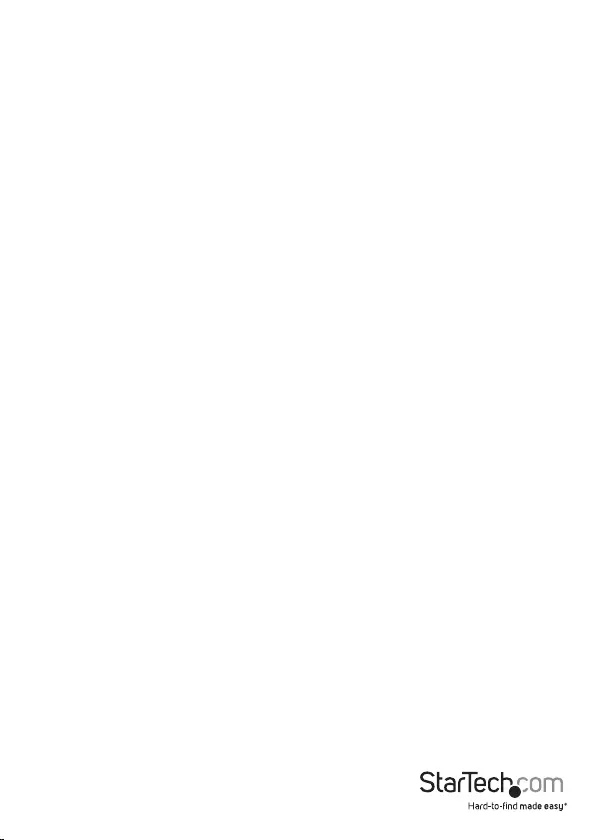
Instruction Manual
4
Connect to a network
1. Turn o your computer and any peripherals connected to your computer (for
example, printers, external hard drives, and so on).
2. Unplug the power cable from the back of your computer.
3. If you haven’t done so already, insert one or two compatible 10GBase SFP+
tranceiver module(s) of your choice into the SFP+ slot(s) on the card.
4. Prepare a ber network cable with corresponding connectors for the two end
devices. One end will connect to the 10GBase ber card, while the other end will
connect to a 10GBase ber port on your network switch or device.
5. Connect the ber network cable to the proper connector on your SFP+ transceiver
module on the 10GBase ber card.
6. Connect the other end of the ber network cable to your 10GBase-LR/SR/LRM
switch.
7. When the ber network cable is connected properly, connect the power cable again
and turn on your computer.
8. Check the LED on the 10GBase card to make sure a connection was established.
Connection: Solid, green LED
Activity: Blinking, green LED
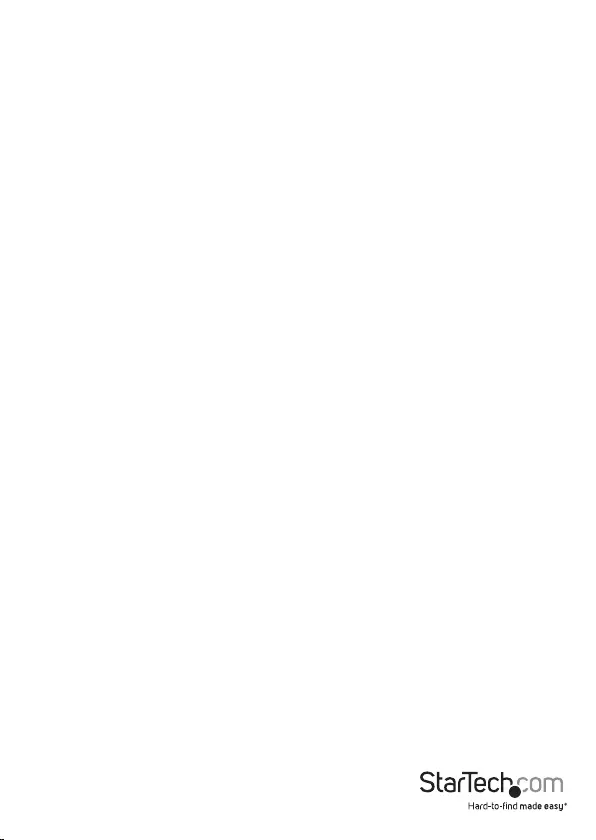
Instruction Manual
5
Technical support
StarTech.com’s lifetime technical support is an integral part of our commitment to
provide industry-leading solutions. If you ever need help with your product, visit
www.startech.com/support and access our comprehensive selection of online tools,
documentation, and downloads.
For the latest drivers/software, please visit www.startech.com/downloads
Warranty information
This product is backed by a two-year warranty.
StarTech.com warrants its products against defects in materials and workmanship
for the periods noted, following the initial date of purchase. During this period,
the products may be returned for repair, or replacement with equivalent
products at our discretion. The warranty covers parts and labor costs only.
StarTech.com does not warrant its products from defects or damages arising from
misuse, abuse, alteration, or normal wear and tear.
Limitation of Liability
In no event shall the liability of StarTech.com Ltd. and StarTech.com USA LLP (or their
ocers, directors, employees or agents) for any damages (whether direct or indirect,
special, punitive, incidental, consequential, or otherwise), loss of prots, loss of business,
or any pecuniary loss, arising out of or related to the use of the product exceed the
actual price paid for the product. Some states do not allow the exclusion or limitation
of incidental or consequential damages. If such laws apply, the limitations or exclusions
contained in this statement may not apply to you.
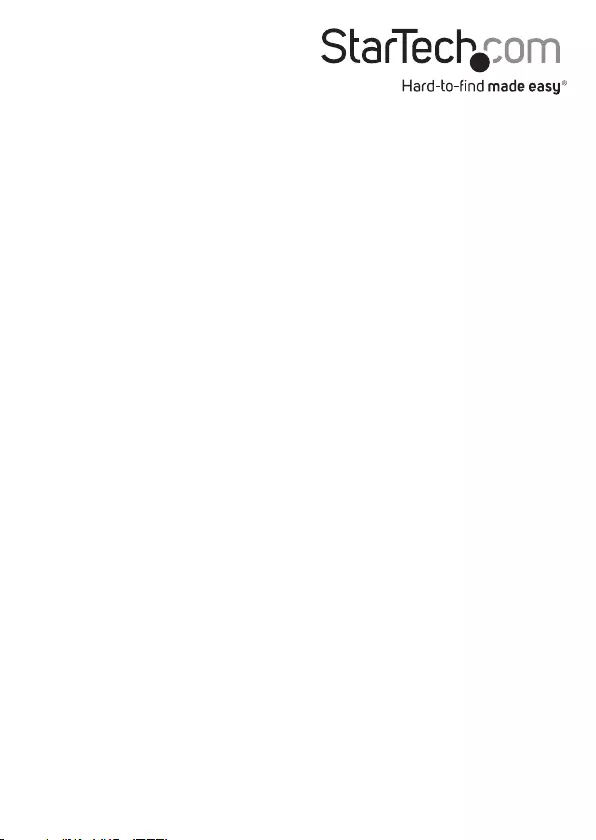
Hard-to-nd made easy. At StarTech.com, that isn’t a slogan. It’s a promise.
StarTech.com is your one-stop source for every connectivity part you need. From
the latest technology to legacy products — and all the parts that bridge the old and
new — we can help you nd the parts that connect your solutions.
We make it easy to locate the parts, and we quickly deliver them wherever they need
to go. Just talk to one of our tech advisors or visit our website. You’ll be connected to
the products you need in no time.
Visit www.startech.com for complete information on all StarTech.com products and
to access exclusive resources and time-saving tools.
StarTech.com is an ISO 9001 Registered manufacturer of connectivity and technology
parts. StarTech.com was founded in 1985 and has operations in the United States,
Canada, the United Kingdom and Taiwan servicing a worldwide market.