StarTech.com PEX2PCI4GB User Manual
Displayed below is the user manual for PEX2PCI4GB by StarTech.com which is a product in the Interface Hubs category. This manual has pages.
Related Manuals

PCI Expansion Bay
PEX2PCI4 Instruction Manual
Actual product may vary from photo
PCI Express to Four Slot PCI Expansion Bay
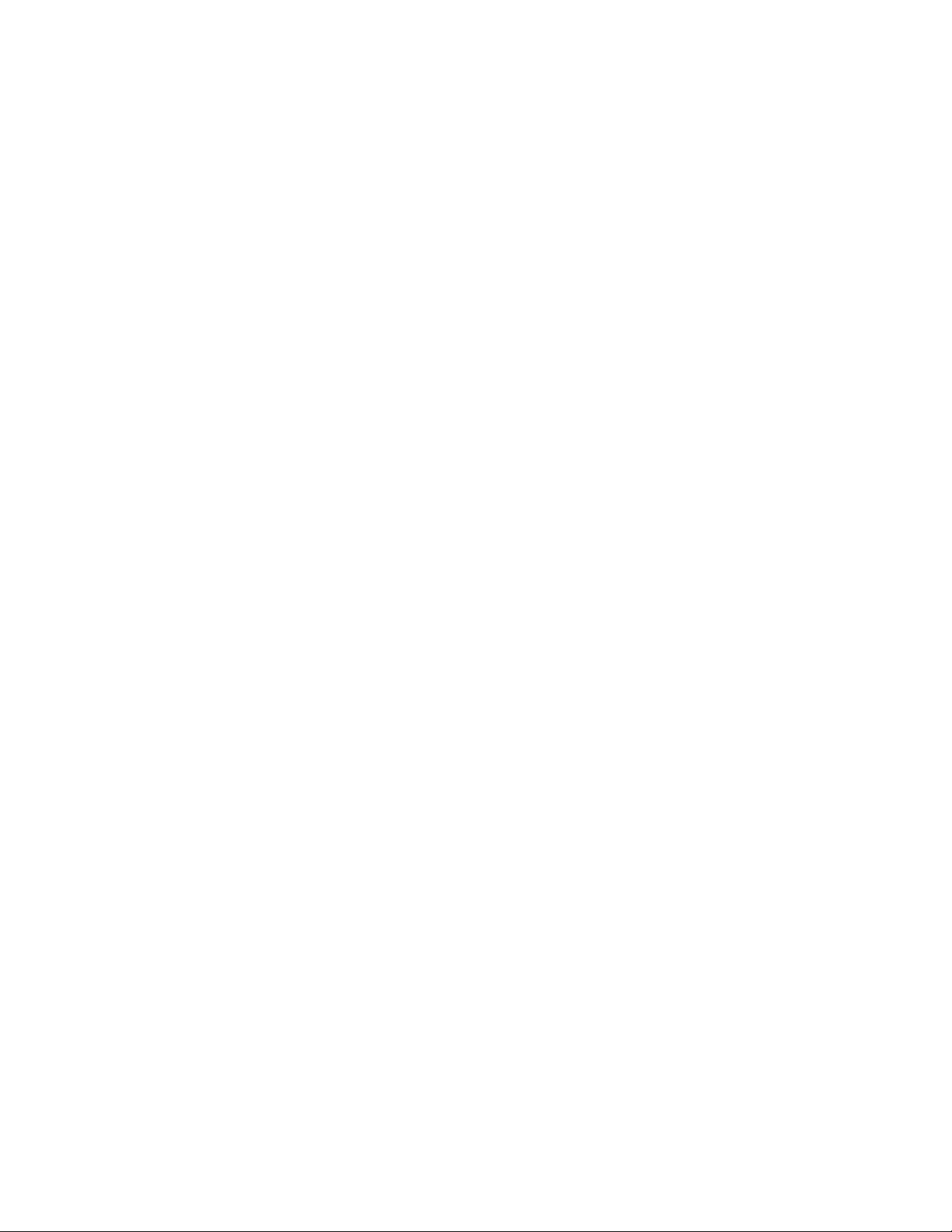
FFCCCC CCoommpplliiaannccee SSttaatteemmeenntt
This equipment has been tested and found to comply with the limits for a Class B digital
device, pursuant to part 15 of the FCC Rules. These limits are designed to provide
reasonable protection against harmful interference in a residential installation. This
equipment generates, uses and can radiate radio frequency energy and, if not installed
and used in accordance with the instructions, may cause harmful interference to radio
communications. However, there is no guarantee that interference will not occur in a
particular installation. If this equipment does cause harmful interference to radio or
television reception, which can be determined by turning the equipment off and on, the
user is encouraged to try to correct the interference by one or more of the following
measures:
• Reorient or relocate the receiving antenna.
• Increase the separation between the equipment and receiver.
• Connect the equipment into an outlet on a circuit different from that to which the
receiver is connected.
• Consult the dealer or an experienced radio/TV technician for help.
UUssee ooff TTrraaddeemmaarrkkss,, RReeggiisstteerreedd TTrraaddeemmaarrkkss,, aanndd
ootthheerr PPrrootteecctteedd NNaammeess aanndd SSyymmbboollss
This manual may make reference to trademarks, registered trademarks, and other
protected names and/or symbols of third-party companies not related in any way to
StarTech.com. Where they occur these references are for illustrative purposes only and
do not represent an endorsement of a product or service by StarTech.com, or an
endorsement of the product(s) to which this manual applies by the third-party company in
question. Regardless of any direct acknowledgement elsewhere in the body of this
document, StarTech.com hereby acknowledges that all trademarks, registered
trademarks, service marks, and other protected names and/or symbols contained in this
manual and related documents are the property of their respective holders.
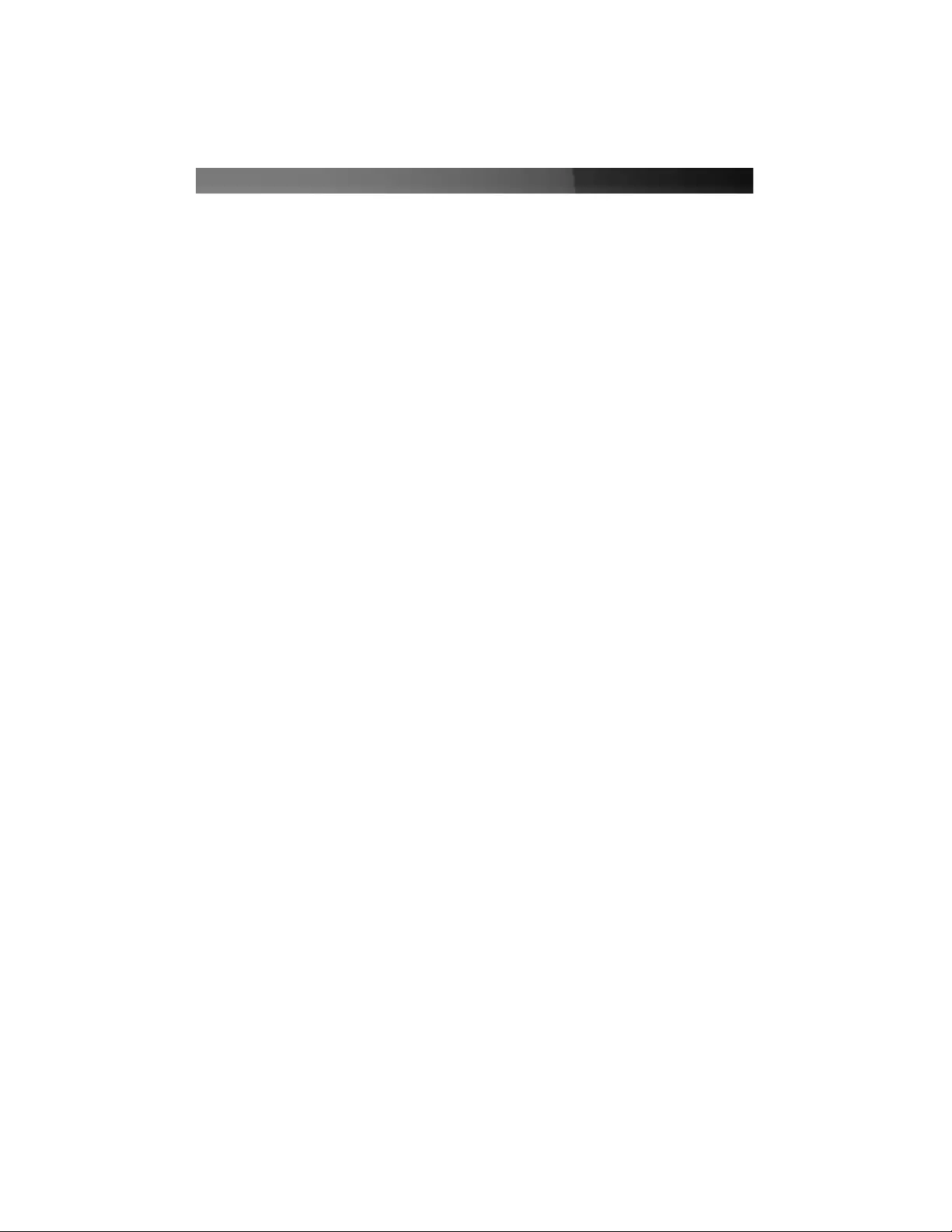
Instruction Manual
i
TTaabbllee ooff CCoonntteennttss
Introduction . . . . . . . . . . . . . . . . . . . . . . . . . . . . . . . . . . . . . . . . . . . . . . . . . . . . .1
Features . . . . . . . . . . . . . . . . . . . . . . . . . . . . . . . . . . . . . . . . . . . . . . . .1
Before You Begin . . . . . . . . . . . . . . . . . . . . . . . . . . . . . . . . . . . . . . . . . . . . . . . . .1
System Requirements . . . . . . . . . . . . . . . . . . . . . . . . . . . . . . . . . . . . .1
Package Contents . . . . . . . . . . . . . . . . . . . . . . . . . . . . . . . . . . . . . . . .1
Installation and usage . . . . . . . . . . . . . . . . . . . . . . . . . . . . . . . . . . . . . . . . . . . .2
Windows® 2000 / XP Driver Installation . . . . . . . . . . . . . . . . . . . . . . .2
Windows® NT Driver Installation . . . . . . . . . . . . . . . . . . . . . . . . . . . . .2
Windows® 98SE/ME Driver Installation . . . . . . . . . . . . . . . . . . . . . . . .3
Troubleshooting . . . . . . . . . . . . . . . . . . . . . . . . . . . . . . . . . . . . . . . . . . . . . . . . .4
Accessory Products from StarTech.com . . . . . . . . . . . . . . . . . . . . . . . . . . . . .5
Technical Support . . . . . . . . . . . . . . . . . . . . . . . . . . . . . . . . . . . . . . . . . . . . . . . .6
Warranty Information . . . . . . . . . . . . . . . . . . . . . . . . . . . . . . . . . . . . . . . . . . . . .6
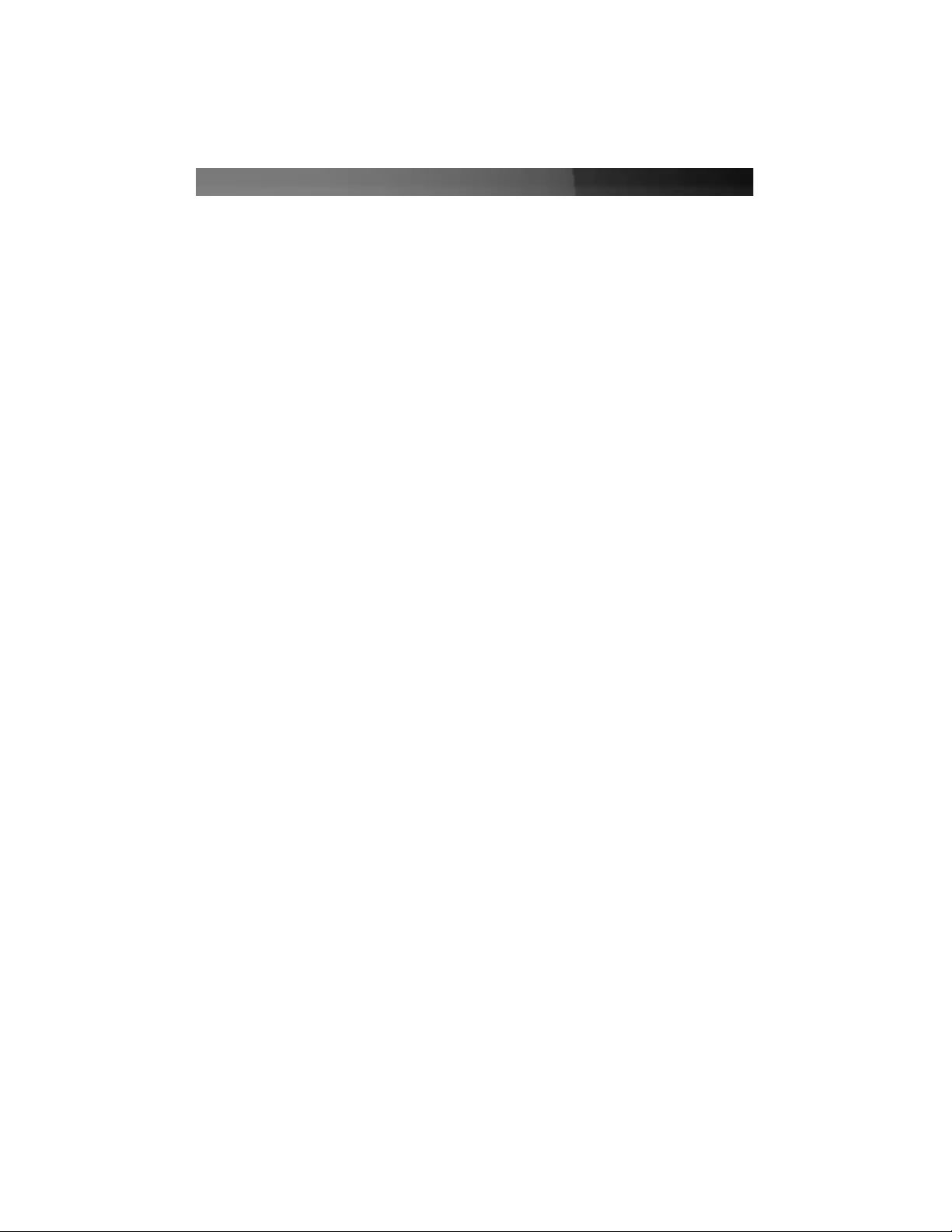
Instruction Manual
1
Thank you for purchasing a StarTech.com PCI Express to Four Slot PCI Expansion Bay.
This product allows you to add PCI expandability to your computer, using an available
PCI Express slot, helping to bridge the gap between older PCI expansion cards and
motherboards with newer interface capabilities.
IInnttrroodduuccttiioonn
Features
BBeeffoorree YYoouu BBeeggiinn
•Supports 1x 2.5Gb/s PCI Express Data Transfer Rates
•PCI Slots are fully PCI Bus Rev. 2.3 Compliant
•Supports both 5V and 3.3V Add-in Cards
•One available PCI Express slot
System Requirements
•Supports Windows 2000/2003/XP/ Vista/Linux/Mac OS X and up
•1 x PCI Expansion Bay
Package Contents
•1 x PCI Express Card
This package should contain:
•Operating System: Windows 2000/2003/XP/ Vista/Linux/Mac OS X and up
•1 x DVI Cable
•1 x Power Adapter
•1 x Instruction Manual
•1 x Driver CD
•1 x Screw Kit
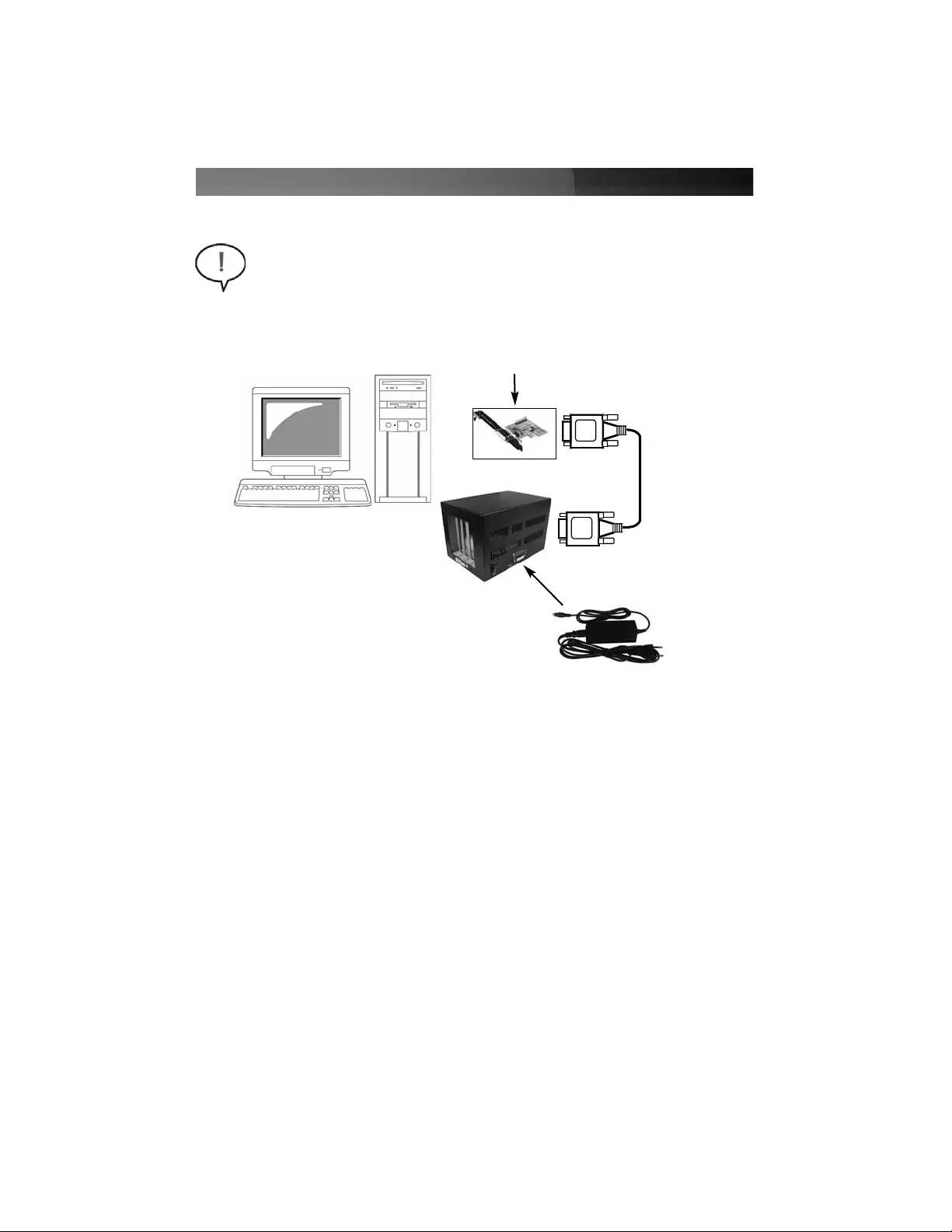
Instruction Manual
2
IInnssttaallllaattiioonn
WARNING: PEX2PCI4 uses a DVI interface to connect the the PCI Express
and PCI components. When connecting the PCI expansion board to the PCI
Express card, please ensure that the DVI port provided by PEX2PCI4 is not
confused with a DVI port provided by the computer video card, as this could
damage the video card, as well as the PCI Express expansion card and PCI
expansion slot board.
1. Turn OFF the computer power before installation.
2. Remove the chassis cover from your computer.
3. Locate an unused PCI Express slot and remove the corresponding slot cover from
rear panel of the computer chassis. Retain the screw (if applicable) used to hold the
slot cover in place.
4. Align the PCI Express card with the unused PCI Express expansion slot. Applying
pressure evenly across the top edge of the expansion card, firmly but gently insert the
card into the slot, ensuring that the card is properly aligned with the rear panel slot.
5. Secure the card to the motherboard and rear chassis, using the screw removed in
step 3.
6. Replace the chassis cover (removed in step 2).
Installing the PCI Express expansion card
PCI Express Host Card (Installed in
computer
Power connection
to Expansion Bay
DVI connection
from host computer
to Expansion Bay

Instruction Manual
3
1. Open the top cover of the Expansion Bay by removing the screws on the top and
side panel.
2. Locate an unused PCI slot and remove the corresponding slot cover from the side
panel of the Expansion Bay, by removing the screws used to hold it in place.
3. Align the PCI card with the unused PCI expansion slot. Applying pressure evenly
across the top edge of the expansion card, firmly but gently insert the card into the
slot, ensuring that the card is properly aligned with the side panel slot. Secure the
PCI card to the slot, using the screw removed in step 2.
4. Repeat steps 2 and 3 for the remaining PCI cards you wish to install.
5. Replace the top cover of the Expansion Bay, using the screws that were removed in
step 1.
6. a) Insert the cylindrical metal connector provided by the power adapter into the power
port (marked +12V DC) on the rear panel of the Expansion Bay.
b) Attach the power adapter cable to the power adapter by inserting the double-
cylindrical (plastic) connector to the appropriate port provided by the power
adapter.
c) Connect the power adapter to an available power outlet.
7. Since both the PC system and the Expansion Bay are self-powered, you need to
follow the correct ON/OFF sequence as follows:
Power On Sequence: Power on the Expansion Bay first, then power on your PC
system.
Power Off Sequence: Power off your PC system, then the Expansion Bay
Installing PCI cards in the expansion bay
7. Connect the included DVI cable to the DVI port provided by the newly installed PCI
Express card. Attach the remaining DVI connector provided by the cable to the PCI
Expansion Bay DVI port. NOTE:
When performing this step, please ensure that
the DVI port provided by the PCI Express expansion card is not confused with a
DVI port provided by the computer video card, as this could damage the video
card, as well as the PCI Express expansion card and PCI expansion slot board.
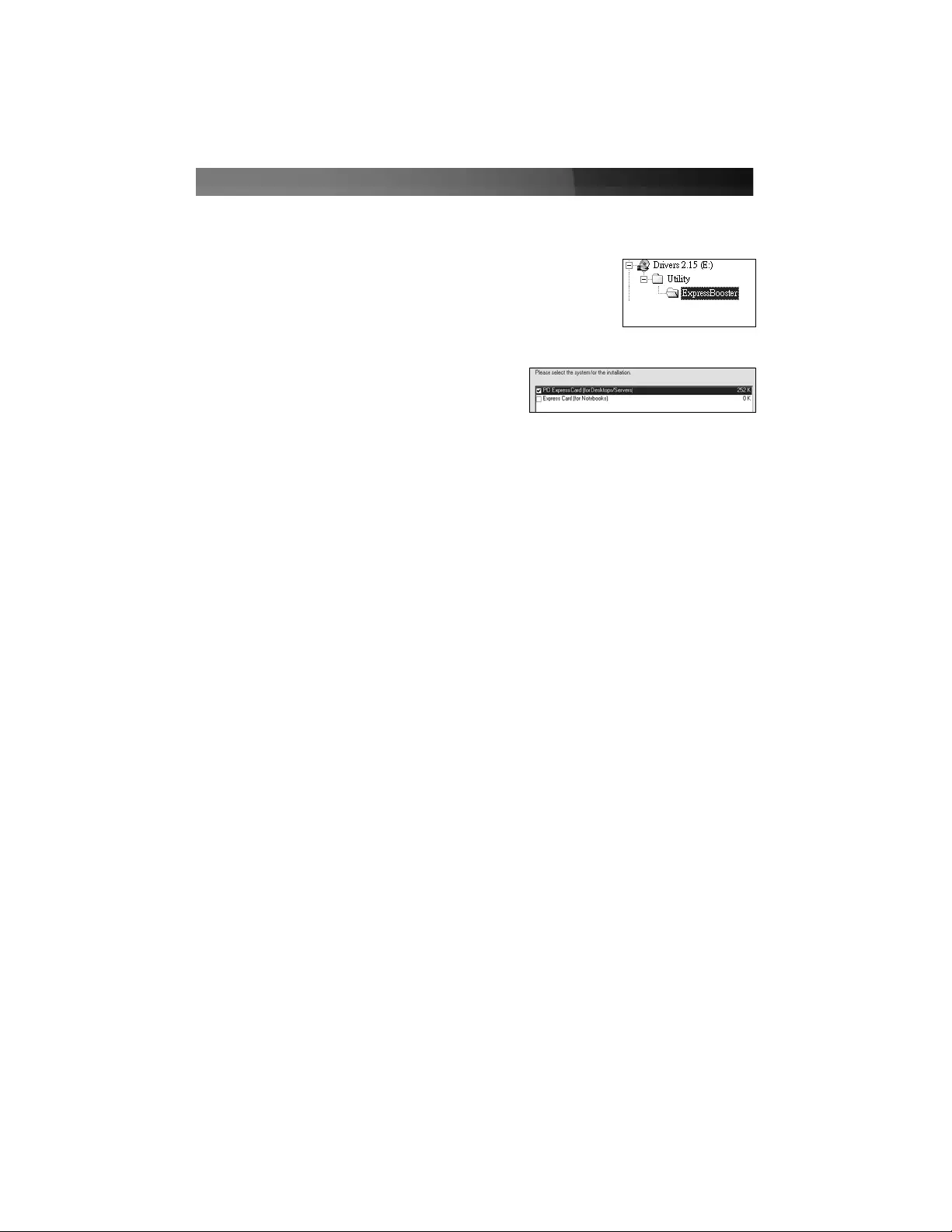
Instruction Manual
4
To install the ExpressBooster software supplied with your card:
1. Locate the setup.exe file found on the driver CD. Assuming
that E: is the designation for your CD/DVD-ROM drive, double
click on E:\Utility\ExpressBooster to launch the setup
program.
2. Follow the setup on-screen instructions; ensure
that there is a checkmark next to PCI Express
Card for Desktops/Servers only (leave the
“Express Card” item un-checked). Proceed with
any further on-screen instructions to complete
the installation.
Software Installation
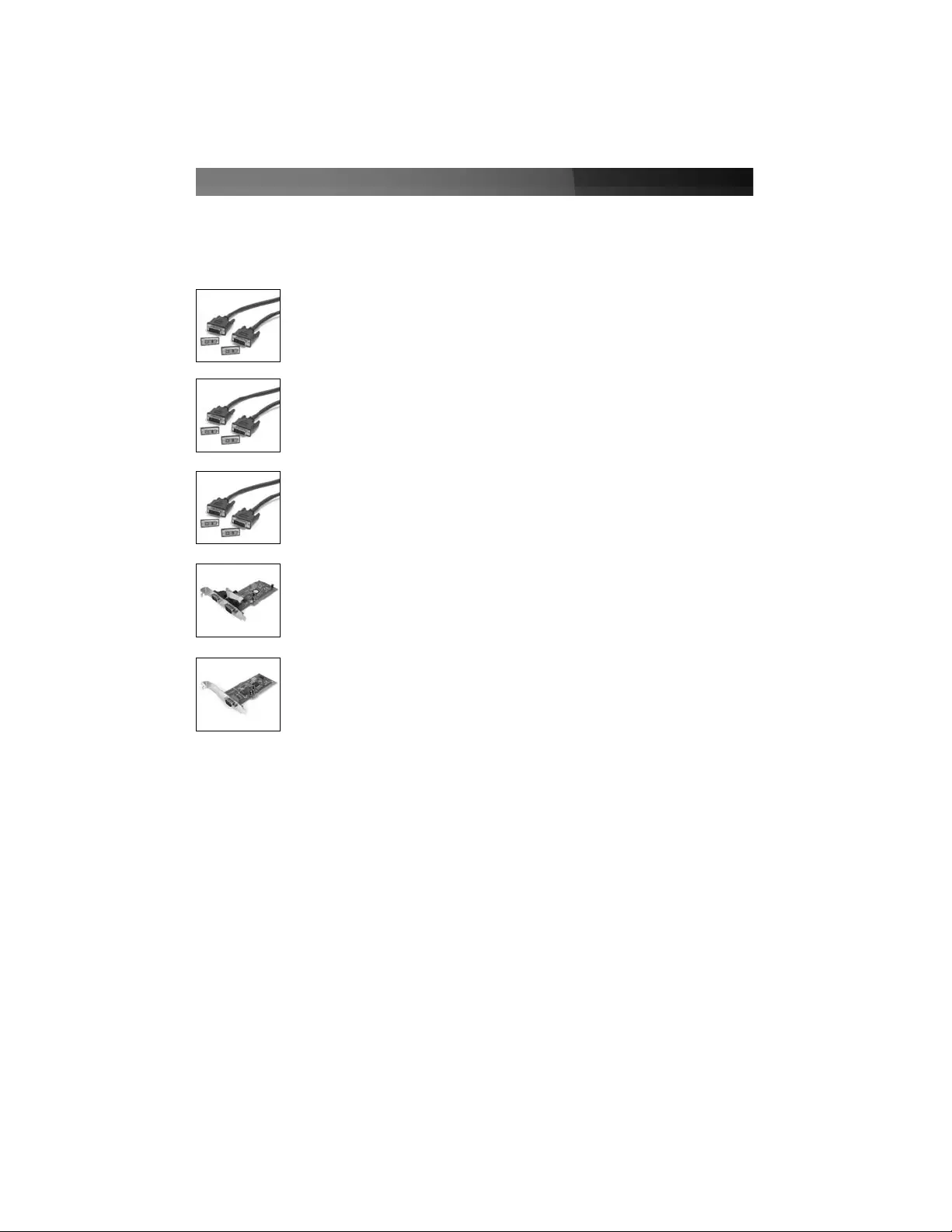
Instruction Manual
5
DVIDSMM10
10 ft. DVI-D Single Link Display Cable
DVIDSMM15
15 ft. DVI-D Single Link Display Cable
AAcccceessssoorryy PPrroodduuccttss ffrroomm SSttaarrTTeecchh..ccoomm
Contact your local StarTech.com dealer or visit www.startech.com for cables or other
accessories that will help you get the best performance out of your new product.
DVIDSMM20
20 ft. DVI-D Single Link Display Cable
PCI2S950DV
2 Port PCI 16950 RS-232 Dual Voltage / Dual Profile Serial Card
PCI1S950DV
2 Port PCI 16950 RS-232 Dual Voltage / Dual Profile Serial Card
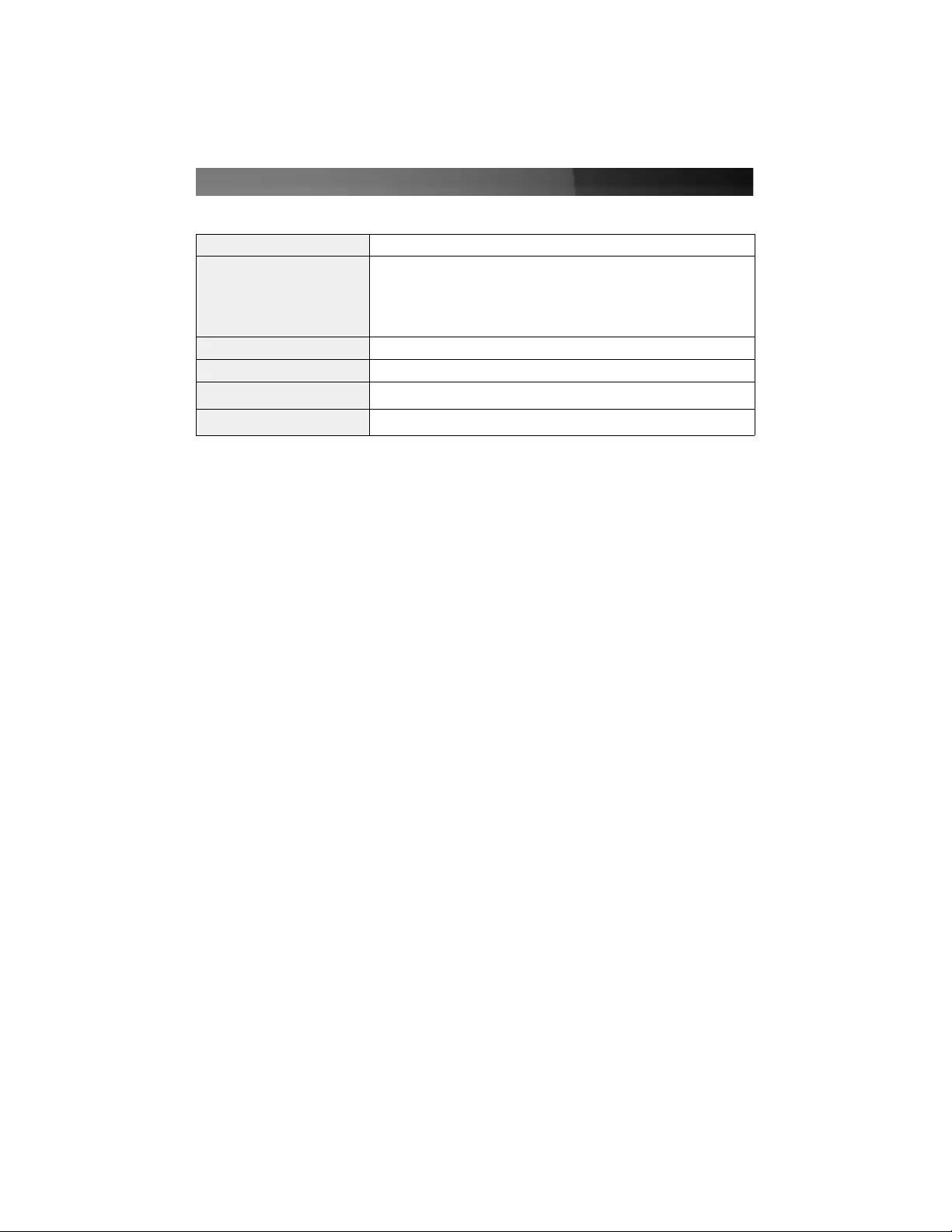
Instruction Manual
6
TTeecchhnniiccaall SSuuppppoorrtt
StarTech.com’s lifetime technical support is an integral part of our commitment to provide
industry-leading solutions. If you ever need help with your product, visit
www.startech.com/support and access our comprehensive selection of online tools,
documentation, and downloads.
WWaarrrraannttyy IInnffoorrmmaattiioonn
This product is backed by a one year warranty. In addition, StarTech.com warrants its
products against defects in materials and workmanship for the periods noted, following
the initial date of purchase. During this period, the products may be returned for repair, or
replacement with equivalent products at our discretion. The warranty covers parts and
labor costs only. StarTech.com does not warrant its products from defects or damages
arising from misuse, abuse, alteration, or normal wear and tear.
Limitation of Liability
In no event shall the liability of StarTech.com Ltd. and StarTech.com USA LLP (or their
officers, directors, employees or agents) for any damages (whether direct or indirect,
special, punitive, incidental, consequential, or otherwise), loss of profits, loss of business,
or any pecuniary loss, arising out of or related to the use of the product exceed the
actual price paid for the product. Some states do not allow the exclusion or limitation of
incidental or consequential damages. If such laws apply, the limitations or exclusions
contained in this statement may not apply to you.
SSppeecciiffiiccaattiioonnss
Bus Type PCI
Connectors
PCI Expansion Box:
1 x DVI D (dual link) Female Connector
PCI Express Card:
1 x DVI D (dual link) female connector
Form Factor PCI Express (x1)
Power Adapter 1 x 12V DC, 3 Amp
OS Support Windows 2000/2003/XP/ Vista/Linux/Mac OS X and up
Regulatory Certifications CE, FCC, ROHS
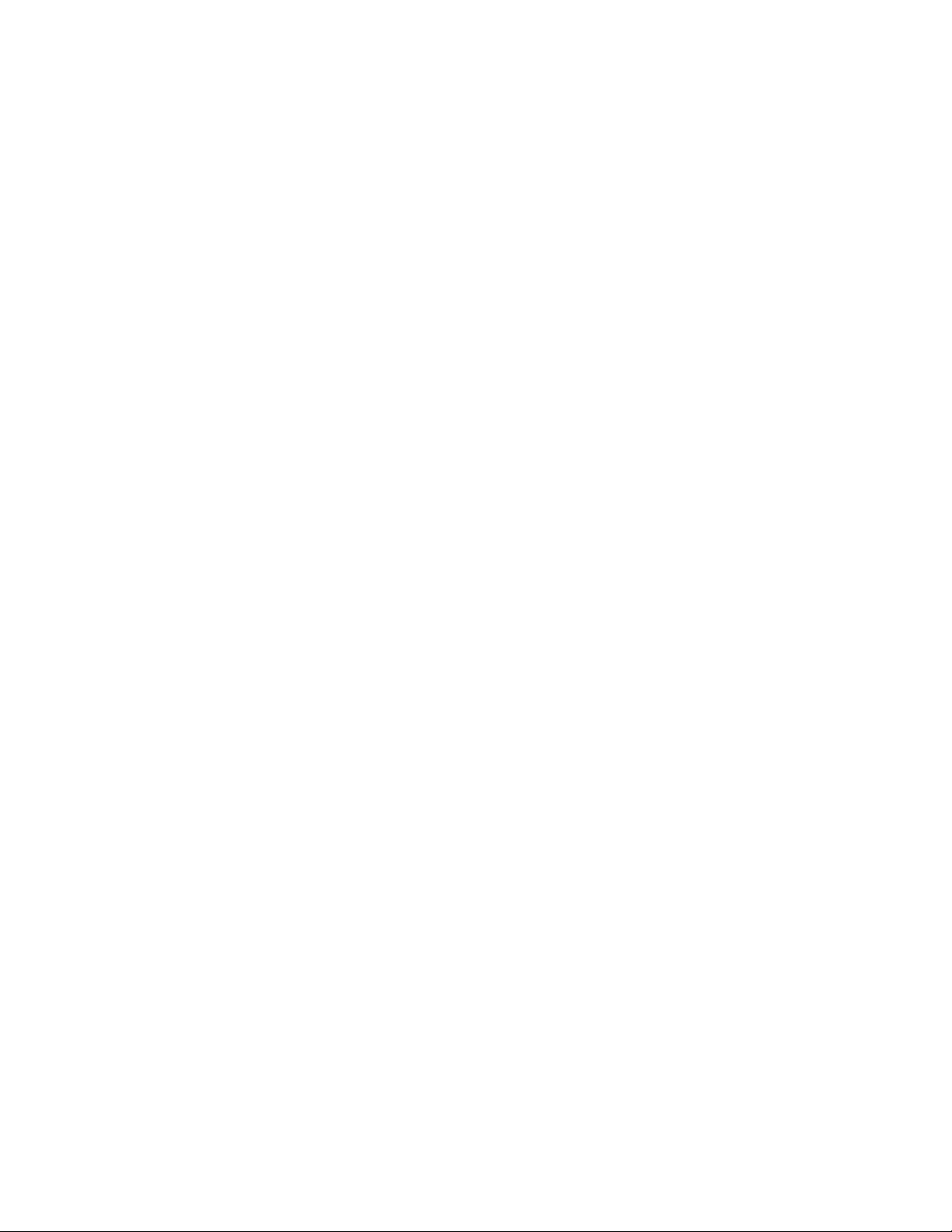
Revised: 18 April 2007 (Rev. A)
AAbboouutt SSttaarrTTeecchh..ccoomm
StarTech.com is “The Professionals’ Source for Hard-to-Find Computer
Parts”. Since 1985, we have been providing IT professionals with the
quality products they need to complete their solutions. We offer an
unmatched selection of computer parts, cables, server management
solutions and A/V products and serve a worldwide market through our
locations in the United States, Canada, the United Kingdom and Taiwan.
Visit www.startech.com for complete information about all our products
and to access exclusive interactive tools such as the Parts Finder and the
KVM Reference Guide. StarTech.com makes it easy to complete almost
any IT solution. Find out for yourself why our products lead the industry in
performance, support, and value.