Table of Contents
StarTech.com PEX2S952LP User Manual
Displayed below is the user manual for PEX2S952LP by StarTech.com which is a product in the Interface Cards/Adapters category. This manual has pages.
Related Manuals

Manual Revision: 08/12/2019
For the most up-to-date information, please visit: www.startech.com
DE: Bedienungsanleitung - de.startech.com
FR: Guide de l'utilisateur - fr.startech.com
ES: Guía del usuario - es.startech.com
IT: Guida per l'uso - it.startech.com
NL: Gebruiksaanwijzing - nl.startech.com
PT: Guia do usuário - pt.startech.com
PEX1S952
PEX2S952
PEX1S952LP
PEX2S952LP
PCI Express RS232 Serial Adapter Card
with 16950 UART
*PEX2S952 shown
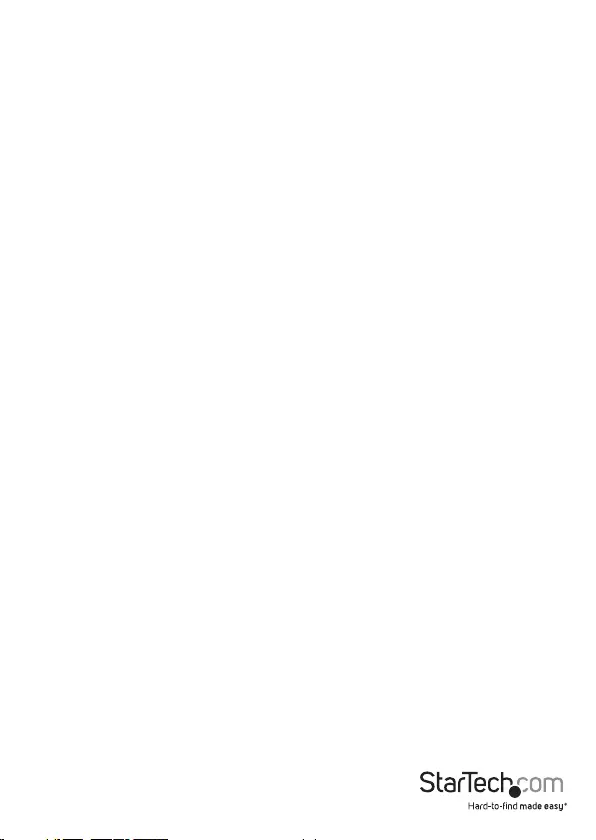
Instruction Manual
FCC Compliance Statement
This equipment has been tested and found to comply with the limits for a Class B digital
device, pursuant to part 15 of the FCC Rules. These limits are designed to provide reasonable
protection against harmful interference in a residential installation. This equipment
generates, uses and can radiate radio frequency energy and, if not installed and used in
accordance with the instructions, may cause harmful interference to radio communications.
However, there is no guarantee that interference will not occur in a particular installation. If
this equipment does cause harmful interference to radio or television reception, which can
be determined by turning the equipment o and on, the user is encouraged to try to correct
the interference by one or more of the following measures:
• Reorient or relocate the receiving antenna.
• Increase the separation between the equipment and receiver.
• Connect the equipment into an outlet on a circuit dierent from that to which the
receiver is connected.
• Consult the dealer or an experienced radio/TV technician for help
This device complies with part 15 of the FCC Rules. Operation is subject to the following
two conditions: (1) This device may not cause harmful interference, and (2) this device must
accept any interference received, including interference that may cause undesired operation.
Changes or modications not expressly approved by StarTech.com could void the user’s
authority to operate the equipment.
Industry Canada Statement
This Class B digital apparatus complies with Canadian ICES-003.
Cet appareil numérique de la classe [B] est conforme à la norme NMB-003 du Canada.
CAN ICES-3 (B)/NMB-3(B)
Use of Trademarks, Registered Trademarks, and other Protected Names and Symbols
This manual may make reference to trademarks, registered trademarks, and other
protected names and/or symbols of third-party companies not related in any way to
StarTech.com. Where they occur these references are for illustrative purposes only and do not
represent an endorsement of a product or service by StarTech.com, or an endorsement of the
product(s) to which this manual applies by the third-party company in question. Regardless
of any direct acknowledgement elsewhere in the body of this document, StarTech.com hereby
acknowledges that all trademarks, registered trademarks, service marks, and other protected
names and/or symbols contained in this manual and related documents are the property of
their respective holders.
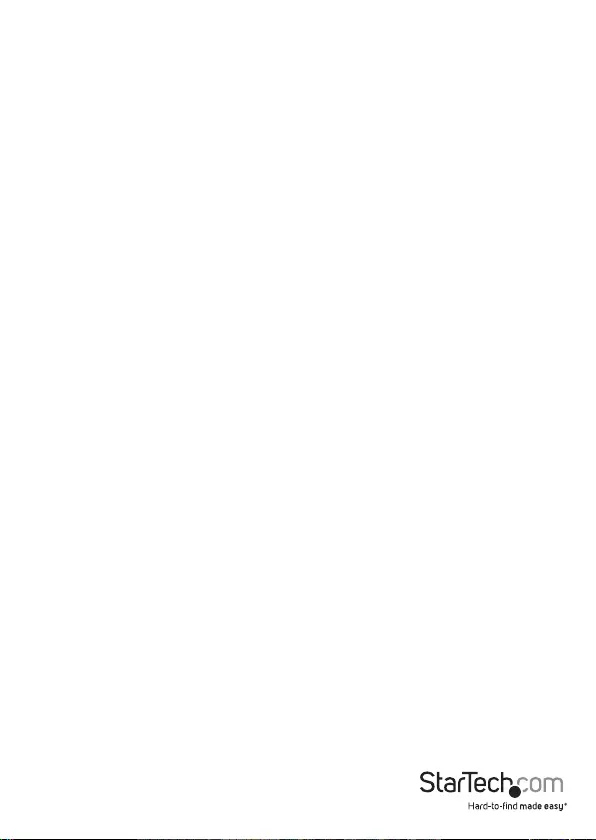
Instruction Manual
i
Table of Contents
Introduction ...........................................................................................1
Features ....................................................................................................................................................... 1
Package Contents ....................................................................................................................................1
Jumper Conguration ..........................................................................2
Hardware Installation ...........................................................................3
Driver Installation .................................................................................3
Windows Vista Driver Installation ...................................................................................................... 4
Specications .......................................................................................... 5
Technical Support ..................................................................................6
Warranty Information ............................................................................ 6
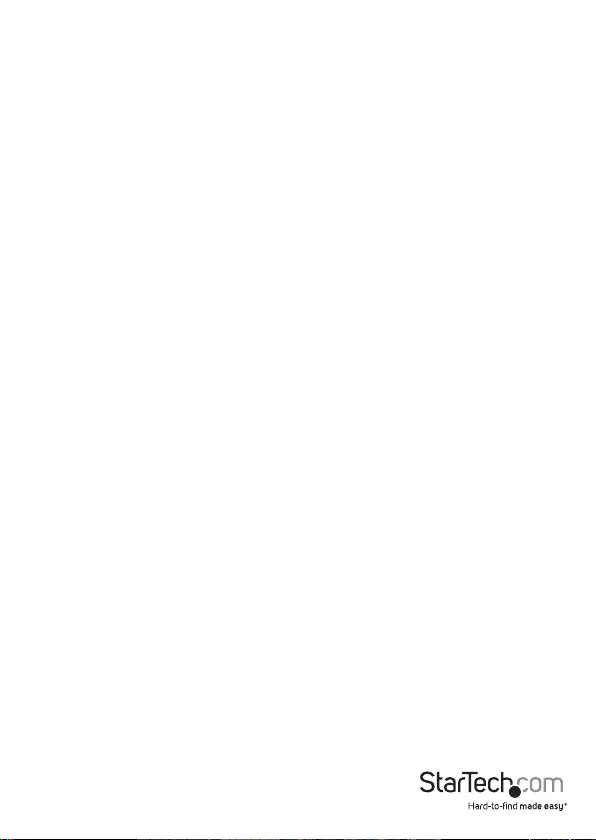
Instruction Manual
1
Introduction
Thank you for purchasing a StarTech.com PEX1S952/PEX2S952/ PEX1S952LP/
PEX2S952LP Native PCI Express 16C950 UART Serial Card. This dual prole Serial card
converts a PCI Express slot into one or two RS-232 (DB9) serial connections, while
relying on a native, single-chip design for optimal performance and reliability.
Features
• 128-byte deep FIFO per transmitter and receiver
• Automated in-band software ow control using programmable Xon/Xo in both
directions
• Automated out-of-band hardware ow control using Tx/Rx/RTS/CTS/DSR/DTR/DCD/
RI/GND
• Compliant with IEEE1284, SPP/EPP/ECP parallel port
• Compliant with PCI Express base specications revision 1.1
• High Performance Dual Channel Oxford 950 UART
• Native single-Chip, single lane PCI Express
• Selectable power output on pin 9 for the serial port
• High speed RS-232 serial ports with data transfer rate up to 460.8 Kbps
Package Contents
• 1 X Serial Card (Low Prole bracket preinstalled on LP models)
• 1 X Driver CD
• 1 X Instruction Manual
• 1 X Low Prole Bracket (PEX1S952 only)
• 2 X Low Prole Bracket (PEX2S952 only)
• 1 x Full Prole Bracket (PEX1S952LP/PEX2S952LP only)
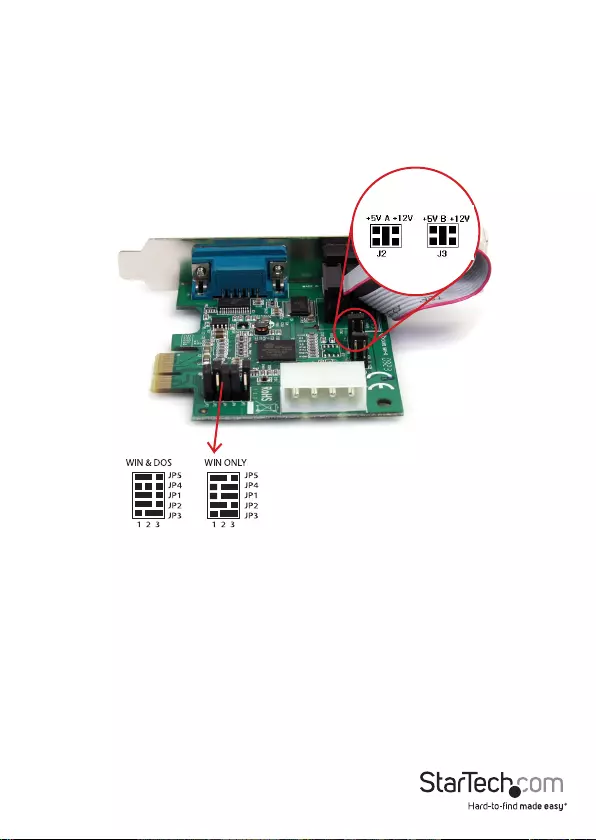
Instruction Manual
2
Jumper Conguration
The card is specially designed to allow power output from the ninth pin of the
connector to enable power up of the connected devices without the use of a power
adapter. The card allows user to set each individual port with 5V, 12V, or RI (no power)
via jumper settings on the card. The user may also choose to draw the needed power
from the PC’s internal system power supply via an LP4 molex connector.
3x5 Pin Header setting
1. For WIN & DOS setting and Transmission speed 115Kbps MAX
2. For WIN only setting and Transmission speed 460Kbps MAX
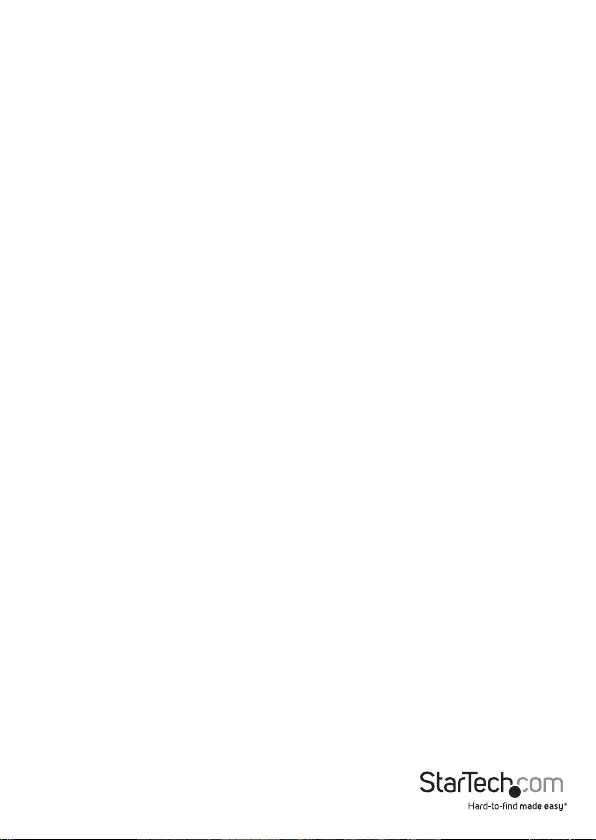
Instruction Manual
3
Hardware Installation
1. Turn o the power to your computer.
2. Unplug the power cord and remove your computer’s cover.
3. Remove the slot bracket from an available PCIe slot.
4. To install the card, carefully align the card’s bus connector with the selected PCIe
slot on the motherboard. Push the board down rmly.
5. Optional: Connect the LP4 molex power connector from the computer power
supply to the card. Make sure the Jumper settings on the card are congured
properly.
6. Replace the slot bracket’s holding screw to secure the card.
7. Replace the computer cover and reconnect the power cord.
Driver Installation
Windows 2000/XP Driver Installation
1. At the Add New Hardware Wizard window, click on “Next.”
2. Select the option “Search for the best driver for your devices (Recommended)” and
click on “Next.”
3. Select the option “Specify the location” and type in D:\Uart (where D: is your CD-
ROM drive) then click on “Next.”
4. Click “Next” and then “Finish” respectively.
5. Remove the disc, then select “Yes” to restart the computer for the setup to take
eect.
To verify successful installation on Windows 2000/XP:
1. From the main desktop, right-click on “My Computer”, then select Manage. In
the new Computer Management window, select “Device Manager” from the left
window panel.
2. Double-click on both “Ports (COM & LPT)” and “Multifunction Adapters”. The Serial
Adapter board and additional serial ports (COM ports)should be displayed when
successfully installed. The port is ready to be connected to new device(s).
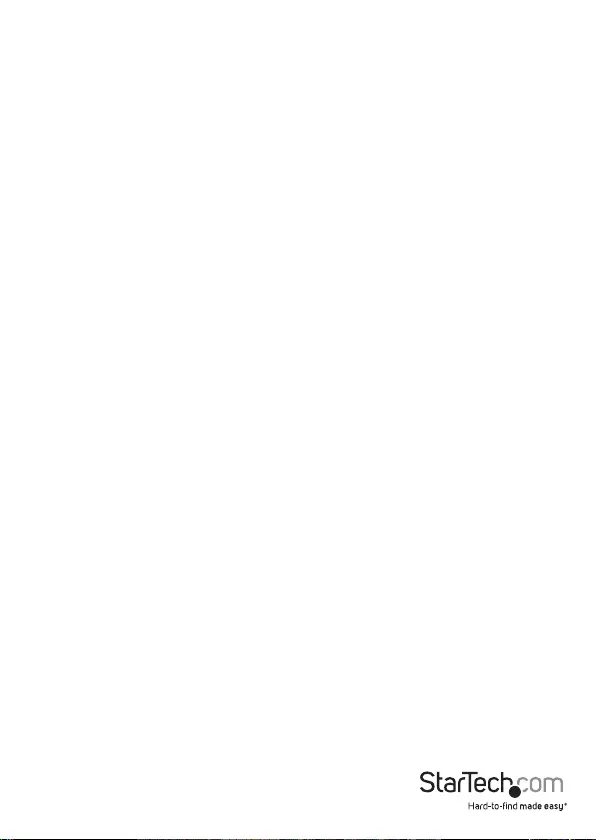
Instruction Manual
4
Windows Vista/7
1. When the Found New Hardware window appears on the screen, click on the “Locate
and install drivers software (recommended)” option. If prompted to search online,
select the “Don’t search online” option.
2. When prompted to insert the disc, insert the Driver CD that came with the card, into
your CD/ DVD drive and Windows will automatically proceed to search the CD.
3. If a Windows Security dialog window appears, click the “Install this driver software
anyway” option to proceed.
4. Once the driver is installed, click the Close button.
Windows Vista Driver Installation
1. At the Found New Hardware prompt, click on “Locate and install driver software
(recommended).”
2. When prompted, insert the disc included with your Serial Card and then click “Next.”
3. A notication will appear informing you that Windows has encountered a problem
installing the driver software for your device. Click “close” to continue.
4. When another Found New Hardware prompt appears, install the software from the
disc included with your Serial Card and then click “Next.”
5. A notication will appear informing you that Windows has encountered a problem
6. installing the driver software for your device. Click “close” to continue.
To verify successful installation on Windows Vista:
1. From the main desktop, right-click on “Computer”,
then select Manage. In the new Computer Management window, select “Device
Manager”
from the left window panel.
2. Double-click on both “Ports (COM & LPT)” and “Multifunction Adapters”. The Serial
Adapter board and additional serial ports (COM ports)should be displayed when
successfully installed. The port is ready to be connected to new device(s).
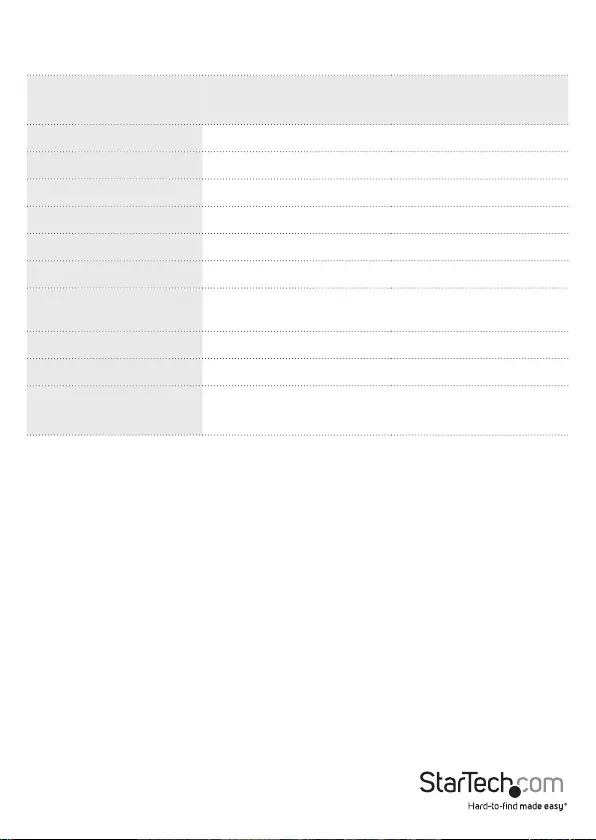
Instruction Manual
5
Specications
PEX1S952
PEX1S952LP
PEX2S952
PEX2S952LP
Bus Type PCI Express rev 1.1 (3.3V)
External Ports 1 x DB9 2 x DB9
Internal Connectors 1 x LP4 molex
Chipset Oxford OXPCIe952
UART 16C950
Power Mode 5V / 12V / RI (no power)
Maximum Data Transfer
Rate
460 Kbps
Stop Bits 1, 1.5, 2
Data Bits 4, 5, 6, 7, 8
Compatible Operating
Systems
Windows 2000/ XP(32/64bit)/ Vista(32/64bit)/
7(32/64bit), and Linux
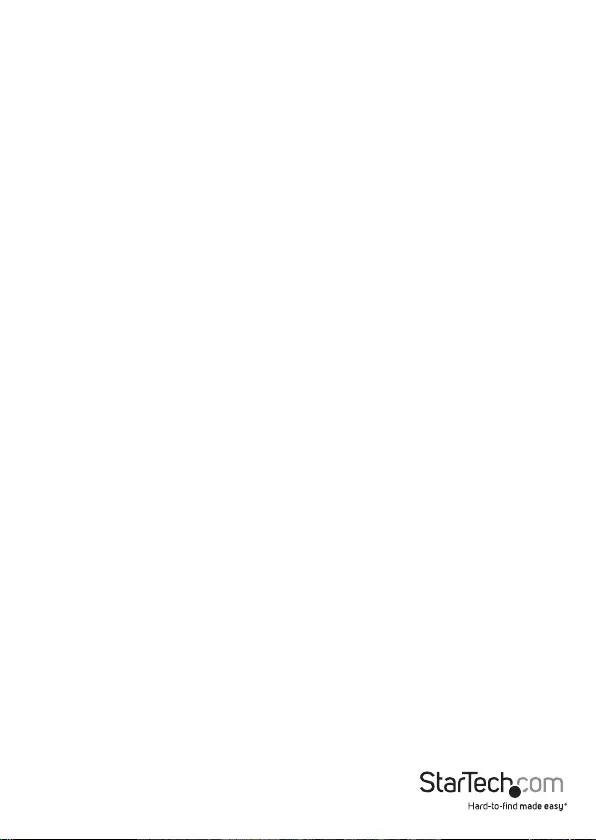
Instruction Manual
6
Technical Support
StarTech.com’s lifetime technical support is an integral part of our commitment to
provide industry-leading solutions. If you ever need help with your product, visit
www.startech.com/support and access our comprehensive selection of online tools,
documentation, and downloads.
For the latest drivers/software, please visit www.startech.com/downloads
Warranty Information
This product is backed by a lifetime warranty.
In addition, StarTech.com warrants its products against defects in materials
and workmanship for the periods noted, following the initial date of purchase.
During this period, the products may be returned for repair, or replacement with
equivalent products at our discretion. The warranty covers parts and labor costs only.
StarTech.com does not warrant its products from defects or damages arising from
misuse, abuse, alteration, or normal wear and tear.
Limitation of Liability
In no event shall the liability of StarTech.com Ltd. and StarTech.com USA LLP (or their
ocers, directors, employees or agents) for any damages (whether direct or indirect,
special, punitive, incidental, consequential, or otherwise), loss of prots, loss of business,
or any pecuniary loss, arising out of or related to the use of the product exceed the
actual price paid for the product. Some states do not allow the exclusion or limitation
of incidental or consequential damages. If such laws apply, the limitations or exclusions
contained in this statement may not apply to you.
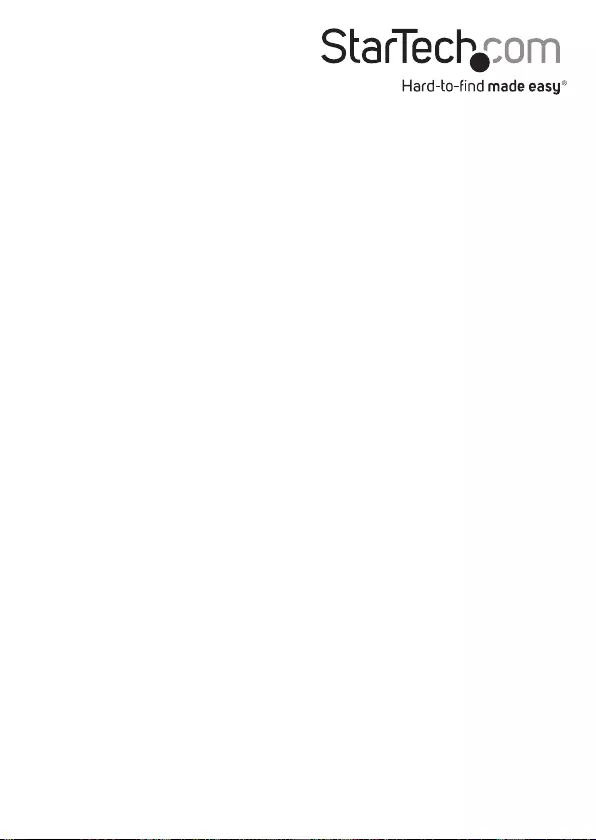
Hard-to-nd made easy. At StarTech.com, that isn’t a slogan. It’s a promise.
StarTech.com is your one-stop source for every connectivity part you need. From
the latest technology to legacy products — and all the parts that bridge the old and
new — we can help you nd the parts that connect your solutions.
We make it easy to locate the parts, and we quickly deliver them wherever they need
to go. Just talk to one of our tech advisors or visit our website. You’ll be connected to
the products you need in no time.
Visit www.startech.com for complete information on all StarTech.com products and
to access exclusive resources and time-saving tools.
StarTech.com is an ISO 9001 Registered manufacturer of connectivity and technology
parts. StarTech.com was founded in 1985 and has operations in the United States,
Canada, the United Kingdom and Taiwan servicing a worldwide market.