StarTech.com PEX40GQSFPI User Manual
Displayed below is the user manual for PEX40GQSFPI by StarTech.com which is a product in the Network Cards category. This manual has pages.
Related Manuals
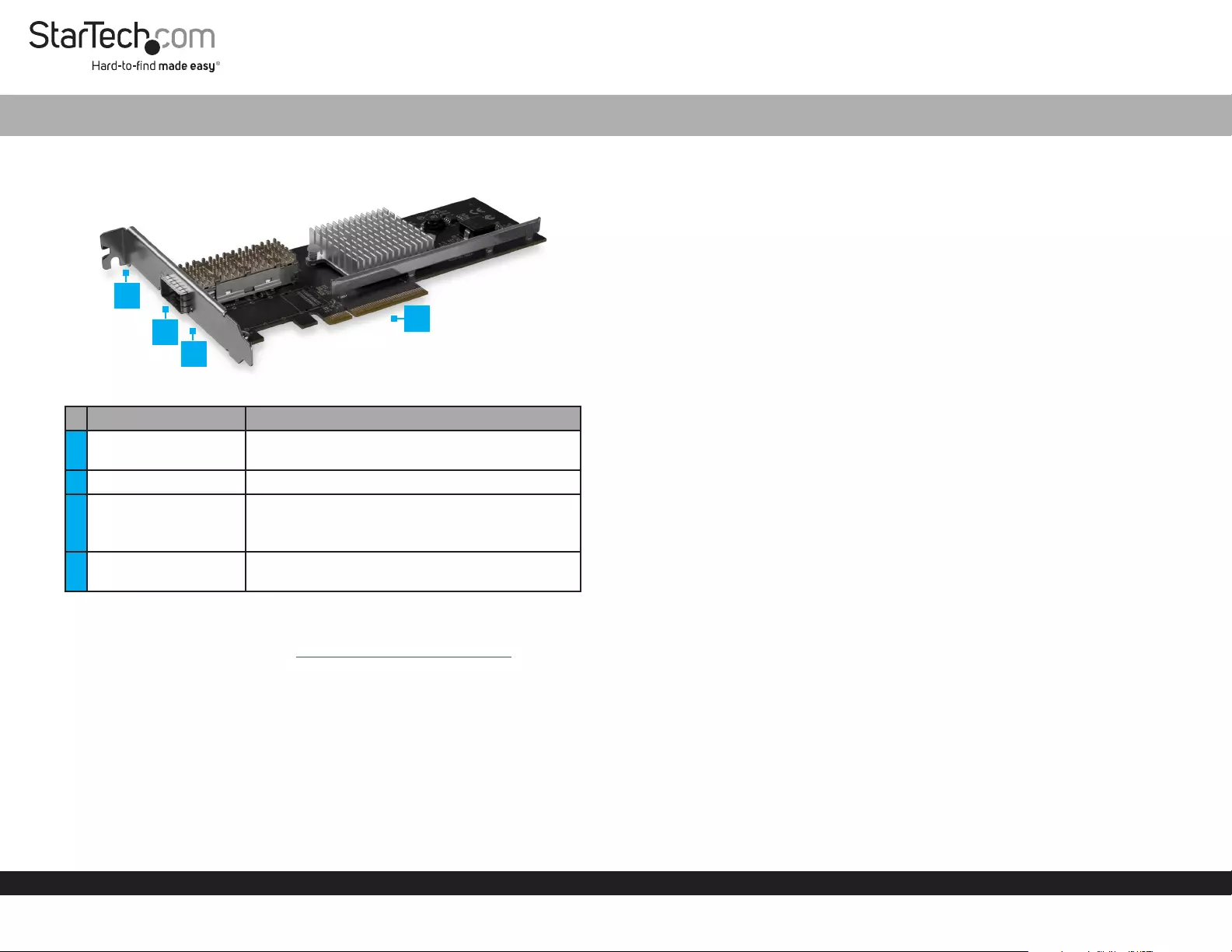
Quick-Start Guide
To view manuals, FAQs, videos, drivers, downloads, technical drawings, and more, visit www.startech.com/support.
Manual Revision: December 17, 2018 11:00 AM
Product Diagram (PEX40GQSFPI)
Port Function
1Mounting Bracket • Used to mount the Network Card in a full-
prole computer system.
2QSFP+Slot • Used to connect a Network Device.
3Link LED/Activity LED
• Solid Green: The Network Card is connected
to a Network.
• Flashing: Indicates activity.
4PCIe x8 Connector • Used to connect the Network Card to a
Computer.
Requirements
For the latest requirements, please visit www.startech.com/PEX40GQSFPI.
• PCI Express® Enabled Computer with an PCI Express Slot (x 8 or x 16)
• One 40G QSFP+ Transceiver Module (sold separately)
• Module or Direct Attach Cable (sold separately)
• Operating Systems:
• Windows® 10, 8.1, 8, and 7
• Windows Server® 2016, 2008 R2, 2012
• Linux® Kernel 2.6.32 to 4.1.1.x (64-bit) LTS Versions
• Phillips Head Screwdriver
1-Port QSFP+ Server Network Card | PCIe
(Optional) Installing the Low Prole Bracket
To mount the Network Card in a low-prole computer system, replace the pre-installed
Full-Prole Mounting Bracket with the included Low-Prole Mounting Bracket.
1. Use a Phillips Head Screwdriver to remove the Bracket Screws (2) from the
Network Card.
2. Remove the Full-Prole Bracket from the Network Card.
3. Line up the Low-Prole Bracket with the Bracket Holes on the back of the
Network Card.
4. Insert the Bracket Screws (2) that you removed in Step 1 and tighten them in place.
Installing the Network Card
Note: Network cards can be severely damaged by static electricity. Make sure that
you’re properly grounded before you open your computer case or touch the PCIe card.
1. Turn o the Computer and any connected Devices (e.g. printers, etc.).
2. Disconnect any connected Devices and unplug the power cable from the
Computer.
3. Open the Computer Case. For more information, consult the user manual that came
with the Computer.
4. Locate a PCI Express x8 or x16 Slot and remove the corresponding metal cover
plate from the back of the Computer Case.
5. Gently insert the PCIe x8 Connector on the Network Card into the PCI Express
Slot on the Computer.
6. Use a Computer Case Screw (sold separately) to fasten the Bracket on the Network
Card to the back of the Computer Case.
7. Place the cover back onto your Computer Case.
8. Insert a 40G QSFP+ Transceiver Module into the QSFP+ slot on the Network Card.
2
3
4
1
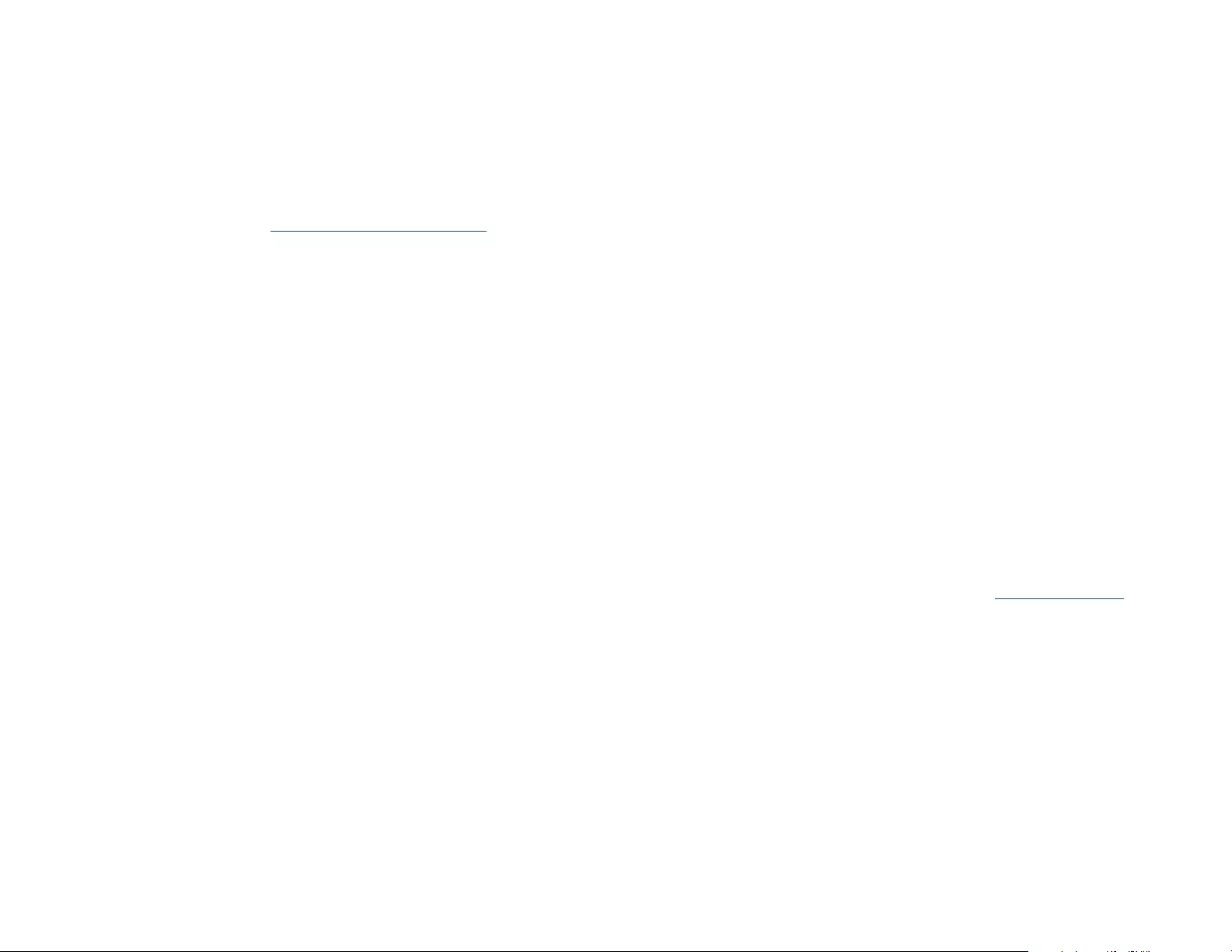
FCC Compliance Statement
This equipment has been tested and found to comply with the limits for a Class B digital device, pursuant to part 15 of the FCC
Rules. These limits are designed to provide reasonable protection against harmful interference in a residential installation.
This equipment generates, uses and can radiate radio frequency energy and, if not installed and used in accordance with the
instructions, may cause harmful interference to radio communications. However, there is no guarantee that interference will not
occur in a particular installation. If this equipment does cause harmful interference to radio or television reception, which can be
determined by turning the equipment o and on, the user is encouraged to try to correct the interference by one or more of the
following measures:
• Reorient or relocate the receiving antenna.
• Increase the separation between the equipment and receiver.
• Connect the equipment into an outlet on a circuit dierent from that to which the receiver is connected.
• Consult the dealer or an experienced radio/TV technician for help
This device complies with part 15 of the FCC Rules. Operation is subject to the following two conditions:
(1) This device may not cause harmful interference, and (2) this device must accept any interference received, including
interference that may cause undesired operation. Changes or modications not expressly approved by StarTech.com could void
the user’s authority to operate the equipment.
Industry Canada Statement
This Class B digital apparatus complies with Canadian ICES-003.
Cet appareil numérique de la classe [B] est conforme à la norme NMB-003 du Canada.
CAN ICES-3 (B)/NMB-3(B)
IC Radiation Exposure Statement
This equipment complies with IC RSS-102 radiation exposure limit set forth for an uncontrolled environment. This equipment
should be installed and operated with minimum distance 0.5cm
between the radiator and your body.
Use of Trademarks, Registered Trademarks, and other Protected Names and Symbols
This manual may make reference to trademarks, registered trademarks, and other protected names and/or symbols of third-
party companies not related in any way to StarTech.com. Where they occur these references are for illustrative purposes only
and do not represent an endorsement of a product or service by StarTech.com, or an endorsement of the product(s) to which
this manual applies by the third-party company in question. StarTech.com hereby acknowledges that all trademarks, registered
trademarks, service marks, and other protected names and/or symbols contained in this manual and related documents are the
property of their respective holders.
Warranty Information
This product is backed by a two-year warranty.
For further information on product warranty terms and conditions, please refer to www.startech.com/warranty.
Limitation of Liability
In no event shall the liability of StarTech.com Ltd. and StarTech.com USA LLP (or their ocers, directors, employees or agents)
for any damages (whether direct or indirect, special, punitive, incidental, consequential, or otherwise), loss of prots, loss of
business, or any pecuniary loss, arising out of or related to the use of the product exceed the actual price paid for the product.
Some states do not allow the exclusion or limitation of incidental or consequential damages. If such laws apply, the limitations
or exclusions contained in this statement may not apply to you.
Safety Measures
• If product has an exposed circuit board, do not touch the product under power.
Mesures de sécurité
• Si l’un des circuits imprimés du produit est visible, ne pas touchez le produit lorsqu’il est sous tension.
安全対策
• 製品に露出した状態の回路基盤が含まれる場合、電源が入っている状態で製品に触らないでください。
Misure di sicurezza
• Se il prodotto ha un circuito stampato visibile, non toccare il prodotto quando è acceso.
Säkerhetsåtgärder
• Rör aldrig vid enheter med oskyddade kretskort när strömmen är påslagen.
FR: fr.startech.com
DE: de.startech.com
ES: es.startech.com
NL: nl.startech.com
IT: it.startech.com
JP: jp.startech.com
StarTech.com Ltd.
45 Artisans Cres
London, Ontario
N5V 5E9
Canada
StarTech.com Ltd.
Unit B, Pinnacle 15
Gowerton Rd,
Brackmills
Northampton
NN4 7BW
United Kingdom
StarTech.com LLP
2500 Creekside
Parkwy
Lockbourne, Ohio
43137
U.S.A.
Connecting to a Network
1. Connect a Fiber Network Cable to the QSFP+ Slot on the Network Card and to a
40GBase Fiber Port on your Network Device.
2. Reconnect all of your Devices to the Computer and reconnect the power cable to the
Computer.
3. Turn on your Computer.
Installing the Driver
1. On the Found New Hardware pop-up, click the Cancel button.
2. Using a web browser, navigate to www.startech.com/PEX40GQSFPI.
3. On the Product page, click the Support tab located in the middle of the screen.
4. In the Drivers and Downloads section, click on the driver link that corresponds with
the operating system running on the host laptop.
5. Once the download is complete, extract the contents of the .ZIP le.
6. Click the appropriate driver for the version of operating system that you are running
and follow the on-screen prompts to complete the installation.