StarTech.com PEXHDCAP2 User Manual
Displayed below is the user manual for PEXHDCAP2 by StarTech.com which is a product in the Video Capturing Devices category. This manual has pages.
Related Manuals

Manual Revision: 08/19/2015
For the latest information, technical specications, and support for this product,
please visit www.startech.com/PEXHDCAP2.
DE: Bedienungsanleitung - de.startech.com
FR: Guide de l'utilisateur - fr.startech.com
ES: Guía del usuario - es.startech.com
IT: Guida per l'uso - it.startech.com
NL: Gebruiksaanwijzing - nl.startech.com
PT: Guia do usuário - pt.startech.com
PEXHDCAP2
PCIe video capture card - HDMI®, DVI, VGA
and Component - 1080p
*actual product may vary from photos
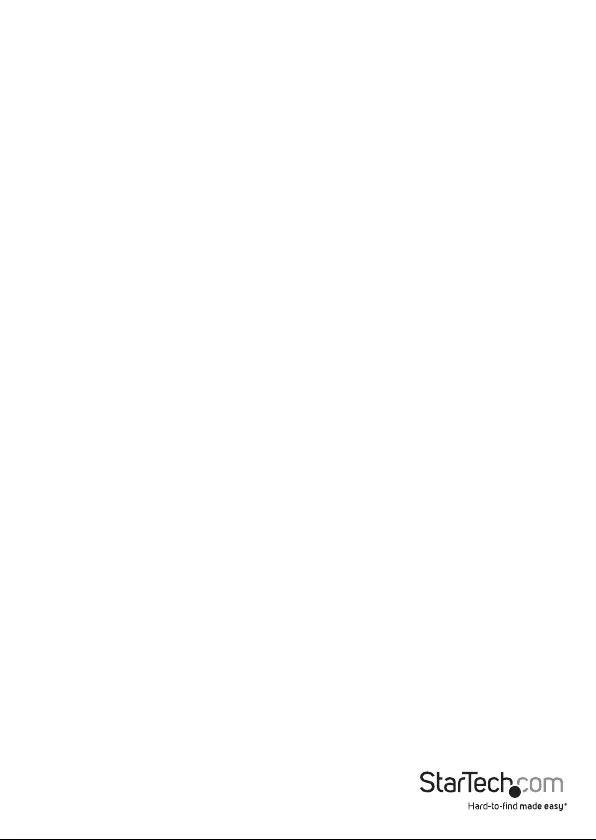
Instruction manual
FCC Compliance Statement
This equipment has been tested and found to comply with the limits for a Class B digital
device, pursuant to part 15 of the FCC Rules. These limits are designed to provide reasonable
protection against harmful interference in a residential installation. This equipment
generates, uses and can radiate radio frequency energy and, if not installed and used in
accordance with the instructions, may cause harmful interference to radio communications.
However, there is no guarantee that interference will not occur in a particular installation. If
this equipment does cause harmful interference to radio or television reception, which can
be determined by turning the equipment o and on, the user is encouraged to try to correct
the interference by one or more of the following measures:
• Reorient or relocate the receiving antenna.
• Increase the separation between the equipment and receiver.
• Connect the equipment into an outlet on a circuit dierent from that to which the
receiver is connected.
• Consult the dealer or an experienced radio/TV technician for help
This device complies with part 15 of the FCC Rules. Operation is subject to the following
two conditions: (1) This device may not cause harmful interference, and (2) this device must
accept any interference received, including interference that may cause undesired operation.
Changes or modications not expressly approved by StarTech.com could void the user’s
authority to operate the equipment.
Industry Canada Statement
This Class B digital apparatus complies with Canadian ICES-003.
Cet appareil numérique de la classe [B] est conforme à la norme NMB-003 du Canada.
CAN ICES-3 (B)/NMB-3(B)
Use of Trademarks, Registered Trademarks, and other Protected Names and Symbols
This manual may make reference to trademarks, registered trademarks, and other
protected names and/or symbols of third-party companies not related in any way to
StarTech.com. Where they occur these references are for illustrative purposes only and do not
represent an endorsement of a product or service by StarTech.com, or an endorsement of the
product(s) to which this manual applies by the third-party company in question. Regardless
of any direct acknowledgement elsewhere in the body of this document, StarTech.com hereby
acknowledges that all trademarks, registered trademarks, service marks, and other protected
names and/or symbols contained in this manual and related documents are the property of
their respective holders.
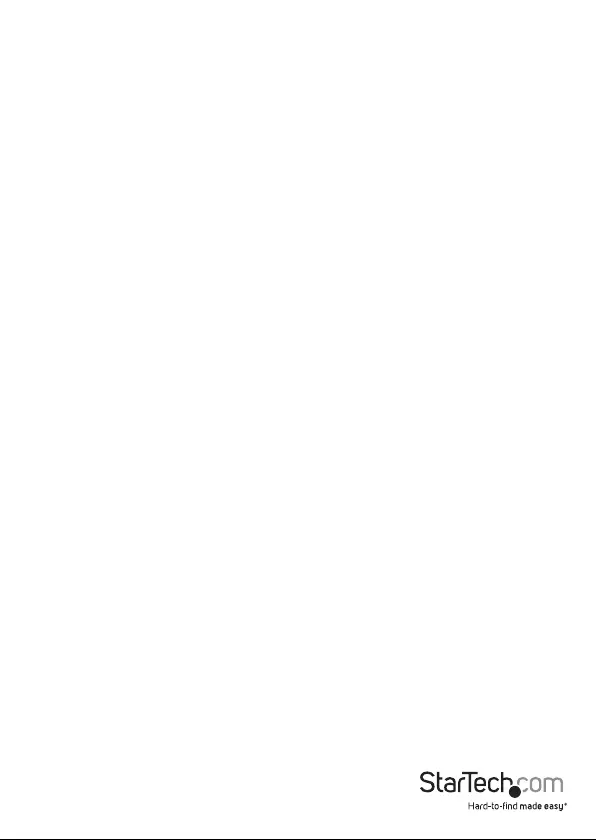
Instruction manual
i
Table of Contents
Introduction ............................................................................................ 1
Packaging contents .................................................................................................................................. 1
System requirements ............................................................................................................................... 1
Product overview ...................................................................................1
Hardware installation ............................................................................2
Software and driver installation ..........................................................2
Basic operation ....................................................................................... 3
Connecting your video source ............................................................................................................. 3
Stream Catcher operation ...................................................................................................................... 3
Technical support ...................................................................................5
Warranty information ............................................................................ 5

Instruction manual
1
Introduction
Packaging contents
• 1 x PCIe video capture card
• 1 x DVI-D to HDMI adapter
• 1 x DVI-I to VGA adapter
• 1 x DVI-I breakout cable
• 1 x quick install guide
System requirements
• Computer system with
• Available PCI-express slot
• Intel Core 2 Duo® or higher
• 1 GB of memory or higher
• DirectX 9.0c compatible graphics adapter
• Windows® 8 / 8.1 (32/64bit), 7 (32/64bit), Vista(32/64) or XP(32/64)
• Operating systems are subject to change. For the latest requirements,
please visit: www.startech.com/PEXHDCAP2.
• HDMI, VGA, DVI, component or composite video source device with cabling
Product overview
Video input port
(DVI connector)
PCI-express
connector
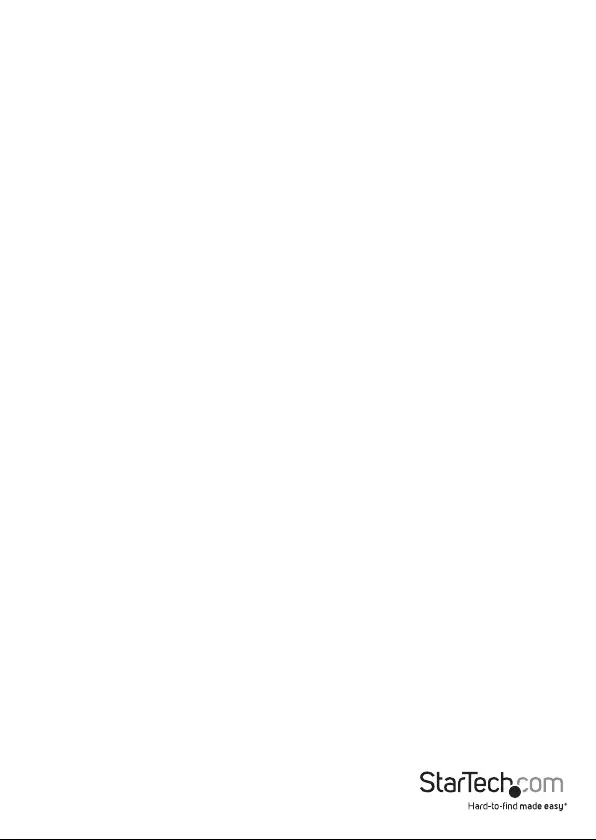
Instruction manual
2
Hardware installation
WARNING! PCI Express cards, like all computer equipment, can be severely damaged
by static electricity. Be sure that you are properly grounded before opening your
computer case or touching your PCI Express card. StarTech.com recommends that you
wear an anti-static strap when installing any computer component. If an anti-static
strap is unavailable, discharge yourself of any static electricity by touching a large
grounded metal surface (such as your computer case) for several seconds. Also, please
ensure you handle the card by its edges and not the PCI-express connector.
1. Turn your computer o and any peripherals connected to the computer (i.e. Printers,
external hard drives, etc.). Unplug the power cable from the rear of the power
supply on the back of the computer and disconnect all peripheral devices.
2. Remove the cover from the computer case. See documentation for your computer
system for details.
3. Locate an open PCI Express slot and remove the metal cover plate on the rear of the
computer case (refer to documentation for your computer system for details).
Note: This card will work in PCI –express slots of additional lanes
(i.e. x4, x8 or x16 slots).
4. Gently insert the card into the open PCI Express slot and fasten the bracket to the
rear of the case (refer to documentation for your computer system for details).
5. Place the cover back onto the computer case.
6. Insert the power cable into the socket on the power supply and reconnect all other
connectors that were removed in Step 1.
Software and driver installation
1. Turn on your computer. Once your computer has fully booted the “Found New
Hardware” wizard will likely appear. Please close the found new hardware wizard.
2. Download the latest version of the software and drivers from www.StarTech.com/
PEXHDCAP2.
Note: please ensure you have extracted the zip le before continuing with the
installation steps.
3. Locate and run the “Setup” application le from the main directory.
4. The “Installation Wizard” will launch, and guide you through the installation process.
Please follow the on screen prompts to proceed through the “Installation Wizard”.
5. Once the “Installation Wizard” has completed, an icon for “StreamCatcher” will
appear on your desktop.
6. Please restart your computer to complete installation.
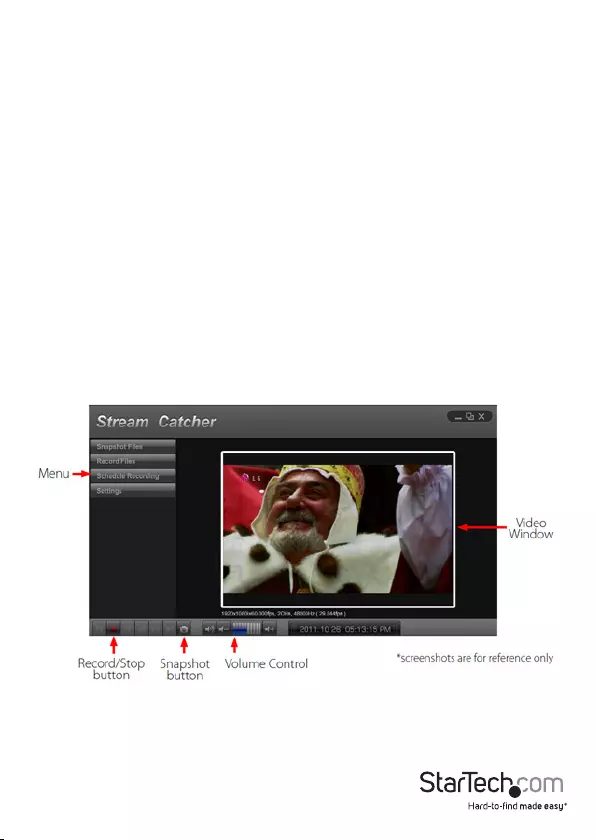
Instruction Manual
3
Basic operation
Connecting your video source
Using the required video cabling (not included), connect the output on your video
source device to the input port on the capture device.
Note: If you are using a video source other than DVI (such as: HDMI, VGA, composite
or component), please use the appropriate adapter (included) along with you’re A/V
cabling (not included).
Stream Catcher operation
Double-click the “StreamCatcher” icon on the desktop to launch the video capture
application. This will bring up the main menu screen that contains the video preview
window and recording controls. Additional options and congurations can be
accessed through the Main Menu.
Initial setup note: If there is no content displayed in the video window and your
source device is connected access the “Settings” section, and ensure the “device” is
congured for your specic video input type. If using an HDCP protected video source
(i.e. retail Blu-Ray movie), this will also result in no video preview or capture.
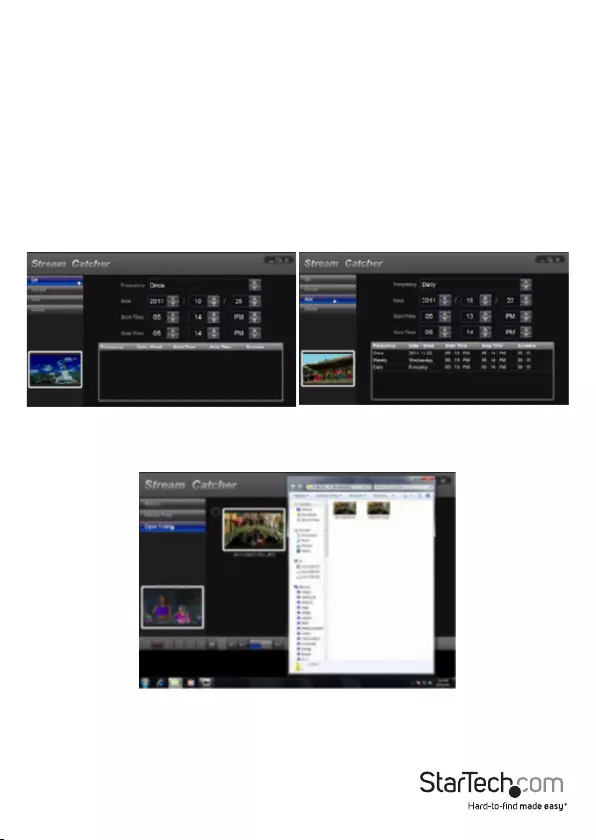
Instruction Manual
4
Manually record a video
Manually recording video can be done by simply pressing the “Record” button from the
control menu along the bottom of the Stream Catcher window. The frame around the
video window will turn red, while recording.
When you wish to stop recording, press the “Stop” button.
Schedule a video recording
The software can be setup to start recording at a specic time and date and occur once
or multiple times. Setup the schedule and click the “Add” button to save it. Multiple
schedules can be maintained at the same time. To remove a schedule, simply select it
from the list, and click the “Delete” button.
Take a snapshot of your video source
Click the “Snapshot” button to take a screen capture of the video stream.
Clicking this button will open the folder location where all of the snapshot les are
saved in Windows, enabling you to name and choose the location of your image.
For complete operation instructions, please download the full product manual at:
www.StarTech.com/PEXHDCAP2.
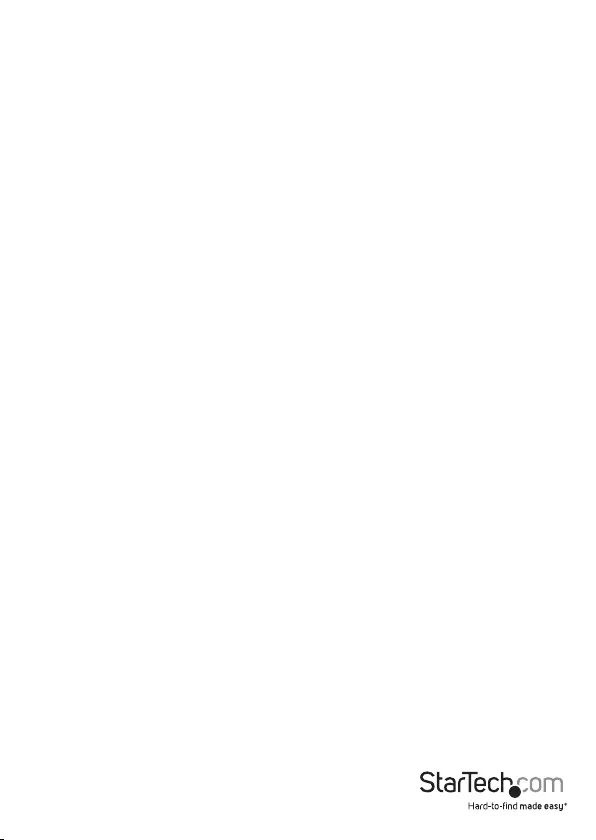
Instruction manual
5
Technical support
StarTech.com’s lifetime technical support is an integral part of our commitment to
provide industry-leading solutions. If you ever need help with your product, visit
www.startech.com/support and access our comprehensive selection of online tools,
documentation, and downloads.
For the latest drivers/software, please visit www.startech.com/downloads
Warranty information
This product is backed by a two-year warranty.
StarTech.com warrants its products against defects in materials and workmanship
for the periods noted, following the initial date of purchase. During this period,
the products may be returned for repair, or replacement with equivalent
products at our discretion. The warranty covers parts and labor costs only.
StarTech.com does not warrant its products from defects or damages arising from
misuse, abuse, alteration, or normal wear and tear.
Limitation of Liability
In no event shall the liability of StarTech.com Ltd. and StarTech.com USA LLP (or their
ocers, directors, employees or agents) for any damages (whether direct or indirect,
special, punitive, incidental, consequential, or otherwise), loss of prots, loss of business,
or any pecuniary loss, arising out of or related to the use of the product exceed the
actual price paid for the product. Some states do not allow the exclusion or limitation
of incidental or consequential damages. If such laws apply, the limitations or exclusions
contained in this statement may not apply to you.
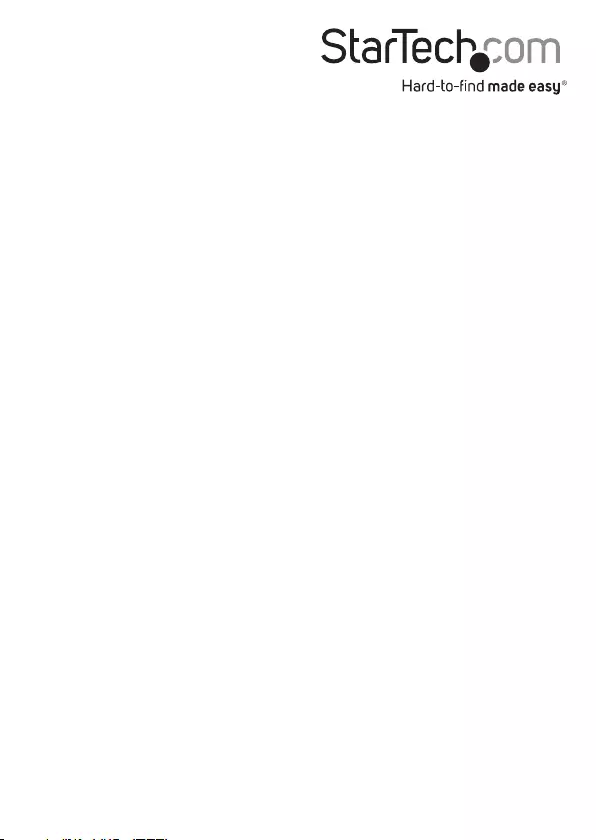
Hard-to-nd made easy. At StarTech.com, that isn’t a slogan. It’s a promise.
StarTech.com is your one-stop source for every connectivity part you need. From
the latest technology to legacy products — and all the parts that bridge the old and
new — we can help you nd the parts that connect your solutions.
We make it easy to locate the parts, and we quickly deliver them wherever they need
to go. Just talk to one of our tech advisors or visit our website. You’ll be connected to
the products you need in no time.
Visit www.startech.com for complete information on all StarTech.com products and
to access exclusive resources and time-saving tools.
StarTech.com is an ISO 9001 Registered manufacturer of connectivity and technology
parts. StarTech.com was founded in 1985 and has operations in the United States,
Canada, the United Kingdom and Taiwan servicing a worldwide market.