StarTech.com PEXUSB311A1C User Manual
Displayed below is the user manual for PEXUSB311A1C by StarTech.com which is a product in the Interface Cards/Adapters category. This manual has pages.
Related Manuals
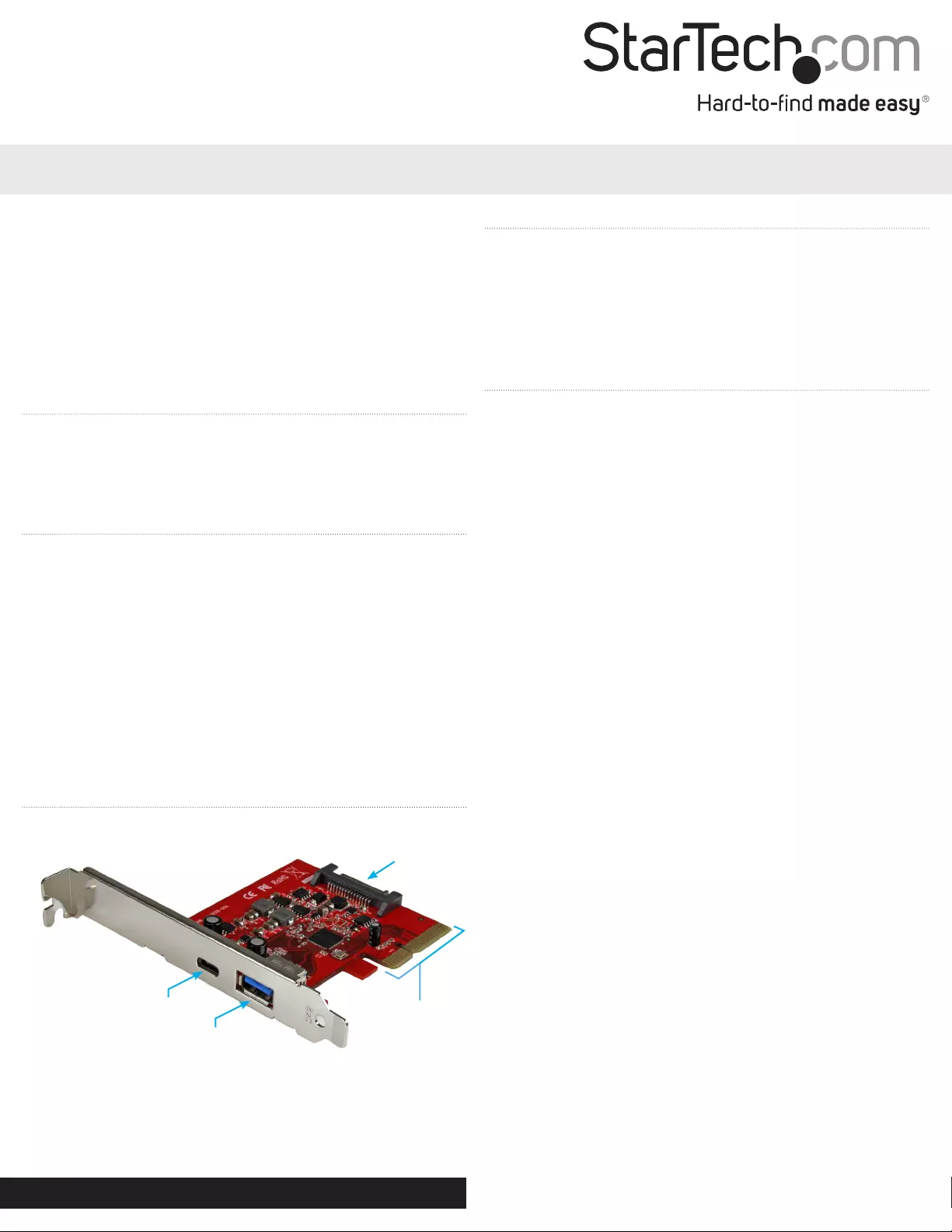
Instruction manual
FR: Guide de l’utilisateur - fr.startech.com
DE: Bedienungsanleitung - de.startech.com
ES: Guía del usuario - es.startech.com
NL: Gebruiksaanwijzing - nl.startech.com
PT: Guia do usuário - pt.startech.com
IT: Guida per l’uso - it.startech.com
Manual Revision: 10/02/2015
For the latest information, technical specications, and support for
this product, please visit www.startech.com/PEXUSB311A1C
Packaging contents
• 1x 2-port USB 3.1 (10Gbps) card
• 1x low-prole bracket
• 1x instruction manual
Product Diagram
System requirements
• Computer with an available PCI Express slot (x4, x8, x16)
• 15-pin SATA power connector (optional, but recommended)
• Any of the following operating systems:
- Windows® 10 (32-bit or 64-bit)
- Windows 8 / 8.1 (32-bit or 64-bit)
- Windows 7 (32-bit or 64-bit)
- Windows Server® 2012, 2008 R2
- Mac OS® 10.9 and later (tested up to 10.10)
- Linux® 3.5
Operating system requirements are subject to change. For the latest
requirements, please visit www.startech.com/PEXUSB311A1C.
PEXUSB311A1C
2-Port USB 3.1 (10Gbps) Card - 1x USB-C, 1x USB-A – PCIe
USB 3.1 port
(USB-C)
USB 3.1 port
(USB-A)
PCIe x4
connector
SATA power
connector
About USB 3.0, USB 3.1 Gen 1, and USB
3.1 Gen 2
USB 3.0 is also known as USB 3.1 Gen 1. This connectivity standard
oers speeds up to 5Gbps.
USB 3.1 Gen 2 oers speeds up to 10Gbps. The PEXUSB311A1C is a
USB 3.1 (10Gbps) Gen 2 card.
Installation
Install the USB 3.1 card
WARNING!
PCI Express cards can be severely damaged by static electricity. Make
sure that you’re properly grounded before you open your computer
case or touch your PCI Express card. You should wear an anti-static
strap when you install any computer component. If an anti-static
strap isn’t available, discharge any built-up static electricity by
touching a large grounded metal surface for several seconds. Only
handle the PCI Express card by its edges and don’t touch the gold
connectors.
1. Turn o your computer and any devices or peripherals that are
connected to it (for example, printers, external hard drives, and so
on).
2. Unplug the power cable from the back of your computer.
3. Disconnect any peripheral devices that are connected to your
computer.
4. Remove the cover from your computer case. Consult the
documentation that came with your computer for details about
how to do this safely.
5. Locate an open PCI Express x4 slot (or higher) and remove the
corresponding metal cover plate from the back of your computer
case. Consult the documentation that came with your computer
for details about how to do this safely. This card works in PCI
Express x4, x8, or x16 slots.
6. Gently insert the card into the open PCI Express slot and fasten
the bracket to the back of the case.
Note: If you install the card into a small form-factor or a low-prole
desktop computer, it may be necessary to replace the pre-installed
standard-prole bracket with the included low-prole (half-height)
installation bracket.
7. (Optional): Connect a 15-pin SATA power connector from your
computer’s power supply to the card’s SATA power connector.
Note: It is recommended that you connect SATA power to ensure
sucient power is provided to the card as well as to each USB 3.1
port.
8. Place the cover back onto your computer case.
9. Reconnect the power cable to the back of your computer.
10. Reconnect all of the peripheral devices that you disconnected in
step 3.
11. Turn on your computer.
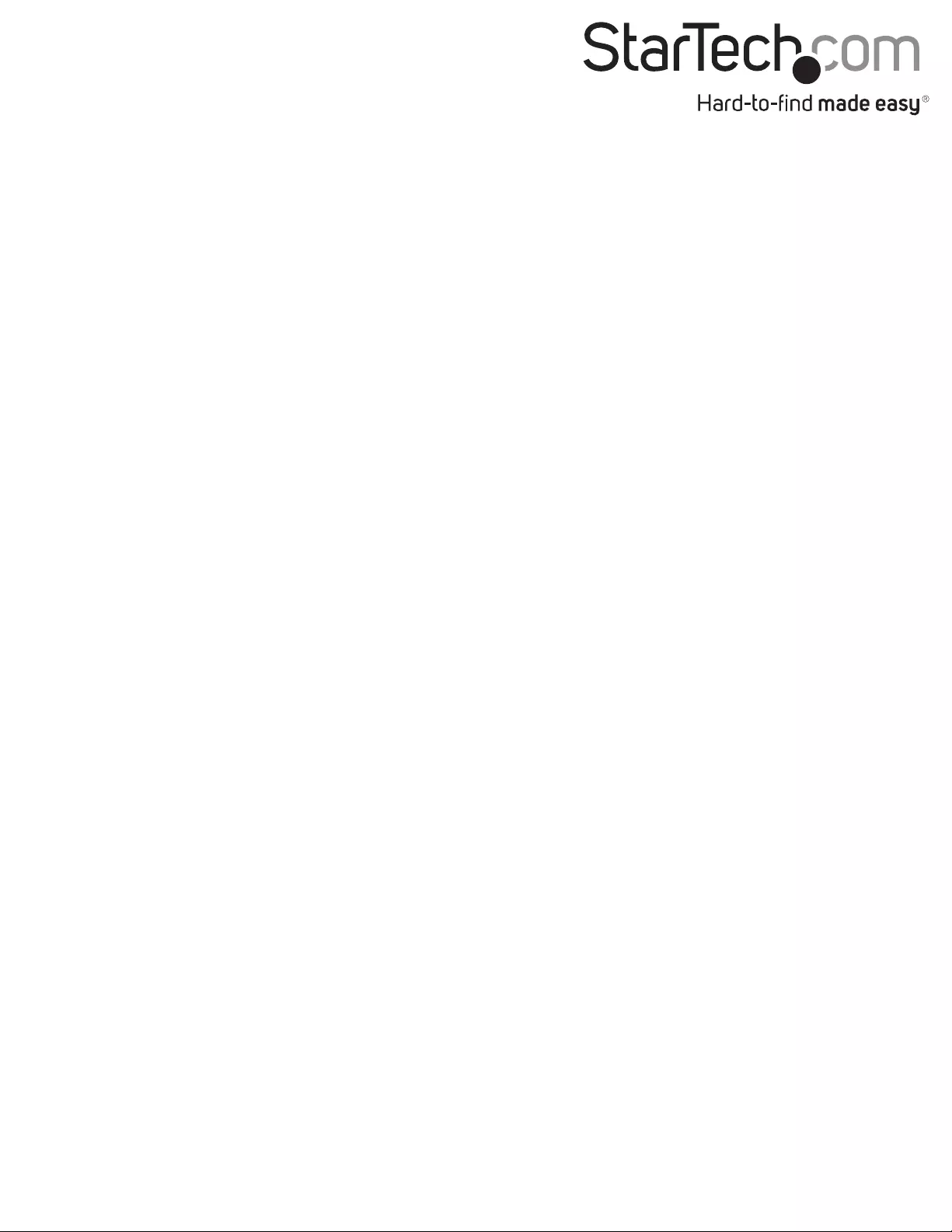
FCC Compliance Statement
This equipment has been tested and found to comply with the limits for a Class B digital device, pursuant to part 15 of the FCC Rules. These limits are designed to provide reasonable protection against
harmful interference in a residential installation. This equipment generates, uses and can radiate radio frequency energy and, if not installed and used in accordance with the instructions, may cause
harmful interference to radio communications. However, there is no guarantee that interference will not occur in a particular installation. If this equipment does cause harmful interference to radio or
television reception, which can be determined by turning the equipment o and on, the user is encouraged to try to correct the interference by one or more of the following measures:
• Reorient or relocate the receiving antenna.
• Increase the separation between the equipment and receiver.
• Connect the equipment into an outlet on a circuit dierent from that to which the receiver is connected.
• Consult the dealer or an experienced radio/TV technician for help
This device complies with part 15 of the FCC Rules. Operation is subject to the following two conditions: (1) This device may not cause harmful interference, and (2) this device must accept any
interference received, including interference that may cause undesired operation. Changes or modications not expressly approved by StarTech.com could void the user’s authority to operate the
equipment.
Industry Canada Statement
This Class B digital apparatus complies with Canadian ICES-003.
Cet appareil numérique de la classe [B] est conforme à la norme NMB-003 du Canada.
CAN ICES-3 (B)/NMB-3(B)
Use of Trademarks, Registered Trademarks, and other Protected Names and Symbols
This manual may make reference to trademarks, registered trademarks, and other protected names and/or symbols of third-party companies not related in any way to
StarTech.com. Where they occur these references are for illustrative purposes only and do not represent an endorsement of a product or service by StarTech.com, or an endorsement of the product(s)
to which this manual applies by the third-party company in question. Regardless of any direct acknowledgement elsewhere in the body of this document, StarTech.com hereby acknowledges that all
trademarks, registered trademarks, service marks, and other protected names and/or symbols contained in this manual and related documents are the property of their respective holders.
Technical Support
StarTech.com’s lifetime technical support is an integral part of our commitment to provide industry-leading solutions. If you ever need help with your product, visit www.startech.com/support and
access our comprehensive selection of online tools, documentation, and downloads.
For the latest drivers/software, please visit www.startech.com/downloads
Warranty Information
This product is backed by a two-year warranty.
StarTech.com warrants its products against defects in materials and workmanship for the periods noted, following the initial date of purchase. During this period, the products may be returned for
repair, or replacement with equivalent products at our discretion. The warranty covers parts and labor costs only. StarTech.com does not warrant its products from defects or damages arising from
misuse, abuse, alteration, or normal wear and tear.
Limitation of Liability
In no event shall the liability of StarTech.com Ltd. and StarTech.com USA LLP (or their ocers, directors, employees or agents) for any damages (whether direct or indirect, special, punitive, incidental,
consequential, or otherwise), loss of prots, loss of business, or any pecuniary loss, arising out of or related to the use of the product exceed the actual price paid for the product. Some states do not
allow the exclusion or limitation of incidental or consequential damages. If such laws apply, the limitations or exclusions contained in this statement may not apply to you.
The available bandwidth (10Gbps) is shared equally between the
card’s two ports (1x USB-C™ and 1x USB-A).
Install the driver on a computer running Windows
Depending on your version of Windows, the driver may install
automatically once the card has been installed into your computer’s
PCI Express slot. However, if it doesn’t, you will need to manually
install the driver. For more information, see the instructions below.
1. If the Found New Hardware dialog box appears on your screen,
close the dialog box or click Cancel.
2. To download the latest drivers, use a Web browser and navigate to
www.startech.com/PEXUSB311A1C.
3. Click the Support tab.
4. Download the driver.
5. When the download is complete, extract the contents of the
compressed le that you downloaded.
6. Double-click the appropriate driver for the version of Windows
that you’re running and follow the on-screen instructions to
complete the installation.
Note: You may be asked to restart your computer to complete the
installation.