StarTech.com POEINJ1G90W User Manual
Displayed below is the user manual for POEINJ1G90W by StarTech.com which is a product in the Network Extenders category. This manual has pages.
Related Manuals
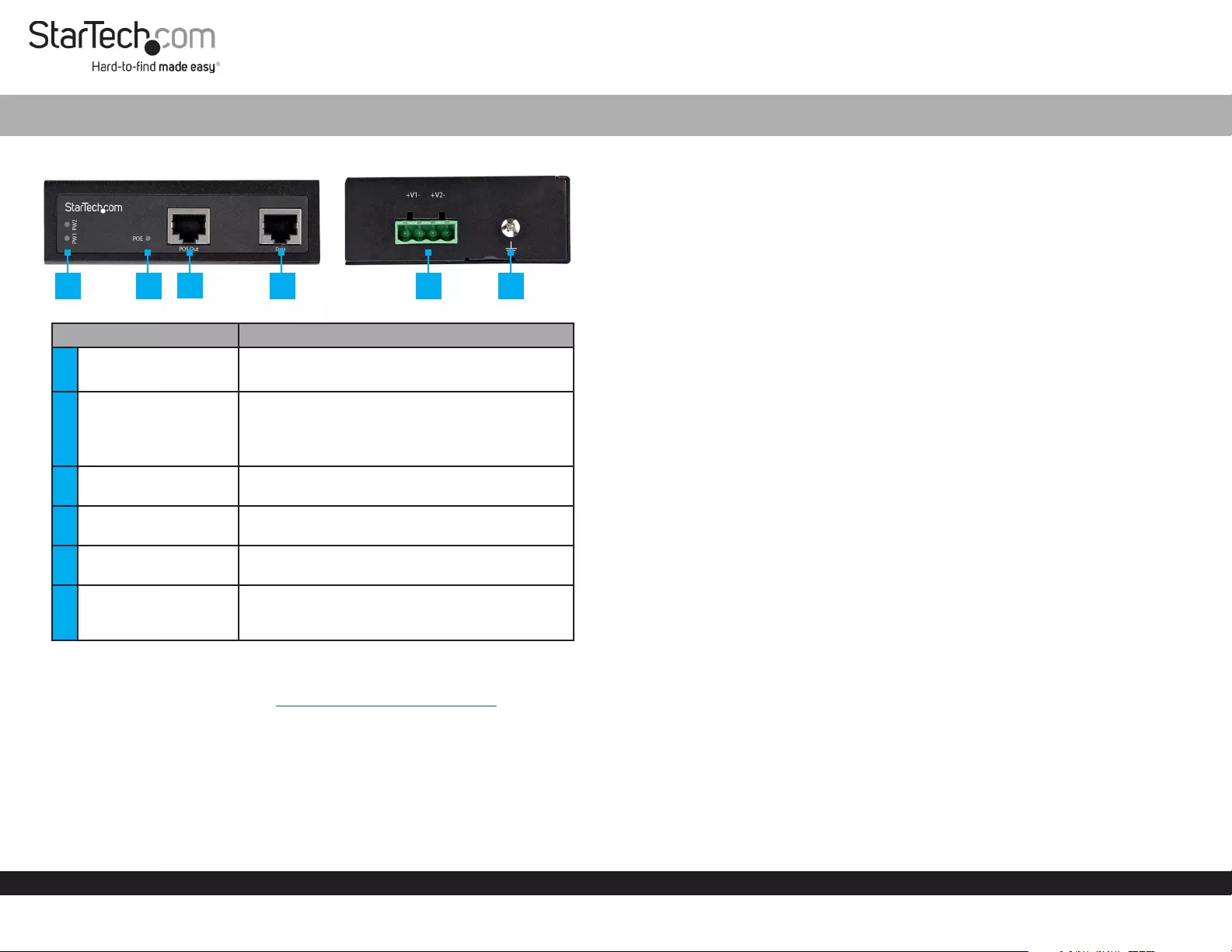
Quick-Start Guide
To view manuals, FAQs, videos, drivers, downloads, technical drawings, and more, visit www.startech.com/support.
Manual Revision: November 12, 2021 6:52 PM
Product Diagram (POEINJ1G90W)
Component Function
1Power LEDs • Green: A Power Source is detected.
• O: A Power Source is not detected.
2PoE LED
• Amber: Indicates that the PoE Injector is
providing power.
• O: Indicates that the PoE Injector is in idle
mode.
3PoE Out Port • Connect a Powered Device (PD) to the PoE
Injector.
4Data Port • Connect a Network Switch to the PoE
Injector.
54-Pin Terminal Block
V1 and V2
• Connect an external DC Power Source
(52-56V DC Input) to the PoE Injector.
6Ground Screw
• Connect a ground connection to the Ground
Screw when connecting a DC Power Source to
the PoE Injector.
Requirements
For the latest requirements, please visit www.startech.com/POEINJ1G90W
• Small Flat Head Screwdriver x 1
• (Optional) Phillips® Head Screwdriver x 1
• (Optional) Writing Utensil x 1
• PoE Powered Device (PD) x 1
• Network Switch x 1
• DC Power Source or Universal Power Adapter with Type N (OD: 5.5 mm, ID: 2.5 mm)
Barrel Connector x 1
90W Industrial Grade Hardened 802.3bt PoE Injector | 1G (1000 Mbps)
• RJ45 Terminated UTP/STP Cat 5e (or better) Network Cable x 2
Powering the PoE Injector
Terminal Block
Connecting and installing the 4-Wire Terminal Connector, must be completed by a
licensed Electrician.
Notes: Make sure that you turn o the power source before connecting the power wire
to the PoE Injector.
Do not exceed the recommend power source voltage as it may result in personal or
product damage.
1. Using a Small Flat Head Screwdriver, loosen the two screws (V1 or V2) on the
4-Wire Terminal Connector (included).
2. Connect the Power Wires from a DC Power Source (52 - 56V DC), or the provided
Barrel Power Connector Adapter, to the proper Terminal Block Connectors to
the terminals are marked on the PoE Injector’s Casing. Connect the positive wire to
V+ and the negative wire to V-.
3. Tighten the two screws on the 4-Wire Terminal Connector.
4. Insert the 4-Wire Terminal Connector in the 4-Wire Terminal Block on the PoE
Injector.
5. To connect a second Power Source to the PoE Injector, repeat steps 1 - 4.
6. Using a Phillips Head Screwdriver, loosen the Ground Screw on the PoE Injector.
7. Connect the Ground Wire from a DC Power Source to the Ground Screw on the
PoE Injector.
8. Using the Phillips Head Screwdriver, tighten the Ground Screw to secure the
Grounding Wire to the PoE Injector.
(Optional) Barrel Connector
• Connect a Type N (OD: 5.5 mm, ID: 2.5 mm) Barrel Connector from a Universal
Power Adapter to the Terminal Block to Barrel Power Connector Adapter.
Connecting the PoE Injector
Notes: Make sure the total length of the CAT5e/6 Cable connecting the PD Device
to the PoE Injector and the CAT5e/6 Cable connecting the PoE Injector to the
Remote Switch does not exceed 100 meters in total length.
The PoE Injector is compatible with both Power over Ethernet (PoE) and 95W Power
over HDBaseT (PoH).
1 2 34 5 6
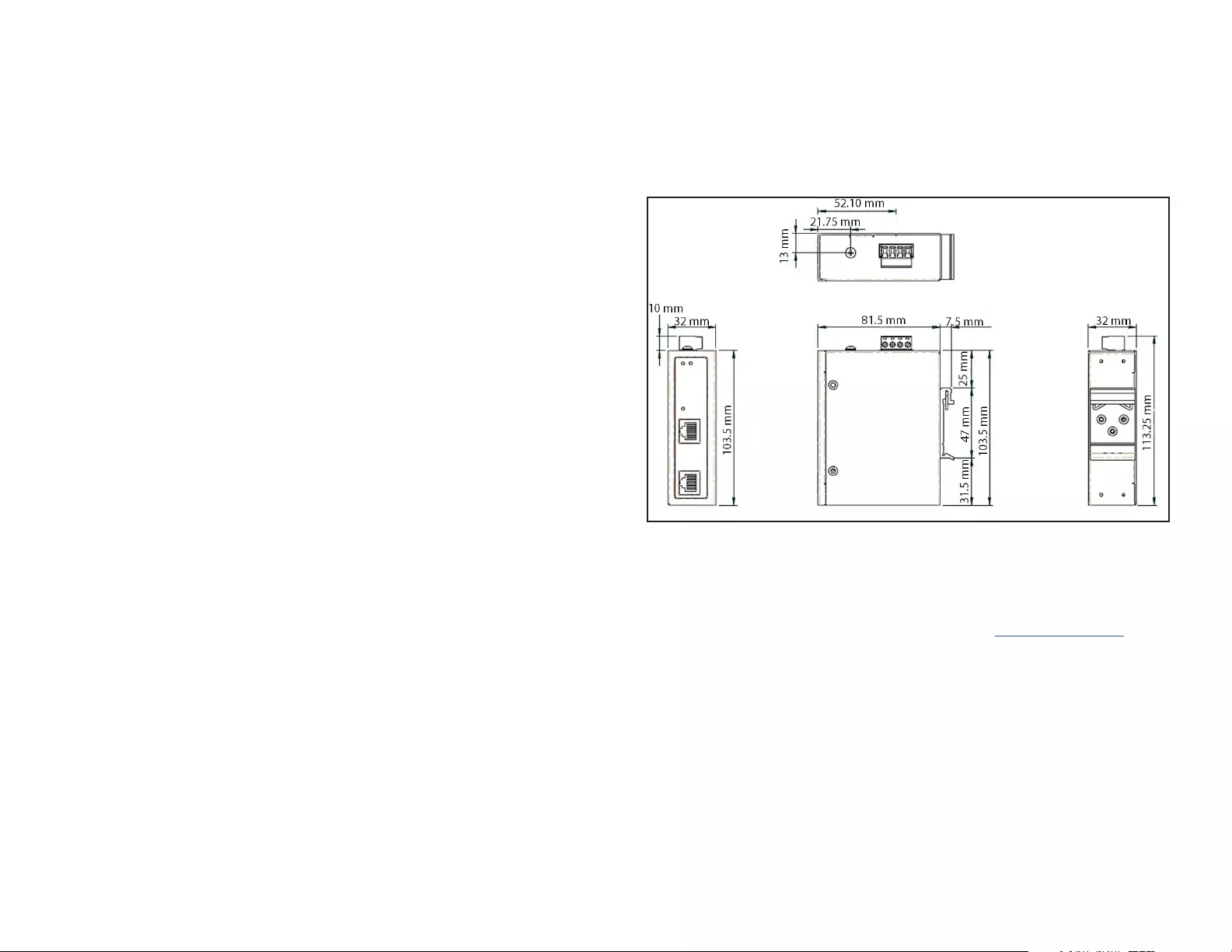
6. Align the Mounting Holes on the PoE Injector with the Mounting Hole Marks.
7. Insert the Mounting Screws (x 2) through the Mounting Holes on the PoE Injector
and into the Wall.
8. Using a Phillips Head Screwdriver, tighten the Mounting Screws until the PoE
Injector is securely fasten to the Wall.
Product Dimensions
1. Connect a CAT5e/6 Cable to the PoE Out Port on the PoE Injector and the other
end to an RJ45 port on a PoE PD Device (e.g. security camera, etc.).
2. Connect a CAT5e/6 Cable to the Data Port on the PoE Injector and the other end to
an RJ45 port on a Network Switch.
Mounting
DIN Rail Mounting
1. Align the DIN Rail Brackets (x 1) with the Mounting Holes (x 4) on the side of the
PoE Injector.
2. Insert the Mounting Screws (x 3) through the DIN Rail Bracket and into the PoE
Injector.
3. Using a Phillips Head Screwdriver, tighten the Mounting Screws. Be careful not to
over-tighten the Mounting Screws.
4. Clip the DIN Rail Bracket onto a DIN Rail, securing the PoE Injector.
Wall Mounting
It is recommended that you use Wall Studs when wall mounting the PoE Injector.
1. Align the Mounting Brackets (x 2) with the Mounting Holes (x 4) on the side of the
PoE Injector.
2. Insert the Mounting Screws (x 4) through each of the Mounting Brackets and into
the PoE Injector.
3. Align the PoE Injector on the wall in the position you want to mount the PoE
Injector.
4. Using a Writing Utensil, mark o both Mounting Holes on the PoE Injector.
5. Using a Level, draw a line connecting the two Mounting Holes, making sure that the
line is level.
Regulatory Compliance
FCC - Part 15
This equipment has been tested and found to comply with the limits for a Class A digital device, pursuant to part 15 of the
FCC Rules. These limits are designed to provide reasonable protection against harmful interference in a residential installation.
This equipment generates, uses and can radiate radio frequency energy and, if not installed and used in accordance with the
instructions, may cause harmful interference to radio communications. However, there is no guarantee that interference will
not occur in a particular installation. If this equipment does cause harmful interference to radio or television reception, which
can be determined by turning the equipment o and on, the user is encouraged to try to correct the interference by one or
more of the following measures:
• • Connect the equipment into an outlet on a circuit dierent from that to which the receiver is connected.
• • Consult the dealer or an experienced radio/TV technician for help
This device complies with part 15 of the FCC Rules. Operation is subject to the following two conditions:
(1) This device may not cause harmful interference, and (2) this device must accept any interference received, including
interference that may cause undesired operation. Changes or modications not expressly approved by StarTech.com could
void the user’s authority to operate the equipment.
Industry Canada Statement
This Class A digital apparatus complies with Canadian ICES-003.
Cet appareil numérique de la classe [A] est conforme à la norme NMB-003 du Canada.
CAN ICES-3 (A)/NMB-3(A)
This device complies with Industry Canada licence-exempt RSS standard(s). Operation is subject to the following two
conditions:
(1) This device may not cause interference, and (2) This device must accept any interference, including interference that may
cause undesired operation of the device.
Le présent appareil est conforme aux CNR d’Industrie Canada applicables aux appareils radio exempts de licence. L’exploitation
est autorisée aux deux conditions suivantes:
(1) l’appareil ne doit pas produire de brouillage, et (2) l’utilisateur de l’appareil doit accepter tout brouillage radioélectrique
subi, même si le brouillage est susceptible d’en compromettre le fonctionnement.
Warranty Information
This product is backed by a two-year warranty.
For further information on product warranty terms and conditions, please refer to www.startech.com/warranty.
Limitation of Liability
In no event shall the liability of StarTech.com Ltd. and StarTech.com USA LLP (or their ocers, directors, employees or agents)
for any damages (whether direct or indirect, special, punitive, incidental, consequential, or otherwise), loss of prots, loss
of business, or any pecuniary loss, arising out of or related to the use of the product exceed the actual price paid for the
product. Some states do not allow the exclusion or limitation of incidental or consequential damages. If such laws apply, the
limitations or exclusions contained in this statement may not apply to you.
FR: startech.com/fr
DE: startech.com/de
ES: startech.com/es
NL: startech.com/nl
IT: startech.com/it
JP: startech.com/jp
StarTech.com Ltd.
45 Artisans Crescent
London, Ontario
N5V 5E9
Canada
StarTech.com Ltd.
Unit B, Pinnacle 15
Gowerton Road
Brackmills,
Northampton
NN4 7BW
United Kingdom
StarTech.com LLP
4490 South Hamilton
Road
Groveport, Ohio
43125
U.S.A.
StarTech.com Ltd.
Siriusdreef 17-27
2132 WT Hoofddorp
The Netherlands