StarTech.com PRIVSCNMON24 User Manual
Displayed below is the user manual for PRIVSCNMON24 by StarTech.com which is a product in the Display Privacy Filters category. This manual has pages.
Related Manuals
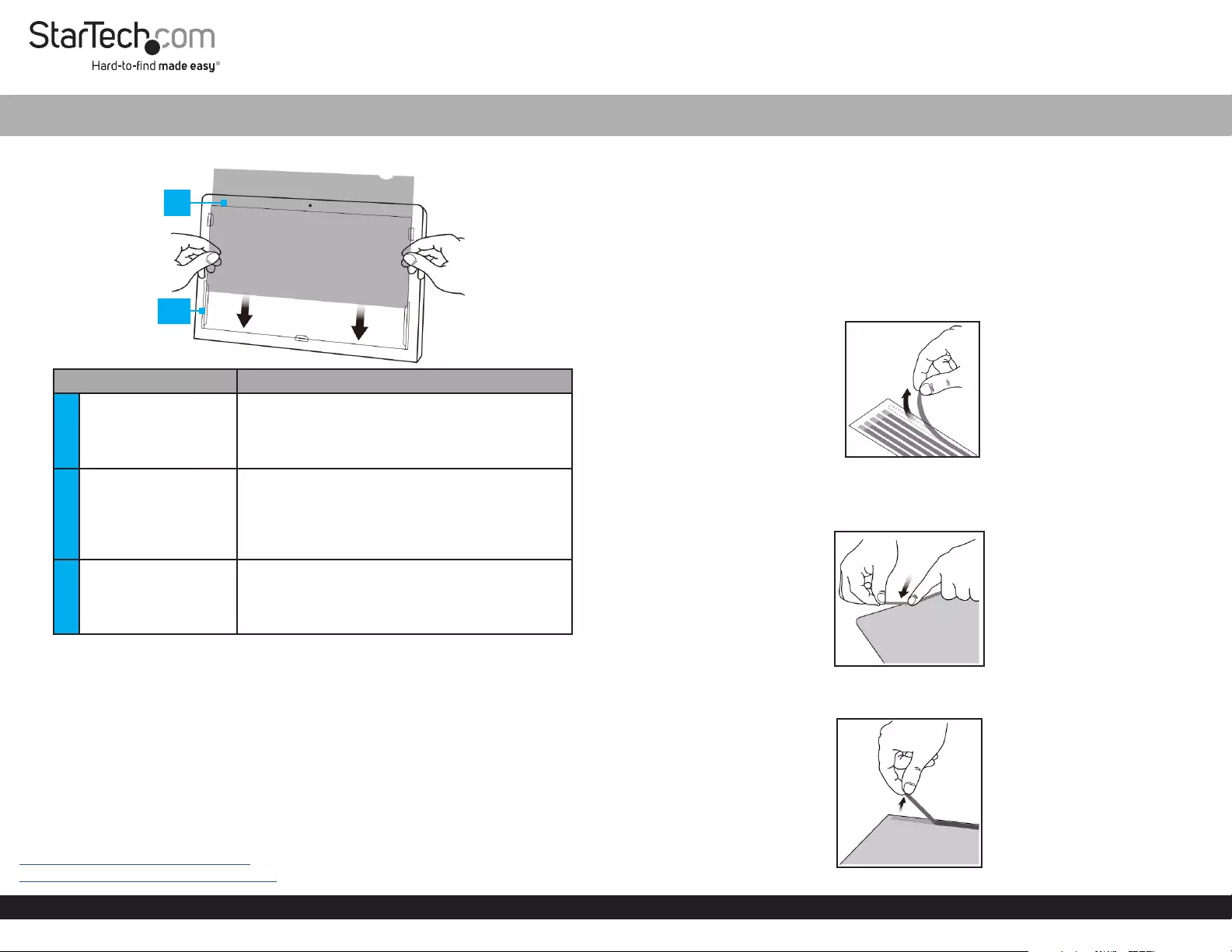
Quick-Start Guide
To view manuals, FAQs, videos, drivers, downloads, technical drawings, and more, visit www.startech.com/support.
Manual Revision: June 10, 2021 10:08 AM
Product Diagram (PRIVSCNMONxx and PRIVACY-SCREEN-xx)
Component Function
1Privacy Filter
• Privacy comes into eect when viewing
anywhere past 30 degrees from the left and
right of center
• Total eld of view of 60 degrees
2Mounting Tabs (x 5)
• Secure the Privacy Filter to the Monitor’s
surface
• The adhesive on the Mounting Tabs
becomes less eective with frequent removal/
reapplication
3Adhesive Strips (not
displayed)
• Secure the Privacy Filter to the Monitor’s
surface
• The Adhesive Strips become less eective
with frequent removal/reapplication
Package Contents
• Privacy Screen x 1
• Set of Adhesive Strips x 1 (screens up to 27”) or x 2 (screens larger than 27”)
• Set of Mounting Tabs x 1
• Wiping Cloth x 1
• Quick Start Guide x 1
Requirements
For the latest requirements, please visit the following link and replace “xx” with the desired
privacy lter size / SKU:
www.startech.com/PRIVSCNMONxx
www.startech.com/PRIVACY-SCREEN-xx
Universal Privacy Filter
Install the Privacy Filter -- Adhesive Strips
For installations that are intended to be permanent, or if the Monitor does not feature
large Bezels, please use the Adhesive Strips.
1. Clean the Laptop Display and Bezels, using the Wiping Cloth.
2. Select the side of the Privacy Filter that is intended to face outward (i.e. matte or
glossy side) and place the Privacy Filter on a clean and at surface with the selected
side facing down.
3. Remove all the Adhesive Strips from the Transparent Lining.
Removing the Adhesive Strips
4. Carefully align the Adhesive Strips along the edges (top, bottom, left, and right) of
the Privacy Filter and ax to the Privacy Filter by applying rm pressure to all the
Adhesive Strips.
Applying the Adhesive Strips
5. Carefully remove the Protective Backing from the Adhesive Strips, exposing the
screen side adhesive.
Remove the Protective Backing from the Adhesive Strips
1
2/3
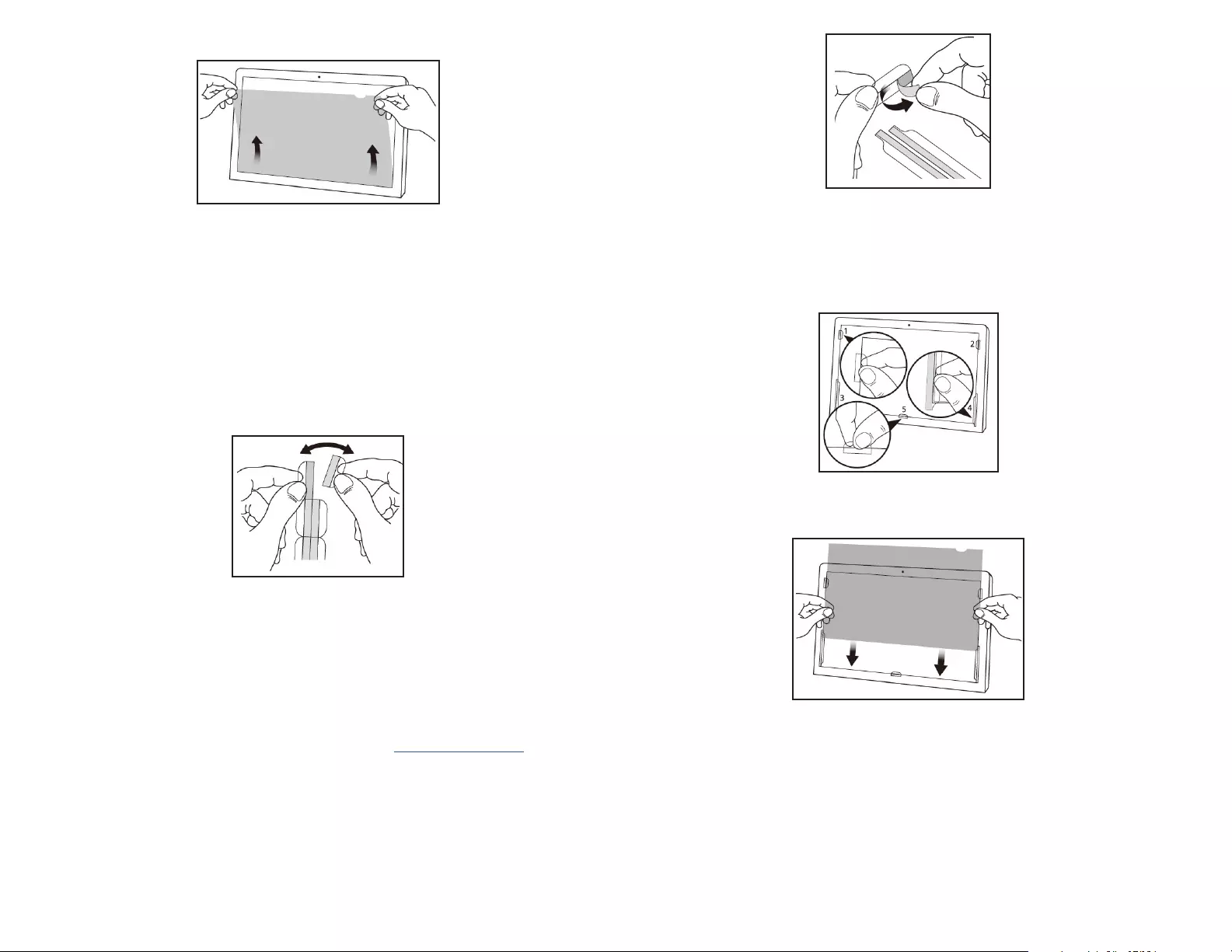
Use of Trademarks, Registered Trademarks, and other Protected Names and Symbols
This manual may make reference to trademarks, registered trademarks, and other protected names and/or symbols of third-
party companies not related in any way to StarTech.com. Where they occur these references are for illustrative purposes only
and do not represent an endorsement of a product or service by StarTech.com, or an endorsement of the product(s) to which
this manual applies by the third-party company in question. StarTech.com hereby acknowledges that all trademarks, registered
trademarks, service marks, and other protected names and/or symbols contained in this manual and related documents are the
property of their respective holders.
Warranty Information
This product is backed by a two-year warranty.
For further information on product warranty terms and conditions, please refer to www.startech.com/warranty.
Limitation of Liability
In no event shall the liability of StarTech.com Ltd. and StarTech.com USA LLP (or their ocers, directors, employees or agents)
for any damages (whether direct or indirect, special, punitive, incidental, consequential, or otherwise), loss of prots, loss of
business, or any pecuniary loss, arising out of or related to the use of the product exceed the actual price paid for the product.
Some states do not allow the exclusion or limitation of incidental or consequential damages. If such laws apply, the limitations
or exclusions contained in this statement may not apply to you.
FR: startech.com/fr
DE: startech.com/de
ES: startech.com/es
NL: startech.com/nl
IT: startech.com/it
JP: startech.com/jp
StarTech.com Ltd.
45 Artisans Crescent
London, Ontario
N5V 5E9
Canada
StarTech.com Ltd.
Unit B, Pinnacle 15
Gowerton Road
Brackmills,
Northampton
NN4 7BW
United Kingdom
StarTech.com LLP
4490 South Hamilton
Road
Groveport, Ohio
43125
U.S.A.
StarTech.com Ltd.
Siriusdreef 17-27
2132 WT Hoofddorp
The Netherlands
3. Remove the Protective Backing from the Mounting Tabs, exposing the adhesive.
Removing Protective Backing
4. Apply the Mounting Tabs to the Bezels. We recommended applying two
Mounting Tabs to the Left Bezel, two Mounting Tabs to the Right Bezel, and one
Mounting Tab on the Bottom Bezel.
Note: Ensure the Long Mounting Tabs are applied to the lower portion of the Left
and Right Bezels.
Installing Mounting Tabs
5. Slide the Privacy Filter in-between the Mounting Tabs and Monitor Screen.
Installing the Privacy Filter
6. Clean any ngerprints on the Privacy Filter, using the Wiping Cloth.
6. Apply the Privacy Filter to the Monitor Screen, adhesive side toward the Screen.
Start at the bottom edge of the Screen and work your way to the top.
Applying the Privacy Filter
7. Carefully apply gentle pressure to locations on the Privacy Filter where the Adhesive
Strips were placed.
8. Clean any ngerprints on the Privacy Filter, using the Wiping Cloth.
Installing the Privacy Filter -- Mounting Tabs
It is recommended to use the Mounting Tabs to install the Privacy Screen if you
intend on frequently removing the Privacy Screen from the Monitor.
1. Clean the Laptop Display and Bezels, using the Wiping Cloth.
2. Separate the Mounting Tabs.
Separating Mounting Tabs