StarTech.com R300WN22OP5E User Manual
Displayed below is the user manual for R300WN22OP5E by StarTech.com which is a product in the Wireless Access Points category. This manual has pages.
Related Manuals
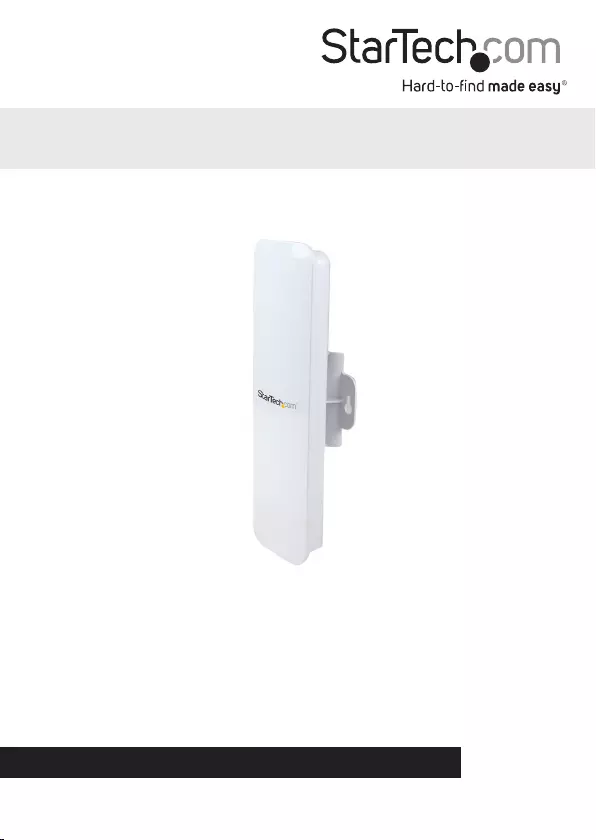
Manual Revision: 01/18/2017
For the most up-to-date information, please visit: www.startech.com
DE: Bedienungsanleitung - de.startech.com
FR: Guide de l'utilisateur - fr.startech.com
ES: Guía del usuario - es.startech.com
IT: Guida per l'uso - it.startech.com
NL: Gebruiksaanwijzing - nl.startech.com
PT: Guia do usuário - pt.startech.com
R300WN22OP5 / R300WN22OP5G / R300WN22OP5E
Outdoor 300Mbps Wireless N Access
Point - 2T2R 5GHz
*actual product may vary from photos
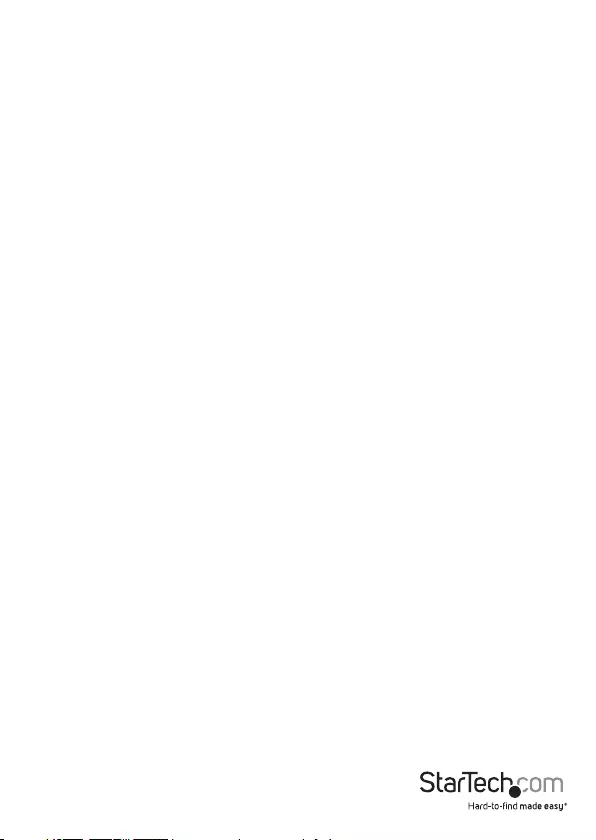
Instruction Manual
FCC Compliance Statement
This equipment has been tested and found to comply with the limits for a Class B digital
device, pursuant to part 15 of the FCC Rules. These limits are designed to provide reasonable
protection against harmful interference in a residential installation. This equipment generates,
uses and can radiate radio frequency energy and, if not installed and used in accordance with
the instructions, may cause harmful interference to radio communications. However, there
is no guarantee that interference will not occur in a particular installation. If this equipment
does cause harmful interference to radio or television reception, which can be determined by
turning the equipment o and on, the user is encouraged to try to correct the interference by
one or more of the following measures:
• Reorient or relocate the receiving antenna.
• Increase the separation between the equipment and receiver.
• Connect the equipment into an outlet on a circuit dierent from that to which the receiver
is connected.
• Consult the dealer or an experienced radio/TV technician for help.
This Class [B] digital apparatus complies with Canadian ICES-003.
Cet appareil numérique de la classe [B] est conforme à la norme NMB-003 du Canada.
Industry Canada
This Class B digital apparatus complies with Canadian ICES-003.
Cet appareil numérique de la classe [B] est conforme à la norme NMB-003 du Canada.
This device complies with Industry Canada licence-exempt RSS standard(s).
Operation is subject to the following two conditions:
(1) This device may not cause interference, and
(2) This device must accept any interference, including interference that may cause undesired
operation of the device.
Le présent appareil est conforme aux CNR d’Industrie Canada applicables aux appareils radio
exempts de licence.
L’exploitation est autorisée aux deux conditions suivantes:
(1) l’appareil ne doit pas produire de brouillage, et
(2) l’utilisateur de l’appareil doit accepter tout brouillage radioélectrique subi, même si le
brouillage est susceptible d’en compromettre le fonctionnement.
IC Radiation Exposure Statement:
This equipment complies with IC RSS-102 radiation exposure limit set forth for an
uncontrolled environment. This equipment should be installed and operated with minimum
distance 20cm between the radiator and your body.
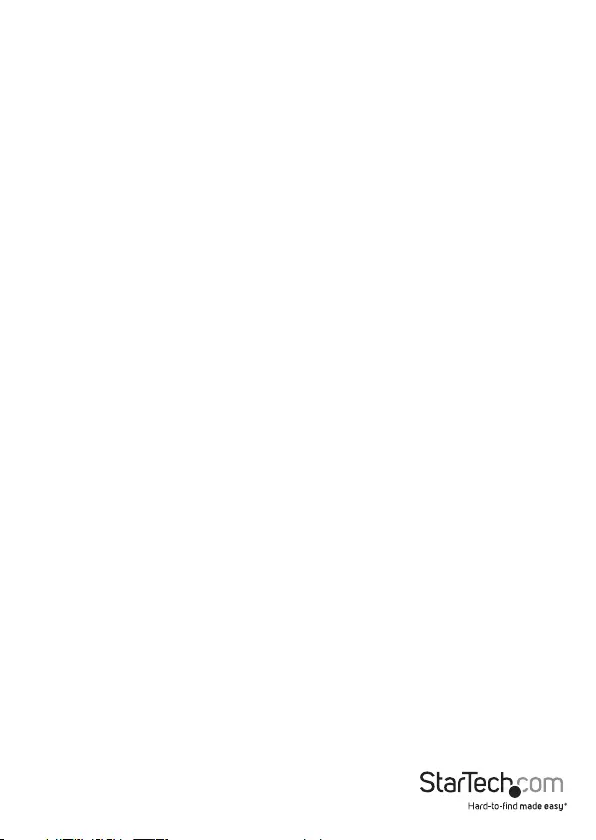
Instruction Manual
3
Déclaration d’exposition à la radiation:
Cet équipement respecte les limites d’exposition aux rayonnements IC dénies pour un
environnement non contrôlé. Cet équipement doit être installé et mis en marche à une
distance minimale de 20 cm qui sépare l’élément rayonnant de votre corps.
L’émetteur ne doit ni être utilisé avec une autre antenne ou un autre émetteur ni se trouver à
leur proximité.
IC statement: CAN ICES-3 (B)/NMB-3(B)
FCC ID: VYTLP-2596K
IC: 11232A-R300WN22OP5
Use of Trademarks, Registered Trademarks, and other Protected Names and Symbols
This manual may make reference to trademarks, registered trademarks, and other
protected names and/or symbols of third-party companies not related in any way to
StarTech.com. Where they occur these references are for illustrative purposes only and do not
represent an endorsement of a product or service by StarTech.com, or an endorsement of the
product(s) to which this manual applies by the third-party company in question. Regardless
of any direct acknowledgement elsewhere in the body of this document, StarTech.com hereby
acknowledges that all trademarks, registered trademarks, service marks, and other protected
names and/or symbols contained in this manual and related documents are the property of
their respective holders.
Important Notice
This product MUST be installed by a professional installer who is familiar with local building
and safety regulations, where appropriate, and is licensed by applicable authorities. The
professional installer is responsible for making sure grounding is available and that it meets
the relevant local and national electrical codes. Failure to employ a professional installer may
render the product warranty void and it may also expose the end user or service provider to
legal and nancial liabilities. StarTech.com expressly disclaims any and all liabilities for injury,
damage, or violation of regulations due to improper installation of outdoor units or antennas.
Always remember to protect the AP by installing grounding lines as it is necessary to protect
your outdoor installations from lightning strikes and the build-up of static electricity. The AP
must be grounded properly before powering up, as direct grounding of an outdoor AP is
critical and must be done correctly to protect your networks from harsh outdoor environments
and destructive ESD surge.
CAUTION: Be sure that earth grounding is available and that it meets local and national
electrical codes. If in doubt always consult with a qualied electrician to make sure the outdoor
installation is properly grounded. For additional lightning protection, lightning rods, lightning
arrestors or RJ45 surge protectors may be used to compliment the installation.
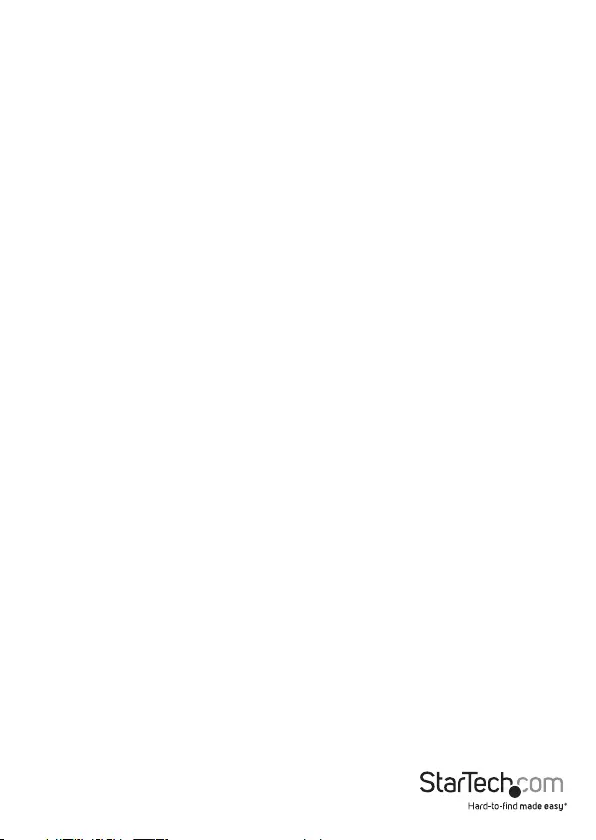
Instruction Manual
1
Table of Contents
Introduction ............................................................................................ 2
Packaging Contents ................................................................................................................................. 2
System Requirements ..............................................................................................................................2
Product Overview ..................................................................................3
Rear View ...................................................................................................................................................... 3
Connection Ports....................................................................................................................................... 4
LED Indicators............................................................................................................................................. 5
Installation ..............................................................................................5
Hardware Installation ..............................................................................................................................6
Operation ................................................................................................6
Available Network / IP Modes ............................................................................................................... 7
Specications .......................................................................................... 10
Technical Support ..................................................................................11
Warranty Information ............................................................................ 11
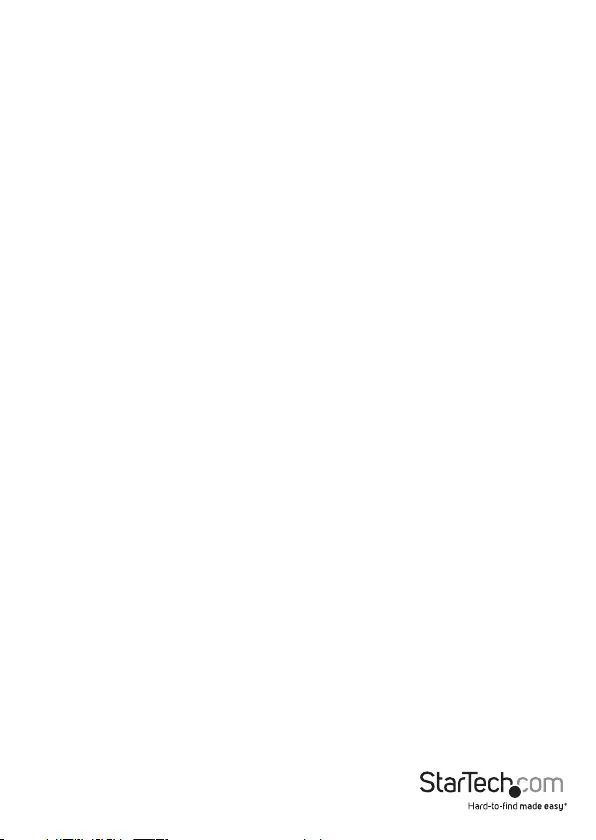
Instruction Manual
2
Introduction
Packaging Contents
• 1 x Outdoor Access Point
• 1 x PoE Injector
• 1 x Metal Hose Clamp
• 1 x Power Adapter
• 1 x Instruction Manual
System Requirements
• A networked computer system with a Java-enabled web browser (for conguration)
• Cat 5 (or better) network cabling from PoE Injector to Wireless AP and PoE Injector
to LAN Switch/router (no more than 100m total)
• Mounting screws / anchors for wall mounting PoE Injector and/or Wireless AP

Instruction Manual
3
Product Overview
Rear View
LED Panel
Pole/Wall
Mount Bracket
Interface Cover
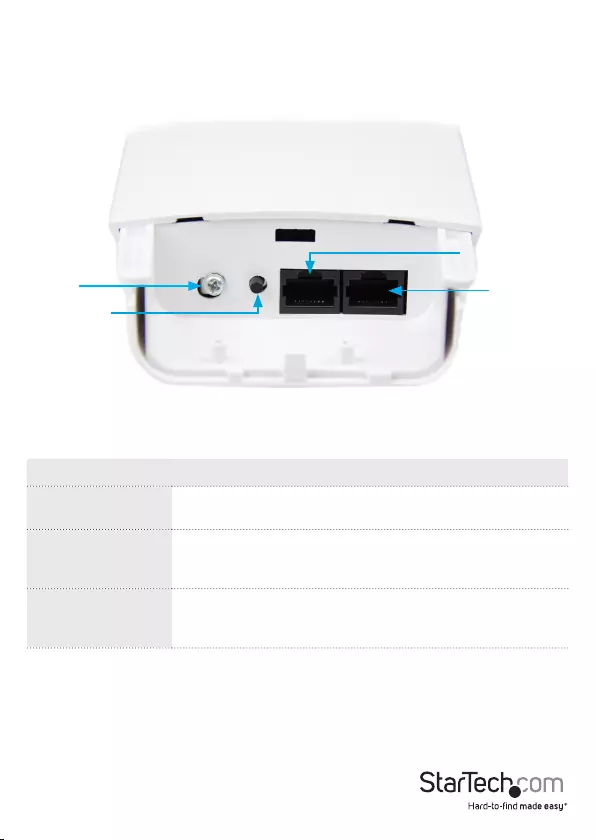
Instruction Manual
4
Interface Description
Reset Button Press continually for 5 ~ 10 seconds to reset the device to
factory defaults
LAN 1 Allows LAN connection through a Category 5 (or better)
cable. Supports auto-sensing for 10/100Mbps speeds and
half/ full duplex
LAN 2 Allows LAN connection through a Category 5 (or better)
cable. Supports auto-sensing for 10/100Mbps speeds and
half/ full duplex
Connection Ports
Reset Button
LAN 1
LAN 2
Ground
Note: The reset button on the PoE injector will only work if plugged into the
LAN 1 port.
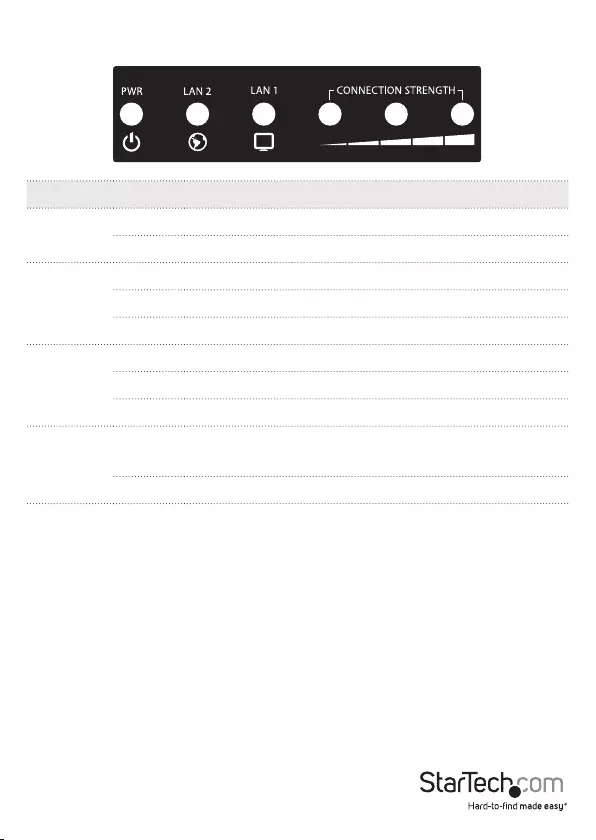
Instruction Manual
5
LED Indicators
Indicator State Description
PWR ON The device is powered on
OFF The device is powered o
WAN
ON Link detected
OFF No link detected
Flashing Data is being transmitted / received on the WAN interface
LAN
ON Link detected
OFF No link detected
Flashing Data is being transmitted / received on the LAN interface
Wi
Activity
Indicators
ON Wireless client(s) are connected. Shows signal strength
for best connected client/AP
OFF No connected wireless client(s)
Installation
Preparing Your Site
1. Determine the location for the included PoE injector and mount using the
appropriate screws/anchors for the material you are mounting to (not included).
2. Determine the location for the Wireless AP. If you are pole-mounting the AP, use
the included clamp to secure the device. If you are wall mounting the AP, use the
appropriate screws/anchors for the material you are mounting to (not included).
3. Prepare/purchase the required length of Ethernet cabling to go from the PoE
Injector to your LAN Switch or router, and from PoE Injector to the AP.
Note: The total length of Ethernet cabling from the Wireless AP to your LAN switch
or router should not exceed 100m

Instruction Manual
6
Hardware Installation
1. Connect the included power adapter to an available wall outlet and the DC jack
on the PoE injector.
2. Connect an Ethernet cable from the LAN port of the PoE Injector to your LAN
switch or router.
3. Connect a second Ethernet cable from the PoE port of the PoE Injector, the other
end of this cable will connect to the AP as instructed in the following steps.
4. Slide the bottom cover of the unit down to remove it and expose the ports.
5. Connect the Ethernet cable from the PoE port of the PoE Injector, to the LAN
port on the AP (farthest from the reset button).
6. Slide the cover back on as shown.
Note that the AP may take approximately 50 seconds to complete the power
on sequence.
Operation
Default Settings
Default IP Address: 192.168.1.200
Default subnet mask: 255.255.255.0
Web / Telnet User Name: admin
Web / Telnet Password: admin
1. Congure a system to be on the same LAN as the AP (192.168.1.xxx, where xxx is
1 – 254, except 200 ).
2. Open a web browser and enter the IP address 192.168.1.200 into the address bar,
then press Enter.
3. Enter the default username / password (admin / admin) and press Enter.
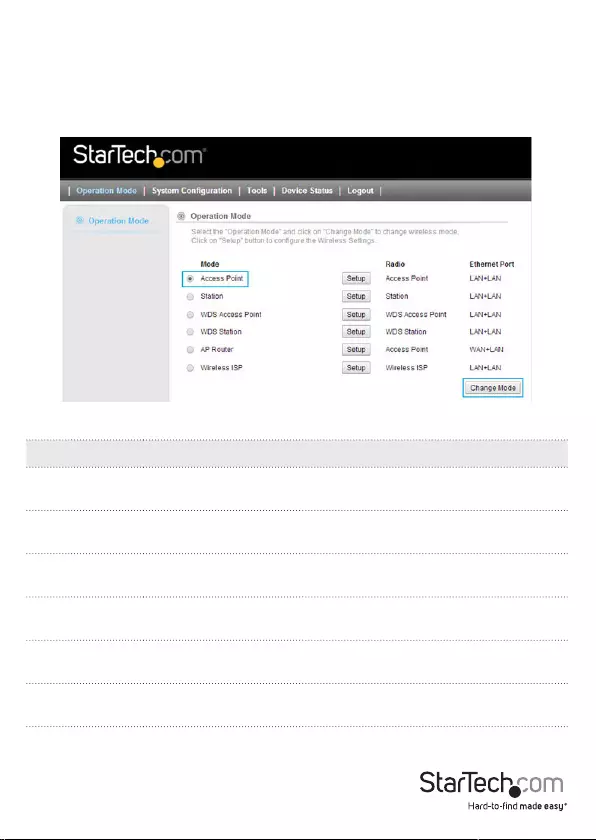
Instruction Manual
7
4. Select your desired Operation Mode and click the Change Mode button to apply
the change.
Note: The Change Mode button will automatically jump you to the Operating Mode
Settings page for the mode you have selected. In future visits to the web interface, use
the Setup button located next to the mode to open that mode’s conguration page.
Available Network / IP Modes
Note: Depending on the mode you choose, applicable settings will be enabled/
disabled automatically.
5. From the Settings menu for each mode, you can access the applicable Wireless and
Network Mode Description
Access Point Connects to an internal network (LAN) and broadcasts a wireless
network connection (WLAN)
Station Acts as a wireless client, to connect a remote segment to an
existing WLAN
WDS Access
Point
Acts as the main base station for a Wireless Distribution System
mesh network
WDS Station Acts as a remote base station in a Wireless Distribution System
mesh network
AP Router Connects an external network (WAN) with an internal network
(LAN/WLAN), to allow cross-communication
Wireless ISP Connects to an external wireless network (Wireless ISP) and
rebroadcasts as an internal wireless network (WLAN).
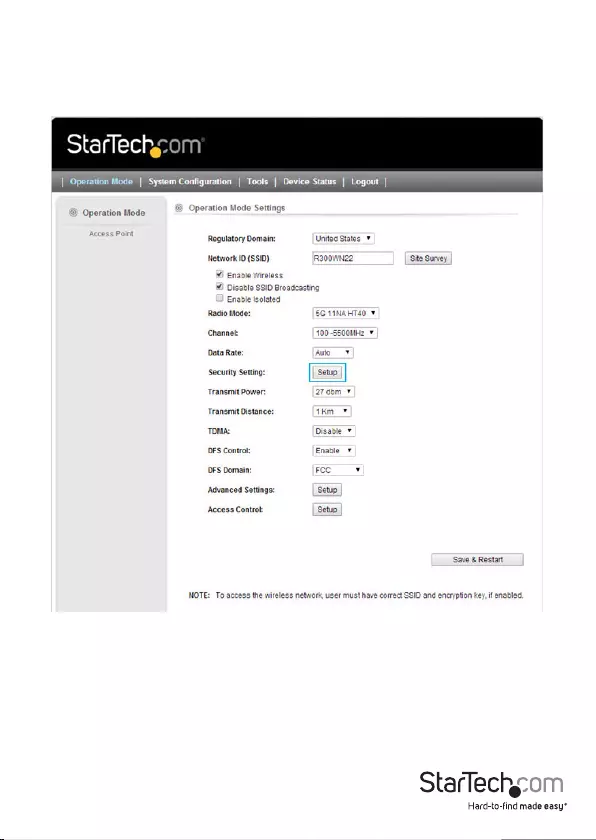
Instruction Manual
8
Security settings. To congure wireless security, click the Setup button beside the
Security option.
Note: It is strongly recommended to congure security, to avoid unwanted access
to your wireless network.
6. Click the Save & Restart button once you have nished conguring the device to
apply the settings.
7. Select the System Conguration menu from the top of your screen to access IP,
System Time, Password and other settings / tools.
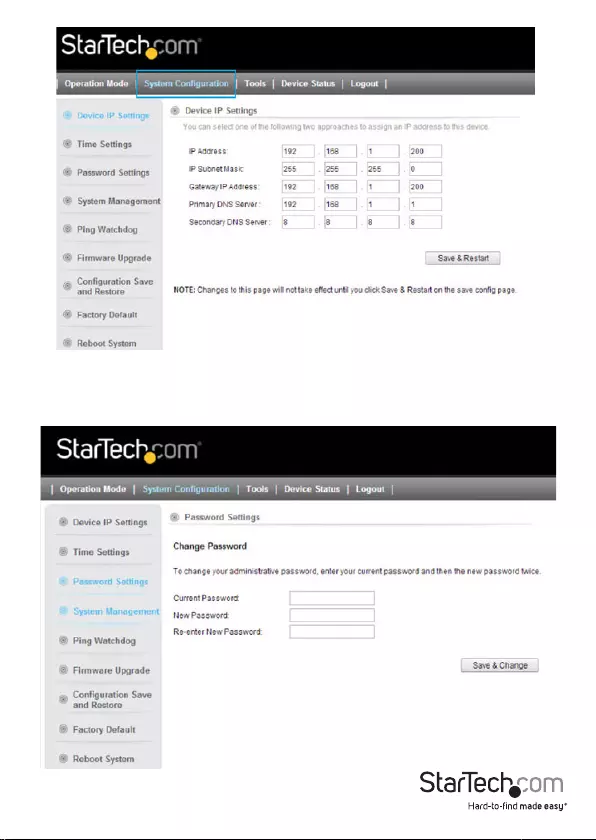
Instruction Manual
9
8. To restrict access to the web interface of your AP, it is also recommended to
congure a password, which can be done by selecting Password Settings from
the left column of the web interface. Click the Save & Change button to apply your
changes.
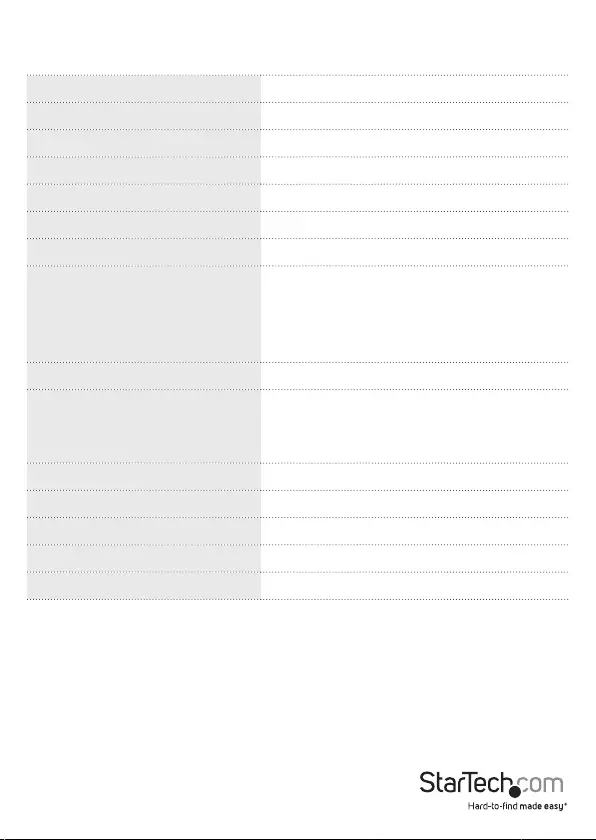
Instruction Manual
10
Specications
Supported Wireless Standards IEEE802.11 a/n
Chipset Atheros - AR9344
Connectors 2 x RJ45 Ethernet Female
Antenna Conguration 2x2:2 (TxR:s)
Antenna Type 14dBi Dual Polarization Directional Antenna
Wireless Frequency Range 5.150GHz ~ 5.850GHz
Wireless Bandwidth 20/40MHz
Wireless Encryption Supported
64/128 bit WEP
WPA(TKIP with IEEE 802.1x)
WPA2(AES with IEEE 802.1x)
WPA -PSK
Maximum Wireless Distance 3km*
Maximum Data Transfer Rate
802.11n : (40MHz) : up to 300Mbps
802.11n : (20MHz) : up to 144Mbps
RJ45 Ethernet: 10/100 Mbps
Enclosure Material Plastic
Operating Temperature 0°C to 70°C (32°F to 122°F)
Storage Temperature -20°C to 70°C (-4°F to 158°F)
Humidity 95% @ 55°C
Dimensions 282 x 80 x 55 mm
Note: The eective distance will vary based on the transmitting power of the
connecting wireless device(s).
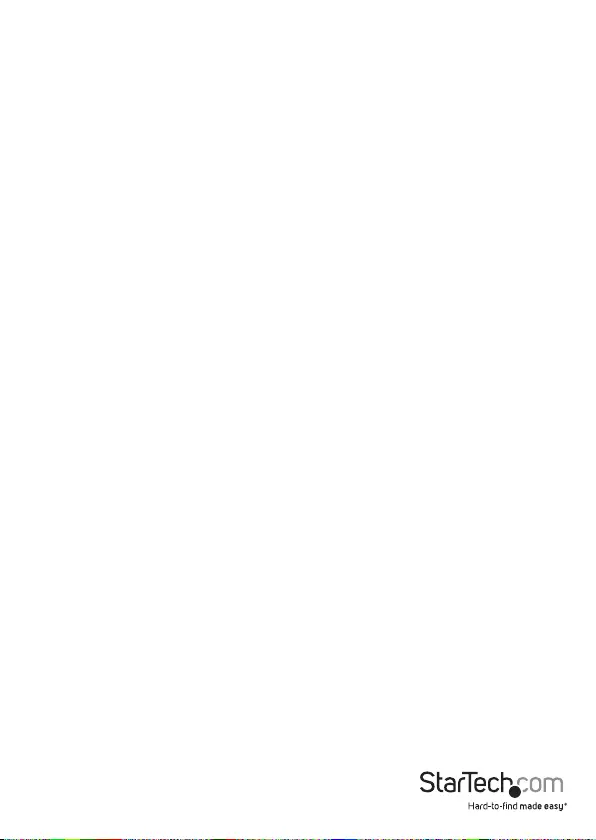
Instruction Manual
11
Technical Support
StarTech.com’s lifetime technical support is an integral part of our commitment to
provide industry-leading solutions. If you ever need help with your product, visit
www.startech.com/support and access our comprehensive selection of online tools,
documentation, and downloads.
For the latest drivers/software, please visit www.startech.com/downloads
Warranty Information
This product is backed by a two year warranty.
In addition, StarTech.com warrants its products against defects in materials
and workmanship for the periods noted, following the initial date of purchase.
During this period, the products may be returned for repair, or replacement with
equivalent products at our discretion. The warranty covers parts and labor costs only.
StarTech.com does not warrant its products from defects or damages arising from
misuse, abuse, alteration, or normal wear and tear.
Limitation of Liability
In no event shall the liability of StarTech.com Ltd. and StarTech.com USA LLP (or their
ocers, directors, employees or agents) for any damages (whether direct or indirect,
special, punitive, incidental, consequential, or otherwise), loss of prots, loss of business,
or any pecuniary loss, arising out of or related to the use of the product exceed the
actual price paid for the product. Some states do not allow the exclusion or limitation
of incidental or consequential damages. If such laws apply, the limitations or exclusions
contained in this statement may not apply to you.
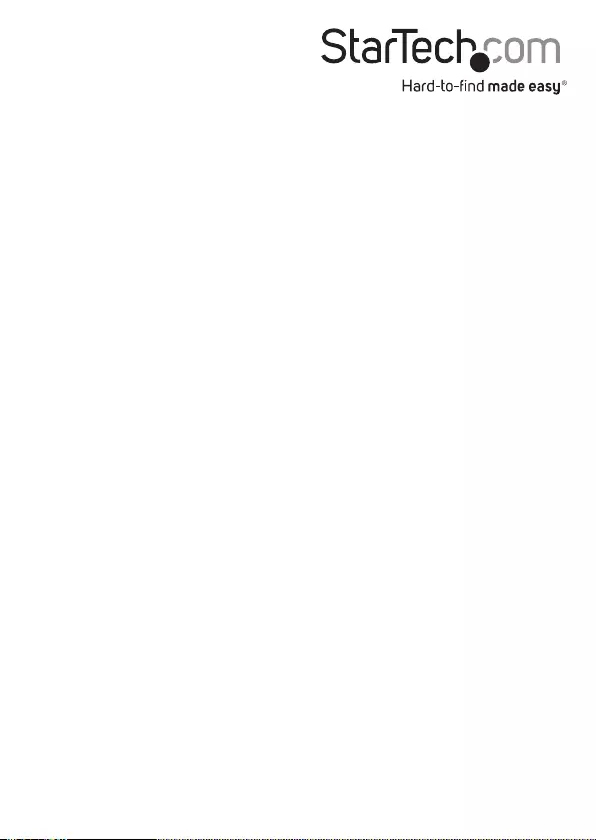
Hard-to-nd made easy. At StarTech.com, that isn’t a slogan. It’s a promise.
StarTech.com is your one-stop source for every connectivity part you need. From
the latest technology to legacy products — and all the parts that bridge the old and
new — we can help you nd the parts that connect your solutions.
We make it easy to locate the parts, and we quickly deliver them wherever they need
to go. Just talk to one of our tech advisors or visit our website. You’ll be connected to
the products you need in no time.
Visit www.startech.com for complete information on all StarTech.com products and
to access exclusive resources and time-saving tools.
StarTech.com is an ISO 9001 Registered manufacturer of connectivity and technology
parts. StarTech.com was founded in 1985 and has operations in the United States,
Canada, the United Kingdom and Taiwan servicing a worldwide market.