StarTech.com S322M225R User Manual
Displayed below is the user manual for S322M225R by StarTech.com which is a product in the Interface Cards/Adapters category. This manual has pages.
Related Manuals

Manual Revision: 08/21/2017
For the latest information, technical specications, and support for
this product, please visit www.StarTech.com/S322M225SR.
FR: Guide de l’utilisateur - fr.startech.com
DE: Bedienungsanleitung - de.startech.com
ES: Guía del usuario - es.startech.com
NL: Gebruiksaanwijzing - nl.startech.com
PT: Guia do usuário - pt.startech.com
IT: Guida per l’uso - it.startech.com
S322M225R
Dual-Slot M.2 Drive to SATA Host Adapter
for M.2 NGFF SSDs - RAID
*actual product may vary from photos
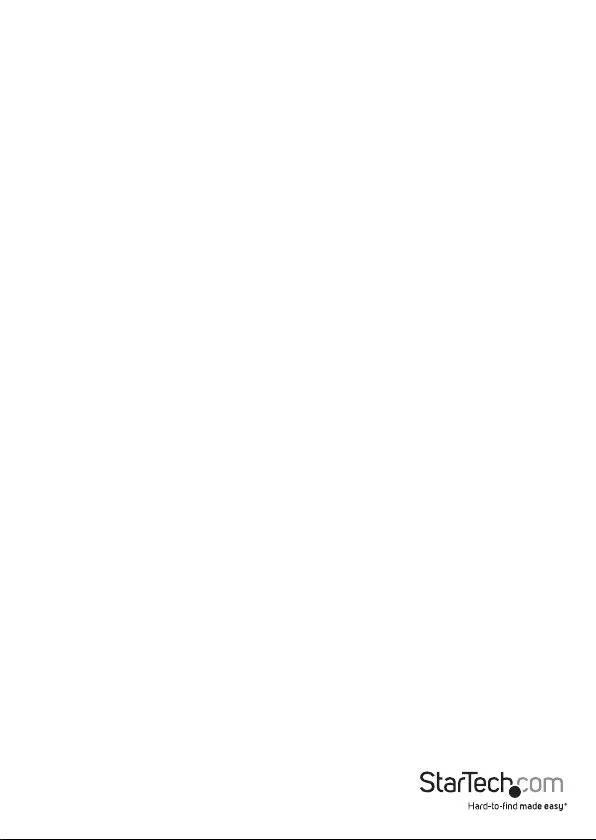
Instruction manual
FCC Compliance Statement
This equipment has been tested and found to comply with the limits for a Class B digital
device, pursuant to part 15 of the FCC Rules. These limits are designed to provide reasonable
protection against harmful interference in a residential installation. This equipment
generates, uses and can radiate radio frequency energy and, if not installed and used in
accordance with the instructions, may cause harmful interference to radio communications.
However, there is no guarantee that interference will not occur in a particular installation. If
this equipment does cause harmful interference to radio or television reception, which can
be determined by turning the equipment o and on, the user is encouraged to try to correct
the interference by one or more of the following measures:
• Reorient or relocate the receiving antenna.
• Increase the separation between the equipment and receiver.
• Connect the equipment into an outlet on a circuit dierent from that to which the
receiver is connected.
• Consult the dealer or an experienced radio/TV technician for help
This device complies with part 15 of the FCC Rules. Operation is subject to the following
two conditions: (1) This device may not cause harmful interference, and (2) this device must
accept any interference received, including interference that may cause undesired operation.
Changes or modications not expressly approved by StarTech.com could void the user’s
authority to operate the equipment.
Industry Canada Statement
This Class B digital apparatus complies with Canadian ICES-003.
Cet appareil numérique de la classe [B] est conforme à la norme NMB-003 du Canada.
CAN ICES-3 (B)/NMB-3(B)
Use of Trademarks, Registered Trademarks, and other Protected Names and Symbols
This manual may make reference to trademarks, registered trademarks, and other
protected names and/or symbols of third-party companies not related in any way to
StarTech.com. Where they occur these references are for illustrative purposes only and do not
represent an endorsement of a product or service by StarTech.com, or an endorsement of the
product(s) to which this manual applies by the third-party company in question. Regardless
of any direct acknowledgement elsewhere in the body of this document, StarTech.com hereby
acknowledges that all trademarks, registered trademarks, service marks, and other protected
names and/or symbols contained in this manual and related documents are the property of
their respective holders.
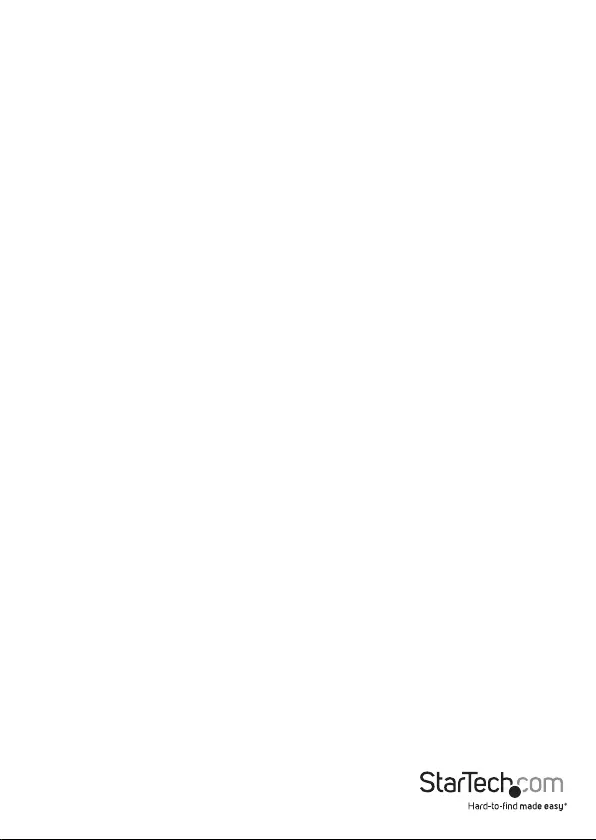
Instruction manual
i
Table of Contents
Product diagram ....................................................................................1
Package contents ...................................................................................2
Requirements .........................................................................................2
About the LED indicators ......................................................................2
Install and connect the host adapter .................................................. 3
Prepare a hard drive for use .................................................................4
Windows OS ................................................................................................................................................ 4
macOS ........................................................................................................................................................... 5
About RAID modes .................................................................................5
Congure a RAID mode ......................................................................... 6
Technical support ...................................................................................7
Warranty information ............................................................................ 7

Instruction manual
1
Product diagram
12
3 3
44
44
4 4
4 4
556
1 Power LED
2 RAID jumper switches
3 M.2 NGFF key B connectors
4 Drive installation holes (8 total)
5 Drive-mounting hardware
6 Activity/link LEDs
6
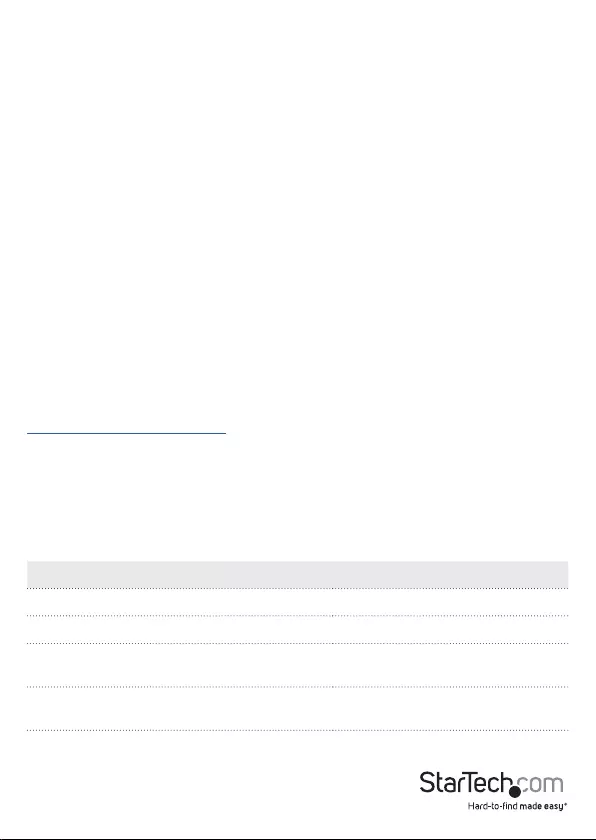
Instruction manual
2
Package contents
• 1 x dual M.2 to SATA host adapter
• 2 x sets of drive-mounting hardware
• 4 x adapter-mounting screws
• 1 x quick-start guide
Requirements
• 1 or 2 M.2 NGFF drives
• SATA host device
• Screwdriver
The S322M225R is OS independent and doesn’t require any additional drivers or
software.
Requirements are subject to change. For the latest requirements, please visit
www.StarTech.com/S322M225R.
About the LED indicators
The S322M225R features one power LED and two drive activity/link LEDs.
LED behavior Signicance
Power LED is illuminated Adapter is receiving power
Activity/link LED is blinking Drives are being accessed
Activity/link LED is slowly blinking on a
consistent basis
Array is being rebuilt
Activity/link LED is illuminated Drive failure is detected or
drive is missing
Activity/link LED isn’t illuminated No activity and no errors detected
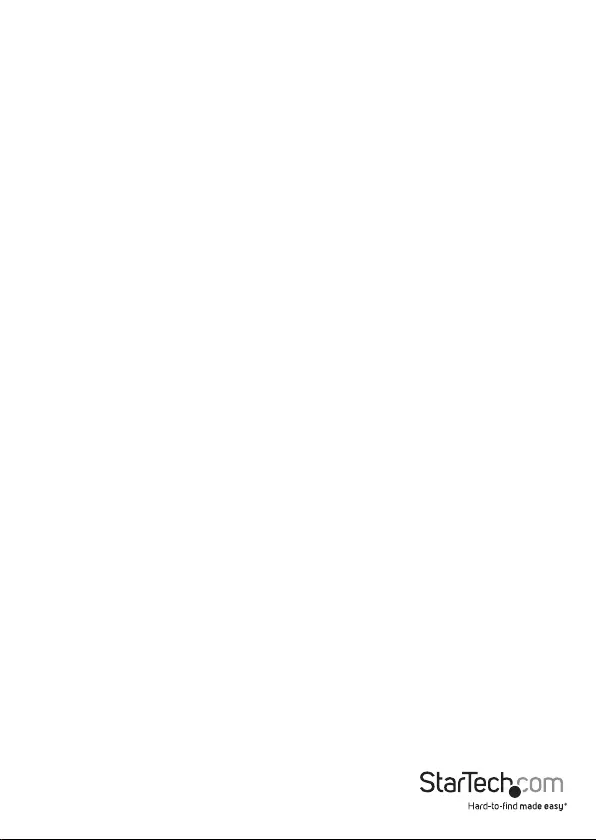
Instruction manual
3
Install and connect the host adapter
Warning! Always handle storage devices with caution. Make sure that you’re properly
grounded by wearing an anti-static strap when you install any computer component.
If an anti-static strap isn’t available, touch a large, grounded metal surface for several
seconds to discharge any built-up static electricity.
1. Depending on the length of your drive, you may need to move the preinstalled
screw and stando. Place your drive next to the host adapter and note the drive
installation holes that match the height of your drive. If the screw and stando are
already installed in the correct position, proceed to step 5.
2. Remove the screws on the underside of the host adapter.
3. Move the standos to the drive installation holes that match the length of your
drive.
4. Reinsert the screws that you removed in step 2 into the standos and tighten the
screws in place.
5. Gently slide the M.2 connector on your drive into the corresponding connector on
the host adapter, and press the drive down towards the adapter until the drive is in
place.
Note: The connector on your drive is keyed so that it only ts one way.
6. Insert one of the drive-mounting screws through the drive and into the stando,
and tighten the screw.
7. If necessary, repeat steps 1 to 6 to insert a second drive.
8. Install the host adapter in your SATA drive application. For more information about
how to install the host adapter, consult the documentation that came with your
SATA host device.
To remove a drive, remove the drive-mounting screw that is holding the drive in place.
The drive will lift up when you remove the screw and you will be able to grasp and
remove it.
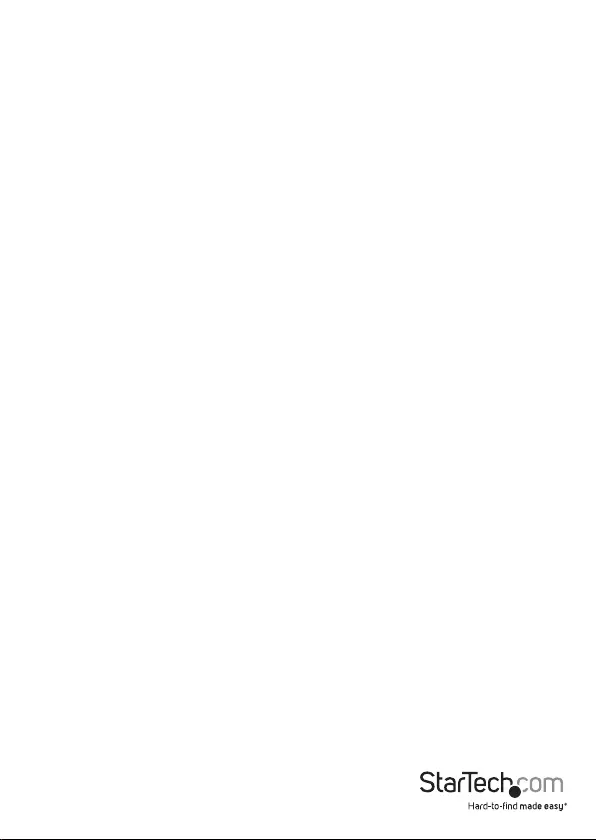
Instruction manual
4
Prepare a hard drive for use
Windows OS
If you install a hard drive that has data on it, the hard drive appears under My
Computer or Computer with a drive letter assigned to it. If you install a brand-new
hard drive that doesn’t contain any data, you must prepare the hard drive for use.
Warning! When you complete the following steps, all of the data on your hard drive is
deleted. If your hard drive has data on it that you require, you should create a backup
le or use a dierent hard drive.
1. Depending on the version of Windows® OS that you’re running, do one of the
following:
• On your desktop, right-click My Computer and click Manage.
• On your desktop, right-click Computer and click Manage.
• Click the Start button or Windows icon. Enter compmgmt.msc and press
Enter.
2. On the Computer Management screen, click Disk Management.
3. A dialog window appears and asks you to initialize the hard drive. Depending on the
version of OS that you’re running, you have the option to create either an MBR or a
GPT disk.
Note: GPT (GUIDE partition) is required for hard drives that are larger than 2 TB, but
GPT isn’t compatible with earlier versions of operating systems. MBR is supported by
both earlier and later versions of operating systems.
4. Locate the disk that is labeled Unallocated. To conrm that the hard drive is the
correct one, check the drive capacity.
5. Right-click the section of the window that says Unallocated and click New
Partition.
6. Complete the on-screen instructions to initialize the hard drive in the format of your
choice.
When the hard drive is successfully installed, it appears under My Computer or
Computer with a drive letter assigned to it.
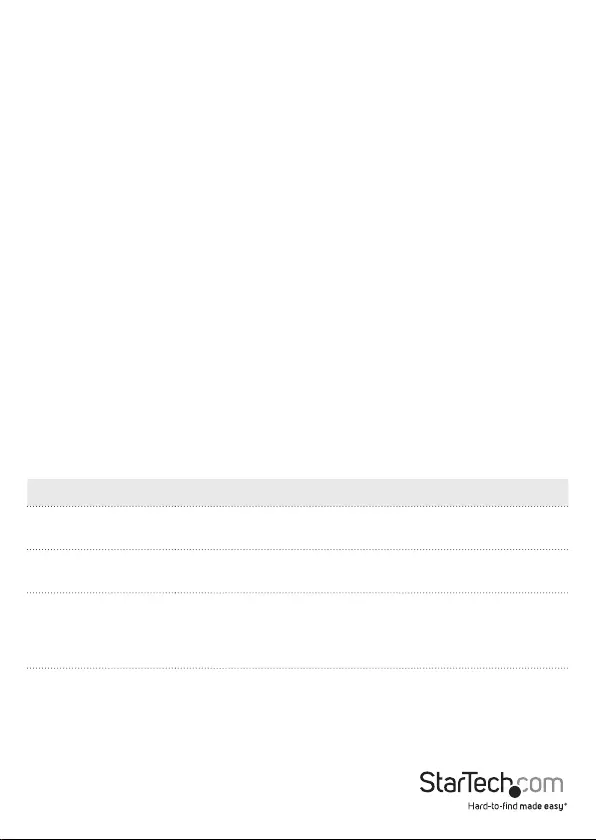
Instruction manual
5
macOS
If you install a brand-new hard drive that doesn’t contain any data, you must prepare
the hard drive for use.
Warning! When you complete the following steps, you create a partition that uses the
entire hard drive space.
1. Do one of the following:
• In Spotlight, enter Disk Utility.
• Open Finder. Navigate to Applications and click Utilities. Open Disk Utility.
2. Select the hard drive and click the Partition tab.
3. Enter a name for the partition.
4. Click Apply.
The hard drive now appears on your desktop and is accessible in Finder.
About RAID modes
The S322M225R supports four RAID modes: RAID 0, RAID 1, JBOD, and SPAN.
RAID mode Description
RAID 0 Stripe set
Splits data evenly across two or more drives
RAID 1 Mirror
Creates a redundant drive on the second drive for security
JBOD Lets you to access the drives as just a bunch of
independent disks
Note: The motherboard or SATA host connector must
support the port multiplier to congure JBOD raid mode.
SPAN Combines or concatenates two drives into one large
logical volume
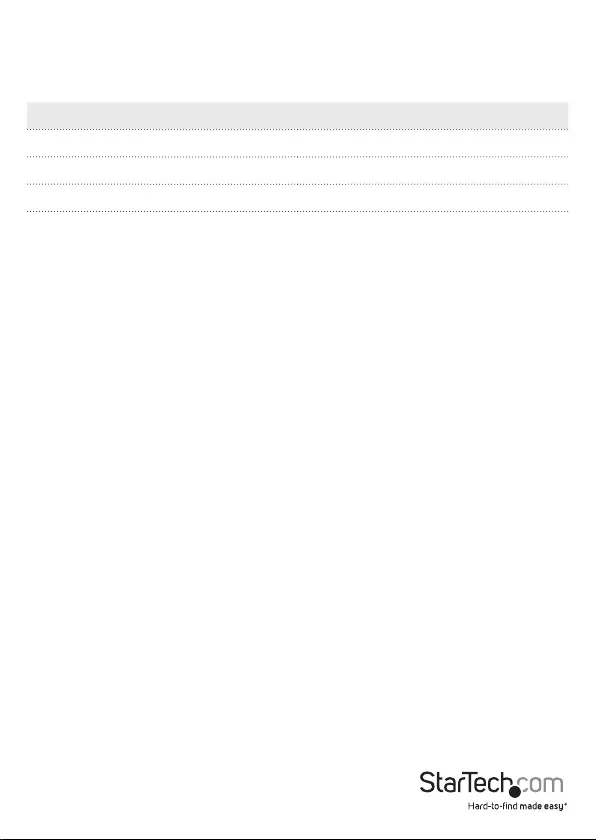
Instruction manual
6
Consult the following table to determine which pins to short in order to set a RAID
mode:
RAID mode Short pins
RAID 1 1-2, 5-6
RAID 0 3-4, 5-6
SPAN 1-2, 3-4, 5-6
JBOD/PM 5-6
Congure a RAID mode
Warning! When you set or change your RAID conguration, you will erase the data
or metadata on your existing drives. Save or back up any important data before you
proceed.
1. Set the RAID jumper switches to the conguration that corresponds to the mode
that you want to set.
2. Set J2 jumper to SET - GND.
3. Connect the adapter to the data and power connections on your SATA host device.
Refer to the documentation that came with your SATA host device for more
information about how to connect your adapter.
4. Make sure that the adapter is receiving power.
5. Disconnect the adapter from the power connection on your SATA host device.
6. Set the J2 jumper to SET - N.C.
7. Reconnect the adapter to the data and power connections on the your SATA host
device.
8. Navigate to Device Manager and make sure that the RAID change has taken eect.
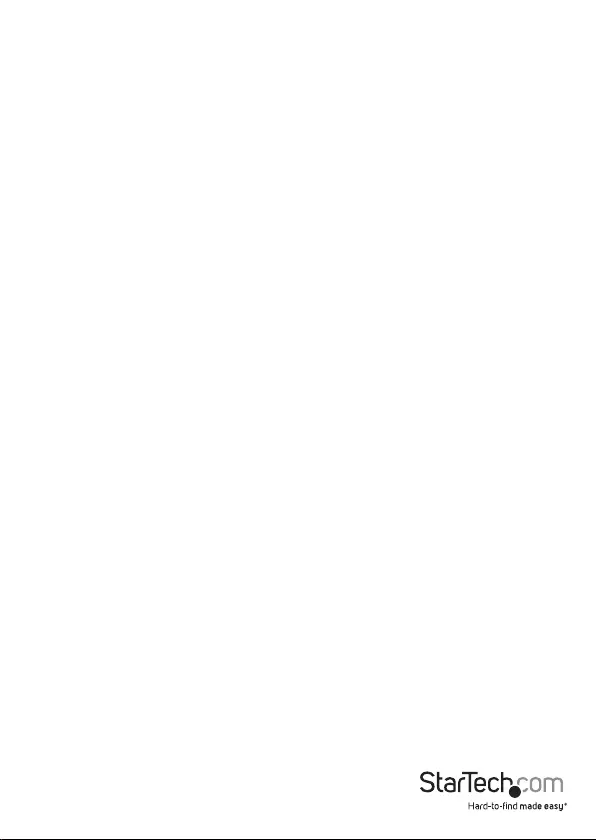
Instruction manual
7
Technical support
StarTech.com’s lifetime technical support is an integral part of our commitment to
provide industry-leading solutions. If you ever need help with your product, visit
www.startech.com/support and access our comprehensive selection of online tools,
documentation, and downloads.
For the latest drivers/software, please visit www.startech.com/downloads
Warranty information
This product is backed by a two-year warranty.
StarTech.com warrants its products against defects in materials and workmanship
for the periods noted, following the initial date of purchase. During this period,
the products may be returned for repair, or replacement with equivalent
products at our discretion. The warranty covers parts and labor costs only.
StarTech.com does not warrant its products from defects or damages arising from
misuse, abuse, alteration, or normal wear and tear.
Limitation of Liability
In no event shall the liability of StarTech.com Ltd. and StarTech.com USA LLP (or their
ocers, directors, employees or agents) for any damages (whether direct or indirect,
special, punitive, incidental, consequential, or otherwise), loss of prots, loss of business,
or any pecuniary loss, arising out of or related to the use of the product exceed the
actual price paid for the product. Some states do not allow the exclusion or limitation
of incidental or consequential damages. If such laws apply, the limitations or exclusions
contained in this statement may not apply to you.
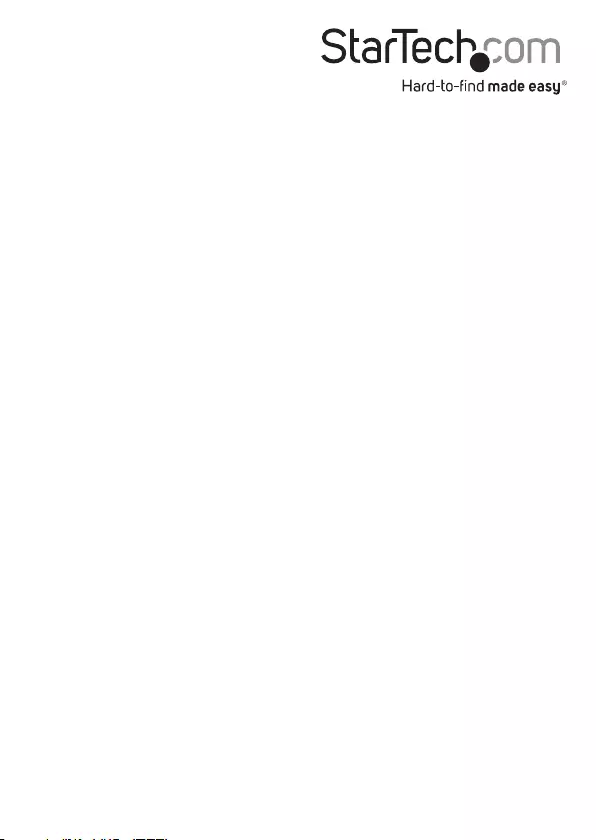
Hard-to-nd made easy. At StarTech.com, that isn’t a slogan. It’s a promise.
StarTech.com is your one-stop source for every connectivity part you need. From
the latest technology to legacy products — and all the parts that bridge the old and
new — we can help you nd the parts that connect your solutions.
We make it easy to locate the parts, and we quickly deliver them wherever they need
to go. Just talk to one of our tech advisors or visit our website. You’ll be connected to
the products you need in no time.
Visit www.startech.com for complete information on all StarTech.com products and
to access exclusive resources and time-saving tools.
StarTech.com is an ISO 9001 Registered manufacturer of connectivity and technology
parts. StarTech.com was founded in 1985 and has operations in the United States,
Canada, the United Kingdom and Taiwan servicing a worldwide market.