StarTech.com S352BU313R User Manual
Displayed below is the user manual for S352BU313R by StarTech.com which is a product in the Storage Drive Enclosures category. This manual has pages.
Related Manuals

Manual Revision: 11/03/2017
For the latest information, technical specications, and support for
this product, please visit www.StarTech.com/S352BU313R.
FR: Guide de l’utilisateur - fr.startech.com
DE: Bedienungsanleitung - de.startech.com
ES: Guía del usuario - es.startech.com
NL: Gebruiksaanwijzing - nl.startech.com
PT: Guia do usuário - pt.startech.com
IT: Guida per l’uso - it.startech.com
S352BU313R
USB 3.1 Dual 3.5 in. SATA (6Gbps)
HDD Enclosure with RAID
*actual product may vary from photos
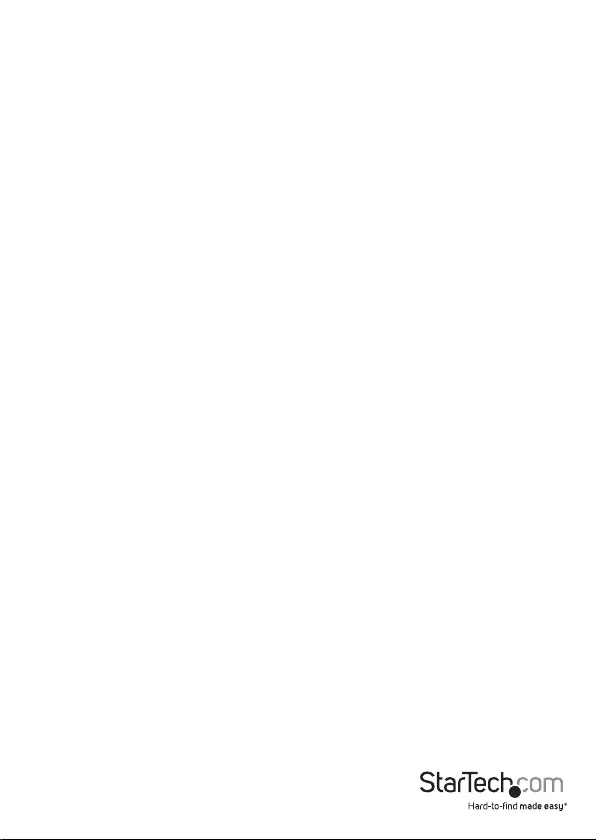
Instruction manual
FCC Compliance Statement
This equipment has been tested and found to comply with the limits for a Class B digital
device, pursuant to part 15 of the FCC Rules. These limits are designed to provide reasonable
protection against harmful interference in a residential installation. This equipment
generates, uses and can radiate radio frequency energy and, if not installed and used in
accordance with the instructions, may cause harmful interference to radio communications.
However, there is no guarantee that interference will not occur in a particular installation. If
this equipment does cause harmful interference to radio or television reception, which can
be determined by turning the equipment o and on, the user is encouraged to try to correct
the interference by one or more of the following measures:
• Reorient or relocate the receiving antenna.
• Increase the separation between the equipment and receiver.
• Connect the equipment into an outlet on a circuit dierent from that to which the
receiver is connected.
• Consult the dealer or an experienced radio/TV technician for help
This device complies with part 15 of the FCC Rules. Operation is subject to the following
two conditions: (1) This device may not cause harmful interference, and (2) this device must
accept any interference received, including interference that may cause undesired operation.
Changes or modications not expressly approved by StarTech.com could void the user’s
authority to operate the equipment.
Industry Canada Statement
This Class B digital apparatus complies with Canadian ICES-003.
Cet appareil numérique de la classe [B] est conforme à la norme NMB-003 du Canada.
CAN ICES-3 (B)/NMB-3(B)
Use of Trademarks, Registered Trademarks, and other Protected Names and Symbols
This manual may make reference to trademarks, registered trademarks, and other
protected names and/or symbols of third-party companies not related in any way to
StarTech.com. Where they occur these references are for illustrative purposes only and do not
represent an endorsement of a product or service by StarTech.com, or an endorsement of the
product(s) to which this manual applies by the third-party company in question. Regardless
of any direct acknowledgement elsewhere in the body of this document, StarTech.com hereby
acknowledges that all trademarks, registered trademarks, service marks, and other protected
names and/or symbols contained in this manual and related documents are the property of
their respective holders.
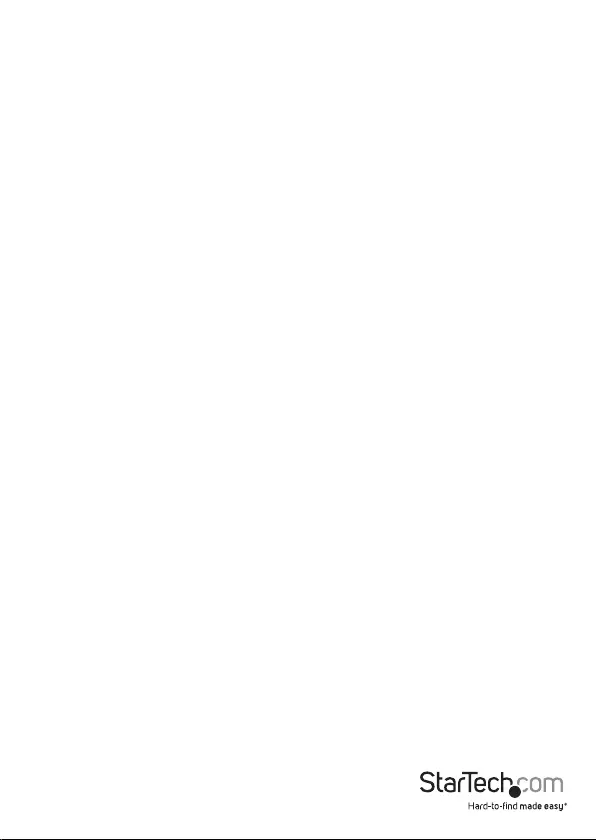
Instruction manual
i
Table of Contents
Introduction ............................................................................................ 1
Product diagram ........................................................................................................................................1
Package contents ...................................................................................................................................... 3
Requirements ............................................................................................................................................. 3
About USB 3.1 Gen 2 ................................................................................................................................ 3
Install a drive...........................................................................................4
Set a RAID mode .....................................................................................5
RAID modes ................................................................................................................................................. 5
About LED indicators ............................................................................. 6
Technical support ...................................................................................7
Warranty information ............................................................................ 7
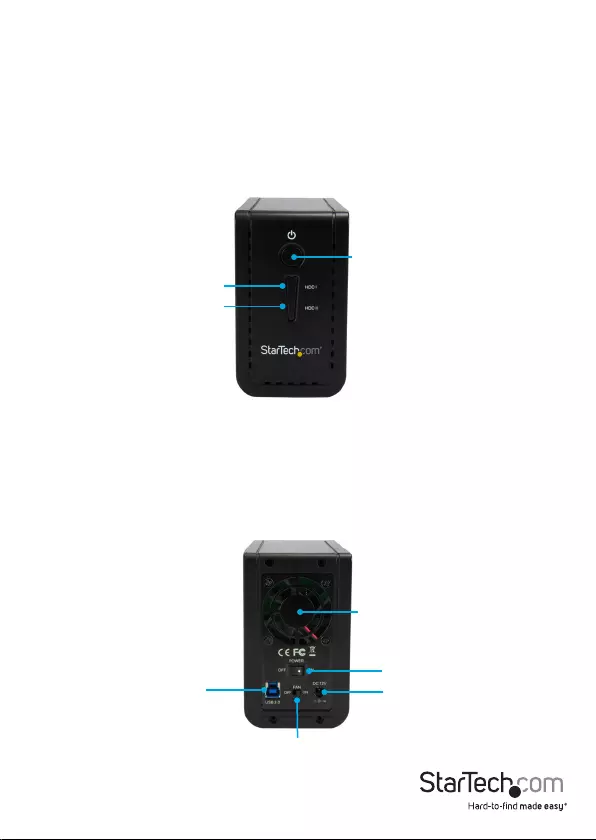
Instruction manual
1
Introduction
You can use the S352BU313R to create an external RAID storage setup, using two
3.5 in. SSDs or HDDS, with fast performance and USB 3.1 support. The S352BU313R
includes a solid and compact housing and oers good drive protection, making it an
ideal storage solution for your desktop computer or laptop.
Product diagram
Front
Power LED
Drive 1 LEDs
Drive 2 LEDs
Built-in fan
Power switch
Power adapter port
Fan switch
USB 3.1 port
Back

Instruction manual
2
Drive tray
Set RAID button
RAID mode DIP switches
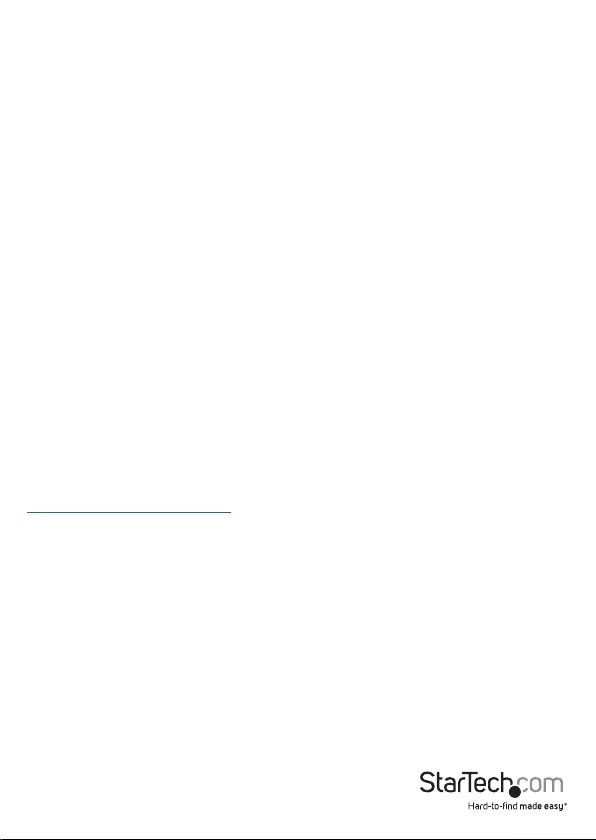
Instruction manual
3
Package contents
• 1 x dual-bay enclosure
• 1 x universal power adapter (NA/JP, UK, EU, AU)
• 1 x USB-A to USB-B cable
• 1 x USB-C to USB-B cable
• 1 x enclosure stand
• 8 x drive screws
• 1 x quick-start guide
Requirements
• Computer system with USB port
• One or two 3.5 in. HDDs, SSDs, or SSHDs
• Phillips screwdriver
This dual-bay enclosure is OS independent and doesn’t require any additional drivers
or software.
To obtain the maximum USB throughout, you must use a system with a USB 3.1 Gen 2
(10Gbps) port.
System requirements are subject to change. For the latest requirements, please visit
www.StarTech.com/S352BU313R.
About USB 3.1 Gen 2
USB 3.1 Gen 2 connectivity standard oers speeds up to 10Gbps. The S352BU313R is
backwards compatible and supports USB 2.0 and USB 3.1 Gen 1 (5Gbps).
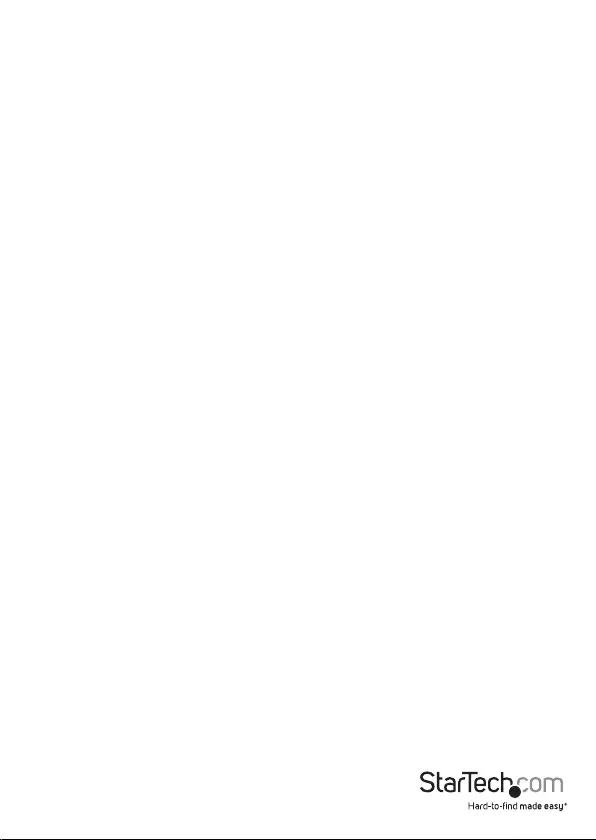
Instruction manual
4
Install a drive
Warning! Drives should be handled carefully, especially when they’re transported.
If you’re not careful with your drives, you may lose data as a result. Always handle
storage devices with caution. Make sure that you’re properly grounded by wearing an
anti-static strap when you install any computer component. If an anti-static strap isn’t
available, touch a large, grounded metal surface for several seconds to discharge any
built-up static electricity.
1. Use a Phillips screwdriver to remove the four screws in the back panel of the dual-
bay enclosure.
Note: If you’re using the dual-bay enclosure for the rst time, you don’t need to remove
any screws because the dual-bay enclosure ships without the screws installed.
2. Slide the back panel away from the dual-bay enclosure to reveal the drive tray.
3. Place the drive tray on its side with the green Set RAID button facing upwards.
4. Gently slide a 3.5 in. HDD, SSD, or SSHD into one of the drive trays so that the SATA
connector on the drive lines up with the corresponding connector on the drive
tray. The connector on your drive is keyed so that it only ts in the drive tray one
way.
5. To secure the drive in place, use a Phillips screwdriver to insert two of the provided
screws into each side of the drive tray the drive is in, and tighten the screws in
place.
6. To install a second drive, repeat steps 4 and 5.
7. Set a RAID mode. For more information about how to do this, see the “Set a RAID
mode” section.
8. Slide the drive tray back into the dual-bay enclosure.
9. Use a Phillips screwdriver to insert the four screws into the back panel, and tighten
the screws in place.
10. Connect the universal power adapter to the Power adapter port on the dual-bay
enclosure and a power outlet.
11. Connect one of the provided USB cables to the USB 3.1 port on the dual-bay
enclosure and a USB port on your computer.
12. Move the Power switch on the dual-bay enclosure to the ON position.
13. Use the Fan switch on the dual-bay enclosure to turn on the fan.
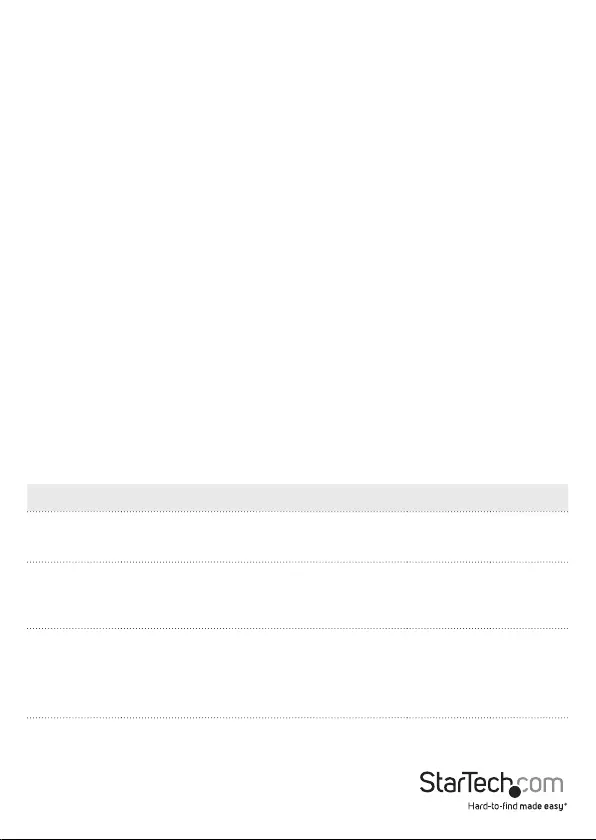
Instruction manual
5
Set a RAID mode
To congure a RAID mode, you need to use the RAID mode DIP switches and the green
set RAID button located on the inside of the dual-bay enclosure.
1. Move the Power switch on the dual-bay enclosure to the OFF position.
2. Remove the drive tray from the dual-bay enclosure.
3. Move the RAID mode DIP switches to the correct position for the RAID mode that
you want to set. For more information about the switch positions, see the “RAID
modes” section.
4. Connect one of the provided USB cables to the USB 3.1 port on the dual-bay
enclosure and a USB port on your computer.
5. Connect the universal power adapter to the Power adapter port on the dual-
bay enclosure and a power outlet, and move the Power switch on the dual-bay
enclosure to the on position.
6. Press and hold the green Set RAID button for 10 seconds, until the drive LEDs
begin to blink.
7. Disconnect the USB cable and universal power adapter from the Power adapter
port on the dual-bay enclosure and the power outlet.
8. Slide the drive tray back into the dual-bay enclosure.
9. Use a Phillips screwdriver to insert the four screws into the back panel, and tighten
the screws in place.
RAID modes
RAID mode Description Switch 1 Switch 2
JBOD/PM Just a Bunch of Disks
Allows access to both drives independently
O O
RAID 0 Stripe set
Splits data evenly across two or more
drives
On O
RAID 1 Mirror
Creates a redundant drive on the second
drive for security
O On
SPAN Spanning
Creates a large single drive volume that
consists of both drives
On On
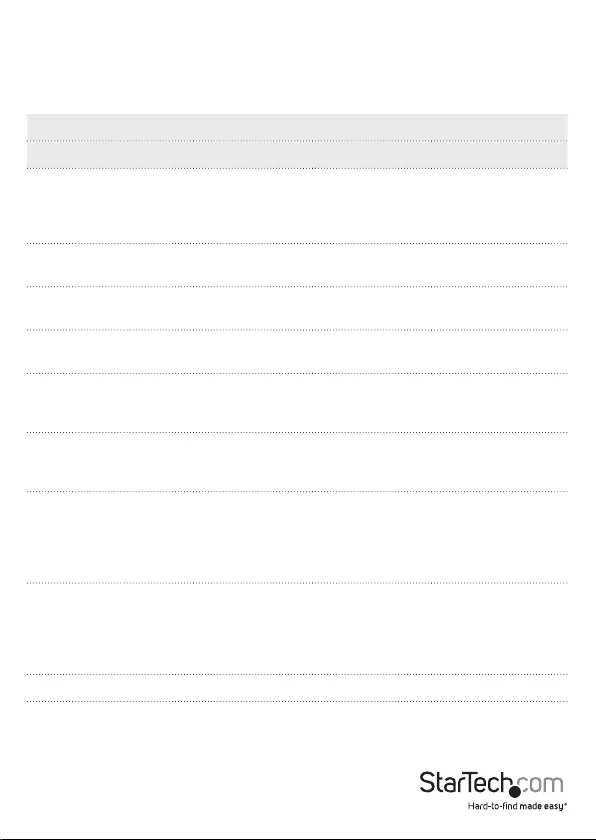
Instruction manual
6
About the LED indicators
The dual-bay enclosure features three LED indicators: two drive activity LED indicators
(both blue), and one power LED indicator (green).
Situation LED status
Drive 1 activity Drive 2 activity Power
Unit is in standby
(disconnected from PC
or PC is turned o or in
standby mode)
O O Blinking three
times a second
Enclosure is online
and ready
O O On
Accessing drive 1 Blinking three
times a second
O On
Accessing drive 2 O Blinking three
times a second
On
Drive 1 crash
(RAID 0/1/SPAN)
LED is
illuminated and
not blinking
O On
Drive 2 crash
(RAID 0/1/SPAN)
O LED is
illuminated and
not blinking
On
RAID 1 drive 1
rebuilding
On Cycle of
gradually
getting brighter
and then
darkening
On
RAID 1 drive 2
rebuilding
Cycle of
gradually
getting brighter
and then
darkening
On On
RAID rebuild complete O O On
RAID mode changed Quickly ashes
three times
Quickly ashes
three times
On
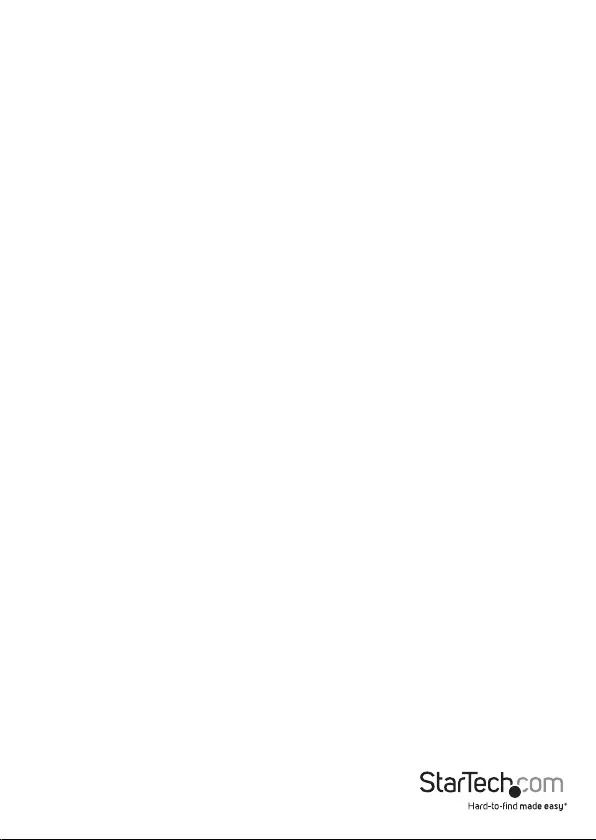
Instruction manual
7
Technical support
StarTech.com’s lifetime technical support is an integral part of our commitment to
provide industry-leading solutions. If you ever need help with your product, visit
www.startech.com/support and access our comprehensive selection of online tools,
documentation, and downloads.
For the latest drivers/software, please visit www.startech.com/downloads
Warranty information
This product is backed by a two-year warranty.
StarTech.com warrants its products against defects in materials and workmanship
for the periods noted, following the initial date of purchase. During this period,
the products may be returned for repair, or replacement with equivalent
products at our discretion. The warranty covers parts and labor costs only.
StarTech.com does not warrant its products from defects or damages arising from
misuse, abuse, alteration, or normal wear and tear.
Limitation of Liability
In no event shall the liability of StarTech.com Ltd. and StarTech.com USA LLP (or their
ocers, directors, employees or agents) for any damages (whether direct or indirect,
special, punitive, incidental, consequential, or otherwise), loss of prots, loss of business,
or any pecuniary loss, arising out of or related to the use of the product exceed the
actual price paid for the product. Some states do not allow the exclusion or limitation
of incidental or consequential damages. If such laws apply, the limitations or exclusions
contained in this statement may not apply to you.
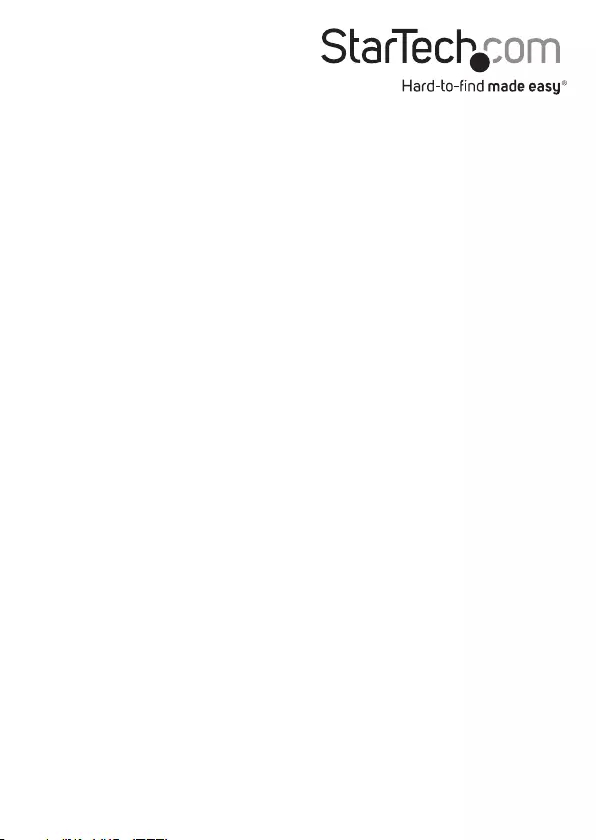
Hard-to-nd made easy. At StarTech.com, that isn’t a slogan. It’s a promise.
StarTech.com is your one-stop source for every connectivity part you need. From
the latest technology to legacy products — and all the parts that bridge the old and
new — we can help you nd the parts that connect your solutions.
We make it easy to locate the parts, and we quickly deliver them wherever they need
to go. Just talk to one of our tech advisors or visit our website. You’ll be connected to
the products you need in no time.
Visit www.startech.com for complete information on all StarTech.com products and
to access exclusive resources and time-saving tools.
StarTech.com is an ISO 9001 Registered manufacturer of connectivity and technology
parts. StarTech.com was founded in 1985 and has operations in the United States,
Canada, the United Kingdom and Taiwan servicing a worldwide market.