StarTech.com S358BU33ERM User Manual
Displayed below is the user manual for S358BU33ERM by StarTech.com which is a product in the Storage Drive Enclosures category. This manual has pages.
Related Manuals
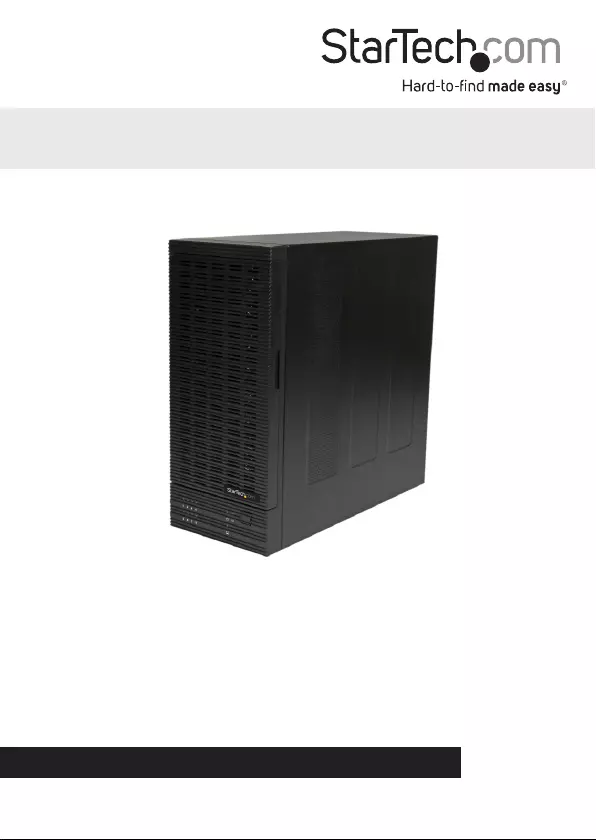
Manual Revision: 11/09/2015
For the most up-to-date information, please visit: www.startech.com
DE: Bedienungsanleitung - de.startech.com
FR: Guide de l'utilisateur - fr.startech.com
ES: Guía del usuario - es.startech.com
IT: Guida per l'uso - it.startech.com
NL: Gebruiksaanwijzing - nl.startech.com
PT: Guia do usuário - pt.startech.com
S355BU33ERM / S358BU33ERM
USB 3.0/eSATA 8-Bay Removable 2.5/3.5”
SATA Hard Drive Enclosure with UASP
*actual product may vary from photos
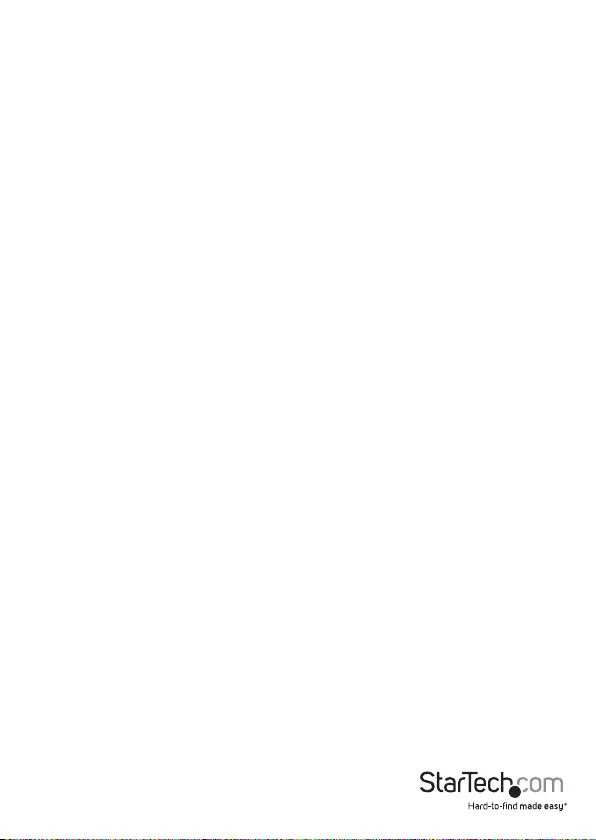
Instruction Manual
FCC Compliance Statement
This equipment has been tested and found to comply with the limits for a Class B digital
device, pursuant to part 15 of the FCC Rules. These limits are designed to provide reasonable
protection against harmful interference in a residential installation. This equipment generates,
uses and can radiate radio frequency energy and, if not installed and used in accordance with
the instructions, may cause harmful interference to radio communications. However, there
is no guarantee that interference will not occur in a particular installation. If this equipment
does cause harmful interference to radio or television reception, which can be determined by
turning the equipment o and on, the user is encouraged to try to correct the interference by
one or more of the following measures:
• Reorient or relocate the receiving antenna.
• Increase the separation between the equipment and receiver.
• Connect the equipment into an outlet on a circuit dierent from that to which the receiver
is connected.
• Consult the dealer or an experienced radio/TV technician for help.
Use of Trademarks, Registered Trademarks, and other Protected Names and Symbols
This manual may make reference to trademarks, registered trademarks, and other
protected names and/or symbols of third-party companies not related in any way to
StarTech.com. Where they occur these references are for illustrative purposes only and do not
represent an endorsement of a product or service by StarTech.com, or an endorsement of the
product(s) to which this manual applies by the third-party company in question. Regardless
of any direct acknowledgement elsewhere in the body of this document, StarTech.com hereby
acknowledges that all trademarks, registered trademarks, service marks, and other protected
names and/or symbols contained in this manual and related documents are the property of
their respective holders.
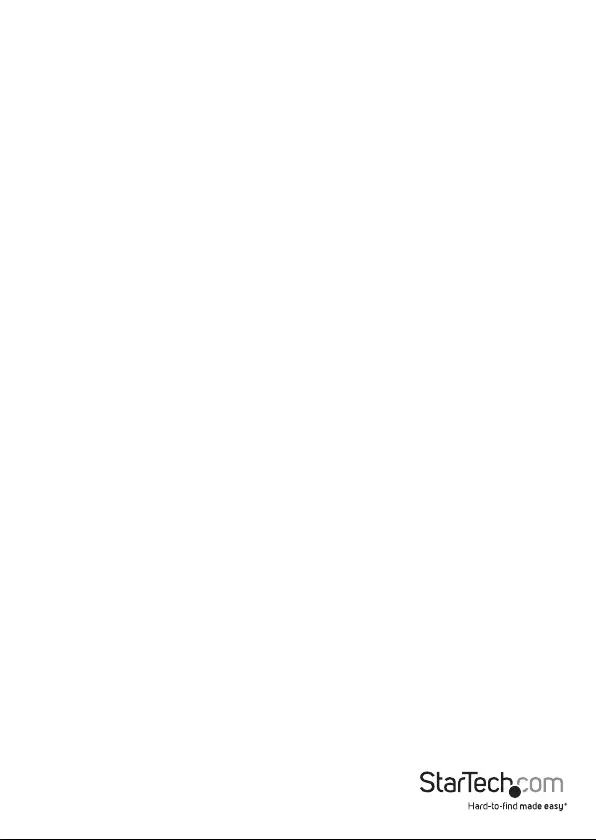
Instruction Manual
i
Table of Contents
Product Diagram ....................................................................................1
Front View .................................................................................................................................................... 1
Rear View - S358BU33ERM..............................................................................................................................................2
Rear View - S355BU33ERM..............................................................................................................................................3
Introduction ............................................................................................ 4
Packaging Contents ................................................................................................................................. 4
System Requirements ..............................................................................................................................4
Hardware Installation ............................................................................5
How to Use ..............................................................................................10
Connecting the Hard Drive .................................................................................................................... 10
LED Indicators............................................................................................................................................. 10
Disconnecting the Hard Drive .............................................................................................................. 10
Initializing the Hard Drive ...................................................................................................................... 11
Technical Support ..................................................................................12
Warranty Information ............................................................................ 12

Instruction Manual
1
Product Diagram
Front View
Drive Door
USB / eSATA LEDHDD Ready LED
Drive Activity LEDs /
Drive Interface LEDs
Power Button

Instruction Manual
2
Rear View - S358BU33ERM
Power Cable Port
eSATA Host
Interface Port
USB 3.0 Host
Interface Port

Instruction Manual
3
Rear View - S355BU33ERM
Power Cable Port
eSATA Host
Interface Port
USB 3.0 Host
Interface Port
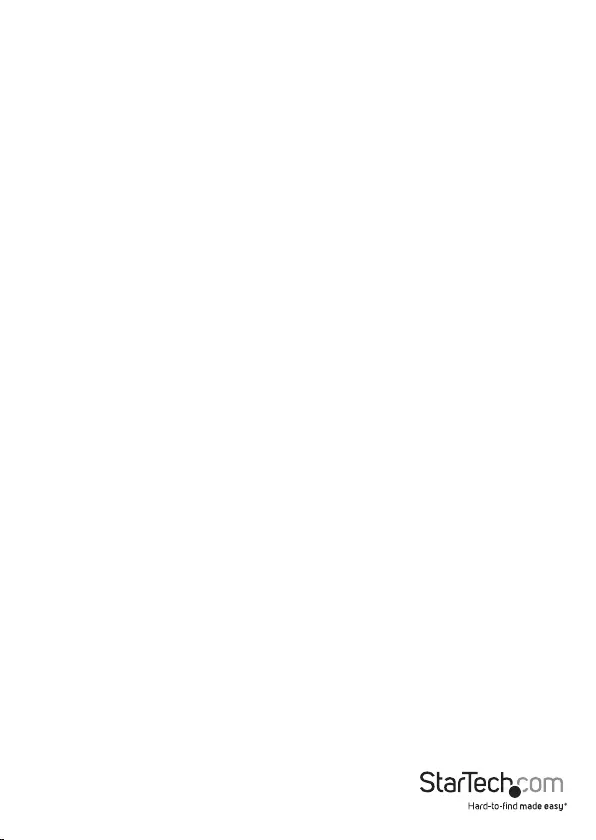
Instruction Manual
4
Introduction
Packaging Contents
• 1x USB 3.0 / eSATA SSD/HDD Enclosure (S355BU33ERM / S358BU33ERM)
• 1x SATA to eSATA full prole bracket
• 1x eSATA cable
• 1x USB 3.0 cable
• 1x 2.5” drive Installation screw kit
• 1x 3.5” drive Installation screw kit
• 3x Power cables (NA/UK/EU)
• 1x Instruction manual
System Requirements
• 1X Computer system with available USB port or eSATA port (Internal SATA to eSATA
Desktop Adapter included)
Note: For all of the drives to be detected and functional when using eSATA, the eSATA
interface must support Port Multiplier and be able to detect and support a minimum
number of disks equal to the number of bays in the enclosure.
• (S355BU33ERM) Up to 8 X 2.5/3.5” SATA Hard Drives / Solid State Drives (HDD/SSD)
Or
• (S358BU33ERM) Up to 5 x 2.5/3.5” SATA Hard Drive / Solid State Drives (HDD/SSD)
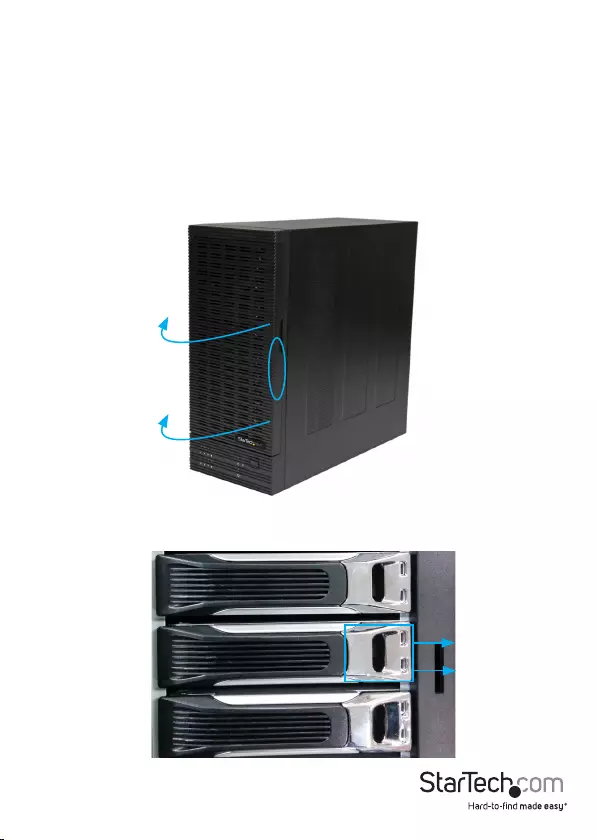
Instruction Manual
5
2. Release your desired drive tray, by pulling the silver colored release tab to the right
hand side, realsing the drive tray arm.
Hardware Installation
WARNING! Hard drives and storage enclosures require careful handling, especially
when being transported. If you are not careful with your hard disk, lost data may
result. Always handle your hard drive and storage device with caution. Be sure that
you are properly grounded by wearing an anti-static strap when handling computer
components or discharge yourself of any static electricity build-up by touching a large
grounded metal surface (such as the computer case) for several seconds.
1. Grasp the drive door on the right side and pull it outwards toward you, to reveal the
drive trays.

Instruction Manual
6
Larger screw for 3.5” drives Larger screw for 2.5” drives
3. Slide the drive tray out of the slot, by gentley grasping the drive tray arm and
pulling the tray out toward you.
4. Install your 2.5” or 3.5” hard drive, in the hard drive tray.
Note: 2 types or drive screws are included. Larger screws for 3.5” drives, and smaller
screws for 2.5” (Pictured below). Please ensure you are using the proper screw for
your specic drive.

Instruction Manual
7
a) If you are installing a 2.5” HDD/SSD
i. Line up the bottom facing drive mount holes on your HDD/SSD, with the
bottom drive holes on the drive tray.

Instruction Manual
8
ii. Using a Phillips head screw driver (not included), drive 4 of the 2.5” drive
screws through the bottom drive holes on the drive tray into the mount holes
on your HDD/SSD.
ii. Using a Phillips head screw driver (not included), drive 4 of the 3.5” drive
screws through the bottom drive holes on the drive tray into the mount holes
on your HDD.
b) If you are installing a 3.5” HDD
i. Line up the side facing drive mount holes on your HDD, with the side drive
holes on the drive tray.
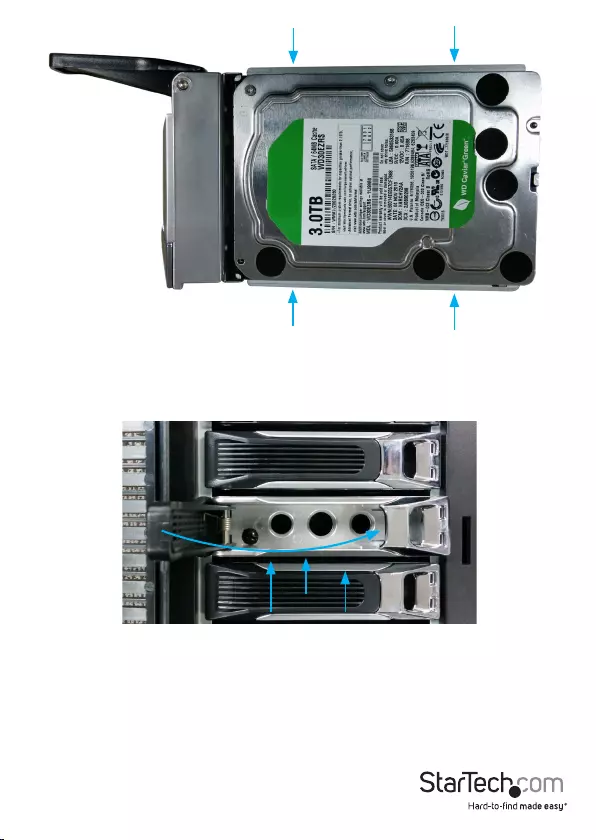
Instruction Manual
9
5. While holding the drive tray arm open, slide the drive tray back into the slot it was
removed from. Once the drive tray has beein inserted, press the drive tray arm back
into the latched position. Note: You will notices that as the driver tray arm is closed
back into its original position that the tray may shift inwards a little. This is how the
tray inserts the drive.
6. Using the included power Cable, connect the Power Cable Port on the
S355BU33ERM/S358BU33ERM to an available power outlet.
Note: The S355BU33ERM will require the correct voltage be selected. Using a screw
driver or pen make sure to select 115V or 230V depending on your needs.
Note: Please repeat steps 2 through 5 for each additional drive.
1
2
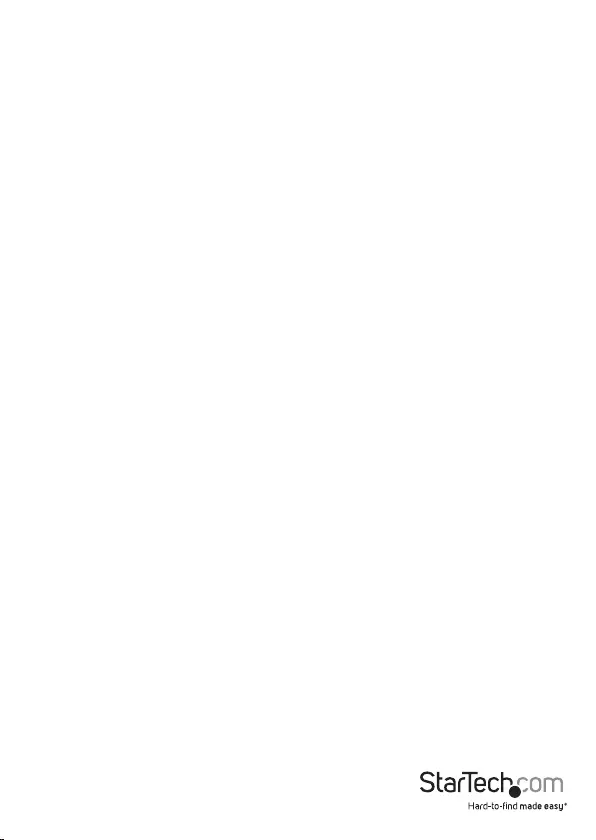
Instruction Manual
10
7. Connect the S355BU33ERM/S358BU33ERM to your computer system using
the included USB 3.0 cable or the eSATA cable depending on your desired host
connection.
Once the enclosure has been attached to a computer, and powered on, your computer
system will automatically recognize the drive(s) and it will be accessible as though it
were installed in the system internally.
Note: If your computer fails to automatically recognize your drive it is likely your
drive has not been initialized or formatted correctly. (See Drive Initialization below for
further instructions.)
1. Select the “Safely remove Hardware and Eject Media” icon, located in the task bar.
2. Select the Mass Storage Device from the list that appears.
3. Wait for the message indicating that it is now safe to remove the device.
Note: Removing the connected drive prior to receiving notication that it is safe to
do so, could result in losing or corrupting data stored on the drive. Once the Safe
to Remove Hardware message appears, please disconnect the enclosure from the
computer by removing the USB connection.
The hard drive enclosure oers LED indicators for each drive, so you can monitor drive
activity. The LED will ash while the hard drive is being accessed. Do not remove the
enclosure from the host computer while the LED is ashing, as it could damage the
drive or the enclosure, resulting in data loss.
Windows
Drive Activity LEDs
Connecting the Hard Drive
LED Indicators
Disconnecting the Hard Drive
How to Use
USB / eSATA LED
The USB / eSATA LED indicates that your host interface (USB or eSATA) is connected
and communicating with the enclosure.
HDD Ready LED
The HDD Ready LED indicates that one or more drives are currently installed in the
enclosure.
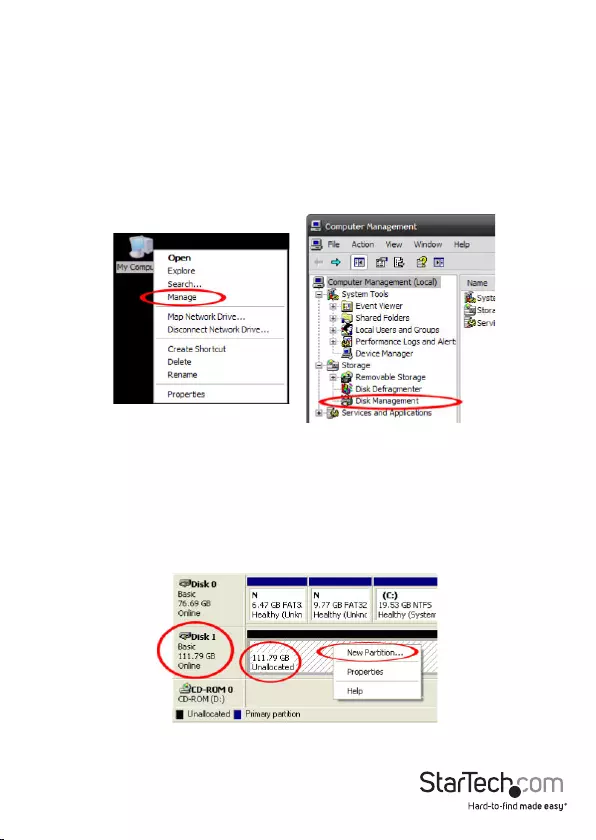
Instruction Manual
11
To safely disconnect the attached drive from the host computer, close any windows
listing the contents of the removable drive. Once all windows are closed, click on the
USB storage icon on the desktop, and drag it to the Trash Can icon on the desktop.
Allow 5 seconds before physically removing the enclosure/drive from the computer.
1. If the drive array is new it may need to be initialized and formatted before use. From
the main Windows desktop, right-click on “My Computer” (“Computer” in Vista/ 7
/ 8), then select Manage. In the new Computer Management window, select Disk
Management from the left window panel.
4. Several on screen prompts will follow walking you through the steps to create the
partition. Follow these prompts to complete partition creation.
2. A dialog window should automatically appear, asking you to initialize the drive.
Depending on the version of Windows, it will give you the option of either creating
an “MBR” or “GPT” disk. GPT (GUID partition) is required for drives larger than 2TB but
is not compatible with some older operating systems, while MBR is supported by
newer and older operating systems.
3. Once initialized, locate the Disk that says it is “Unallocated” (check the listed hard
drive capacity to conrm it’s the correct hard drive) and then right-click in the
section that says “Unallocated” and select “New Partition”.
Mac OS X
Initializing the Hard Drive
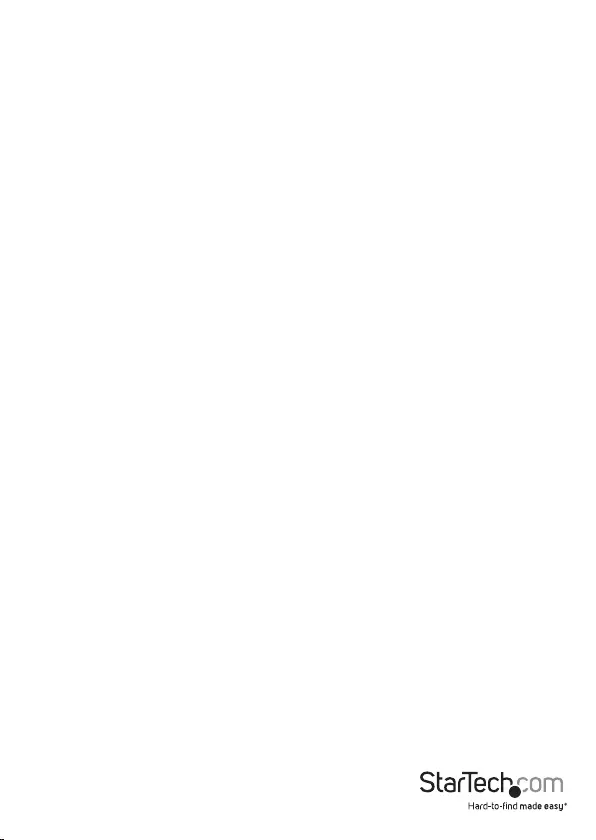
Instruction Manual
12
Technical Support
StarTech.com’s lifetime technical support is an integral part of our commitment to
provide industry-leading solutions. If you ever need help with your product, visit
www.startech.com/support and access our comprehensive selection of online tools,
documentation, and downloads.
For the latest drivers/software, please visit www.startech.com/downloads
Warranty Information
This product is backed by a two year warranty.
In addition, StarTech.com warrants its products against defects in materials
and workmanship for the periods noted, following the initial date of purchase.
During this period, the products may be returned for repair, or replacement with
equivalent products at our discretion. The warranty covers parts and labor costs only.
StarTech.com does not warrant its products from defects or damages arising from
misuse, abuse, alteration, or normal wear and tear.
Limitation of Liability
In no event shall the liability of StarTech.com Ltd. and StarTech.com USA LLP (or their
ocers, directors, employees or agents) for any damages (whether direct or indirect,
special, punitive, incidental, consequential, or otherwise), loss of prots, loss of business,
or any pecuniary loss, arising out of or related to the use of the product exceed the
actual price paid for the product. Some states do not allow the exclusion or limitation
of incidental or consequential damages. If such laws apply, the limitations or exclusions
contained in this statement may not apply to you.
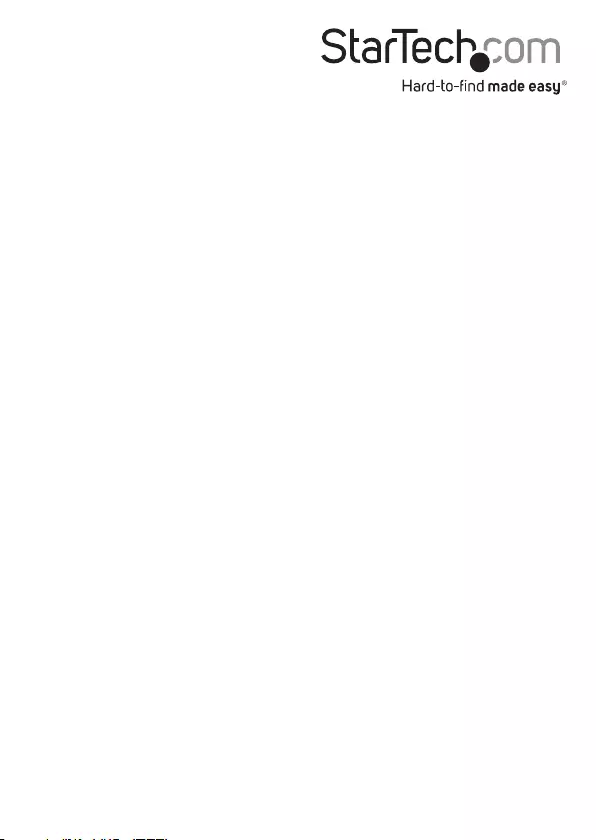
Hard-to-nd made easy. At StarTech.com, that isn’t a slogan. It’s a promise.
StarTech.com is your one-stop source for every connectivity part you need. From
the latest technology to legacy products — and all the parts that bridge the old and
new — we can help you nd the parts that connect your solutions.
We make it easy to locate the parts, and we quickly deliver them wherever they need
to go. Just talk to one of our tech advisors or visit our website. You’ll be connected to
the products you need in no time.
Visit www.startech.com for complete information on all StarTech.com products and
to access exclusive resources and time-saving tools.
StarTech.com is an ISO 9001 Registered manufacturer of connectivity and technology
parts. StarTech.com was founded in 1985 and has operations in the United States,
Canada, the United Kingdom and Taiwan servicing a worldwide market.