StarTech.com SATCASE35U2 User Manual
Displayed below is the user manual for SATCASE35U2 by StarTech.com which is a product in the Storage Drive Enclosures category. This manual has pages.
Related Manuals

InfoSafe Mobile Drive Enclosure
SATCASE35U2 Instruction Manual
Actual product may vary from photo
External USB 2.0 3.5” Hard Drive Enclosure
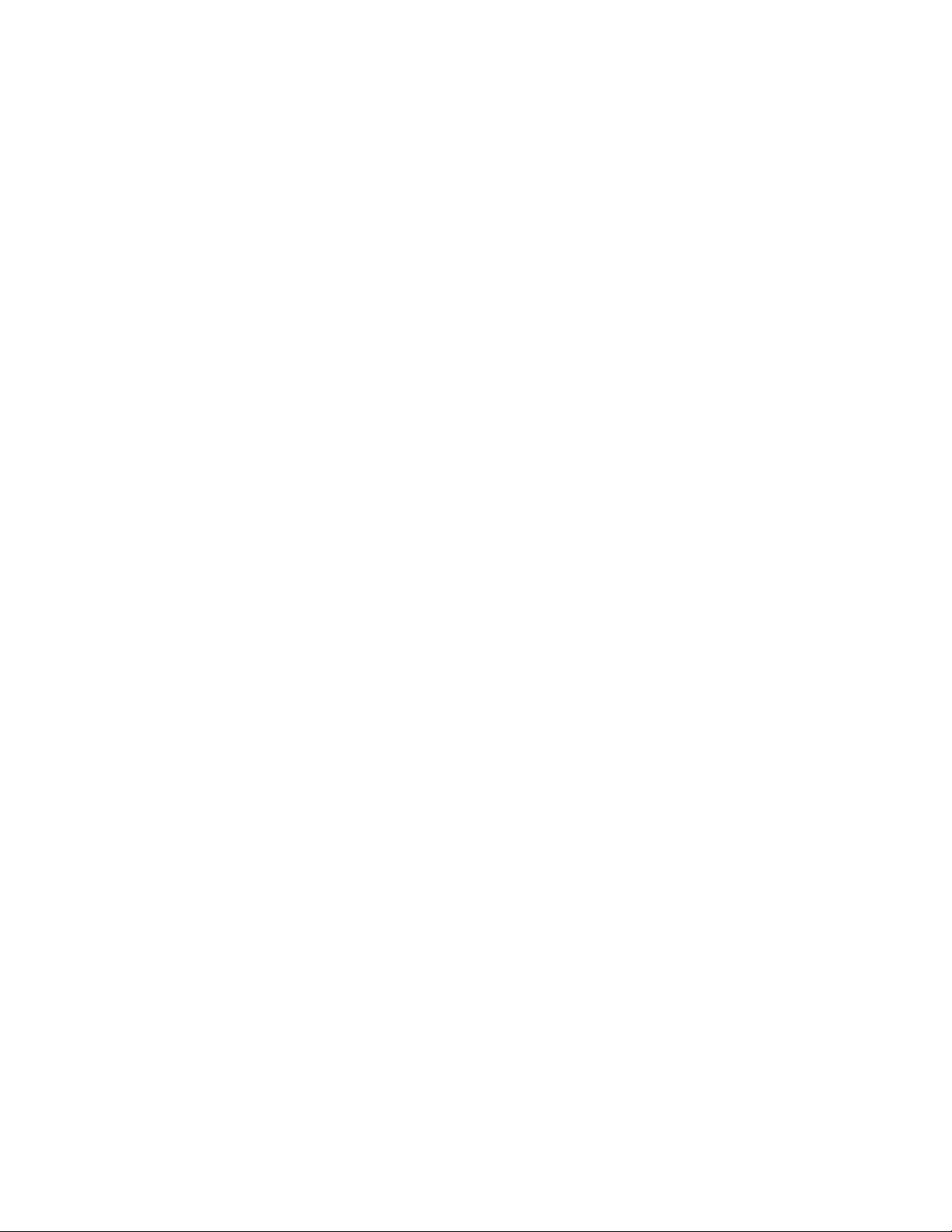
FFCCCC CCoommpplliiaannccee SSttaatteemmeenntt
This equipment has been tested and found to comply with the limits for a Class B digital
device, pursuant to part 15 of the FCC Rules. These limits are designed to provide
reasonable protection against harmful interference in a residential installation. This
equipment generates, uses and can radiate radio frequency energy and, if not installed
and used in accordance with the instructions, may cause harmful interference to radio
communications. However, there is no guarantee that interference will not occur in a
particular installation. If this equipment does cause harmful interference to radio or
television reception, which can be determined by turning the equipment off and on, the
user is encouraged to try to correct the interference by one or more of the following
measures:
• Reorient or relocate the receiving antenna.
• Increase the separation between the equipment and receiver.
• Connect the equipment into an outlet on a circuit different from that to which the
receiver is connected.
• Consult the dealer or an experienced radio/TV technician for help.
UUssee ooff TTrraaddeemmaarrkkss,, RReeggiisstteerreedd TTrraaddeemmaarrkkss,, aanndd
ootthheerr PPrrootteecctteedd NNaammeess aanndd SSyymmbboollss
This manual may make reference to trademarks, registered trademarks, and other
protected names and/or symbols of third-party companies not related in any way to
StarTech.com. Where they occur these references are for illustrative purposes only and
do not represent an endorsement of a product or service by StarTech.com, or an
endorsement of the product(s) to which this manual applies by the third-party company in
question. Regardless of any direct acknowledgement elsewhere in the body of this
document, StarTech.com hereby acknowledges that all trademarks, registered
trademarks, service marks, and other protected names and/or symbols contained in this
manual and related documents are the property of their respective holders.
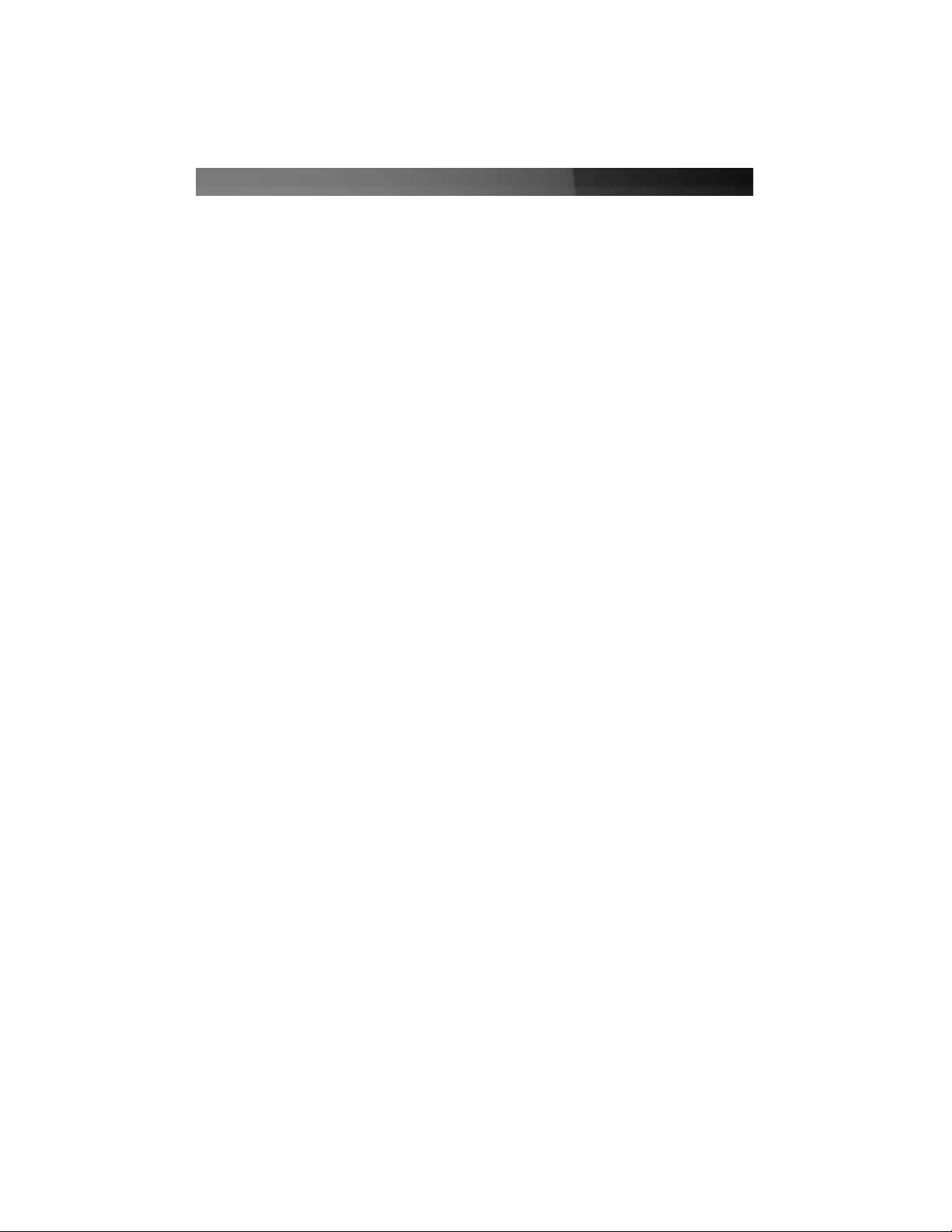
Instruction Manual
Please Note:
Front LED cable
must be connected
for proper drive
operation
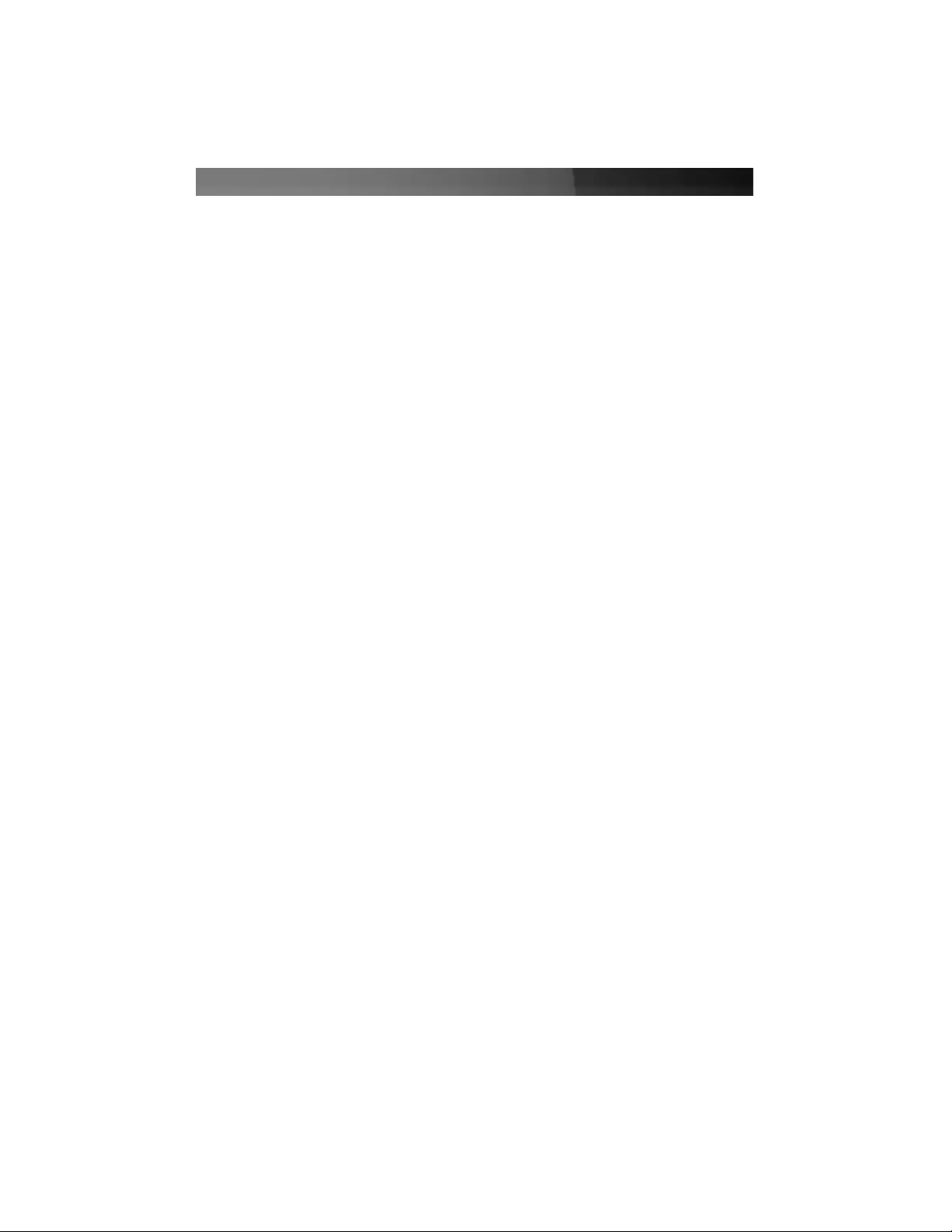
TTaabbllee ooff CCoonntteennttss
Introduction . . . . . . . . . . . . . . . . . . . . . . . . . . . . . . . . . . . . . . . . . . . . . . . . . . . . .1
Before You Begin . . . . . . . . . . . . . . . . . . . . . . . . . . . . . . . . . . . . . . . . . . . . . . . . .1
System Requirements . . . . . . . . . . . . . . . . . . . . . . . . . . . . . . . . . . . . . . . . . . .1
Contents . . . . . . . . . . . . . . . . . . . . . . . . . . . . . . . . . . . . . . . . . . . . . . . . . . . . .1
Installation . . . . . . . . . . . . . . . . . . . . . . . . . . . . . . . . . . . . . . . . . . . . . . . . . . . . . .2
Installing a Hard Drive in the Enclosure . . . . . . . . . . . . . . . . . . . . . . . . . . . . .2
Installing Drivers (Windows 98SE) . . . . . . . . . . . . . . . . . . . . . . . . . . . . . . . . .2
Connecting the Enclosure to a Computer . . . . . . . . . . . . . . . . . . . . . . . . . . . .3
Disconnecting the Enclosure from a Computer . . . . . . . . . . . . . . . . . . . . . . .3
Troubleshooting . . . . . . . . . . . . . . . . . . . . . . . . . . . . . . . . . . . . . . . . . . . . . . . . .4
Specifications . . . . . . . . . . . . . . . . . . . . . . . . . . . . . . . . . . . . . . . . . . . . . . . . . . .5
Accessory Products from StarTech.com . . . . . . . . . . . . . . . . . . . . . . . . . . . . .6
Technical Support . . . . . . . . . . . . . . . . . . . . . . . . . . . . . . . . . . . . . . . . . . . . . . . .7
Warranty Information . . . . . . . . . . . . . . . . . . . . . . . . . . . . . . . . . . . . . . . . . . . . .7
Instruction Manual
i
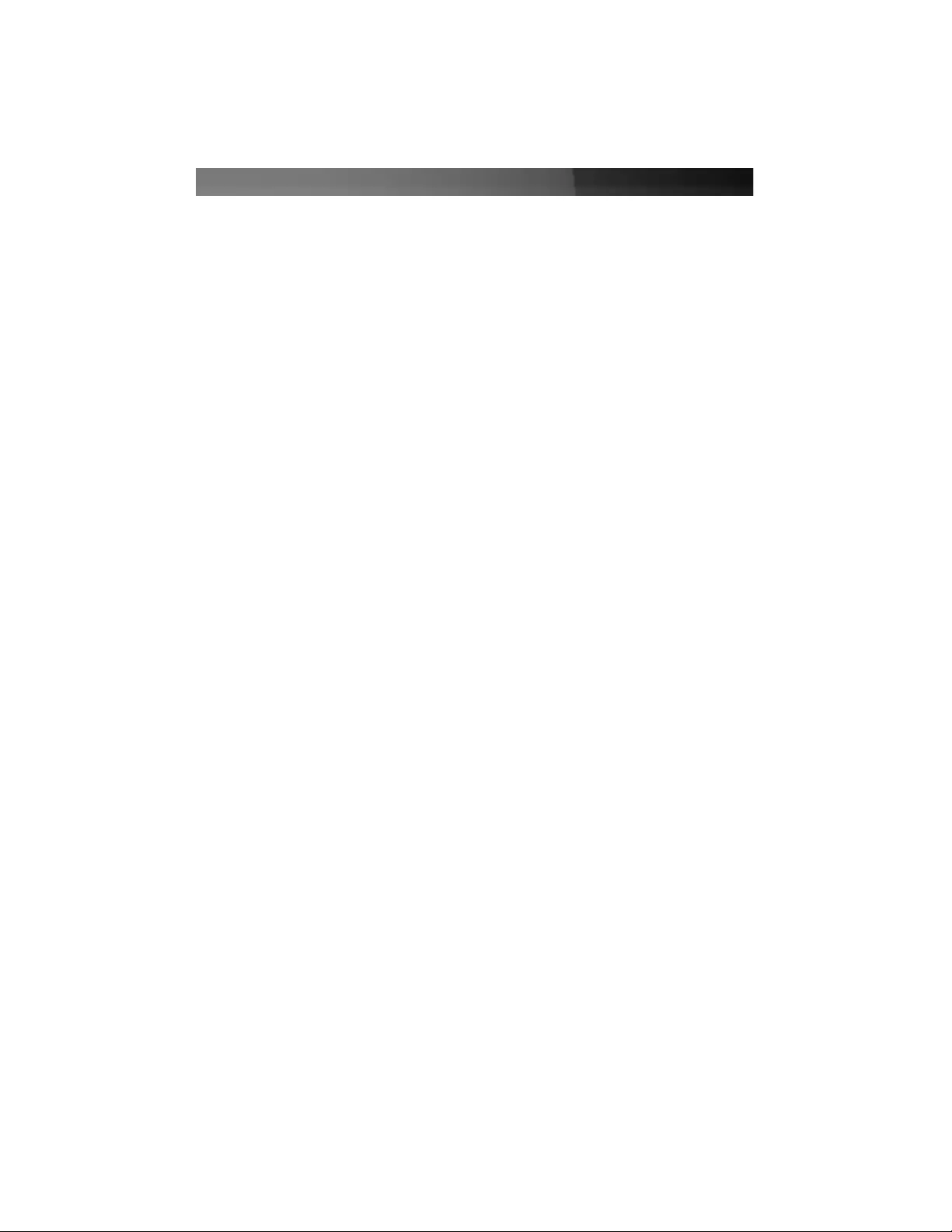
IInnttrroodduuccttiioonn
Thank you for purchasing a StarTech.com InfoSafe external hard drive enclosure. This
product allows you to turn virtually any standard 3.5” SATA hard drive into a portable
storage solution. Perfect for multimedia, digital imaging, audio, and other demanding
applications, this product allows you to move critical files from your computer to the hard
drive effortlessly.
FFeeaattuurreess
• Supports almost any 3.5” form factor SATA hard drive
• Lightweight, durable aluminum finish
• Includes 12V power adapter
• Backwards compatible with the USB 1.1 standard (USB 2.0 computer interface
required to achieve maximum data transfer speeds)
BBeeffoorree YYoouu BBeeggiinn
System Requirements
• A computer with an available USB 2.0 port
• An operating system that supports removable hard drives: Windows
98SE/ME/2000/XP/2003 Server, Mac OS 9.0.x, 9.2.x, 10.x or higher (other
operating systems may also support this product; consult your documentation for
specific details)
Contents
This package should contain:
• 1 x 3.5 inch Enclosure Case
• 1 x USB 2.0 data cable
• 1 x 12V DC 1.5A Power adapter
• 1 x Screw Kit
• 1 x Instruction Manual
• 1 x Drivers CD-ROM
• Stand
Instruction Manual
1
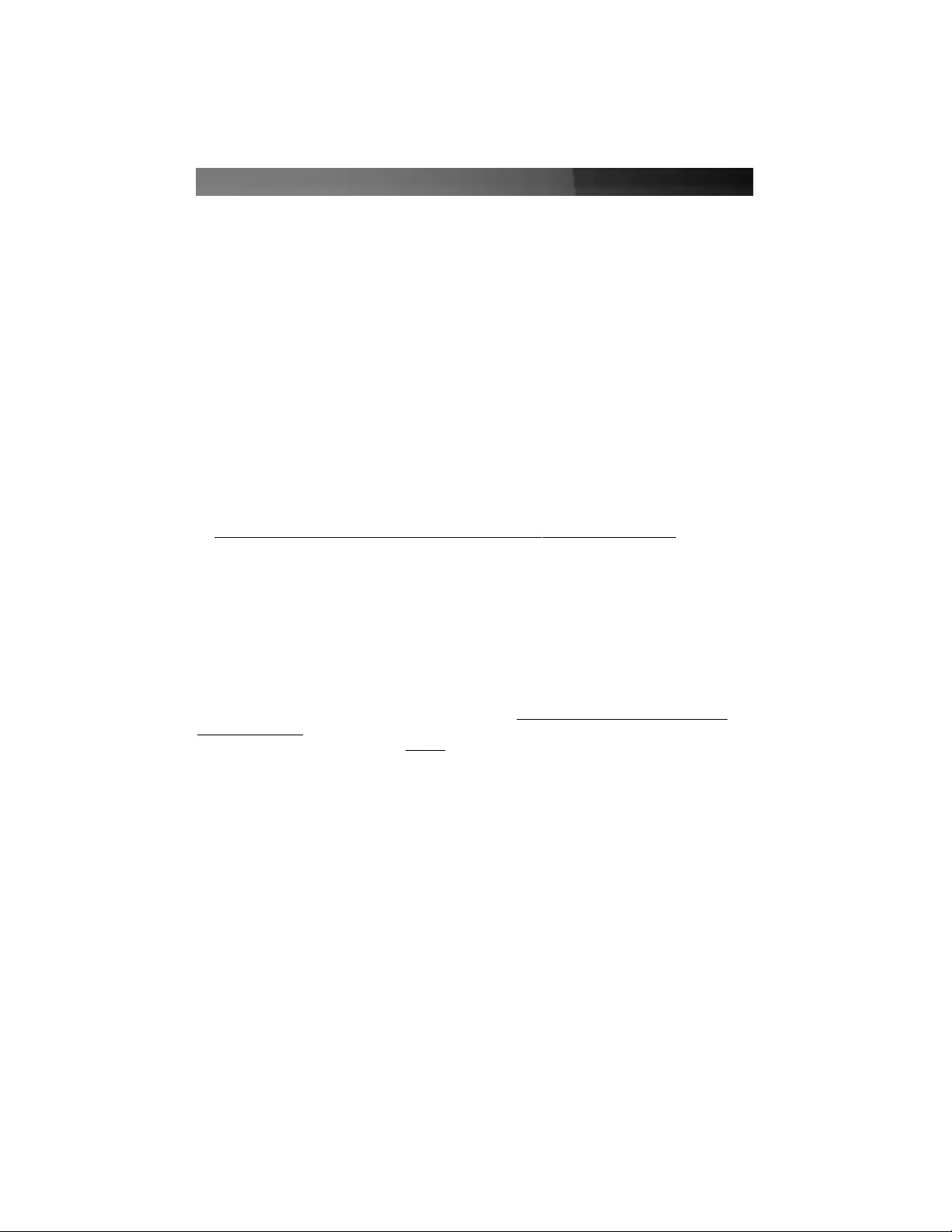
IInnssttaallllaattiioonn
Installing a Hard Drive in the Enclosure
Use caution when installing a hard drive in the enclosure. Excessive shock or force
could damage the drive and/or the enclosure, resulting in data loss.
CAUTION: Always ensure that you are properly grounded when handling a hard drive or
the enclosure tray, since electronic components can be damaged by static electricity. If
an anti-static mat or similar product is not available, ground yourself by touching a
computer case or other metal surface for several seconds before handling any
components.
1. Using a small Phillips screwdriver, remove the screws holding the tray in the
enclosure, marked with an “x” in the picture above. Use care when removing the
screws, as they are extremely small. After you have removed them, place them in a
safe location until you are ready to re-insert the tray into the enclosure.
2. Gently slide the tray out of the enclosure.
3. Line up the connectors on the hard drive with the connector on the tray. Gently slide
the hard drive into place until there is a snug fit between the tray and the hard drive.
Do not use excessive force to avoid damaging the drive and the enclosure.
4. Gently insert the tray into the enclosure, ensuring that the top of the tray matches the
top of the enclosure and that the rear panel of the tray is flush with the outer edge of
the enclosure. Please note: The hard drive will not function correctly, unless the LED
cable is securely connected.
5. Using the screws you removed in step 1, re-secure the tray inside the enclosure. The
two screws should be tightened snugly.
Installing Drivers (Windows 98SE)
Windows ME/2000/XP/2003 Server and supported versions of Mac OS all support
removable hard drives without additional software. Ensure you have the most current
updates installed. Computers running Windows 98SE need to install support for USB
removable mass storage devices before using the enclosure:
1. Insert the installation CD into your computer’s CD-ROM or other compatible optical
drive.
2. Double click the My Computer icon on the desktop. Double click the icon for the
computer’s CD-ROM drive.
3. Double click folders in the following order: VT6204 > WIN98DRV.
4. Right click once on the UMSS.INF file. Choose Install from the menu.
5. You can now connect the enclosure to your computer.
Instruction Manual
2
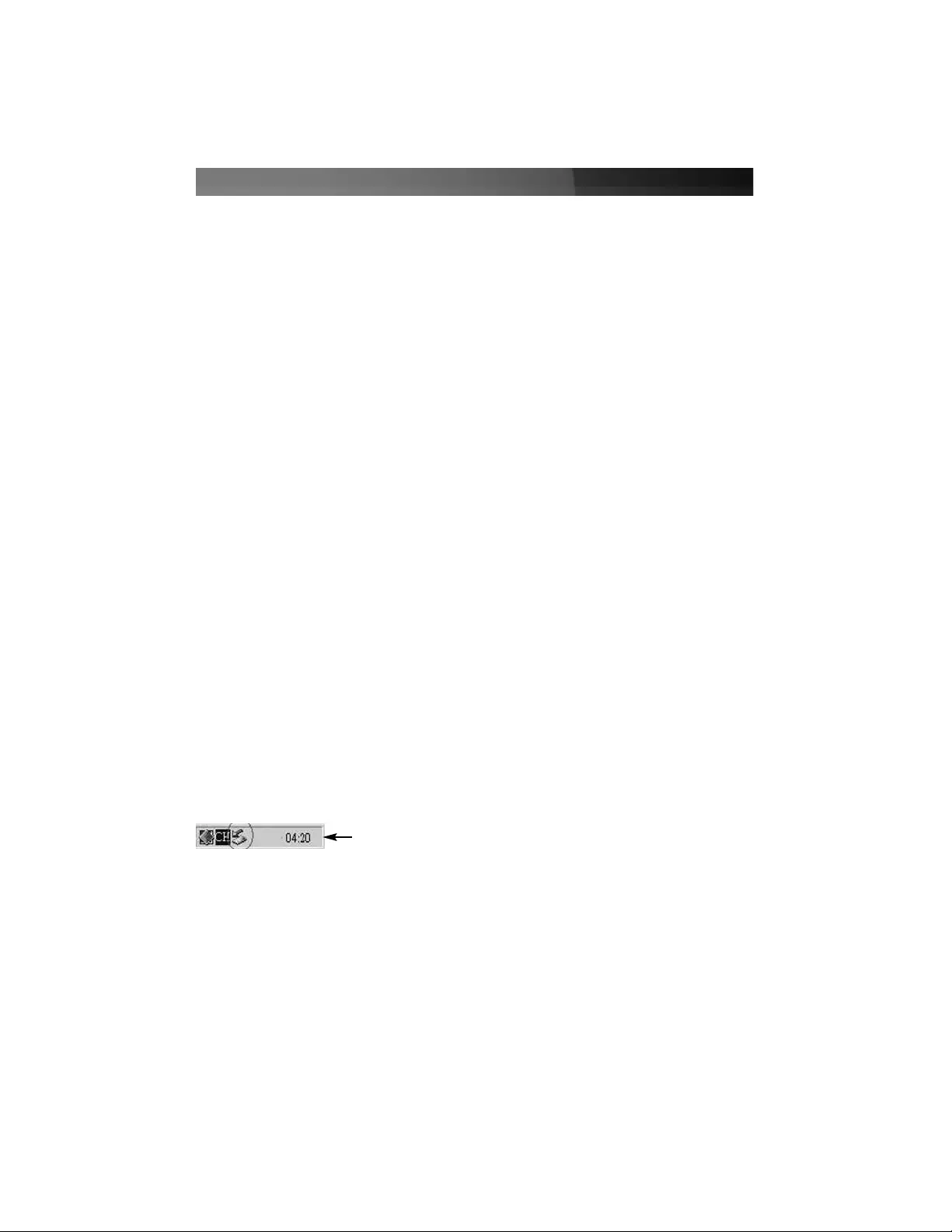
Connecting the Enclosure to a Computer
This product has been tested with Windows 98/98SE, ME, 2000, XP, 2003 Server, and
Mac OS 9.0.x, 9.2.x, and X. Other operating systems may also support this device;
consult your documentation or a computer service professional for details on whether this
product will work with your operating system and configuration.
When used with the Windows operating systems noted above, the drive enclosure is
“hot-swappable” which means the drive can be connected and disconnected while the
computer is running and will be immediately accessible to the user like any other hard
drive.
1. Place the enclosure near the computer you wish to use.
2. Using the provided USB 2.0 data cable, connect one end to the USB connector
on the rear panel of the enclosure. Connect the opposite end of the cable to an
available USB port on the back of the computer or a powered USB hub. The LED
indicator on the rear panel of the enclosure should light to indicate power.
3. Connect the external 12V power adapter (included) to the device. Once connected, the
power light (located on the end of the enclosure opposite the power switch) will light.
4. The drive should be ready to use and will be visible under My Computer (Windows)
or on the desktop (Mac OS).
Disconnecting the Enclosure from a Computer
1. Ensure that any programs that have accessed the drive are closed.
2. You may wish to use your operating system’s safe removal feature:
In Windows: If available, it is recommended that you use the Safely Remove Hardware
application to notify the operating system that the device is about to be unplugged.
Check to see if the Safely Remove Hardware icon appears in the notification area (see
below):
To notify the operating system about removing a Plug and Play device, click on the Safely
Remove Hardware icon. This will open a notification bubble with a list of devices that are
currently attached to the system. Click on the removable hard drive, in order to stop the
device so that it can be unplugged.
In Mac OS: you can drag the icon for the drive to the trash to “eject” it and stop it safely.
3.You can now safely remove the USB 2.0 data cable from the enclosure.
Instruction Manual
3
Safely Remove Hardware icon
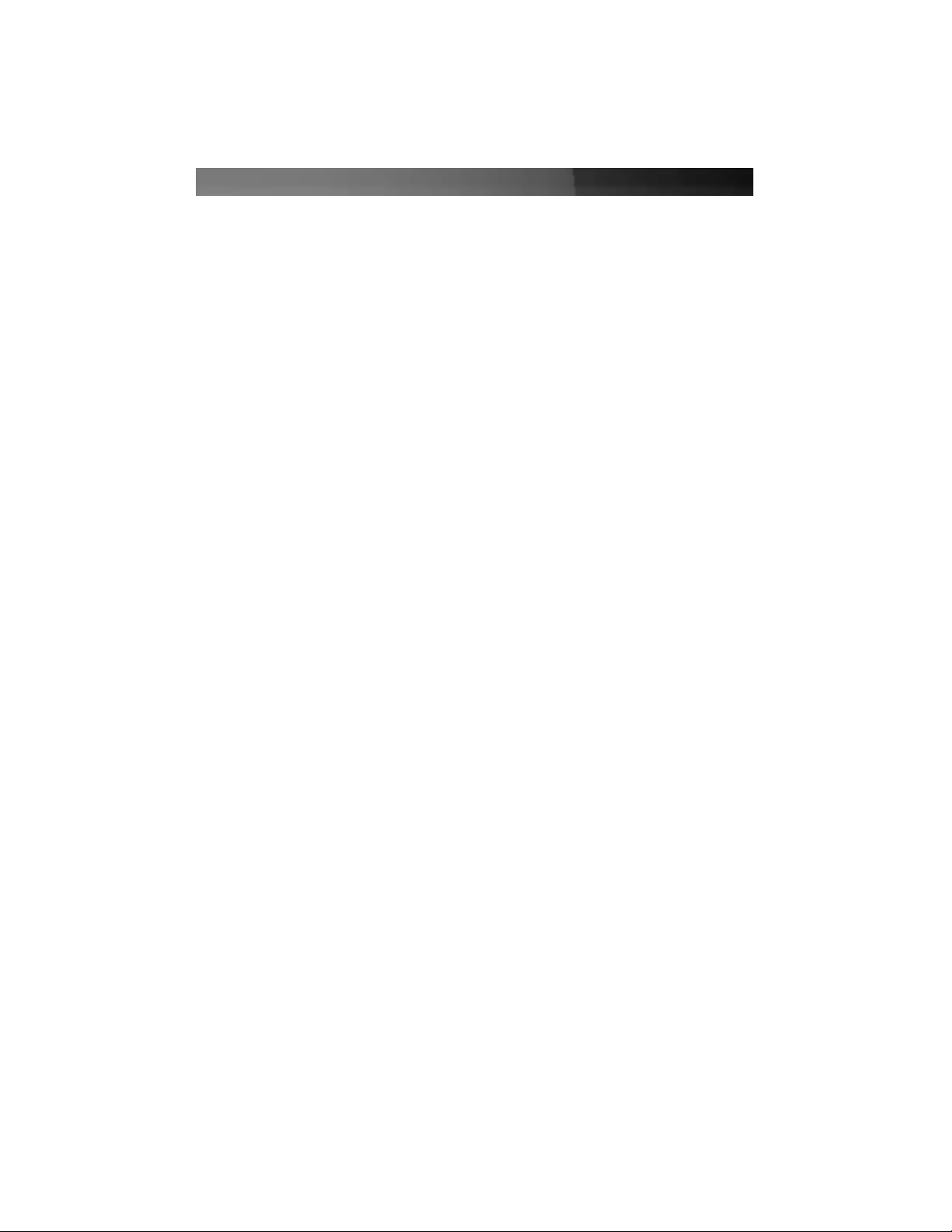
Troubleshooting
My computer does not recognize the hard drive or the enclosure.
Ensure that all necessary drivers have been installed. If you are using Windows 98SE,
follow the driver installation instructions so that Windows can recognize a removable hard
drive. Also, ensure that the drivers for your USB controller have been properly installed.
If necessary, use the USB power cable for additional power or attach an external power
adapter to ensure the enclosure and hard drive are receiving enough power.
My computer recognizes the hard drive, but I cannot read any of the files.
Depending on your operating system, you may need to format or partition the hard drive
to make the drive and its data available to the operating system. If you will be using the
hard drive on computers with different operating systems, try using a common file system
like FAT32 to partition and format the drive. Some file systems, like the NTFS file system
available in Windows 2000 and XP are not backwards compatible with older versions of
Windows and other operating systems. For more information on partitioning and
formatting hard drives, consult the documentation for your operating system.
Instruction Manual
4
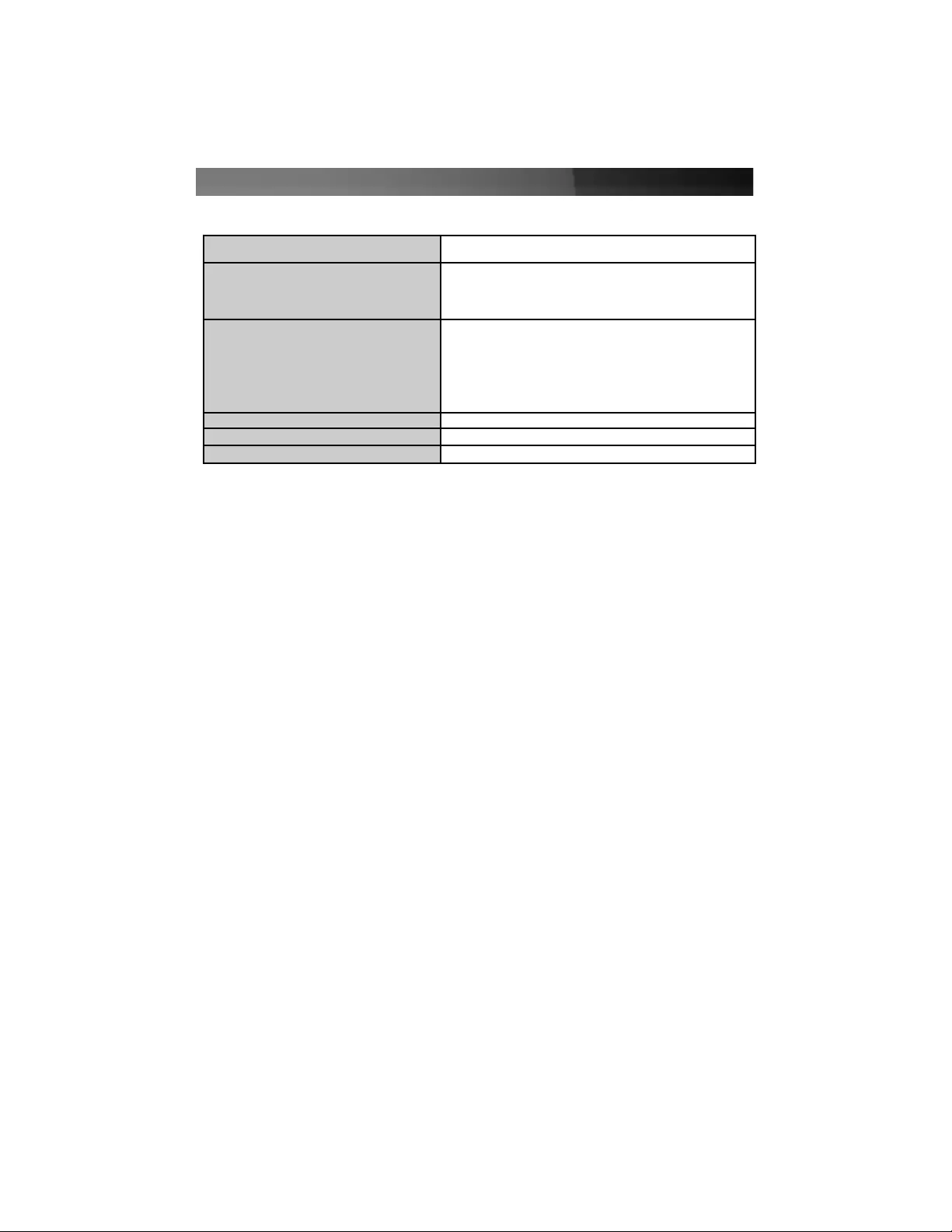
Specifications
Instruction Manual
5
Hard Drive Compatibility SATA: SATA 150/300 drives supported
External Interface/Data Transfer Rate
USB 2.0 (backwards compatible with USB 1.1/1.0)
Maximum data transfer rate: 480 Mbits/sec.
(A USB 2.0 interface is required for maximum data transfer
rates. Actual data transfer speeds will vary by configuration.)
Interface Connections
Internal:
1 x 15-pin 3.5” SATA hard drive interface
External:
1 x USB 5-pin “B” data connection
1 x Power adapter connector
Dimensions (L x W x H) 8.07 x 0.13 in x 4.92 (20.5cm x 32 mm x 12.5cm)
Optional Power Adapter Requirements Output: 12V DC, 1.5A, positive center
Regulatory Certifications FCC Class B, CE
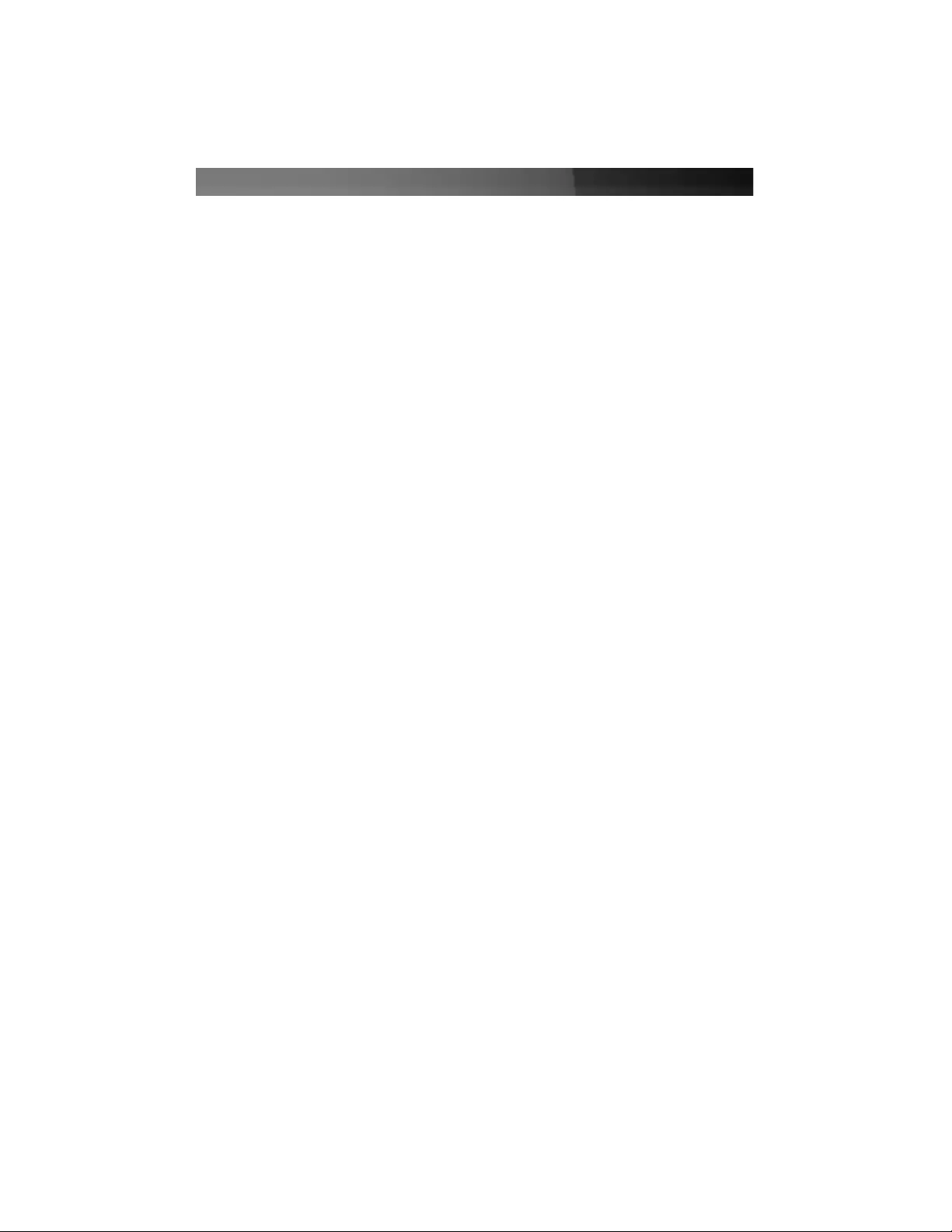
AAcccceessssoorryy PPrroodduuccttss ffrroomm SSttaarrTTeecchh..ccoomm
Contact your local StarTech.com dealer or visit www.startech.com for cables or other
accessories that will help you get the best performance out of your new product.
CBUSB220
2 Port USB 2.0 CardBus Adapter
PCI225USB
Value 2 Port USB 2.0 PCI Card
PCI225USB_LP
Low Profile 2 Port USB 2.0 PCI Card
PCI420USB
4 Port USB 2.0 PCI Card
PCI425USB
Value 4 Port USB 2.0 PCI Card
PCI625USB2I
Value 6 Port USB 2.0 PCI Card
CB2U2F
2 Port USB 2.0 and 2 Port IEEE-1394 FireWire CardBus Slot Saver Adapter
PCI3UV22F
3 Port USB 2.0 and 2 Port IEEE-1394 FireWire Slot Saver PCI Card
USB2FAAEXT15
16 ft. USB 2.0 Active Extension Cable
USB2HABM3
3 ft. USB “A” to USB Mini-”B” 5-pin USB 2.0 Cable
USB2HABM6
6 ft. USB “A” to USB Mini-”B” 5-pin USB 2.0 Cable
USB2HABM10
10 ft. USB “A” to USB Mini-”B” 5-pin USB 2.0 Cable
Instruction Manual
6
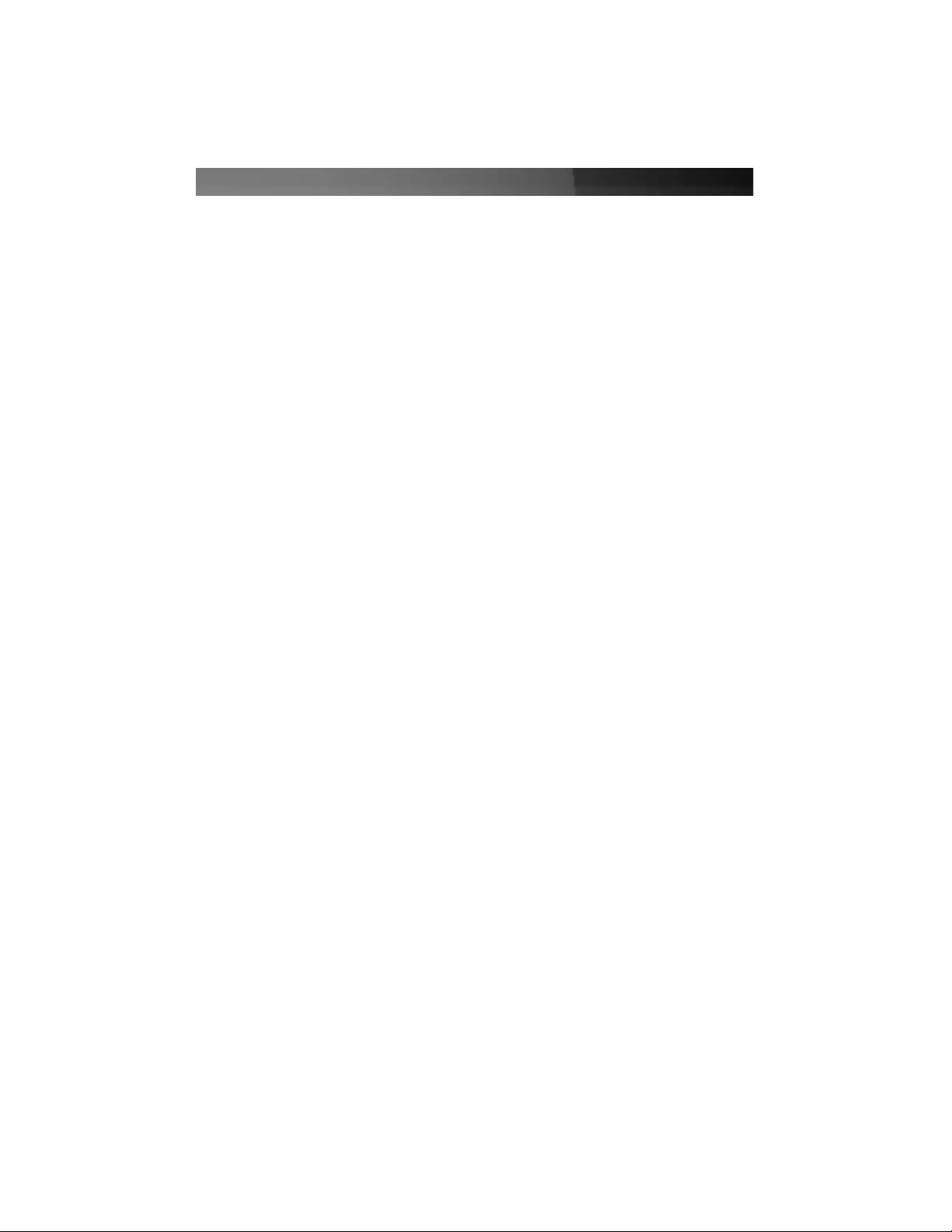
TTeecchhnniiccaall SSuuppppoorrtt
StarTech.com’s lifetime technical support is an integral part of our commitment to provide
industry-leading solutions. If you ever need help with your product, visit
www.startech.com/support and access our comprehensive selection of online tools,
documentation, and downloads.
WWaarrrraannttyy IInnffoorrmmaattiioonn
This product is backed by a one-year warranty. In addition, StarTech.com warrants its
products against defects in materials and workmanship for the periods noted, following
the initial date of purchase. During this period, the products may be returned for repair, or
replacement with equivalent products at our discretion. The warranty covers parts and
labor costs only. StarTech.com does not warrant its products from defects or damages
arising from misuse, abuse, alteration, or normal wear and tear.
Limitation of Liability
In no event shall the liability of StarTech.com Ltd. and StarTech.com USA LLP (or their
officers, directors, employees or agents) for any damages (whether direct or indirect,
special, punitive, incidental, consequential, or otherwise), loss of profits, loss of business,
or any pecuniary loss, arising out of or related to the use of the product exceed the
actual price paid for the product.
Some states do not allow the exclusion or limitation of incidental or consequential
damages. If such laws apply, the limitations or exclusions contained in this statement
may not apply to you.
Instruction Manual
7
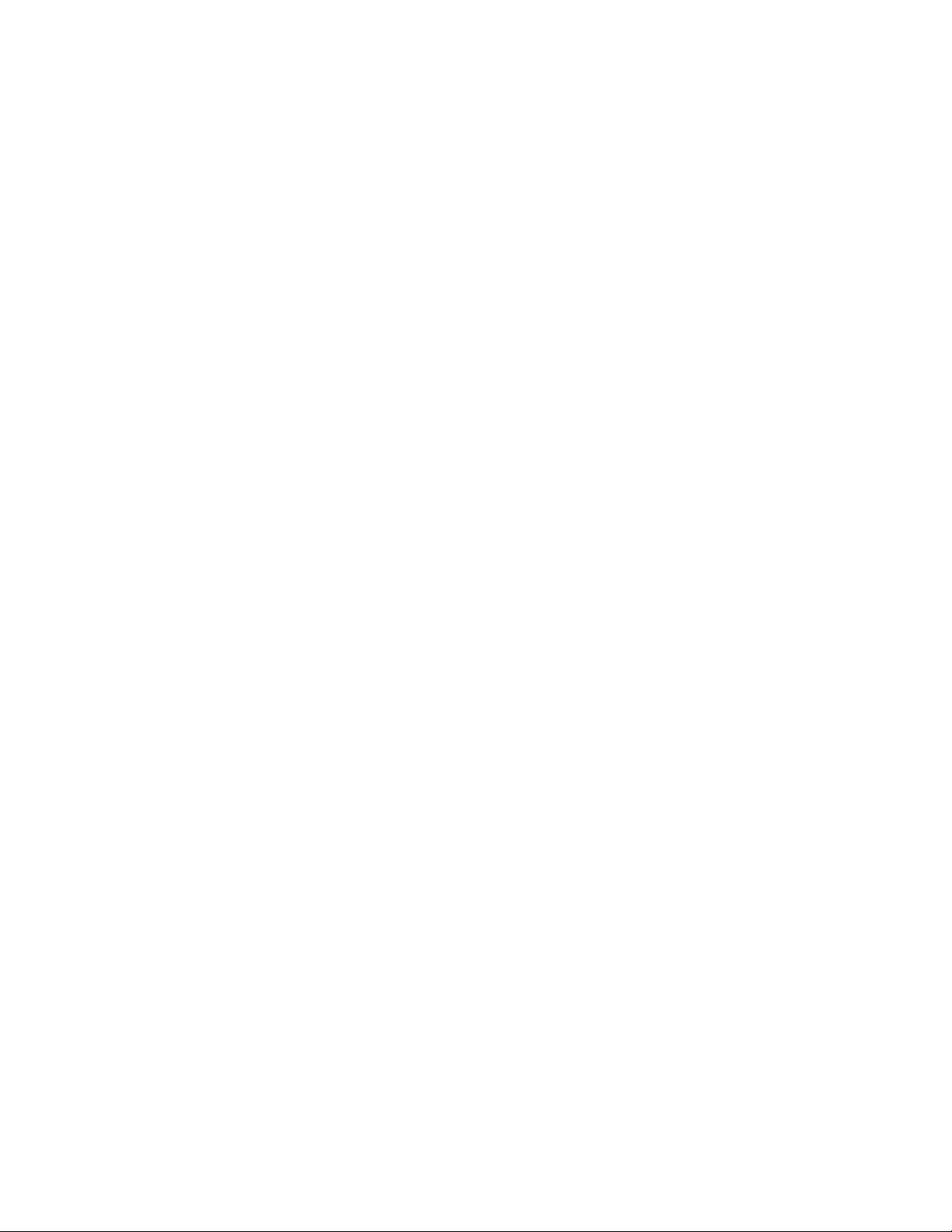
Revised: 8 November 2006 (Rev. C)
About StarTech.com
StarTech.com is “The Professionals’ Source for Hard-to-Find Computer Parts”.
Since 1985, we have been providing IT professionals with the quality products
they need to complete their solutions. We offer an unmatched selection of
computer parts, cables, server management solutions and A/V products and
serve a worldwide market through our locations in the United States, Canada,
the United Kingdom and Taiwan.
Visit www.startech.com for complete information about all our products and
to access exclusive interactive tools such as the Parts Finder and the KVM
Reference Guide. StarTech.com makes it easy to complete almost any IT
solution. Find out for yourself why our products lead the industry in
performance, support, and value.