StarTech.com SATDOCK2REU3 User Manual
Displayed below is the user manual for SATDOCK2REU3 by StarTech.com which is a product in the Media Duplicators category. This manual has pages.
Related Manuals
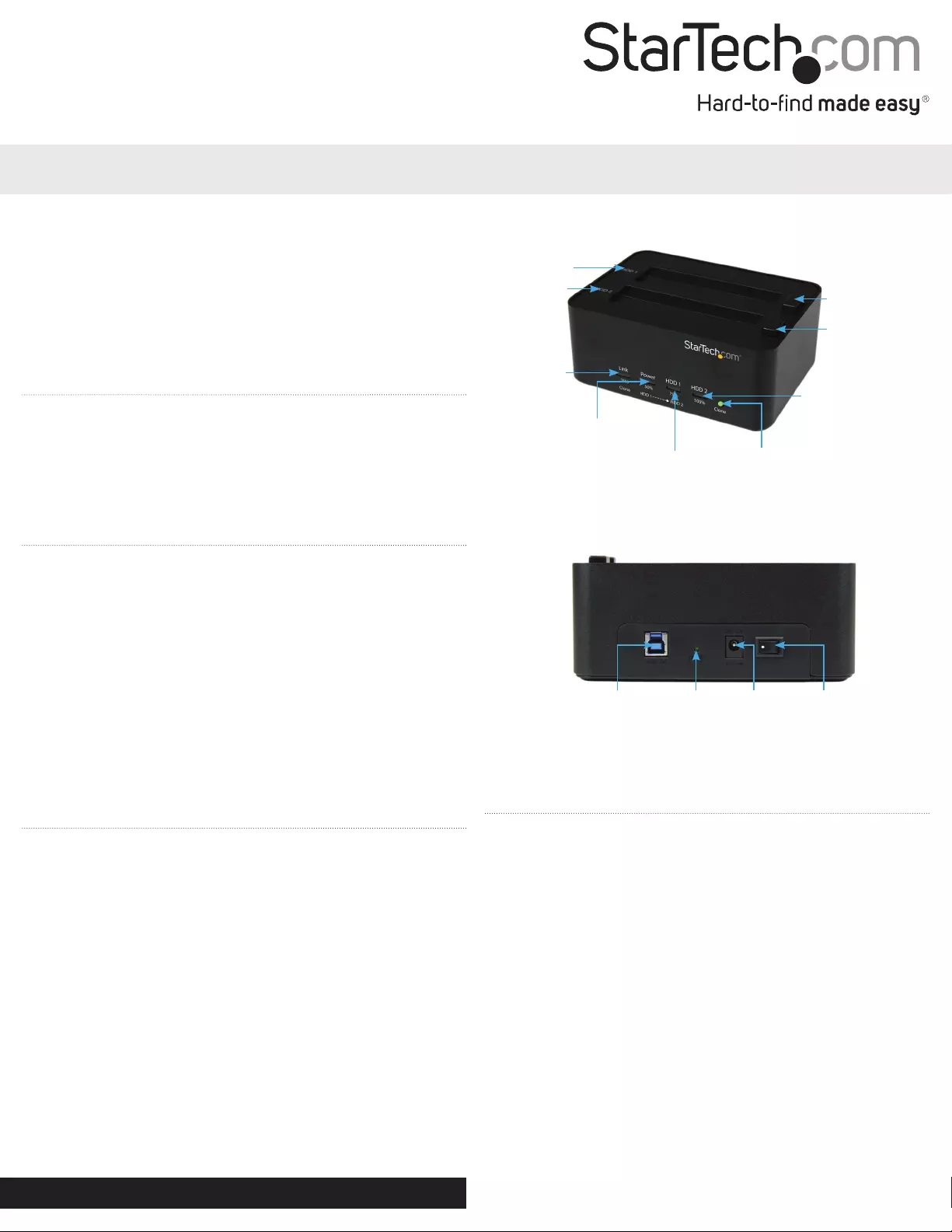
Instruction Manual
DE: Bedienungsanleitung - de.startech.com
FR: Guide de l'utilisateur - fr.startech.com
ES: Guía del usuario - es.startech.com
IT: Guida per l'uso - it.startech.com
NL: Gebruiksaanwijzing - nl.startech.com
PT: Guia do usuário - pt.startech.com
Manual Revision: 12/17/2018
For the most up-to-date information, please visit: www.startech.com
Packaging Contents
• 1x 2 HDD Dock Duplicator/Eraser
• 1x USB 3.0 Cable
• 1x Power Adapter
• 3x Power Adapter Clips (NA/UK/EU)
• 1x Instruction Manual
System Requirements
For Drive Duplication
• Source and Destination 2.5” or 3.5” HDDs
For Interfacing with PC
• USB enabled computer system with available USB port
Warning! Hard drives and storage docks require careful handling,
especially when being transported. If you are not careful with
your hard disk, lost data may result. Always handle your hard drive
and storage device with caution. Be sure that you are properly
grounded by wearing an anti-static strap when handling computer
components or discharge yourself of any static electricity build-up
by touching a large grounded metal surface (such as the computer
case) for several seconds.
Hardware Installation
1. Ensure the power switch is set in the o position. Connect the
power adapter (included) from an available AC power outlet to
the Power Adapter Port on the back of the SATDOCK2REU3.
2. Connect the included USB 3.0 cable from the USB 3.0 Port on the
SATDOCK2REU3 to the USB port on your computer system.
Note: If you intend to use the duplicator or erase functions, you need
to disconnect the dock from the host and power cycle the dock (turn
the power switch to the o position, disconnect the USB cable and
turn the power switch to the on position).
3. Connect the 2.5” or 3.5” HDD you would like to create a duplicate
of in the HDD 1 Dock port.
4. Connect the 2.5” or 3.5” HDD you would like to have over written
to the HDD 2 Dock port.
5. Press the power switch to the “On” position, the SATDOCK2REU3
is now ready to use.
SATDOCK2REU3
USB 3.0 SATA HDD/SSD Dock- 1:1 Duplicator
*actual product may vary from photos
Link LED 25%
Clone/Erase
Completed
Indicator
Power LED 50%
Clone/Erase
Completed
Indicator HDD 1 Activity
LED 75%
Clone/Erase
Completed
Indicator
HDD 2 Activity LED
100% Clone/Erase
Completed Indicator
Clone
Button
HDD1 2.5/3.5”
Source Slot with
Eject Button
Source
Destination
HDD2 2.5”/3.5”
Destination
Port with Eject
Button
USB 3.0
Port Erase
Button Power
Adapter
Port
Power
Switch
Hardware Operation
Duplicating a Hard Drive
Warning! Any Data remaining on the target drive will be
over written.
Note: Destination drive must be the same size or larger than the
source drive.
1. Disconnect the dock from the PC and power cycle the dock.
2. Press and hold the clone button on the front of the
SATDOCK2REU3, for several seconds until the progress bar LEDs
ash Amber.
3. The Hard Drive Duplication process begins. The process will be
completed when the LED indicator reaches 100%.
4. The destination drive now contains the same data as the
source drive.
5. To check the drive, the dock will need to be powered o and back
on to enter PC mode again.
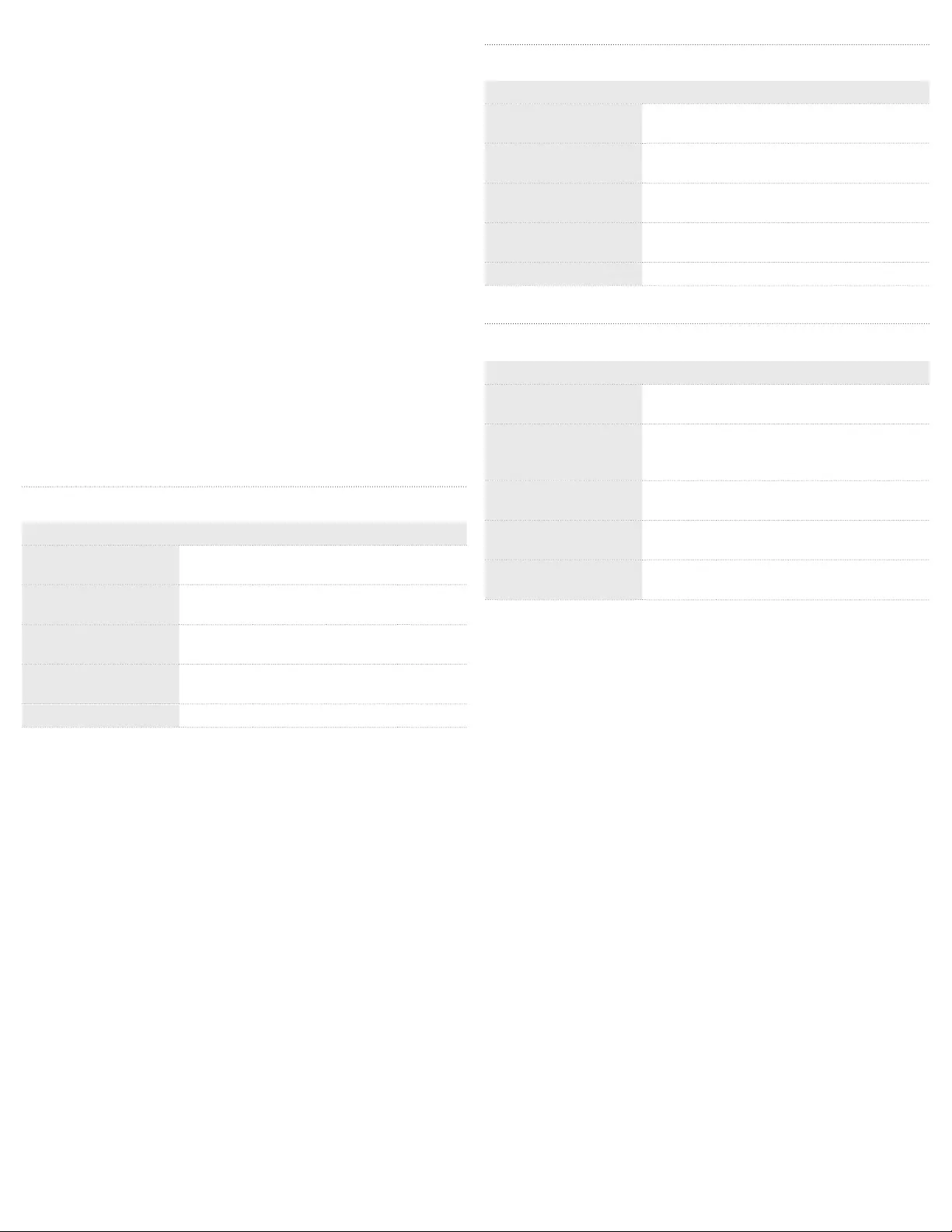
FCC Compliance Statement
This equipment has been tested and found to comply with the limits for a Class B digital device, pursuant to part 15 of the FCC Rules. These limits are designed to provide reasonable protection against
harmful interference in a residential installation. This equipment generates, uses and can radiate radio frequency energy and, if not installed and used in accordance with the instructions, may cause
harmful interference to radio communications. However, there is no guarantee that interference will not occur in a particular installation. If this equipment does cause harmful interference to radio or
television reception, which can be determined by turning the equipment o and on, the user is encouraged to try to correct the interference by one or more of the following measures:
• Reorient or relocate the receiving antenna.
• Increase the separation between the equipment and receiver.
• Connect the equipment into an outlet on a circuit dierent from that to which the receiver is connected.
• Consult the dealer or an experienced radio/TV technician for help.
Use of Trademarks, Registered Trademarks, and other Protected Names and Symbols
This manual may make reference to trademarks, registered trademarks, and other protected names and/or symbols of third-party companies not related in any way to
StarTech.com. Where they occur these references are for illustrative purposes only and do not represent an endorsement of a product or service by StarTech.com, or an endorsement of the product(s)
to which this manual applies by the third-party company in question. Regardless of any direct acknowledgement elsewhere in the body of this document, StarTech.com hereby acknowledges that all
trademarks, registered trademarks, service marks, and other protected names and/or symbols contained in this manual and related documents are the property of their respective holders.
Technical Support
StarTech.com’s lifetime technical support is an integral part of our commitment to provide industry-leading solutions. If you ever need help with your product, visit www.startech.com/support and access
our comprehensive selection of online tools, documentation, and downloads. For the latest drivers/software, please visit www.startech.com/downloads
Warranty Information
This product is backed by a two year warranty.
In addition, StarTech.com warrants its products against defects in materials and workmanship for the periods noted, following the initial date of purchase. During this period, the products may be returned
for repair, or replacement with equivalent products at our discretion. The warranty covers parts and labor costs only. StarTech.com does not warrant its products from defects or damages arising from
misuse, abuse, alteration, or normal wear and tear.
Limitation of Liability
In no event shall the liability of StarTech.com Ltd. and StarTech.com USA LLP (or their ocers, directors, employees or agents) for any damages (whether direct or indirect, special, punitive, incidental,
consequential, or otherwise), loss of prots, loss of business, or any pecuniary loss, arising out of or related to the use of the product exceed the actual price paid for the product. Some states do not allow
the exclusion or limitation of incidental or consequential damages. If such laws apply, the limitations or exclusions contained in this statement may not apply to you.
Hard Drive Eraser (Single Pass Overwrite)
Warning! Any Data remaining on either connected hard drive will be
deleted.
Note: When using the erase function, the source port is also an erase
port.
1. Disconnect the dock from the PC.
2. Press and hold the Erase button for 3 seconds on the back of the
SATDOCK2REU3, until the progress bar LEDs ash Red.
3. The dock will check the drive then start the Hard Drive Erase
process. The process will be completed when the LED indicator
reaches 100%.
4. Both connected Hard Drives are now blank.
Note: To check the drive the dock will need to be powered o and
back on to enter PC mode again.
External Data Storage Docking Station
Once the docking station has been attached to a computer, and the
necessary software will automatically install and the docked hard
drives will be accessible as though it were installed within
the system.
LED Status
Indication Link
25%
PWR
50%
HDD1
75%
HDD2
100%
Duplication in progress Amber
(Running back and forth)
Duplication completed Flashing
Amber
Flashing
Amber
Flashing
Amber
Flashing
Amber
Duplication cannot start O O O Flashing
Red
Duplication failed O O O Red
LED Indicators
Hard Drive Duplication Mode
LED Status
Indication Link
25%
PWR
50%
HDD1
75%
HDD2
100%
Erase in progress Red
(Running back and forth)
Erase Completed Flashing
Red
Flashing
Red
Flashing
Red
Flashing
Red
Erase Operation cannot
Start O O O Flashing
Red
Erase Operation Failed O O O Red
LED Indicators
Hard Drive Eraser Mode
LED Status
Indication Link
25%
PWR
50%
HDD1
75%
HDD2
100%
USB Cable not
connected or PC
Power o
O Red O O
Only HDD 1 activity Blue Blue Flashing
Blue O
Only HDD 2 activity Blue Blue O Flashing
Blue
HDD1 and HDD2 activity Blue Blue Flashing
Blue
Flashing
Blue
LED Indicators
External Data Storage Docking Station Mode
Industry Canada Statement
This Class B digital apparatus complies with Canadian ICES-003.
Cet appareil numérique de la classe [B] est conforme à la norme NMB-003 du Canada.
CAN ICES-3 (B)/NMB-3(B)