StarTech.com SATDOCK4U3RE User Manual
Displayed below is the user manual for SATDOCK4U3RE by StarTech.com which is a product in the Media Duplicators category. This manual has pages.
Related Manuals

Manual Revision: 04/05/2011
For the most up-to-date information, please visit: www.startech.com
DE: Bedienungsanleitung - de.startech.com
FR: Guide de l'utilisateur - fr.startech.com
ES: Guía del usuario - es.startech.com
IT: Guida per l'uso - it.startech.com
NL: Gebruiksaanwijzing - nl.startech.com
PT: Guia do usuário - pt.startech.com
SATDOCK4U3RE
4 Bay 1:3 USB 3.0/eSATA to SATA/IDE
Standalone Hard Drive Duplicator Dock
*actual product may vary from photos
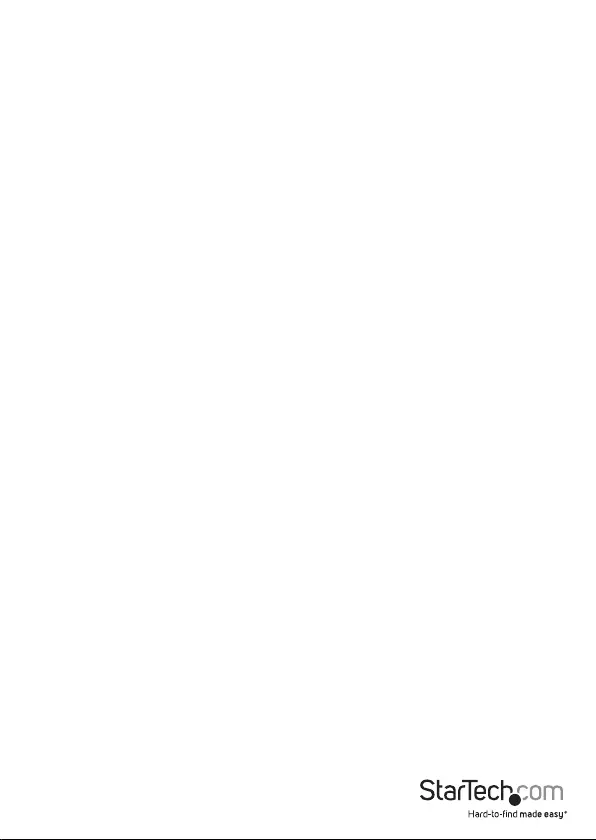
Instruction Manual
FCC Compliance Statement
This equipment has been tested and found to comply with the limits for a Class B digital
device, pursuant to part 15 of the FCC Rules. These limits are designed to provide reasonable
protection against harmful interference in a residential installation. This equipment generates,
uses and can radiate radio frequency energy and, if not installed and used in accordance with
the instructions, may cause harmful interference to radio communications. However, there
is no guarantee that interference will not occur in a particular installation. If this equipment
does cause harmful interference to radio or television reception, which can be determined by
turning the equipment o and on, the user is encouraged to try to correct the interference by
one or more of the following measures:
• Reorient or relocate the receiving antenna.
• Increase the separation between the equipment and receiver.
• Connect the equipment into an outlet on a circuit dierent from that to which the receiver
is connected.
• Consult the dealer or an experienced radio/TV technician for help.
Use of Trademarks, Registered Trademarks, and other Protected Names and
Symbols
This manual may make reference to trademarks, registered trademarks, and other
protected names and/or symbols of third-party companies not related in any way to
StarTech.com. Where they occur these references are for illustrative purposes only and do not
represent an endorsement of a product or service by StarTech.com, or an endorsement of the
product(s) to which this manual applies by the third-party company in question. Regardless
of any direct acknowledgement elsewhere in the body of this document, StarTech.com hereby
acknowledges that all trademarks, registered trademarks, service marks, and other protected
names and/or symbols contained in this manual and related documents are the property of
their respective holders.
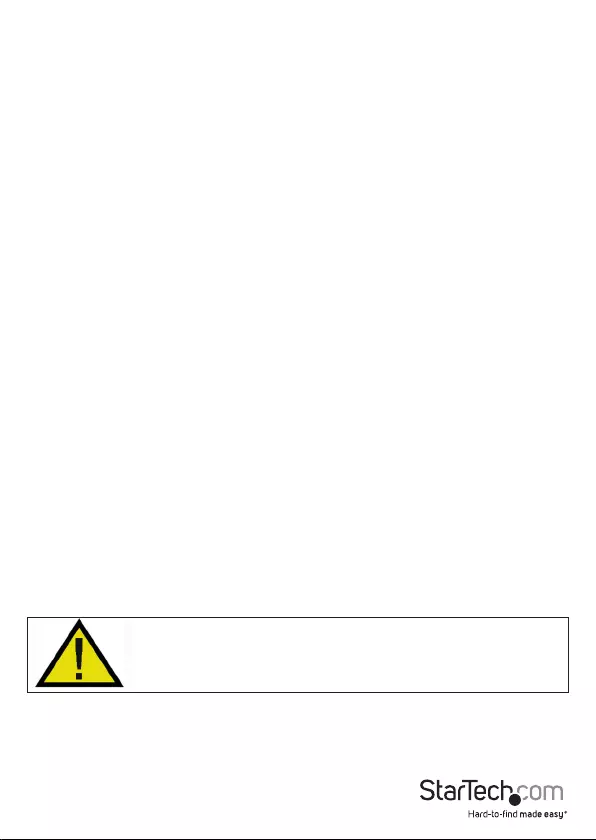
Instruction Manual i
Table of Contents
Introduction ............................................................................................1
Packaging Contents .................................................................................................................................1
System Requirements .............................................................................................................................. 1
Front View .................................................................................................................................................... 2
Rear View ...................................................................................................................................................... 2
Installation ..............................................................................................3
Hardware Installation (Docking Station/PC Mode) ....................................................................... 3
Hardware Installation (Duplicator) ..................................................................................................... 4
Driver Installation ...................................................................................................................................... 4
How to Use ..............................................................................................5
Menu Options ............................................................................................................................................. 5
Duplicator (Copy) Mode .........................................................................................................................6
Specications ..........................................................................................7
Technical Support ..................................................................................8
Warranty Information ............................................................................8
NOTE: Pressing the power button to turn o a hard drive
will momentarily restart the other drive bays. Ensure the
other drives are not being accessed when powering o
any of the drives.
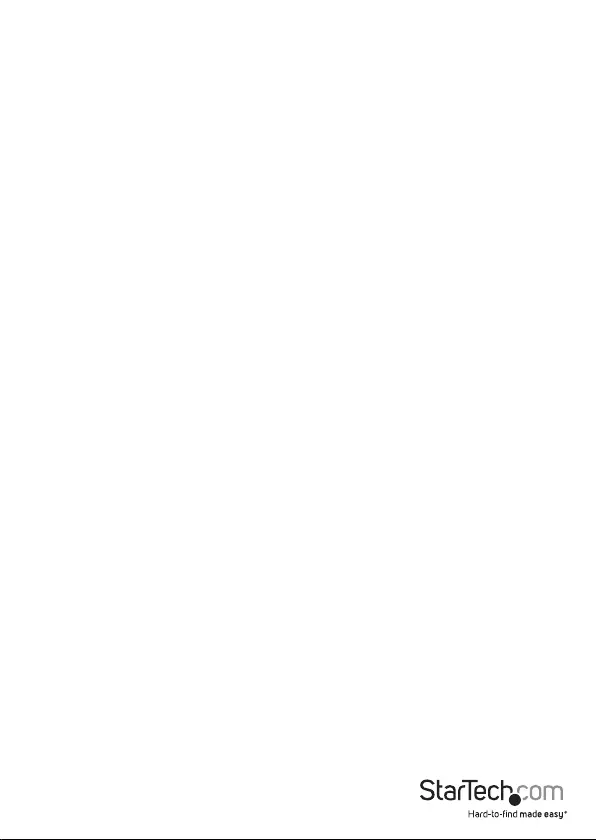
Instruction Manual 1
Introduction
The SATDOCK4U3RE USB 3.0 and eSATA Standalone 1-to-3 Hard Drive Duplicator
allows for a single SATA hard drive to be duplicated/cloned on up to three other SATA
drives simultaneously. It can also function as a regular 4-bay hard drive docking station
by connecting to a host computer system. Able to perform 1:3 sector duplication,
including HPA, from a single SATA drive onto three others simultaneously at a rate of
up to 72 MB/s, this duplicator can save time and eort. As an external dock, it can be
connected to your host computer through USB 3.0 or eSATA, providing data transfer
speeds up to 5 Gbps or 3Gbps respectively from the hard drives to your computer
system. Features Quick and Secure Erase functions and support for IDE hard drives with
an included SATA to IDE hard drive adapter (SAT2IDEADP).
Packaging Contents
• 1 x SATA Duplicator Dock
• 1 x USB 3.0 Cable
• 1 x eSATA Cable
• 1 x SATA to IDE Adapter
• 1 x 40-pin IDE Cable
• 1 x 44-pin to 40-pin IDE Cable
• 1 x SP4 to LP4 Power Cable
• 1 x Package of Mounting Screws
• 1 x Universal Power Adapter + 3 Power Cords
• 1 x Instruction Manual
System Requirements
• Available USB and/or eSATA* port(s) on computer system
*eSATA port requires Port Multiplier support
• Available AC electrical outlet
• Microsoft® Windows® 2000/XP/Server 2003/Vista/Server 2008 R2/7 (32/64-bit), or
Apple® Mac OS® X, or Linux®
*If using USB with the Apple Mac OS operating system, this device will function in USB 2.0 mode only as
USB 3.0 is not currently supported by Apple. eSATA is fully compatible.
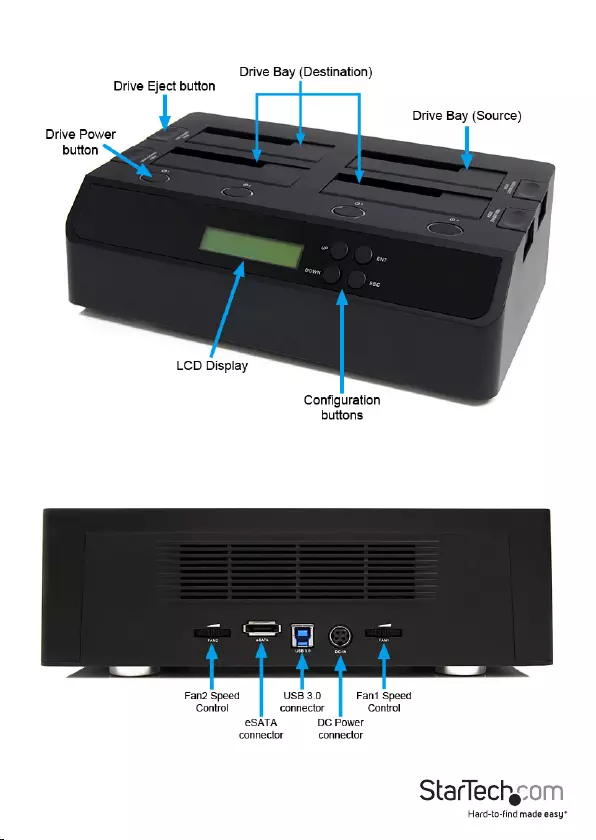
Instruction Manual 2
Front View
Rear View
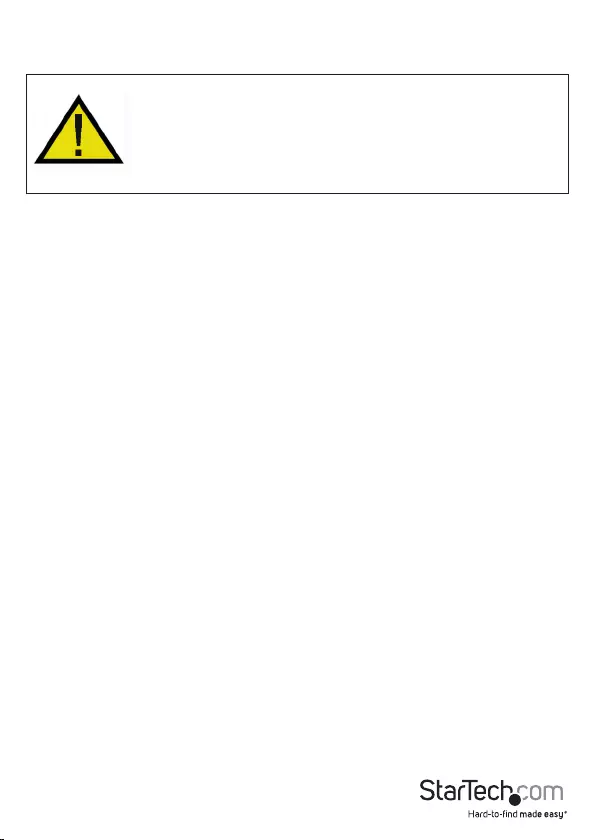
Instruction Manual 3
Installation
WARNING! Hard drives and storage enclosures require careful handling,
especially when being transported. If you are not careful with your hard disk,
lost data may result. Always handle your hard drive and storage device with
caution. Be sure that you are properly grounded by wearing an anti-static
strap when handling computer components or discharge yourself of any
static electricity build-up by touching a large grounded metal surface (such
as the computer case) for several seconds.
Hardware Installation (Docking Station/PC Mode)
1. Connect the external power adapter from the hard drive docking station to an AC
power outlet.
2. Insert 2.5in or 3.5in hard drive(s) into the top loading drive bay(s). Make sure that
the SATA connectors on the hard drive are facing the same corner of the drive bay
that has the 2.5in cutout in the door. The label on the hard drive should face the
front of the SATA docking station.
3. Connect the included USB cable or eSATA cable from the hard drive docking station
to an available USB or eSATA port on the computer system. The computer can be ON
or OFF.
NOTE: If using eSATA, please note that the eSATA port on the host computer
system must provide Port Multiplier support. If the eSATA port does not oer Port
Multiplier support, only one of the installed SATA drives will be accessible.
4. Press the power buttons on the top of the hard drive docking station for each of the
bays that contain a hard drive. The Power LED around the power buttons will light
up. The LCD display will also light up and display”PC Mode”. This indicates the unit
is in Docking Station mode.
5. To remove the hard drive, make sure it is currently not being accessed by the
computer and the Activity LED is not ashing, then unmount or uninstall the disk
drive from the operating system (see documentation for your operating system).
Press the appropriate power button to turn o the hard drive and wait for the drive
to power down. Press the drive ejection button on the top of the hard drive dock to
the release the drive, then pull the drive from the slot.
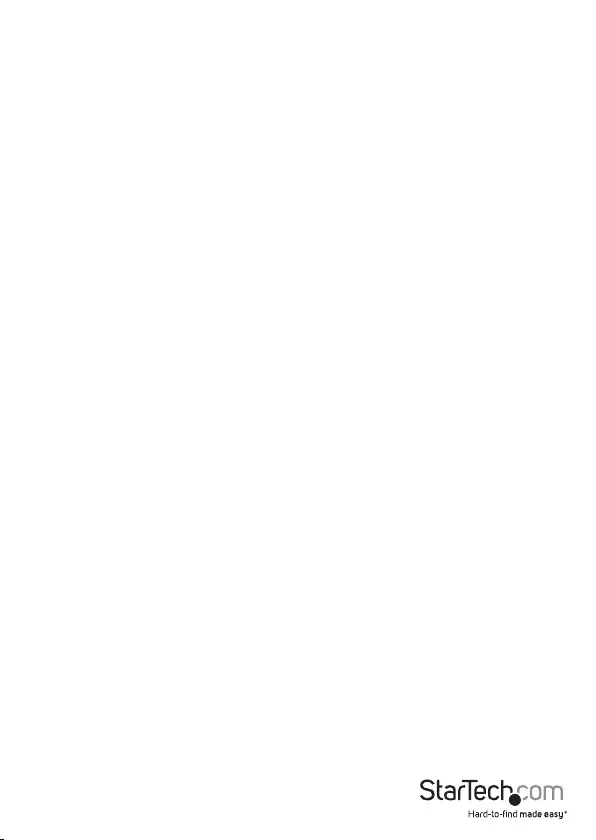
Instruction Manual 4
Hardware Installation (Duplicator)
1. Connect the external power adapter from the hard drive docking station to an AC
power outlet.
2. Insert 2.5” or 3.5” hard drive(s) into the top loading drive bay(s). The drive containing
the data to copy (Source) needs to be inserted into the “Source” bay (HDD4). Make
sure that the SATA connectors on the hard drives are facing the same corner of the
drive bay that has the 2.5in cutout in the door. The label on the hard drive should
face the front of the SATA docking station.
3. Press the power buttons on the top of the hard drive docking station for each of the
bays that contain a hard drive. The Power LED around the power buttons should
light up. The LCD display will also light up and display”PC Mode”.
4. Press the “ENT” button on the front panel of the unit. A message will appear
advising that this will change the unit to Duplicator Mode.
5. Press the “ENT” button again and a conrmation message will appear. Press the
“ENT” button again to switch to Duplicator Mode. Pressing “ESC” will cancel this
action.
6. The LCD display will now show Duplication mode.
7. Press the “ENT” or Up/Down buttons to access the menu options.
Driver Installation
No driver installation is required for the supported operating systems, as this hard
drive dock is natively supported, so the drivers are already installed.
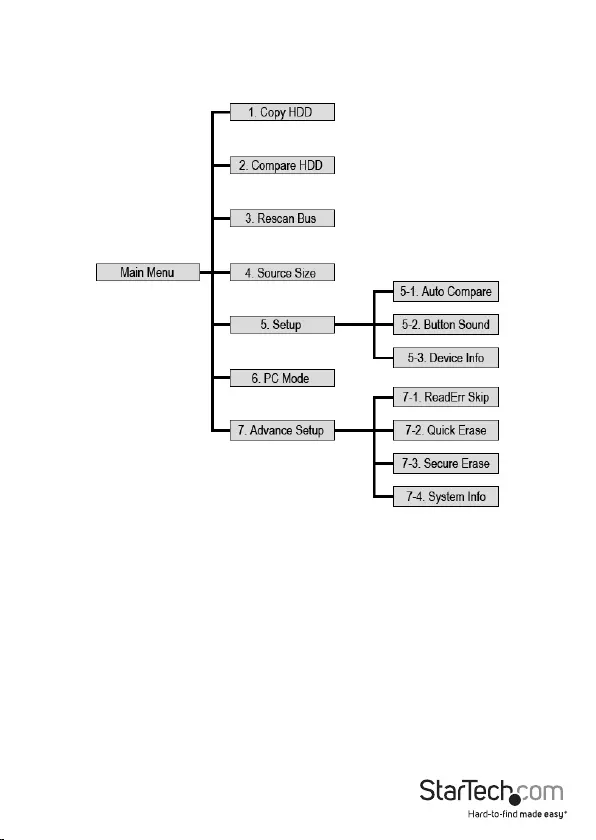
Instruction Manual 5
How to Use
Menu Options
1. Copy HDD
Perform a 1:1 sector clone from the Source disk to the Destination disks. Each disk
sector on the Source disk will be copied, regardless if it contains data or not. If using
a Destination disk larger than the Source, any extra space will be untouched and left
unallocated.
2. Compare HDD
Compares the sectors on the Source disk to the Destination disk. Used to ensure
that the Copy operation was successful.
3. Rescan Bus
Rescans each hard drive bay to detect for new/swapped hard drives.
4. Source Size
Displays the total storage capacity of the Source disk.
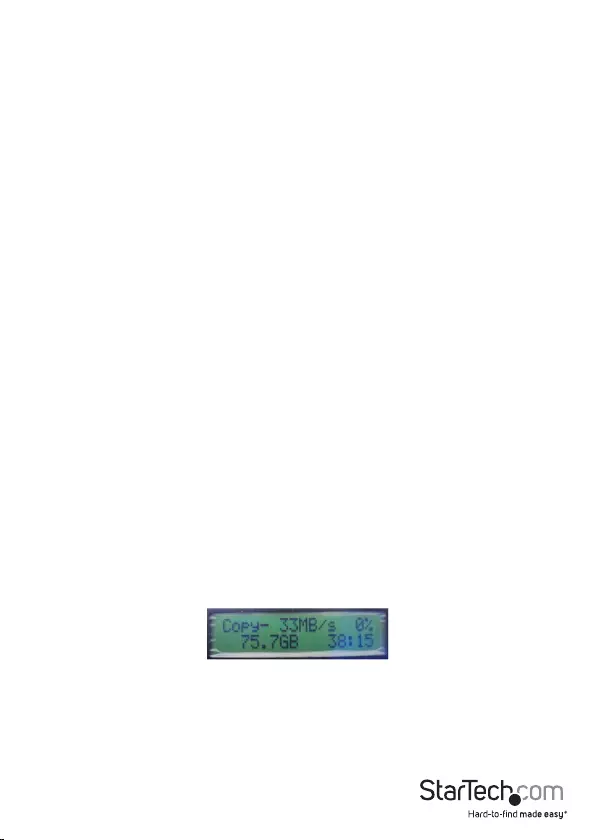
Instruction Manual 6
5. Setup
5-1. Auto Compare
Automatically runs the Compare HDD function after copying. OFF by default.
5-2. Button Sound
Turn audio feedback (beeping) ON/OFF. OFF by default.
5-3. Device Info
Lists information about the Source/Destination disks.
6. PC Mode
Returns the Duplicator to Docking Station mode.
7. Advance Setup
7-1. Read Error Skip
Ignore any read errors (sector or block) detected during the copying process.
Normally, read errors result in cancellation of the copying process.
7-2. Quick Erase
Quickly erase all the data on the Source hard drive.
7-3. Secure Erase
Perform the Secure Erase command on any of the connected hard drives.
7-4. System Info
Lists the current rmware version.
Duplicator (Copy) Mode
Use the “UP” and “DOWN” buttons on the duplicator dock to select the Copy HDD
mode and press the “ENT” button to conrm the selection. The duplication will begin
immediately from the Source disk to all available Destination disks. The LCD screen will
display transfer rates, progress percentage, amount of data copied and a countdown
timer to an estimated time for completion.
NOTE: As the duplicator dock creates a 1:1 copy from the Source to the Destination,
the Destination disk(s) must be of equal or greater capacity than the Source disk.
The duplication can be paused at any time by accessing the menu and selecting the
Copy HDD option again. When prompted to conrm pausing the duplication, press
the “ENT” button. When paused, to resume the duplication, select the Copy HDD
option from the main menu.
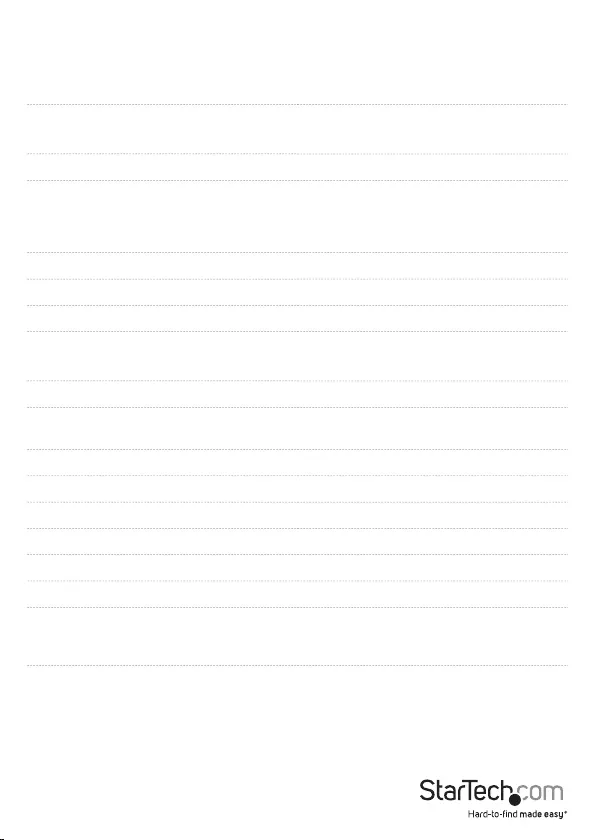
Instruction Manual 7
Specications
Hard Drive Bays 4
Host Interface SuperSpeed USB 3.0
SATA revision 2.x
Chipset ID JMicron JMB394 + JMS539
External Connectors
1 x USB 3.0 type B female
1 x eSATA female*
1 x DIN (4-pin) Power female
LEDs 4 x Power/Activity
Fans 2 x 60mm
Insertion Rating 15,000 cycles per bay
Maximum Data Transfer Rate USB: 5 Gbps
eSATA: 3 Gbps
Duplication Rate Up to 72 MBps
Compatible Hard Drives 2.5in and 3.5in SATA revision 1/2/3 hard
drives
Power Adapter 12VDC, 6500mA
Operating Temperature 5°C ~ 80°C (41°F ~ 176°F)
Storage Temperature -40°C ~ 70°C (-40°F ~ 158°F)
Humidity 8% ~ 90% RH
Dimensions 170.0mm x 290.0mm x 83.0mm
Weight 1110g
Compatible Operating Systems
Windows 2000/XP/Server 2003/Vista/
Server 2008 R2/7 (32/-64-bit), Mac OS
X, Linux
*eSATA connection requires host computer with Port Multiplier support
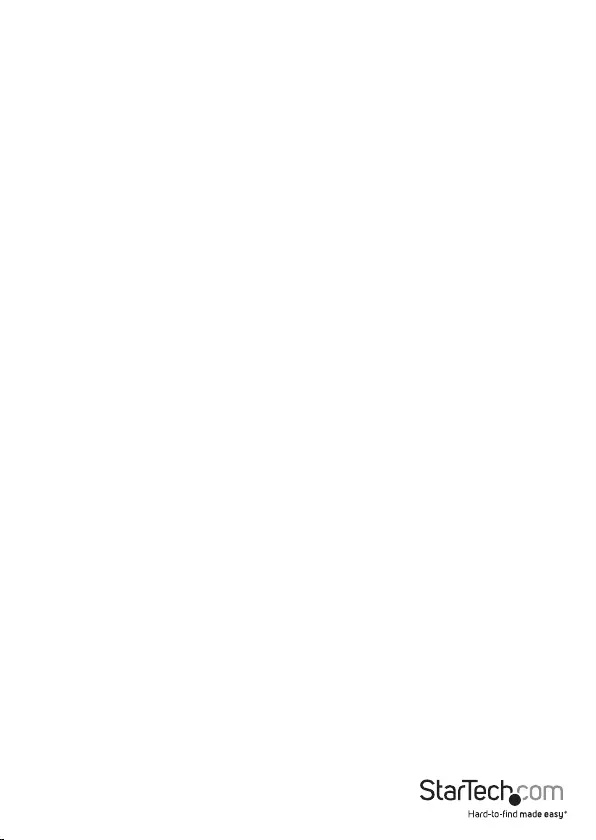
Instruction Manual 8
Technical Support
StarTech.com’s lifetime technical support is an integral part of our commitment to
provide industry-leading solutions. If you ever need help with your product, visit
www.startech.com/support and access our comprehensive selection of online tools,
documentation, and downloads.
For the latest drivers/software, please visit www.startech.com/downloads
Warranty Information
This product is backed by a two year warranty.
In addition, StarTech.com warrants its products against defects in materials
and workmanship for the periods noted, following the initial date of purchase.
During this period, the products may be returned for repair, or replacement with
equivalent products at our discretion. The warranty covers parts and labor costs only.
StarTech.com does not warrant its products from defects or damages arising from
misuse, abuse, alteration, or normal wear and tear.
Limitation of Liability
In no event shall the liability of StarTech.com Ltd. and StarTech.com USA LLP (or their
ocers, directors, employees or agents) for any damages (whether direct or indirect,
special, punitive, incidental, consequential, or otherwise), loss of prots, loss of business,
or any pecuniary loss, arising out of or related to the use of the product exceed the
actual price paid for the product. Some states do not allow the exclusion or limitation
of incidental or consequential damages. If such laws apply, the limitations or exclusions
contained in this statement may not apply to you.
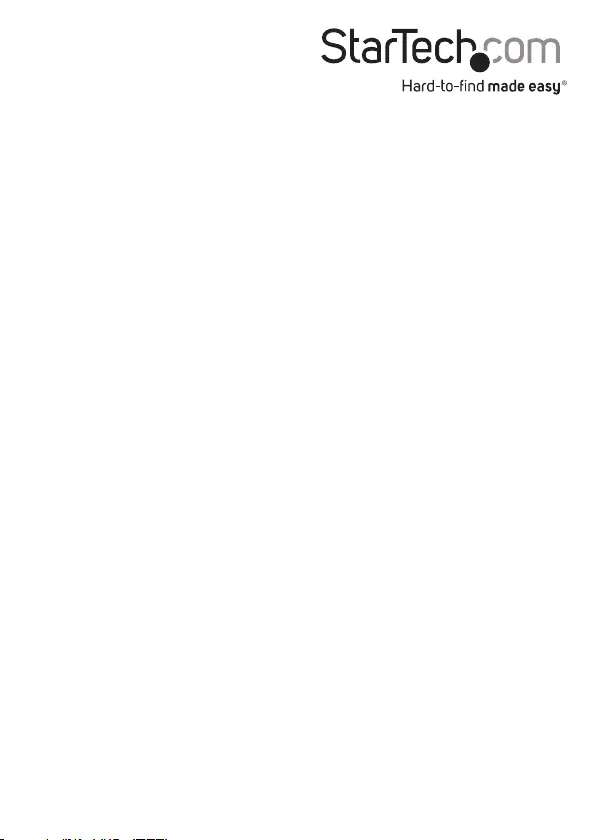
Hard-to-nd made easy. At StarTech.com, that isn’t a slogan. It’s a promise.
StarTech.com is your one-stop source for every connectivity part you need. From
the latest technology to legacy products — and all the parts that bridge the old and
new — we can help you nd the parts that connect your solutions.
We make it easy to locate the parts, and we quickly deliver them wherever they need
to go. Just talk to one of our tech advisors or visit our website. You’ll be connected to
the products you need in no time.
Visit www.startech.com for complete information on all StarTech.com products and
to access exclusive resources and time-saving tools.
StarTech.com is an ISO 9001 Registered manufacturer of connectivity and technology
parts. StarTech.com was founded in 1985 and has operations in the United States,
Canada, the United Kingdom and Taiwan servicing a worldwide market.