StarTech.com SATDUP11 User Manual
Displayed below is the user manual for SATDUP11 by StarTech.com which is a product in the Media Duplicators category. This manual has pages.
Related Manuals
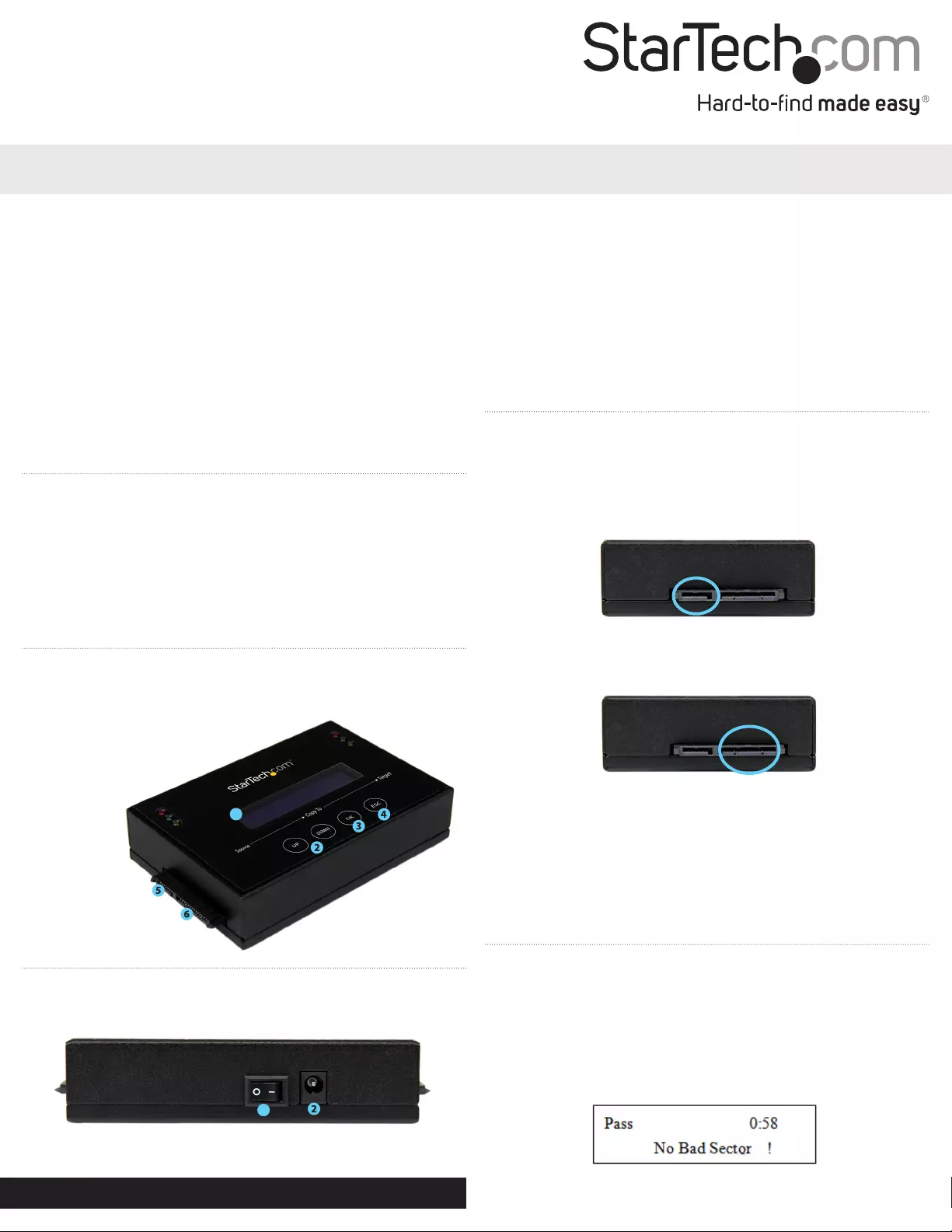
Quick Install Guide
DE: Bedienungsanleitung - de.startech.com
FR: Guide de l'utilisateur - fr.startech.com
ES: Guía del usuario - es.startech.com
IT: Guida per l'uso - it.startech.com
NL: Gebruiksaanwijzing - nl.startech.com
PT: Guia do usuário - pt.startech.com
Manual Revision: 07/23/2013
For the most up-to-date information, please visit: www.startech.com
Packaging Contents
• 1X–HDDDuplicator/Eraser
• 2X–SATACables
• 1X–PowerAdapter
• 3X–PowerCords(NA,UK,EU)
• 1X–InstructionManual
• 2X-HDDPads
SATDUP11
1 to 1 Standalone Hard Drive Duplicator and Eraser
NOTE:Pleasevisitwww.startech.com/downloadsforthefull
setofoperatinginstructions.
WARNING!Harddrivesandstorageenclosuresrequirecareful
handling,especiallywhenbeingtransported.Ifyouarenotcareful
withyourharddisk,lostdatamayresult.Alwayshandleyourhard
driveandstoragedevicewithcaution.Besurethatyouareproperly
groundedbywearingananti-staticstrapwhenhandlingcomputer
componentsordischargeyourselfofanystaticelectricitybuild-up
bytouchingalargegroundedmetalsurface(suchasthecomputer
case)forseveralseconds.
Hardware Installation
1. Ensurethepowerswitchissetintheoposition.Connectthe
includedpoweradapterfromanavailableACpoweroutlettothe
PowerAdapterPortonthebackoftheSATDUP11.
2. UsinganincludedSATACable,attachtheHDDyouwouldliketo
duplicatetothesourceport.(SATAportontheleftidentiedas
source,seebelow).
3. UsinganincludedSATACable,connecttheHDDyouwouldliketo
haveoverwritten,orerasedtothetargetport.(SATAportonthe
rightidentiedassource,seebelow)
Note:Foraddedprotection,andheatinsolationthesource
andtargetdrivescanbeplacedonincludedHDDPads.
WARNING!AnyDataremainingonthetargetdrivewillbe
overwritten.
4. Pressthepowerswitchtothe“On”position,theSATDUP11is
nowreadytouse.
Front
1. DisplayScreen
2. Navigationbuttons
3. OKbutton
4. Escbutton
5. SATAHDDsourceport
6. SATAHDDTargetport
Back
1. PowerSwitch
2. PowerAdapterPort
Hardware Operation
Hard Drive Duplication
1. UsingtheNavigationbuttons,locate“1.Copy”andpressOK.
Defaultcopymodeis“SystemandFiles”
2. Theduplicatorwillanalyzethesourcedriveandensurethetarget
isready,byverifyingsize.Oncethedriveshavebeenanalyzedyou
willreceiveanindicatorstatingtheduplicatorisready.PressOK,
andthesystemwillbeginduplicationautomatically.
1
1
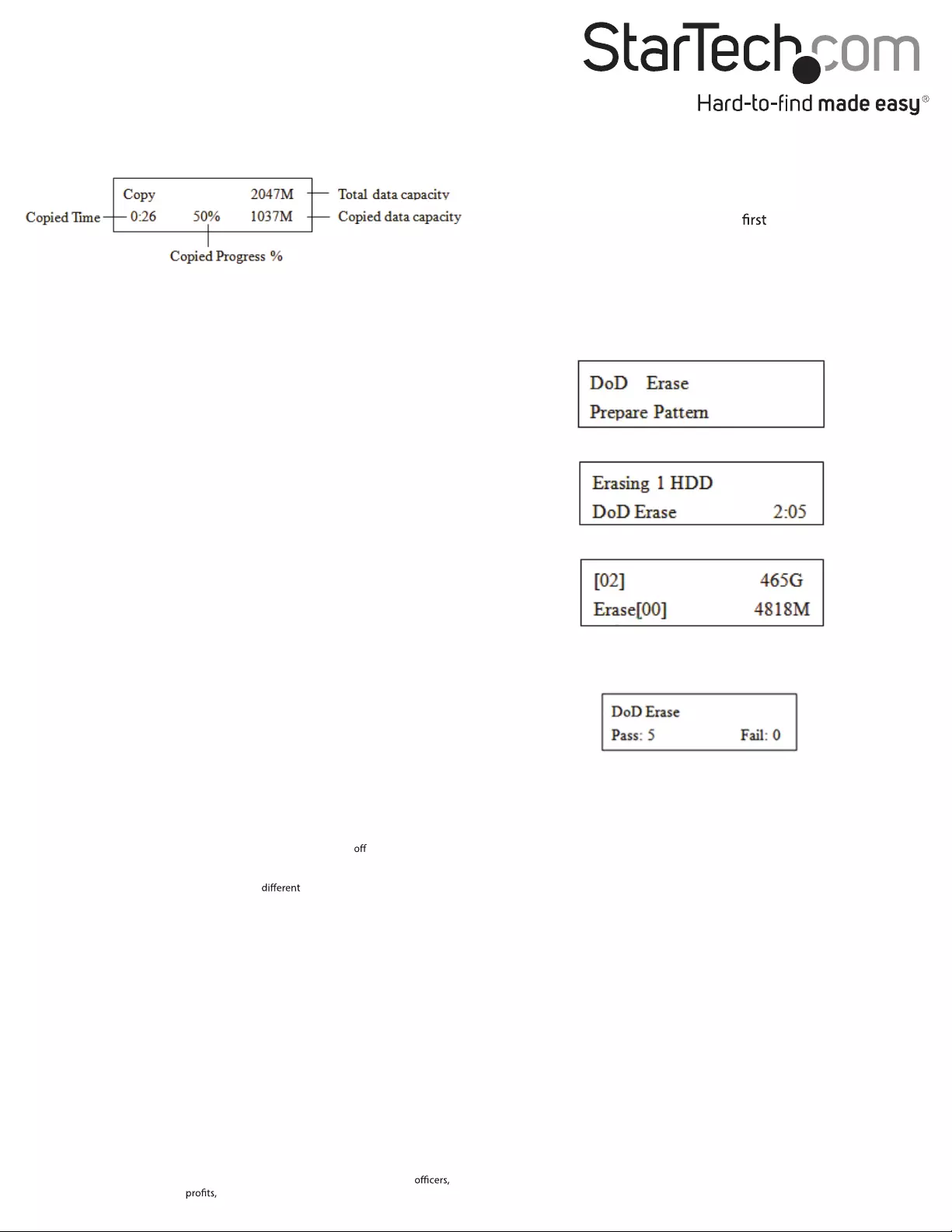
FCC Compliance Statement
This equipment has been tested and found to comply with the limits for a Class B digital device, pursuant to part 15 of the FCC Rules. These limits are designed to provide reasonable protection against
harmful interference in a residential installation. This equipment generates, uses and can radiate radio frequency energy and, if not installed and used in accordance with the instructions, may cause
harmful interference to radio communications. However, there is no guarantee that interference will not occur in a particular installation. If this equipment does cause harmful interference to radio or
television reception, which can be determined by turning the equipment and on, the user is encouraged to try to correct the interference by one or more of the following measures:
• Reorient or relocate the receiving antenna.
• Increase the separation between the equipment and receiver.
• Connect the equipment into an outlet on a circuit from that to which the receiver is connected.
• Consult the dealer or an experienced radio/TV technician for help.
Use of Trademarks, Registered Trademarks, and other Protected Names and Symbols
This manual may make reference to trademarks, registered trademarks, and other protected names and/or symbols of third-party companies not related in any way to
StarTech.com. Where they occur these references are for illustrative purposes only and do not represent an endorsement of a product or service by StarTech.com, or an endorsement of the product(s)
to which this manual applies by the third-party company in question. Regardless of any direct acknowledgement elsewhere in the body of this document, StarTech.com hereby acknowledges that all
trademarks, registered trademarks, service marks, and other protected names and/or symbols contained in this manual and related documents are the property of their respective holders.
Technical Support
StarTech.com’s lifetime technical support is an integral part of our commitment to provide industry-leading solutions. If you ever need help with your product, visit www.startech.com/support and access
our comprehensive selection of online tools, documentation, and downloads.
For the latest drivers/software, please visit www.startech.com/downloads
Warranty Information
This product is backed by a one year warranty.
In addition, StarTech.com warrants its products against defects in materials and workmanship for the periods noted, following the initial date of purchase. During this period, the products may be returned
for repair, or replacement with equivalent products at our discretion. The warranty covers parts and labor costs only. StarTech.com does not warrant its products from defects or damages arising from
misuse, abuse, alteration, or normal wear and tear.
Limitation of Liability
In no event shall the liability of StarTech.com Ltd. and StarTech.com USA LLP (or their directors, employees or agents) for any damages (whether direct or indirect, special, punitive, incidental,
consequential, or otherwise), loss of loss of business, or any pecuniary loss, arising out of or related to the use of the product exceed the actual price paid for the product. Some states do not allow
the exclusion or limitation of incidental or consequential damages. If such laws apply, the limitations or exclusions contained in this statement may not apply to you.
3. Duplication will complete when the % indicator reaches 100%.
The destination drives now contain identical data to the source
drive.
Note: If the destination drives are larger than the source drive,
a single partition the size of the source drive will be on the
destination drive.
Hard Drive Eraser
1. Using the Navigation buttons, locate “4. Erase” and press OK
2. The erase function is used to delete the data in your HDD. Please
choose the appropriate erase method from the list below using
the navigation buttons then press OK.
Quick Erase
The function will ONLY erase the index of the HDD, which is the
quickest way to erase it. Quick Erase will damage the data on the
HDD, so please make sure you have backed up all important data
before using this function.
Full Erase
The function will erase the whole drive by overwriting each sector
on the target HDD and will take longer than quick erase. Full Erase
will damage the data on the HDD, so please make sure you have
backed up all important data before using this function.
DoD Erase
DoD Erase is an erasing method that complies with the U.S.A.
Department of Defense (DoD) standard. It can guarantee the data
was fully deleted by erasing the HDD bit for bit three times. DoD
Erase will damage the data on the HDD, so please make sure you
have backed up all important data before using this function.
DoD Erase Comp
Like DoD erase, this function will also execute a compare function
that ensures random bit was correctly written. This function erases
each sector of the HDD three times: the time with zeros (0x00),
second time with 0xFF and the third time with random characters,
and then performs a bit by bit check to see if data is completely
erased. It will damage the data on the HDD, please backup up all
important data before using this function.
3. Press OK to begin erasing process.
4. Once the erase has completed the result will be displayed.