StarTech.com SATDUP11IMG User Manual
Displayed below is the user manual for SATDUP11IMG by StarTech.com which is a product in the Media Duplicators category. This manual has pages.
Related Manuals
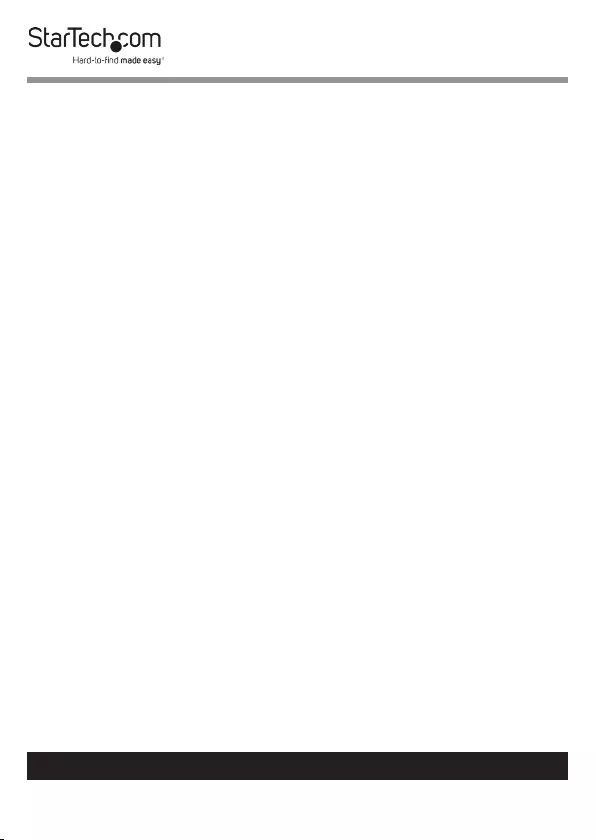
1
To view manuals, videos, drivers, downloads, technical drawings, and more visit www.startech.com/support
Compliance Statements
FCC Compliance Statement
This equipment has been tested and found to comply with the limits for a Class
B digital device, pursuant to part 15 of the FCC Rules. These limits are designed
to provide reasonable protection against harmful interference in a residential
installation. This equipment generates, uses and can radiate radio frequency
energy and, if not installed and used in accordance with the instructions, may
cause harmful interference to radio communications. However, there is no
guarantee that interference will not occur in a particular installation. If this
equipment does cause harmful interference to radio or television reception,
which can be determined by turning the equipment o and on, the user is
encouraged to try to correct the interference by one or more of the following
measures:
• Reorientorrelocatethereceivingantenna
• Increasetheseparationbetweentheequipmentandreceiver
• Connecttheequipmentintoanoutletonacircuitdierentfromthatto
whichthereceiverisconnected
• Consultthedealeroranexperiencedradio/TVtechnicianforhelp
Industry Canada Statement
This Class B digital apparatus complies with Canadian ICES-003.
Cet appareil numérique de la classe [B] est conforme à la norme NMB-003 du
Canada.
CAN ICES-3 (B)/NMB-3(B)
Use of Trademarks, Registered Trademarks, and other
Protected Names and Symbols
This manual may make reference to trademarks, registered trademarks, and
other protected names and/or symbols of third-party companies not related in
any way to StarTech.com. Where they occur these references are for illustrative
purposes only and do not represent an endorsement of a product or service
by StarTech.com, or an endorsement of the product(s) to which this manual
applies by the third-party company in question. Regardless of any direct
acknowledgement elsewhere in the body of this document, StarTech.com
hereby acknowledges that all trademarks, registered trademarks, service marks,
and other protected names and/or symbols contained in this manual and
related documents are the property of their respective holders.
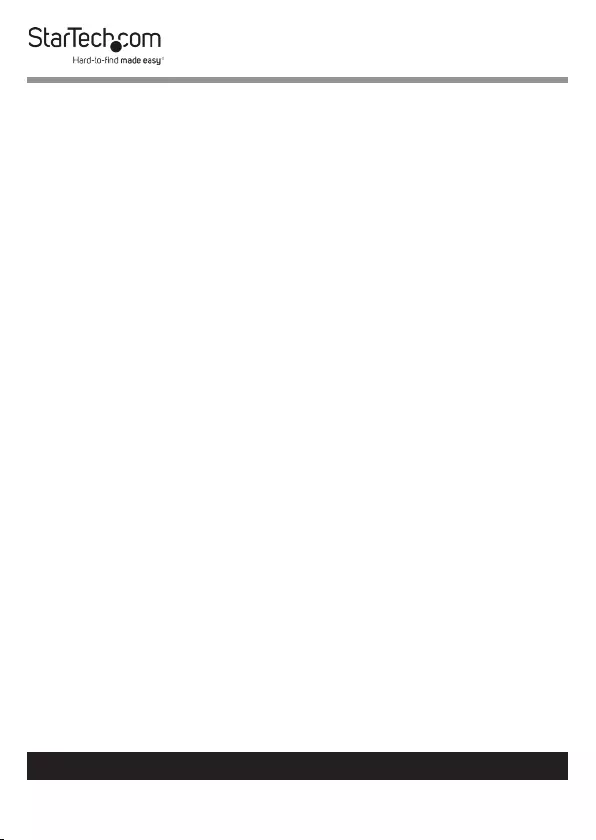
2
To view manuals, videos, drivers, downloads, technical drawings, and more visit www.startech.com/support
Safety Statements
Safety Measures
• Wiringterminationsshouldnotbemadewiththeproductand/or
electriclinesunderpower.
• Cables(includingpowerandchargingcables)shouldbeplacedand
routedtoavoidcreatingelectric,trippingorsafetyhazards.
Mesures de sécurité
• Lesterminaisonsdecâblâgenedoiventpasêtreeectuéeslorsquele
produitet/oulescâblesélectriquessontsoustension.
• Lescâbles(ycomprislescâblesd’alimentationetdechargement)
doiventêtreplacésetacheminésdefaçonàévitertoutrisque
électrique,dechuteoudesécurité
安全対策
• 電源が入っている状態の製品または電線の終端処理を行わないでくださ
い。
• ケーブル(電源ケーブルと充電ケーブルを含む)は、適切な配置と引き回し
を行い、電気障害やつまづきの危険性など、安全上のリスクを回避するよう
にしてください。
Misure di sicurezza
• Iterminialideilielettricinondevonoessererealizzateconilprodotto
e/olelineeelettrichesottotensione.
• Icavi(inclusiicavidialimentazioneediricarica)devonoessere
posizionatiestesiinmododaevitarepericolidiinciampo,rischidi
scosseelettricheopericoliperlasicurezza.
Säkerhetsåtgärder
• Monteringavkabelavslutningarfårintegörasnärproduktenoch/eller
elledningarnaärströmförda.
• Kablar(inklusiveelkablarochladdningskablar)skadrasochplaceraspå
såsättattriskförsnubblingsolyckorochandraolyckorkanundvikas.
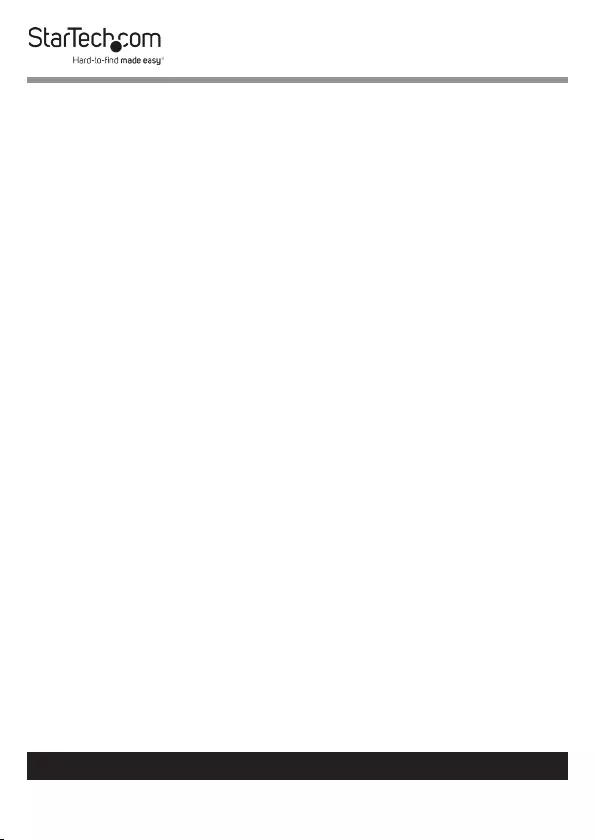
3
To view manuals, videos, drivers, downloads, technical drawings, and more visit www.startech.com/support
Table of Contents
Compliance Statements ................................................................................... 1
Safety Statements .............................................................................................. 2
Product Diagram ................................................................................................4
Front View .................................................................................................................................................... 4
Rear View ...................................................................................................................................................... 5
Product Information .......................................................................................... 6
Packaging Contents ................................................................................................................................. 6
Requirements ............................................................................................................................................. 6
Hardware Installation ........................................................................................ 7
Operation .............................................................................................................. 9
Copy Function ............................................................................................................................................ 9
Compare .......................................................................................................................................................10
Copy & Compare........................................................................................................................................ 11
Image Manager .......................................................................................................................................... 11
Utility ............................................................................................................................................................. 13
Setup.............................................................................................................................................................. 15
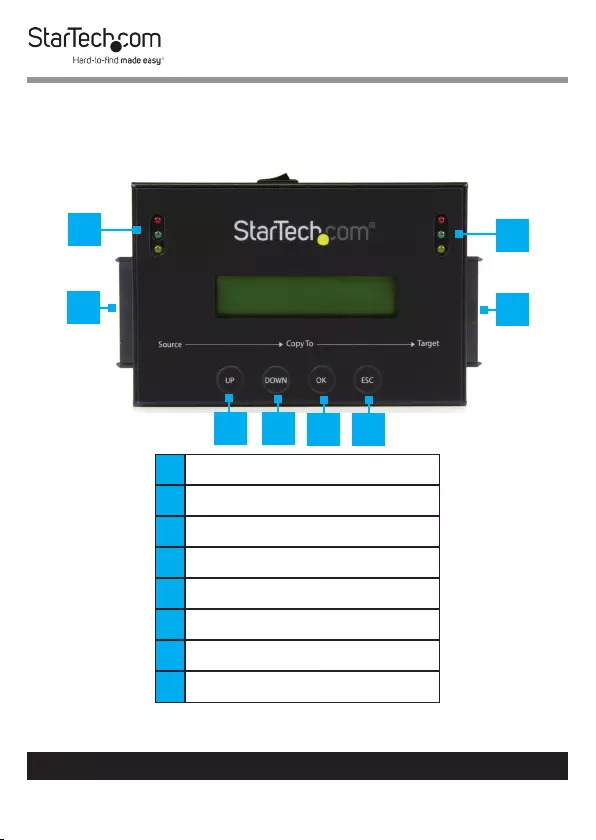
4
To view manuals, videos, drivers, downloads, technical drawings, and more visit www.startech.com/support
Product Diagram
Front View
1Source HDD Status LEDs
2SATA HDD Source Port
3Up Navigation Button
4Down Navigation Button
5OK Button
6Esc Button
7SATA HDD Target Port
8Target HDD Status LEDs
1
2
3456
7
8
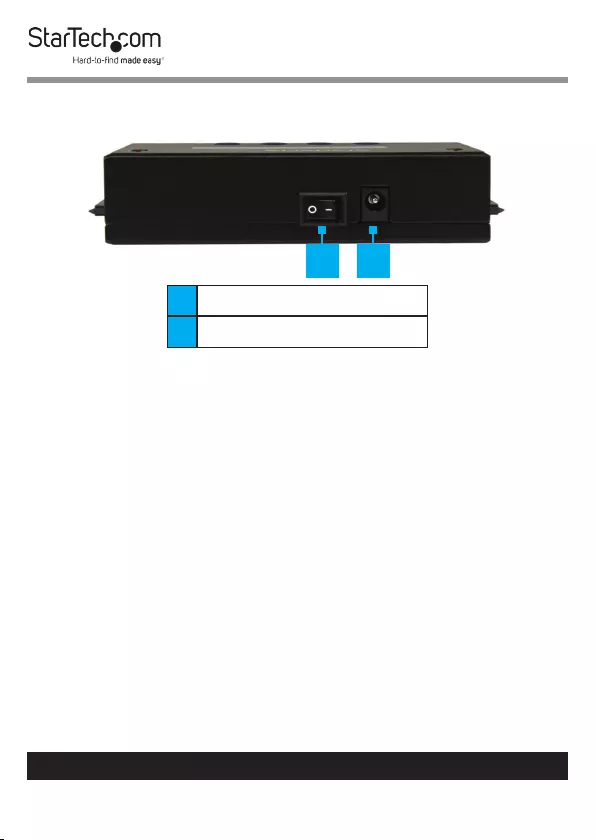
5
To view manuals, videos, drivers, downloads, technical drawings, and more visit www.startech.com/support
Rear View
1Power Switch
2Power Adapter Port
1 2
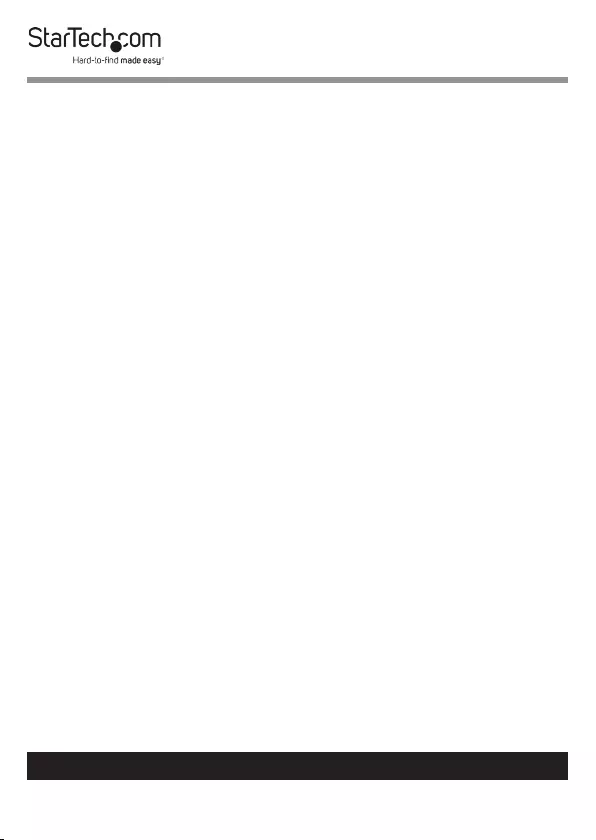
6
To view manuals, videos, drivers, downloads, technical drawings, and more visit www.startech.com/support
Product Information
Packaging Contents
• HDD Duplicator x 1
• 10cm SATA Cables x 2
• 50cm SATA Cables x 2
• eSATA + 5V DC Type F Power Cable x 1
• eSATA + 12V DC Type M Power Cable x 1
• Power Adapter x 1
• Power Cords (NA, UK, EU) x 3
• HDD Pads x 2
• User Manual x 1
Requirements
• Source Drive x 1
• Target Drive x 1
Note: The capacity of the Source Drive must be smaller or
equal to that of the Target Drive at all times.
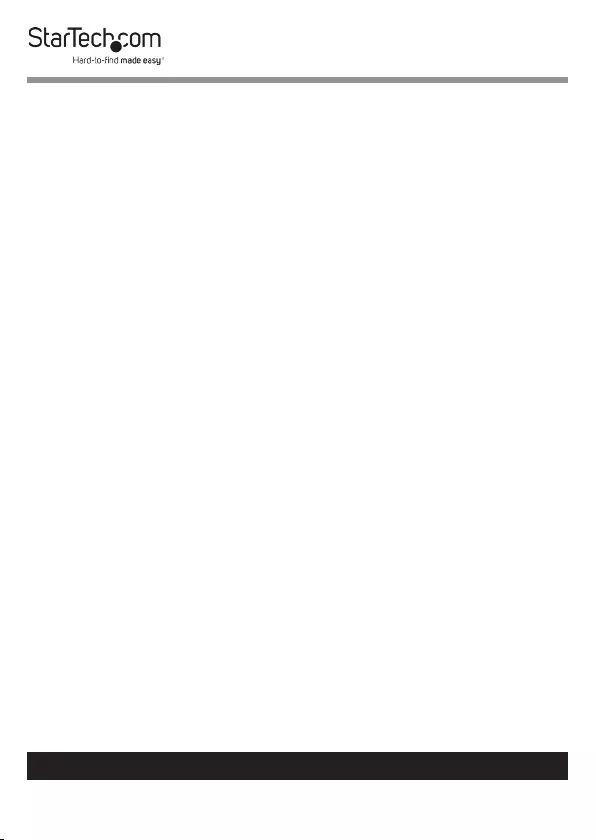
7
To view manuals, videos, drivers, downloads, technical drawings, and more visit www.startech.com/support
Hardware Installation
Warning! Hard drives and drive duplicators require care-
ful handling, especially when being transported. If you are
not careful with your hard disk, lost data may result. Be sure
that you are properly grounded by wearing an anti-static
strap when handling computer components or discharge
yourself of any static electricity build-up by touching a large
grounded metal surface (such as the computer case) for
several seconds.
1. Ensure the Power Switch is set in the O position. Connect
the Universal Power Adapter to the Power Adapter Port
on the back of the Duplicator an the other end to an AC
Electrical Outlet.
2. Connect a Source Drive to the SATA HDD Source Port on
the Duplicator.
• SATA HDD/SSD: Connect the Short SATA Cable (included)
to the SATA HDD Source Port and the other end to the
SATA Port on the SATA HDD/SSD.
• PC Installation: Connect the Long SATA Cable (included)
to the SATA HDD Source Port and the other end to the
SATA Port on a SATA HDD/SSD installed in a PC.
• eSATA HDD/SSD Enclosure or Docking Station: Connect
the eSATA + 12V Power Cable (included) or eSATA+5V
Power Cable (included) to the SATA HDD/SSD Port and
the other end to a SATA Port on an Enclosure or Docking
Station.
Note: The Source Drive can be a drive you intend to make
an exact copy of, or an Image drive containing several hard
drive images.
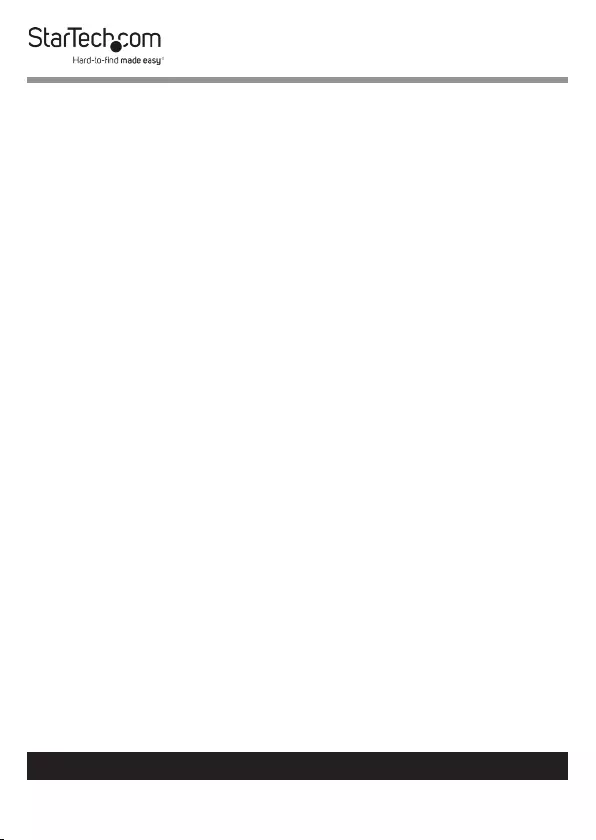
8
To view manuals, videos, drivers, downloads, technical drawings, and more visit www.startech.com/support
3. Connect a Target Drive to the SATA HDD Target Port on
the Duplicator.
• SATA HDD/SSD: Connect the Short SATA Cable (included)
to the SATA HDD Target Port and the other end to the
SATA Port on the SATA HDD/SSD.
• PC Installation: Connect the Long SATA Cable (included)
to the SATA HDD Target Port and the other end to the
SATA Port on a SATA HDD/SSD installed in a PC.
• eSATA HDD/SSD Enclosure or Docking Station: Connect
the eSATA + 12V Power Cable (included) or eSATA+5V
Power Cable (included) to the SATA HDD Target Port and
the other end to a SATA Port on an Enclosure or Docking
Station.
Note: The Target Drive is the drive you intend to copy data
to.
4. To protect the drives, place the Source and Target Drives on
the two included HDD Pads.
5. Move the Power Switch on the Duplicator to the On
position. The Duplicator is now ready to use.
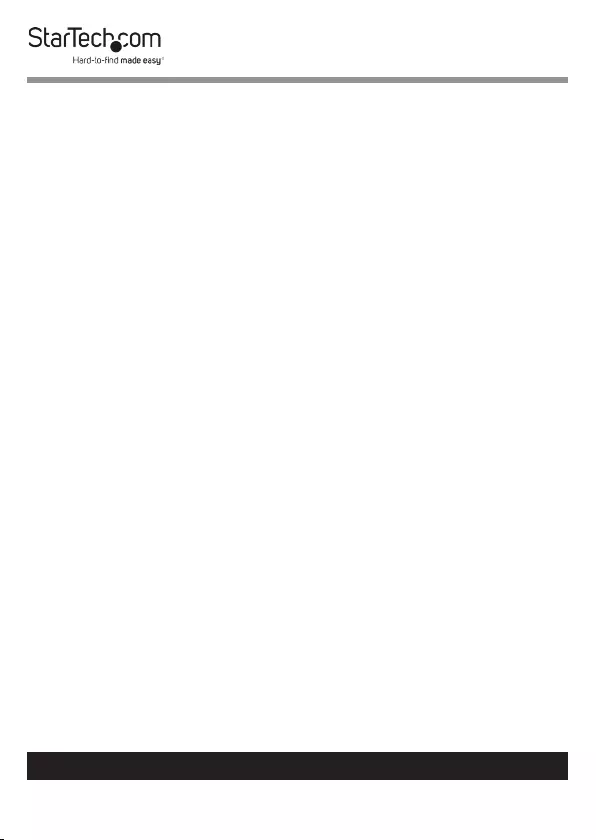
9
To view manuals, videos, drivers, downloads, technical drawings, and more visit www.startech.com/support
Operation
Copy Function
The Copy section enables you to create exact duplicates of
entire drives, or use your image drive to copy a specic drive
image from your image drive. As well as add drive images from
hard drives to your image drive.
Note: By default Quick Copy mode will copy only the Sys-
tem and Files from the connected Source HDD.
Copying a HDD
The HDD to image enables you to create an Image Library
Drive/Add an Image to your HDD Image Library Drive.
1. Use the Up/Down Navigation buttons to navigate to the
Copy section, on the on-screen menu.
2. Press the OK Button, to access the Copy sub-menu.
3. Use the Up/Down Navigation buttons to naviagte to one of
the copying methods, on the Copy sub-menu.
• HDD - Image: The HDD to image enables you to create
an Image Library Drive/Add an Image to your HDD Image
Library Drive.
• Image - HDD: The Image to HDD enables you to restore an
HDD Image from an Image Library Drive.
• HDD - HDD: The HDD to HDD enables you to copy one
hard drive exactly to another.
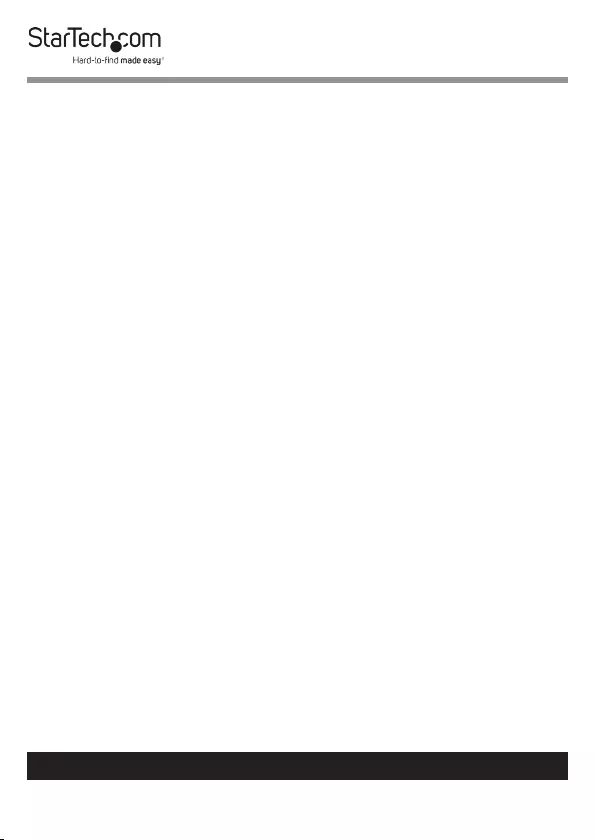
10
To view manuals, videos, drivers, downloads, technical drawings, and more visit www.startech.com/support
4. Press the OK button, the Duplicator will analyze the Source
Drive and ensure the Target Drive is ready, by verifying
size and format. The Display Screen will read Copy Waiting
Device.
5. If the Target Drive has not been formatted as an Image
Drive, the Duplicator will alert you on the Display Screen,
Target Hard Disc Not Formated, press the OK button.
Note: Formatting your HDD/SSD will delete all data stored
on the target drive.
6. Press the OK button again to format the Target Drive as an
image drive.
7. When the drives have been analyzed and if necessary,
formatted, the Duplicator will begin to copy the SSD/HDD
image to the image drive.
8. The image will be completely copied when the % indicator
on the Display Screen reaches 100%. The image drive now
contains the drive image (if working with a non-formatted
drive, an image drive has also been created).
Compare
The Compare function can be used after the HDD duplication
is nished and conrms that the data on the Target HDD is
identical to the Source HDD.
Note: Please be sure to select the sub-menu option that cor-
responds with the Copy Selection (i.e. IMG->HDD, HDD ->
IMG, or HDD -> HDD).
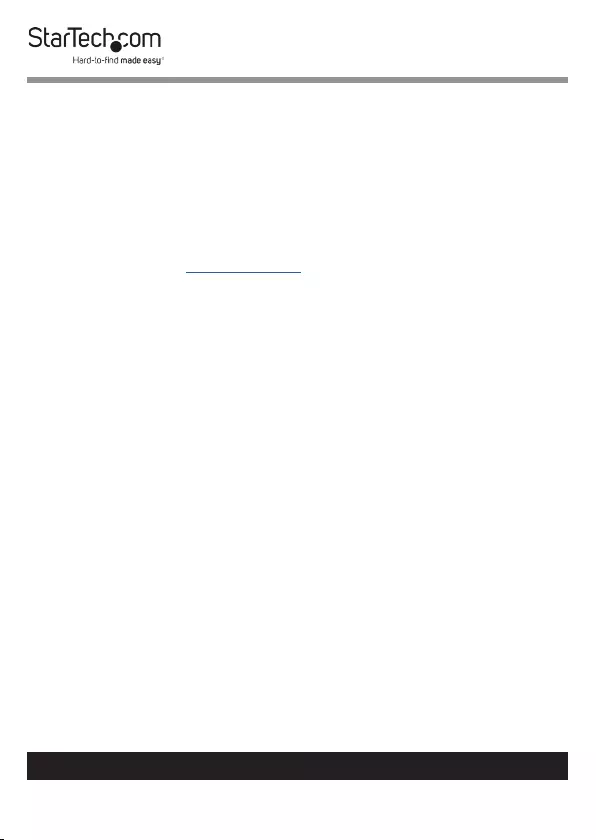
11
To view manuals, videos, drivers, downloads, technical drawings, and more visit www.startech.com/support
Copy & Compare
The Copy & Compare function duplicates the Source HDD
based on the copy method selected and then automatically
compares the data on the Target HDD with the Source HDD
afterwards.
Note: For step by step instructions and denition of sub
menu options (i.e. IMG->HDD / HDD -> IMG / HDD -> HDD)
please see the Copy Function Section.
Image Manager
The Image Manager allows you to create an Image Library
Drive and review details, delete, and rename drive images
saved on your image drive.
Note: Ensure your Image drive is connected to the target port
on the Duplicator for the below operations.
Show HDD Info
Displays Disk information from the physical hard drive being
used as your image drive.
Show Image Info
Displays each drive image le stored on your image drive.
Rename Image
Enables you to rename images on your image drive, follow the
below steps to rename a specic image on your drive.
1. From the Function Table (on screen), select Image Manager
>> Rename Image.
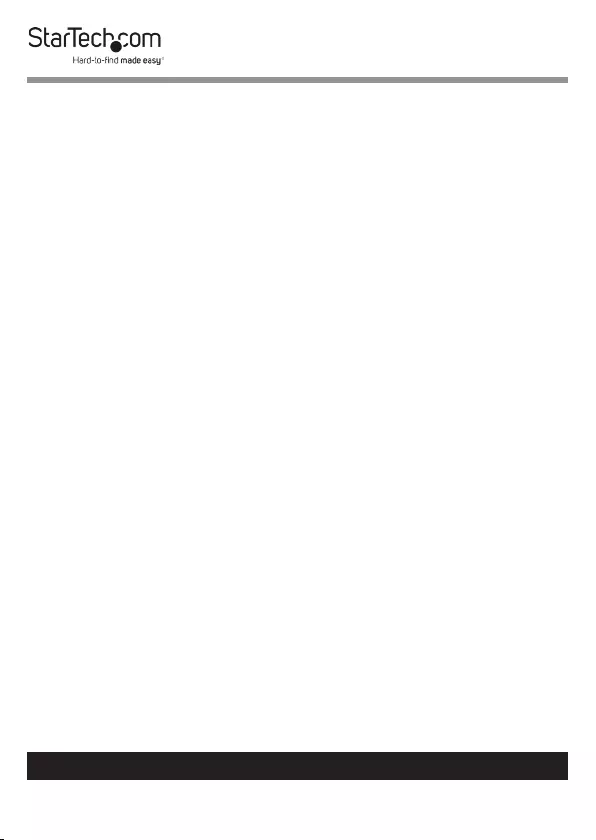
12
To view manuals, videos, drivers, downloads, technical drawings, and more visit www.startech.com/support
2. Use the Up/Down Navigation buttons to select the le you
wish to rename.
3. Using the Up/Down Navigation buttons to rename the
selected image (max 8 characters), then press the OK button
to complete the update.
Delete Image
Allows you to delete drive images saved on your image drive.
Warning! All data stored in that specic drive image will be
lost.
1. From the Function Table (on screen), select Image Manager
>> Delete Image.
2. Use the Up/Down Naviagation buttons to select the Image
you wish to Delete.
3. Press the OK button to delete the selected Drive Image.
Format HDD #2
Allows you to delete the data on the Target Drive and prepare
it to be a new Image Library Drive.
Warning! All data stored on the drive connected to the target
port will be deleted.
1. From the Function Table (on screen), select Image Manager
>> 4.Format HDD.
2. Press the OK button to conrm your format.
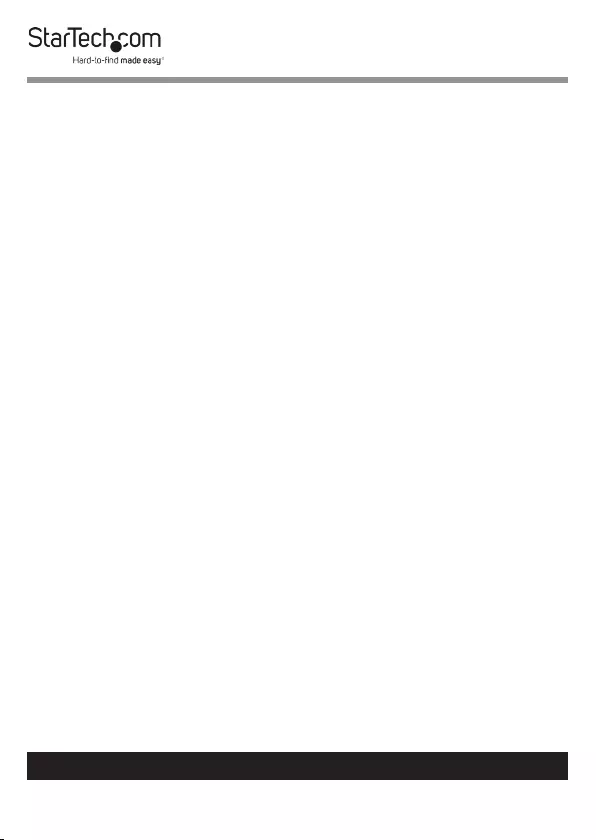
13
To view manuals, videos, drivers, downloads, technical drawings, and more visit www.startech.com/support
Utility
From the Utility options you can access dierent administrative
congurations and information.
Show Disc Info
The Show Disc Info. function displays information about the
HDD attached to the source port (Device 1) or the target port
(Device 2).
Model Number
The Model Number function shows basic information about
the connected HDD.
Version of Firmware
The Version of Firmware function displays the HDD rmware
version of the connected HDD.
Serial Number
The Serial Number function displays the serial number of the
connected HDD.
Device Power Cycle
The Device Power Cycle function displays the number of times
the HDD has been turned on and o.
Power-on Hours
The Power-on Hours function displays the total number of
hours the HDD has been powered-on.
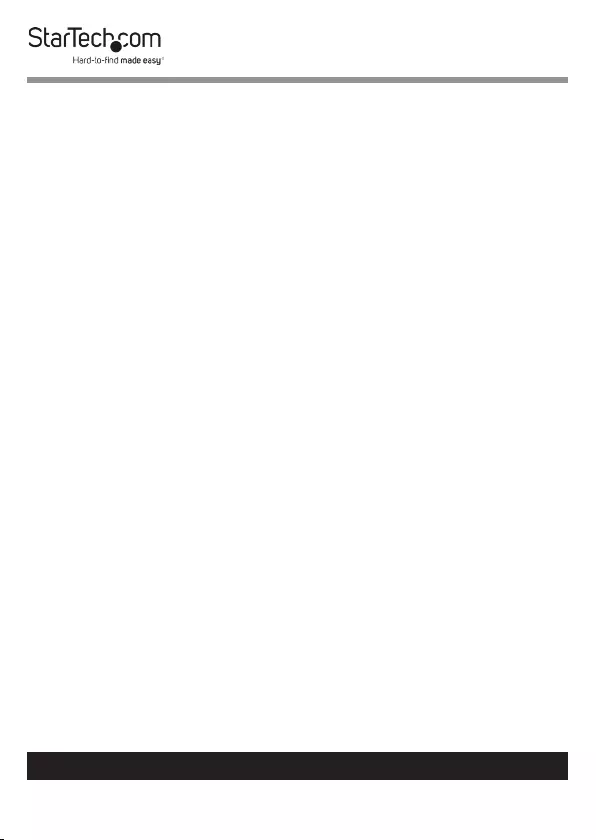
14
To view manuals, videos, drivers, downloads, technical drawings, and more visit www.startech.com/support
Reallocation Event Count
The Reallocation Event Count function displays the number
of reallocating events. A reallocation event occurs when the
HDD fails to save data. Once this occurs the HDD will need to
redene the location to store the data causing a higher amount
of drive read/write errors.
O-Line Scan Uncorrectable
The O-Line Scan Uncorrectable Sector Count function
displays the volume of sectors that are uncorrectable when
scanned o-line. The higher the uncorrectable sector volume is,
the more seriously the HDD is damaged.
Seek Error Rate
The Seek Error Rate function displays the rate of error that
occurs while searching for data. This represents the rate of
damaged data that is stored on your HDD.
Temperature
The Temperature function displays the current HDD
temperature.
System Info
The System info function displays duplicator information such
as model name and rmware version.
Update System
From the Update System menu you can perform a BIOS update
or create an update hard drive to perform a BIOS update.
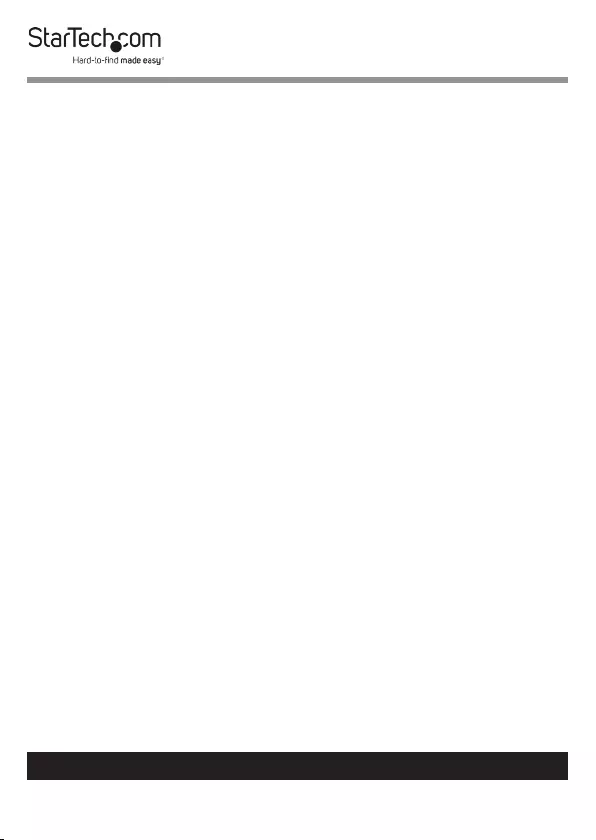
15
To view manuals, videos, drivers, downloads, technical drawings, and more visit www.startech.com/support
Update Bios
If an update to the device rmware is available on the www.
startech.com/SATDUP11IMG page, this option can be used to
update the device.
Note: A rmware update should only be done if recommend-
ed by StarTech.com.
Waning! The below steps should only be performed by
advanced users. Please contact StarTech.com Technical Sup-
port for assistance.
1. Use the Create Update HDD feature to automatically format
a blank hard drive with a 10GB FAT32 partition.
2. Download the rmware le from the www.startech.com/
SATDUP11IMG, and place the le on the main directory of
the new partition.
3. Connect the Hard Drive to the Source Port of the
Duplicator.
4. Using the Up/Down Navigation Buttons locate, Update
BIOS and press the OK button. The update will take place,
and the on screen display will alert you upon completion.
Setup
From the Setup function you can access dierent advanced
congurations.
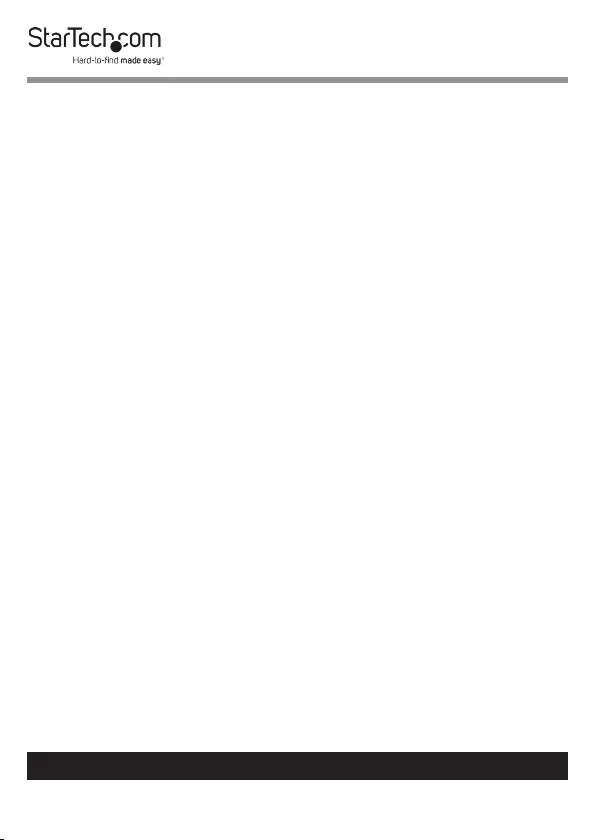
16
To view manuals, videos, drivers, downloads, technical drawings, and more visit www.startech.com/support
Copy Area
The Copy Area function enables you to adjust the mode in
which the hard drives are copied.
1. Use the Up/Down Navigation buttons to select Copy Area.
2. From the Copy Area menu, select one of the hard drive
duplication methods:
• System and Files: It will copy source HDD’s System and
Files instead of the whole HDD. The system will analyze the
source HDD and identify the data area to copy. The copy
will be completed as long as the source HDD data is within
the size of the target HDD.
Note: System and Files only supports FAT, NTFS, and
LINUX(ext2/ext3/ext4).
• All Partitions: This mode will copy all of the partitions bit
for bit including the free space. It can support all of the
formats
• Whole HDD: This mode will copy the entire HDD,
regardless of the content, format, partition, or free space,
and it will take much more time to duplicate the source
HDD completely.
• Percentage: Copies a percentage of the connected
Source HDD. Enter a starting percentage e.g. 0% and an
endding percentage e.g. 25%.
Skip Error
The Skip Error function allows you to dene a number of
acceptable sector errors during the duplication process in the
event that the hard drive has bad sectors on it.
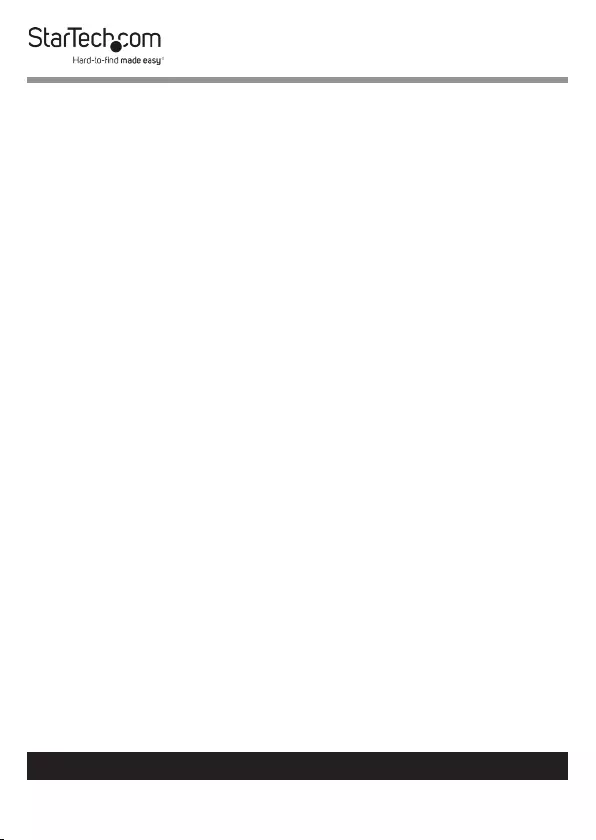
17
To view manuals, videos, drivers, downloads, technical drawings, and more visit www.startech.com/support
Language
The Language function allows you to set which language the
menu is displayed in.
Advanced Setup
From Advanced Setup you can adjust HDD Wait Time, and lock
the keys, see details below.
1. Use the Up/Down Navigation button to select Advanced
Setup.
2. From the Advanced menu you can select your desired
application:
• Unknown Format: The Unknown Format function allows
you to set how the device manages unknown HDD area.
• Stop Motor Time: When the system nishes function
executing, the motor won’t stop running immediately.
This function is used to set the time of motor stopping
after nishing function executing.
• Restore Default: The Restore Default function sets the
duplication setting back to the original conguration.
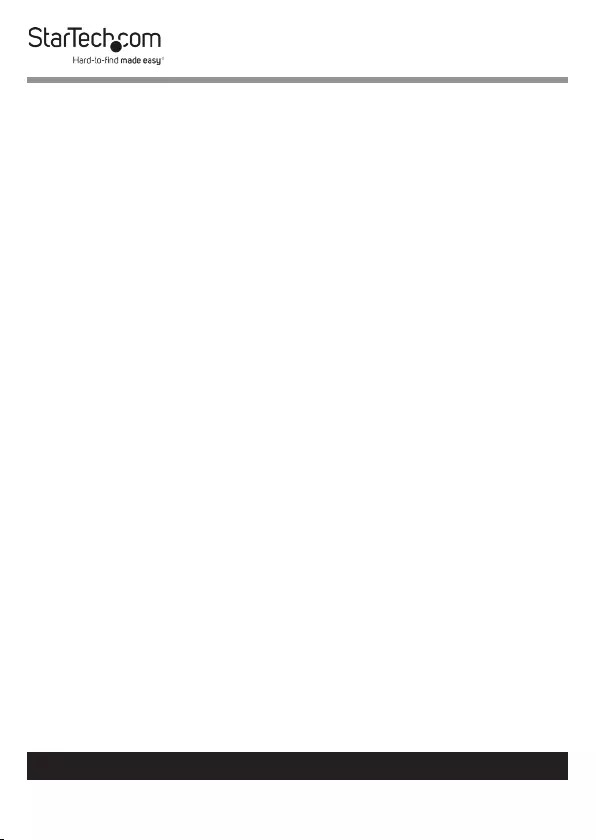
18
To view manuals, videos, drivers, downloads, technical drawings, and more visit www.startech.com/support
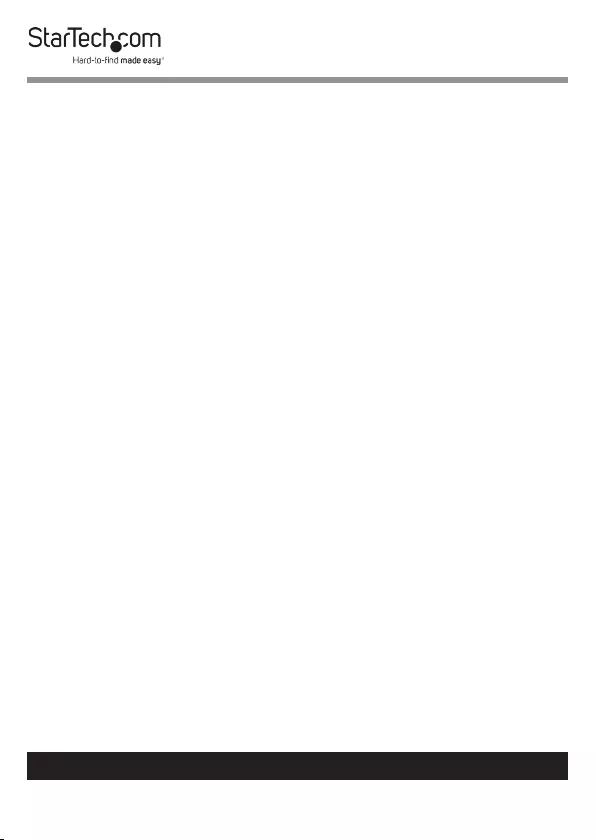
19
To view manuals, videos, drivers, downloads, technical drawings, and more visit www.startech.com/support
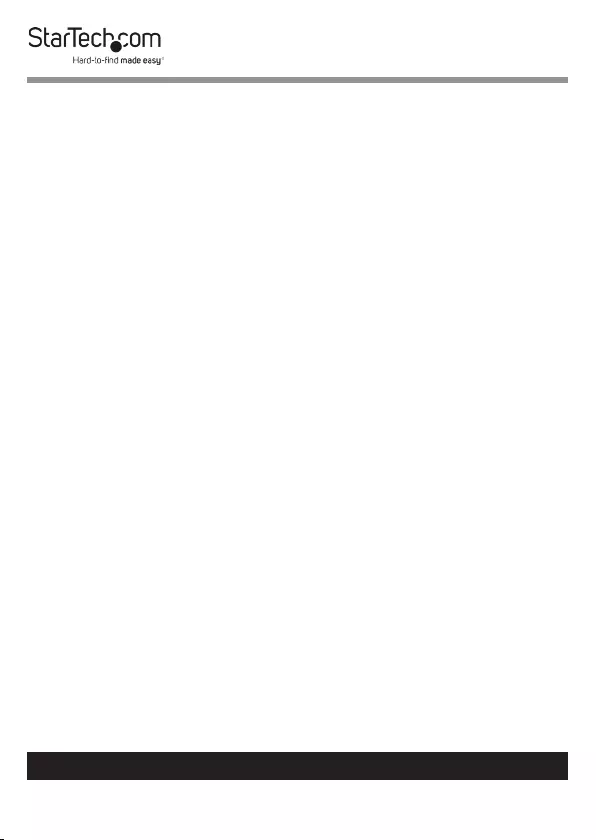
20
To view manuals, videos, drivers, downloads, technical drawings, and more visit www.startech.com/support
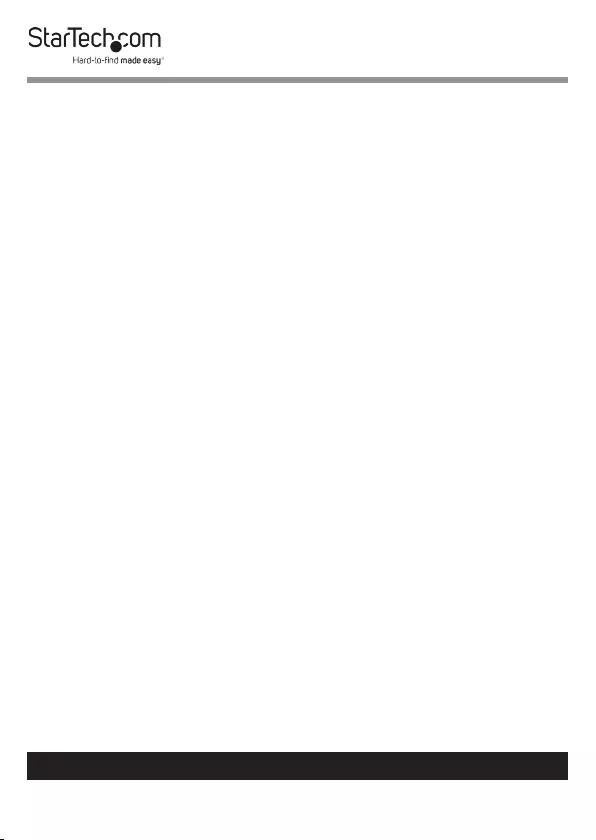
21
To view manuals, videos, drivers, downloads, technical drawings, and more visit www.startech.com/support
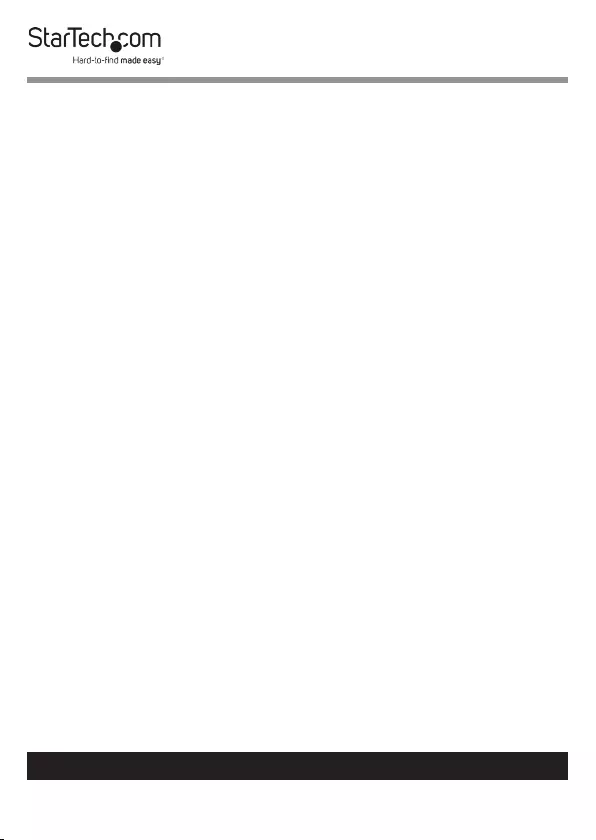
22
To view manuals, videos, drivers, downloads, technical drawings, and more visit www.startech.com/support
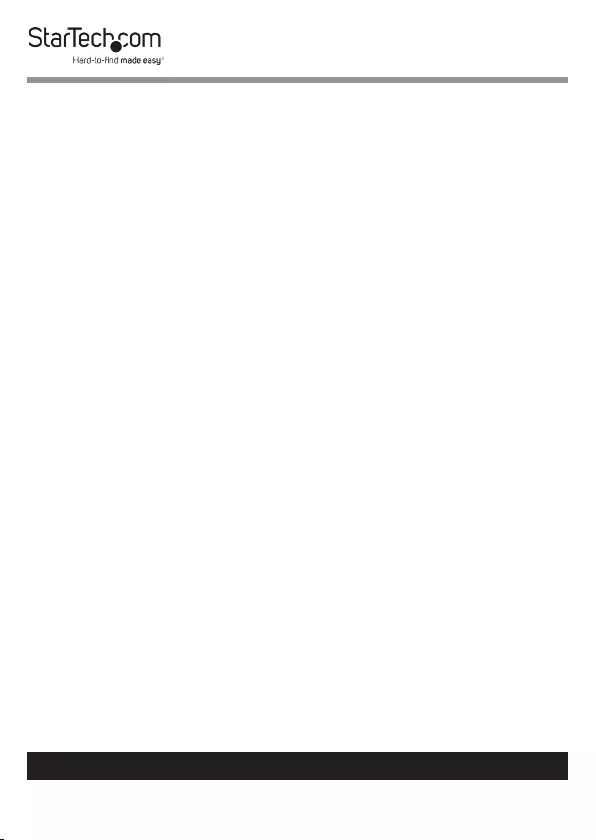
23
To view manuals, videos, drivers, downloads, technical drawings, and more visit www.startech.com/support
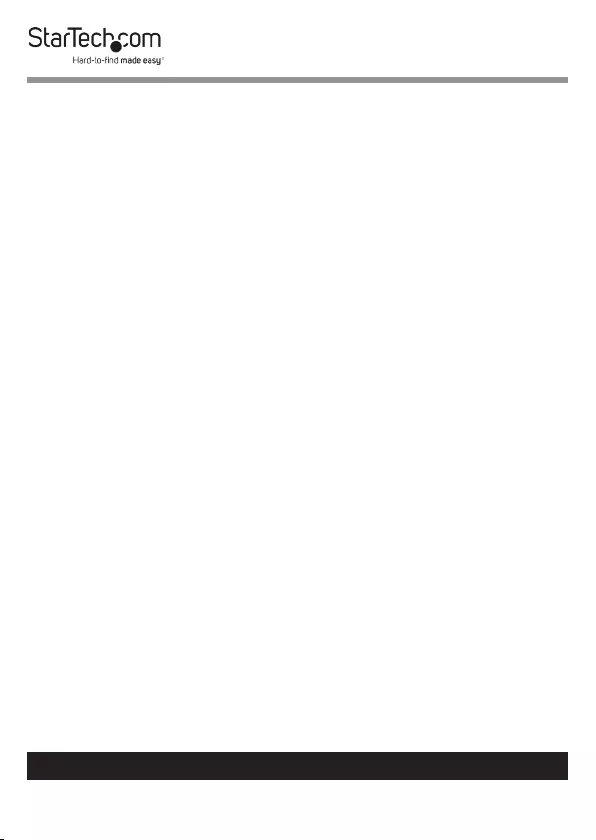
24
To view manuals, videos, drivers, downloads, technical drawings, and more visit www.startech.com/support
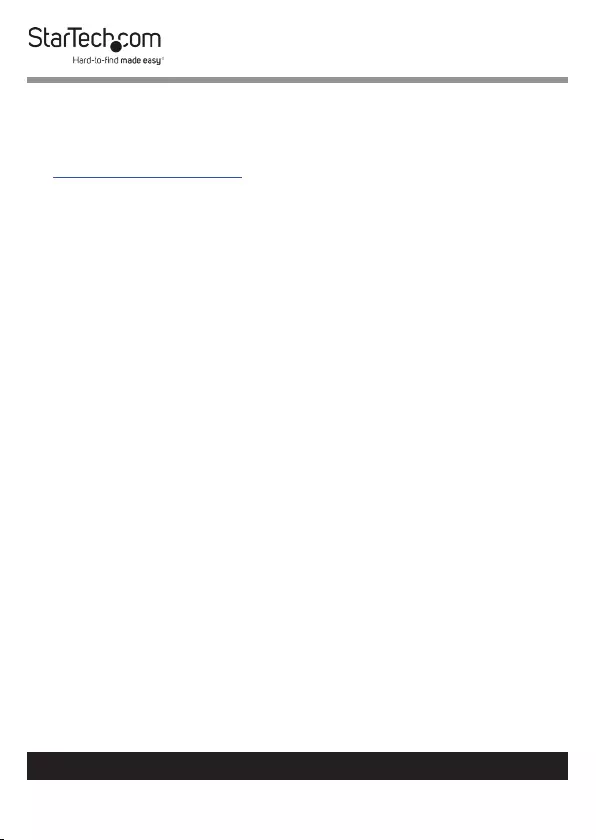
25
Warranty Information
This product is backed by a two-year warranty.
For further information on product warranty terms and conditions, please refer
to www.startech.com/warranty.
Limitation of Liability
In no event shall the liability of StarTech.com Ltd. and StarTech.com USA LLP (or
their ocers, directors, employees or agents) for any damages (whether direct
or indirect, special, punitive, incidental, consequential, or otherwise), loss of
prots, loss of business, or any pecuniary loss, arising out of or related to the use
of the product exceed the actual price paid for the product.
Some states do not allow the exclusion or limitation of incidental or
consequential damages. If such laws apply, the limitations or exclusions
contained in this statement may not apply to you.
To view manuals, videos, drivers, downloads, technical drawings, and more visit www.startech.com/support
25
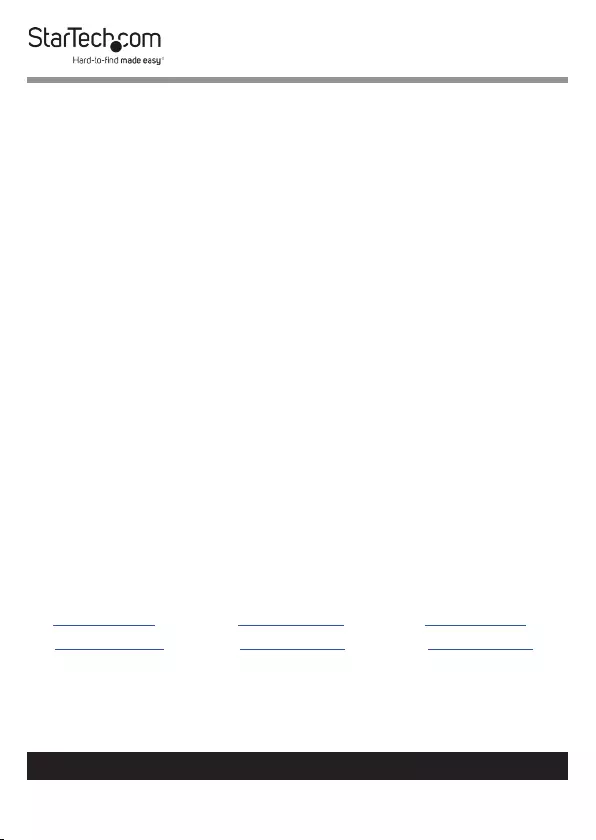
Hard-to-nd made easy. At StarTech.com, that isn’t a slogan.
It’s a promise.
StarTech.com is your one-stop source for every connectivity part you need.
From the latest technology to legacy products — and all the parts that bridge
the old and new — we can help you nd the parts that connect your solutions.
We make it easy to locate the parts, and we quickly deliver them wherever they
need to go. Just talk to one of our tech advisors or visit our website. You’ll be
connected to the products you need in no time.
Visit www.startech.com for complete information on all StarTech.com products
and to access exclusive resources and time-saving tools.
StarTech.com is an ISO 9001 Registered manufacturer of connectivity and
technology parts. StarTech.com was founded in 1985 and has operations in the
United States, Canada, the United Kingdom and Taiwan servicing a worldwide
market.
Reviews
Share your experiences using StarTech.com products, including product
applications and setup, what you love about the products, and areas for
improvement.
StarTech.com Ltd.
45 Artisans Cres.
London, Ontario
N5V 5E9
Canada
StarTech.com LLP
2500 Creekside Pkwy.
Lockbourne, Ohio
43137
U.S.A.
StarTech.com Ltd.
Unit B, Pinnacle
15 Gowerton Rd.,
Brackmills
Northampton
NN4 7BW
United Kingdom
FR: startech.com/fr
DE: startech.com/de
ES: startech.com/es
NL: startech.com/nl
IT: startech.com/it
JP: startech.com/jp
To view manuals, videos, drivers, downloads, technical drawings, and more visit www.startech.com/support
