StarTech.com SM2DUPE11 User Manual
Displayed below is the user manual for SM2DUPE11 by StarTech.com which is a product in the Media Duplicators category. This manual has pages.
Related Manuals
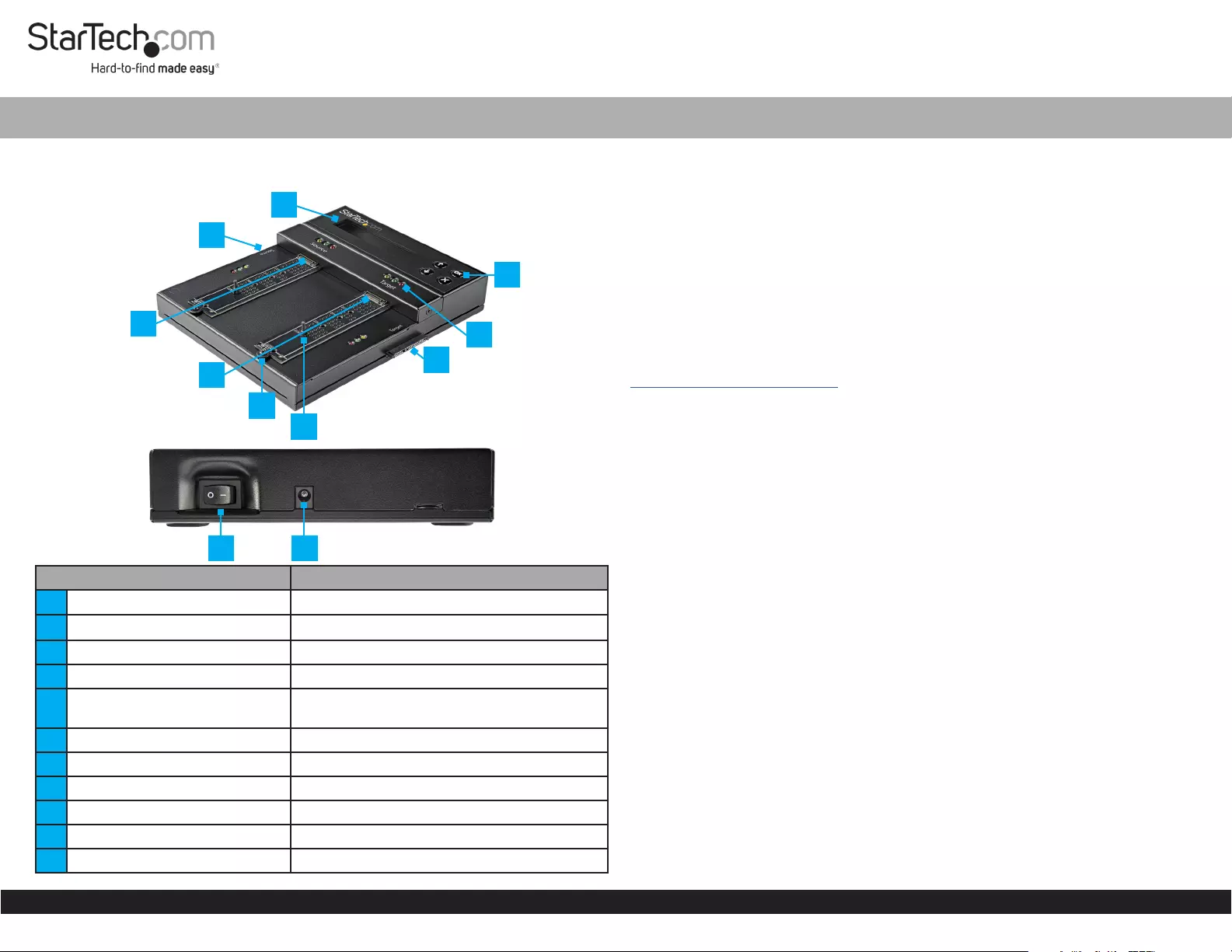
Quick-Start Guide
To view manuals, FAQs, videos, drivers, downloads, technical drawings, and more, visit www.startech.com/support.
Manual Revision: April 26, 2021 10:15 AM
To view manuals, FAQs, videos, drivers, downloads, technical drawings, and more, visit www.startech.com/support.
Product Diagram (SM2DUPE11)
Front View
Top Edge View
Component Function
1LCD Display • Displays Menu options, status, and details
22.5”/3.5” SATA Drive Connector • Connect a source 2.5”/3.5” SATA Drive
3M.2 Drive Connector • Connect a source M.2 SATA or NVMe Drive
4M.2 Drive Connector • Connect a target M.2 SATA or NVMe Drive
5Drive-Tray Screw /Drive -Tray
Screw Hole • Secures the Drive Tray
6Rubber Drive Holder • Secures the M.2 SATA or NVMe Drive
72.5”/3.5” SATA Drive Connector • Connect a target 2.5”/3.5” SATA Drive
8LED Indicators • Indicates Drive Status
9LCD Display Buttons • Navigate through the LCD Display
10 Power Switch • Toggle ON (I) or OFF (O)
11 Power Connector • Connect the Universal Power Adapter
1 to 1 NVMe/SATA Drive Duplicator and Secure Eraser
Package Contents
• Duplicator Dock x 1
• SATA Drive Extensions Cable x 2
• Anti-Slip/Vibration Pads x 2
• Universal Power Adapter x 1
• Regional Power Cords (NA, JP, EU, UK, ANZ) x 5
• Quick-Start Guide x 1
Product Information
For product information, technical specications, manuals, and Declarations of
Conformance please visit:
www.startech.com/SM2DUPE11
Product Requirements
• M2 SATA/NVMe SSD x 2
• 2.5”/3.5” SATA Drive x 2
Installation
Power the Drive Duplicator and Secure Eraser
1. Connect the Universal Power Adapter to the appropriate Regional Power Cord.
2. Connect the Universal Power Adapter to the Power Connector on the Drive
Duplicator and Secure Eraser.
3. Connect the Regional Power Cord to a Power Source.
4. Toggle the Power Switch to the ON (I) position.
Connect a 2.5”/3.5” SATA Drive
Note: Do not connect drives directly into the Hard Drive Duplicator and Secure
Eraser, as it puts undue strain on the device connectors.
1. Connect the Drive Connector Cable(s) to 2.5”/3.5” SATA Drive(s) and to the
2.5”/3.5” SATA Drive Connector(s) on the Drive Duplicator and Secure Eraser.
2. Place the Drive Duplicator and Secure Eraser on the Anti-Slip/Vibration Pads
(included).
Note: Avoid placing drives directly on a metal surface.
Connect M.2 SATA or NVMe Drive
1. Determine the size of the M2. SATA or NVMe Drive(s).
10 11
2
3
5
9
1
8
7
4
*Product may vary from photos
*Product may vary from photos
6
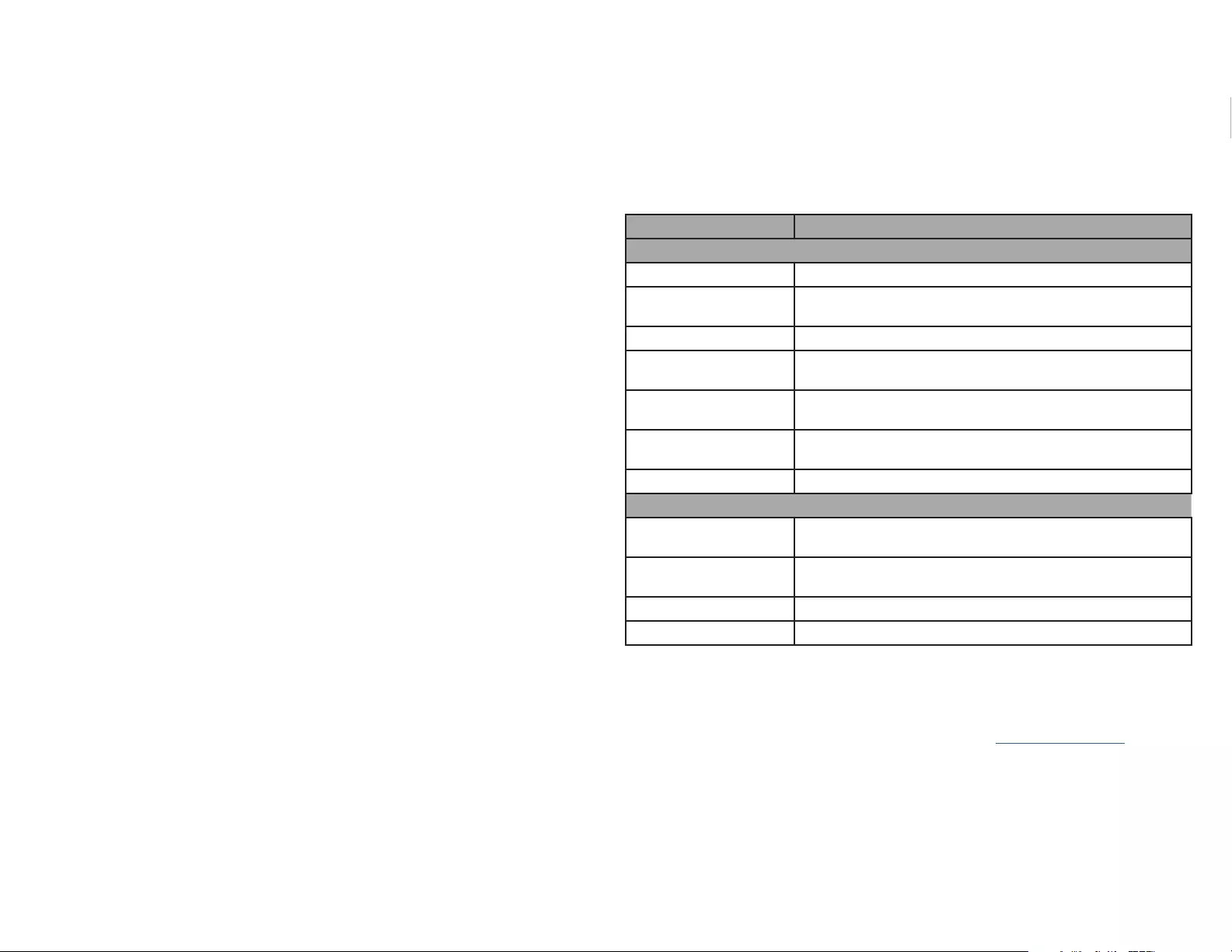
Erase a Drive
Warning! Backup data prior to erasing any drives.
1. Navigate to Erase Mode and press the Enter Button.
Warning! Do not disconnect the drive until erase process has completed. Doing so
may result in damage to the drive or lost data.
2. When the Green LED Indicator is no longer ashing and has become solid the
erasing process is complete.
Erase and Copy Modes
Mode Denition
Erase modes
Quick erase The partition table is quickly erased
Full erase Erases entire device(s), complying with NIST 800-88
Standards.
DoD3 Pass Erases device(s), complying with DoD 5220.22-M Standards.
DoD 3 Pass+Compare Erases device(s), complying with DoD 5220.22-M Standards
and veries complete erasure.
7-Pass Erase Erases device(s) 7 times complying with DoD
5220.22-M(ECE) Standards.
Secure Erase Erases the non-loadable areas complying with NIST 800-88
Standards.
Enhanced Secure Erase Erases devices that supports this feature.
Copy modes
Copy system and les Only the data area of the 2.5”/3.5” SATA Drive is copied and
the empty space isn’t copied.
Copy all partitions The partition areas of the HDD are copied and the non-
partition, empty space isn’t copied.
Copy the whole HDD The entire HDD is copied, including empty space.
Copy a percentage A specied percentage range of the HDD is copied.
2. Remove the Drive-Tray Screw, using a Phillips Head Screwdriver.
3. Adjust the position of the Rubber Drive Holder to the appropriate position on the
Drive Tray.
4. Insert the Drive-Tray Screw through the screw hole in the Drive Tray and tighten,
using a Phillips Head Screwdriver. Do not over-tighten.
5. Gently slide the Connector on the M2. SATA or NVMe Drive(s) at a 30-degree
angle into the corresponding M2. SATA or NVMe Drive Connector(s) on the Drive
Duplicator and Secure Eraser.
Note: The Connector on the M2. SATA or NVMe Drive(s) is keyed so that it only ts
one way.
6. Lightly push the M2. SATA or NVMe Drive(s) down, ensuring the Rubber Drive
Holder connects with the mounting notch on the M2. SATA or NVMe Drive(s).
Operation
Copy a Drive
Note: The Drive Duplicator and Secure Eraser is capable of 1 to 1 duplication from
M.2 to SATA, SATA to M.2, SATA to SATA, and M.2 to M.2 drives.
1. Navigate to the Setup LCD Display, using the LCD Display Buttons, and press the
Enter Button.
2. Navigate to the Copy Area LCD Display and press the Enter Button.
3. Select a Copy Mode and press the Enter Button.
4. Navigate back to the Main Menu.
5. Select Copy and press the Enter Button.
Warning! Do not disconnect either drive or interrupt the process until the copy process
has completed. Doing so may result in damage to the drive or lost data.
6. When the Green LED Indicator is no longer ashing and has become solid the
copying process is complete.
FCC Compliance Statement
This equipment has been tested and found to comply with the limits for a Class B digital device, pursuant to part 15 of the FCC
Rules. These limits are designed to provide reasonable protection against harmful interference in a residential installation.
This equipment generates, uses and can radiate radio frequency energy and, if not installed and used in accordance with the
instructions, may cause harmful interference to radio communications. However, there is no guarantee that interference will
not occur in a particular installation. If this equipment does cause harmful interference to radio or television reception, which
can be determined by turning the equipment o and on, the user is encouraged to try to correct the interference by one or
more of the following measures:
• Connect the equipment into an outlet on a circuit dierent from that to which the receiver is connected.
• Consult the dealer or an experienced radio/TV technician for help
This device complies with part 15 of the FCC Rules. Operation is subject to the following two conditions:
(1) This device may not cause harmful interference, and (2) this device must accept any interference received, including
interference that may cause undesired operation. Changes or modications not expressly approved by StarTech.com could void
the user’s authority to operate the equipment.
Industry Canada Statement
This Class B digital apparatus complies with Canadian ICES-003.
Cet appareil numérique de la classe [B] est conforme à la norme NMB-003 du Canada.
CAN ICES-3 (B)/NMB-3(B)
This device complies with Industry Canada licence-exempt RSS standard(s). Operation is subject to the following two
conditions:
(1) This device may not cause interference, and (2) This device must accept any interference, including interference that may
cause undesired operation of the device.
Le présent appareil est conforme aux CNR d’Industrie Canada applicables aux appareils radio exempts de licence. L’exploitation
est autorisée aux deux conditions suivantes:
(1) l’appareil ne doit pas produire de brouillage, et (2) l’utilisateur de l’appareil doit accepter tout brouillage radioélectrique
subi, même si le brouillage est susceptible d’en compromettre le fonctionnement.
Use of Trademarks, Registered Trademarks, and other Protected Names and Symbols
This manual may make reference to trademarks, registered trademarks, and other protected names and/or symbols of third-
party companies not related in any way to StarTech.com. Where they occur these references are for illustrative purposes only
and do not represent an endorsement of a product or service by StarTech.com, or an endorsement of the product(s) to
which this manual applies by the third-party company in question. StarTech.com hereby acknowledges that all trademarks,
registered trademarks, service marks, and other protected names and/or symbols contained in this manual and related
documents are the property of their respective holders.
PHILLIPS® is a registered trademark of Phillips Screw Company in the United States or other countries.
Warranty Information
This product is backed by a two-year warranty.
For further information on product warranty terms and conditions, please refer to www.startech.com/warranty.
Limitation of Liability
In no event shall the liability of StarTech.com Ltd. and StarTech.com USA LLP (or their ocers, directors, employees or agents)
for any damages (whether direct or indirect, special, punitive, incidental, consequential, or otherwise), loss of prots, loss
of business, or any pecuniary loss, arising out of or related to the use of the product exceed the actual price paid for the
product. Some states do not allow the exclusion or limitation of incidental or consequential damages. If such laws apply, the
limitations or exclusions contained in this statement may not apply to you.
Safety Measures
• If product has an exposed circuit board, do not touch the product under power.
FR: startech.com/fr
DE: startech.com/de
ES: startech.com/es
NL: startech.com/nl
IT: startech.com/it
JP: startech.com/jp
StarTech.com Ltd.
45 Artisans Crescent
London, Ontario
N5V 5E9
Canada
StarTech.com Ltd.
Unit B, Pinnacle 15
Gowerton Road
Brackmills,
Northampton
NN4 7BW
United Kingdom
StarTech.com LLP
4490 South Hamilton
Road
GroveConnector, Ohio
43125
U.S.A.
StarTech.com Ltd.
Siriusdreef 17-27
2132 WT Hoofddorp
The Netherlands