Table of Contents
StarTech.com SM2NGFFMBU33 User Manual
Displayed below is the user manual for SM2NGFFMBU33 by StarTech.com which is a product in the Storage Drive Enclosures category. This manual has pages.
Related Manuals
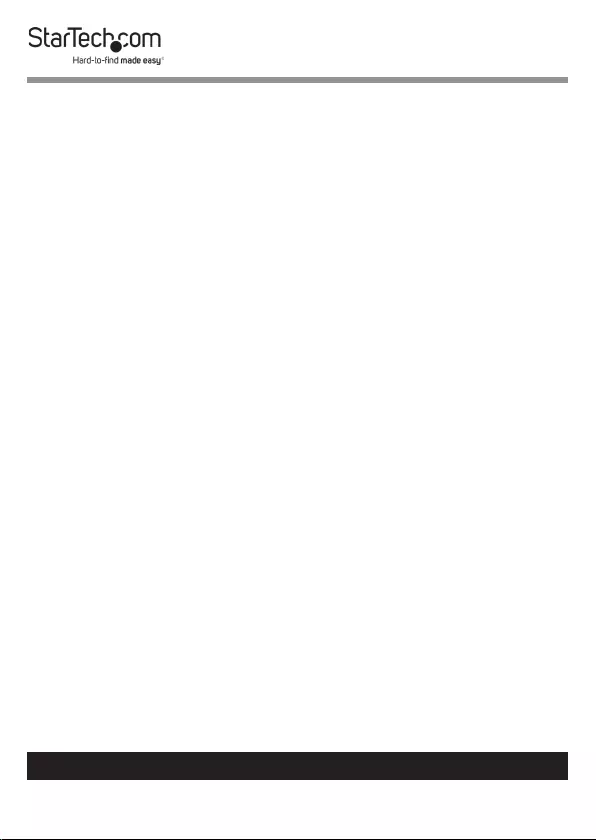
1
To view manuals, videos, drivers, downloads, technical drawings, and more visit www.startech.com/support
Compliance Statements
FCC Compliance Statement
This equipment has been tested and found to comply with the limits for a Class
B digital device, pursuant to part 15 of the FCC Rules. These limits are designed
to provide reasonable protection against harmful interference in a residential
installation. This equipment generates, uses and can radiate radio frequency
energy and, if not installed and used in accordance with the instructions, may
cause harmful interference to radio communications. However, there is no
guarantee that interference will not occur in a particular installation. If this
equipment does cause harmful interference to radio or television reception,
which can be determined by turning the equipment o and on, the user is
encouraged to try to correct the interference by one or more of the following
measures:
• Reorient or relocate the receiving antenna
• Increase the separation between the equipment and receiver
• Connect the equipment into an outlet on a circuit dierent from that to
which the receiver is connected
• Consult the dealer or an experienced radio/TV technician for help
Industry Canada Statement
This Class B digital apparatus complies with Canadian ICES-003.
Cet appareil numérique de la classe [B] est conforme à la norme NMB-003 du
Canada.
CAN ICES-3 (B)/NMB-3(B)
Use of Trademarks, Registered Trademarks, and other
Protected Names and Symbols
This manual may make reference to trademarks, registered trademarks, and
other protected names and/or symbols of third-party companies not related in
any way to StarTech.com. Where they occur these references are for illustrative
purposes only and do not represent an endorsement of a product or service
by StarTech.com, or an endorsement of the product(s) to which this manual
applies by the third-party company in question. Regardless of any direct
acknowledgement elsewhere in the body of this document, StarTech.com
hereby acknowledges that all trademarks, registered trademarks, service marks,
and other protected names and/or symbols contained in this manual and
related documents are the property of their respective holders.
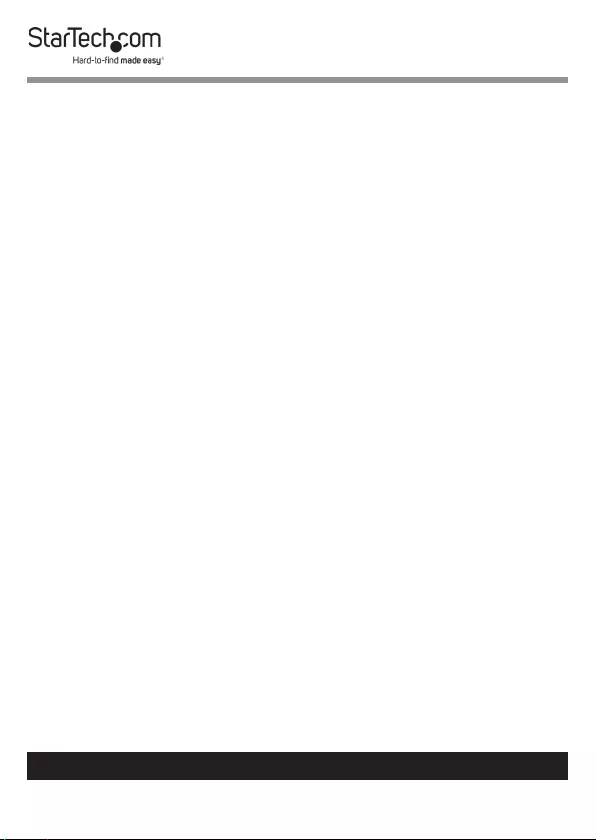
2
To view manuals, videos, drivers, downloads, technical drawings, and more visit www.startech.com/support
Safety Statements
Safety Measures
• Wiring terminations should not be made with the product and/or electric
lines under power.
• Cables (including power and charging cables) should be placed and routed
to avoid creating electric, tripping or safety hazards.
Mesures de sécurité
• Les terminaisons de câblâge ne doivent pas être eectuées lorsque le produit
et/ou les câbles électriques sont sous tension.
• Les câbles (y compris les câbles d’alimentation et de chargement) doivent
être placés et acheminés de façon à éviter tout risque électrique, de chute ou
de sécurité
安全対策
• 電源が入っている状態の製品または電線の終端処理を行わないでくださ
い。
• ケーブル(電源ケーブルと充電ケーブルを含む)は、適切な配置と引き回し
を行い、電気障害やつまづきの危険性など、安全上のリスクを回避するよう
にしてください。
Misure di sicurezza
• I terminiali dei li elettrici non devono essere realizzate con il prodotto e/o le
linee elettriche sotto tensione.
• I cavi (inclusi i cavi di alimentazione e di ricarica) devono essere posizionati
e stesi in modo da evitare pericoli di inciampo, rischi di scosse elettriche o
pericoli per la sicurezza.
Säkerhetsåtgärder
• Montering av kabelavslutningar får inte göras när produkten och/eller
elledningarna är strömförda.
• Kablar (inklusive elkablar och laddningskablar) ska dras och placeras på så
sätt att risk för snubblingsolyckor och andra olyckor kan undvikas.

3
To view manuals, videos, drivers, downloads, technical drawings, and more visit www.startech.com/support
Table of Contents
Compliance Statements ........................................................................1
Safety Statements ..................................................................................2
Product Diagram ....................................................................................4
Front View .................................................................................................................................................... 4
Internal View ............................................................................................................................................... 5
Product Information ..............................................................................6
Package Contents .....................................................................................................................................6
Requirements ............................................................................................................................................. 6
Installing a Hard Drive ........................................................................... 7
Connecting the Hard Drive Enclosure ................................................8
Formatting a Hard Drive .......................................................................9
Disconnecting a Hard Drive ..................................................................10
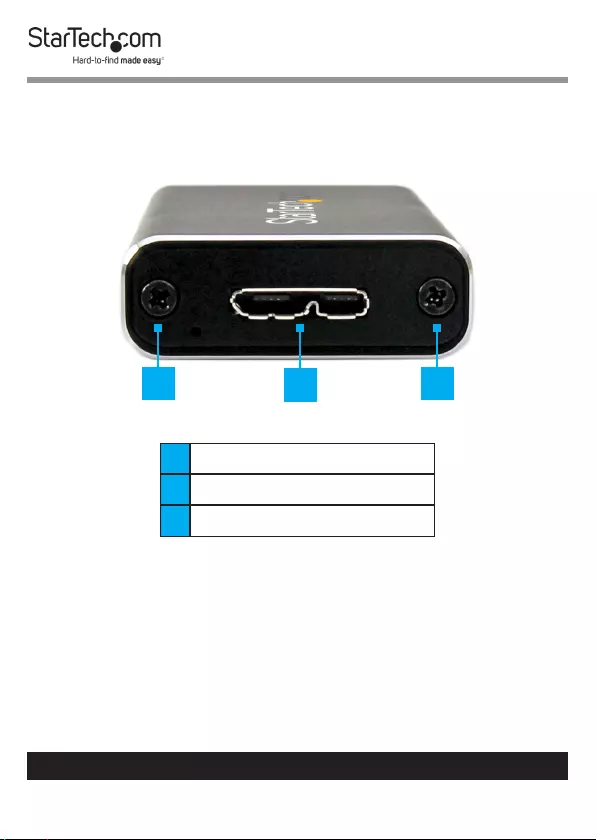
4
To view manuals, videos, drivers, downloads, technical drawings, and more visit www.startech.com/support
Product Diagram
Front View
1Drive Tray Screw
2USB 3.0 Micro-B Port
3Drive Tray Screw
123
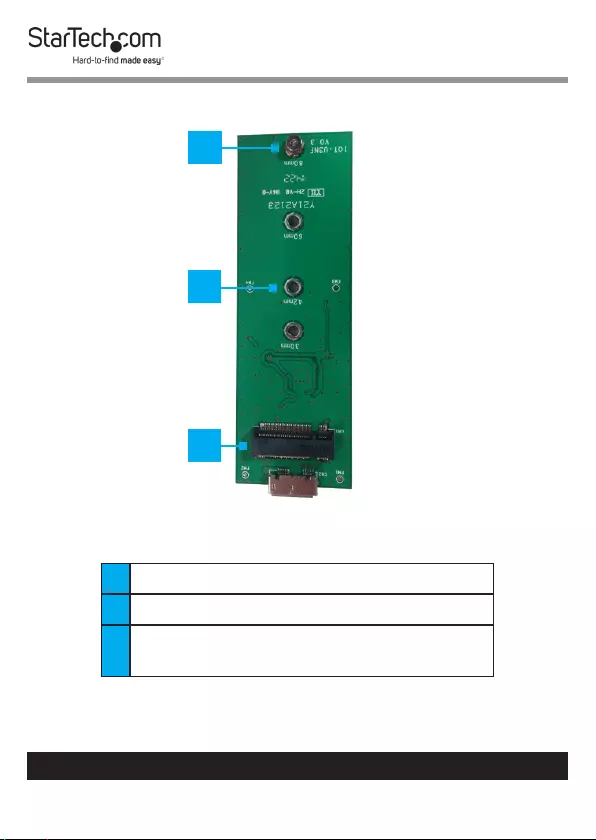
5
To view manuals, videos, drivers, downloads, technical drawings, and more visit www.startech.com/support
Internal View
1M.2 NGFF Key B Drive Connector
2Drive Length Adjustable Holes (x 4)
3Drive-Mount Hardware (Screw and
Stando)
1
2
3
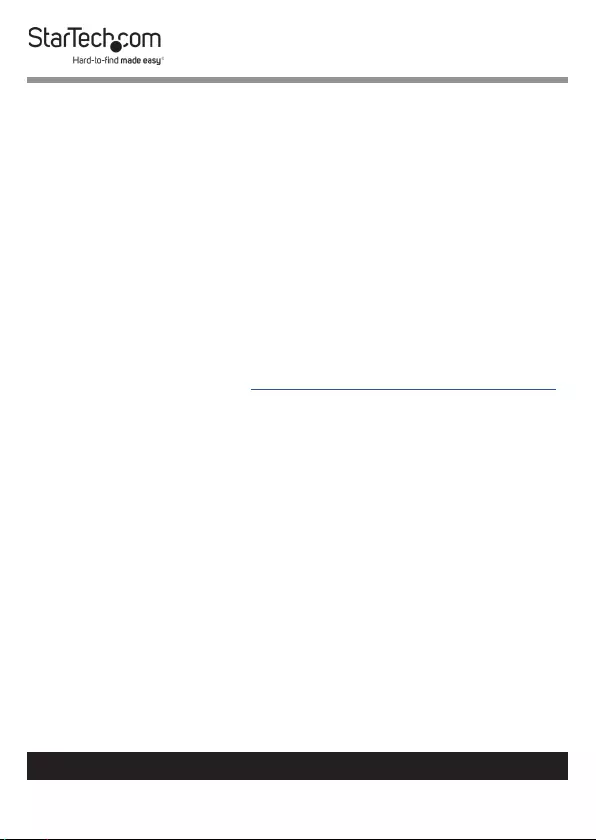
6
To view manuals, videos, drivers, downloads, technical drawings, and more visit www.startech.com/support
Product Information
Package Contents
• M.2 NGFF SATA Enclosure - USB 3.0 x 1
• USB C to Micro B Cable x 1
• Assembly Screws x 4
• Set of M.2 Drive-Mount Hardware x 1
• Screwdriver x 1
• User Manual x 1
Requirements
System requirements are subject to change. For the latest
requirements, please visit www.startech.com/SM2NGFFMBU33.
• An available USB connector
• An M.2 NGFF SATA Solid State Drive (SSD)
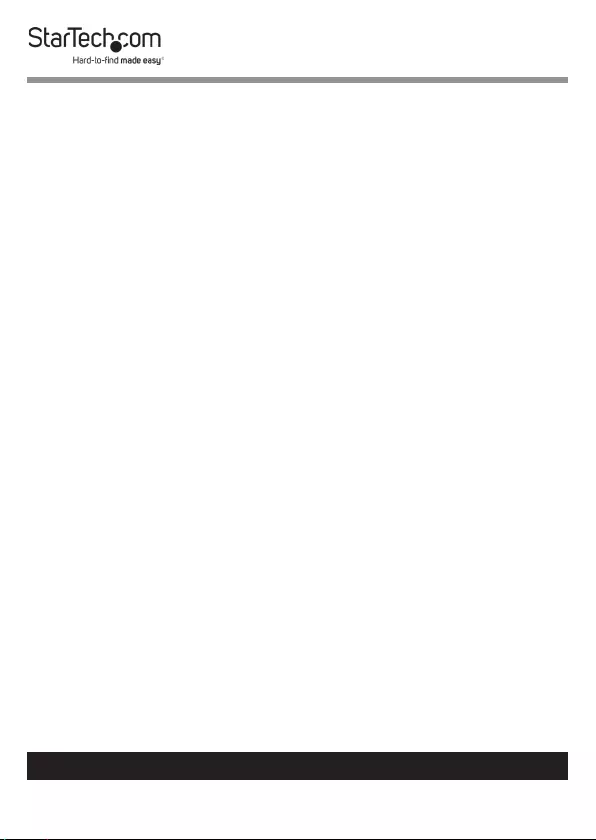
7
To view manuals, videos, drivers, downloads, technical drawings, and more visit www.startech.com/support
Installing a Hard Drive
Warning! Hard Drives should be handled carefully, especially
when they’re transported. If you’re not careful with your
drives, you may lose data as a result. Make sure that you are
properly grounded by wearing an anti-static strap when you
install any computer component. If an anti-static strap isn’t
available, touch a large grounded metal surface for several
seconds to discharge any built-up static electricity.
1. Using the Screwdriver (included), remove the two Drive
Tray Screws from the Faceplate.
2. Slide the Drive Tray out of the Hard Drive Enclosure.
3. Place your Hard Drive next to the Drive Tray measuring the
length of the Hard Drive to determine the Drive Length
Hole that match the length of the Hard Drive (30, 42, 60 or
80 mm).
4. Place the Mounting Hardware (Stando) and Nut in the
Drive Length Hole that matches the length of the Hard
Drive and tighten them.
5. Gently slide the M.2 Connector on the Hard Drive into the
M.2 Connector on the Hard Drive Enclosure.
Note: The connector on your drive is keyed so that it only ts
one way.
6. Gently press the Hard Drive down aligning it with the
Stando.
7. Place the Screw into the Stando and tighten the screw to
secure the Hard Drive in place.
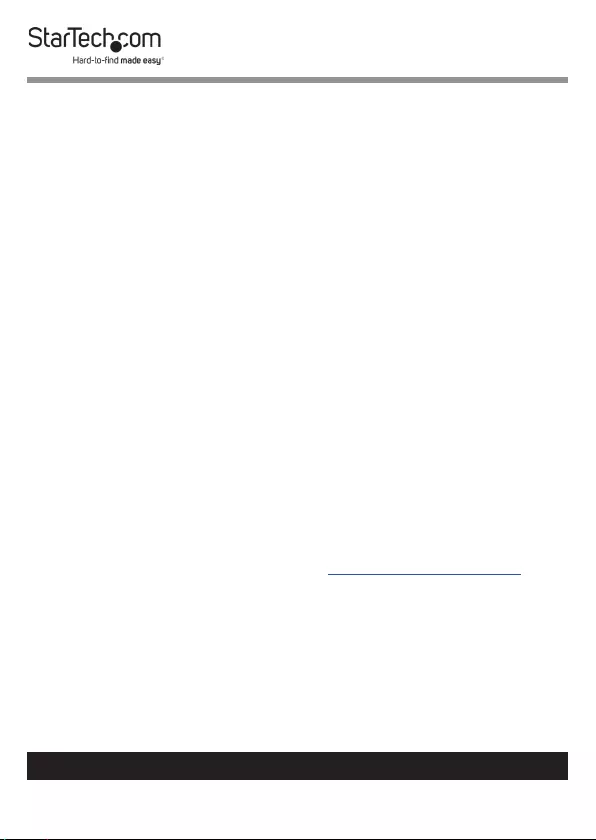
8
To view manuals, videos, drivers, downloads, technical drawings, and more visit www.startech.com/support
8. Slide the Drive Tray back into the Hard Drive Enclosure so
that the USB 3.0 Micro-B Connector is facing outward.
9. Place the Faceplate over the Connector.
10. Secure the Faceplate in place by inserting two Drive Tray
Screws on either side of the USB 3.0 Micro-B Port on the
front of the Hard Drive Enclosure and use the Screwdriver
to tighten the Drive Tray Screws.
Connecting the Hard Drive Enclosure
Note: The Hard Drive Enclosure does not require an exter-
nal power supply, as it receives enough power through the
USB port on the Host Computer.
After you have installed a Hard Drive in the Hard Drive
Enclosure:
• Connect the USB C to Micro B Cable (included) to the USB
3.0 Micro-B Port on the Hard Drive Enclosure and to a USB
3.0 port on the Host Computer. The Host Computer’s OS
will automatically install the necessary drives.
Note: Before you use the Hard Drive, you need to format it
according to the requirements of your OS. For more informa-
tion about how to do so, see the Formatting a Hard Drive
section.
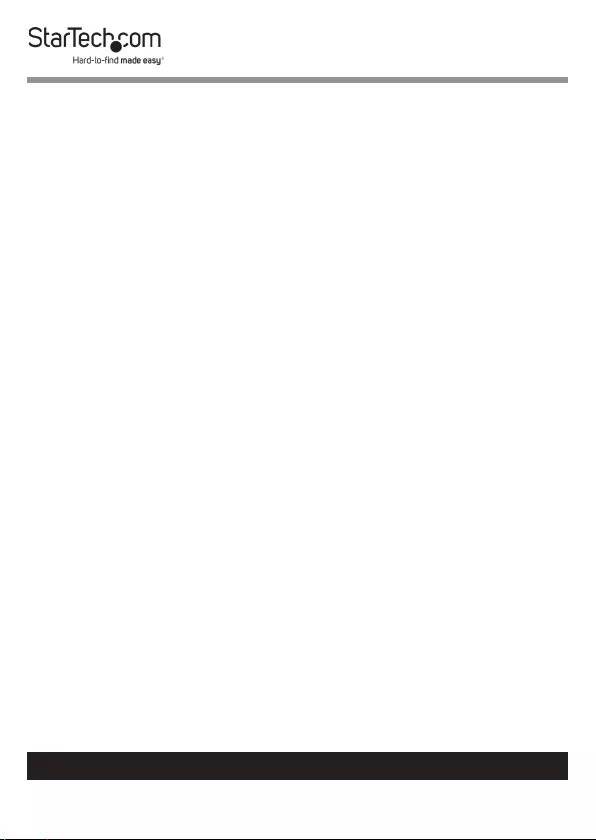
9
To view manuals, videos, drivers, downloads, technical drawings, and more visit www.startech.com/support
Formatting a Hard Drive
If you install a Hard Drive that already has data on it, after
you insert the Hard Drive, it appears under My Computer or
Computer with a drive letter assigned to it. If you install a
brand-new Hard Drive that doesn’t contain any data, you must
format the Hard Drive.
If you use a computer that is running a version of Windows®,
complete the following:
1. On the taskbar, click the Windows icon.
2. In the Search eld, type Disk Management.
3. In the search results, click Disk Management.
4. A dialog window appears that asks you to initialize the Hard
Drive. Depending on the version of Windows that you are
running, you have the option to create either an MBR or a
GPT disk.
Note: GPT (GUID partition) is required for drives that are
larger than 2 TB, but GPT isn’t compatible with some earlier
versions of operating systems. MBR is supported by both
earlier and later versions of operating systems.
5. Locate the disk that is labeled Unallocated. To conrm that
the drive is the correct one, check the drive capacity.
6. Right-click the section of the window that says Unallocated
and click New Partition.
7. To initialize the drive in the format of your choice, complete
the on-screen instructions.
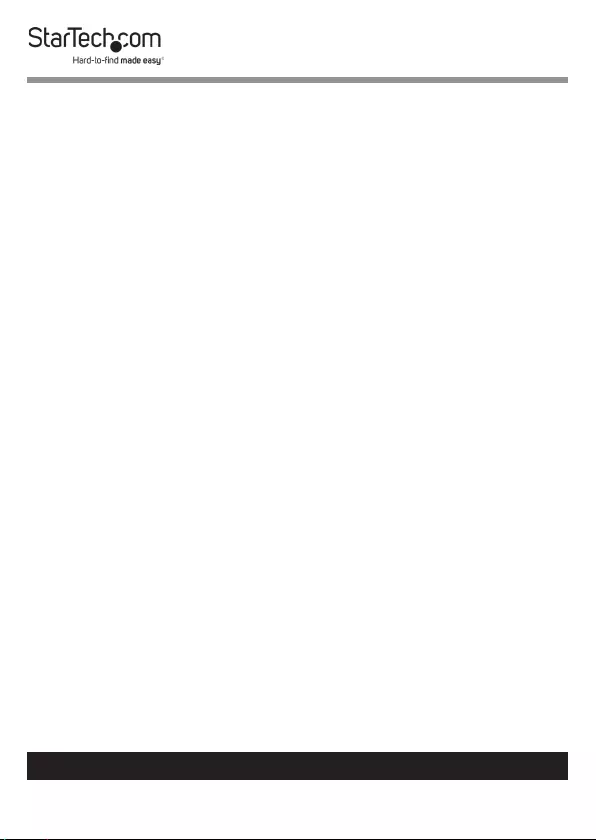
10
To view manuals, videos, drivers, downloads, technical drawings, and more visit www.startech.com/support
8. When the drive is successfully installed, it appears under My
Computer or Computer with a drive letter assigned to it.
Disconnecting a Hard Drive
If the computer that you are using is running a version of
Windows, complete the following steps:
1. On the task bar notication area on your desktop, click the
Safely remove Hardware and Eject Media icon.
2. Click the storage device that you want to remove.
3. When the message appears indicating that it’s safe to
remove the device, disconnect the drive.
Warning! If you remove the drive before you receive the
notication that it’s safe to do so, you could experience lost or
corrupted data.
If the computer that you’re using is running a version of Mac OS,
complete the following steps:
1. Close any windows that list the contents of the drive.
2. On your desktop, click the USB Storage icon and drag it onto
the trash can icon on your desktop.
3. Wait 5 seconds and then remove the drive from the
duplicator dock.
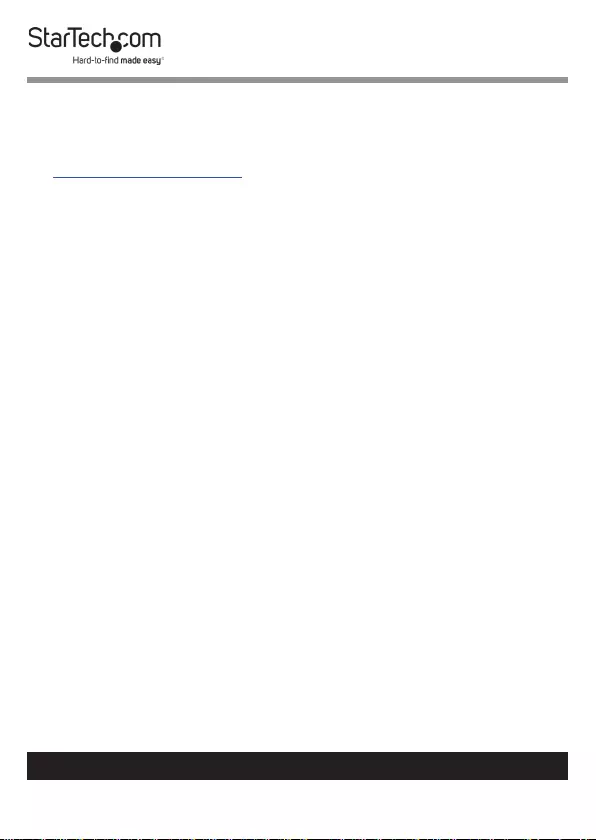
11
Warranty Information
This product is backed by a two-year warranty.
For further information on product warranty terms and conditions, please refer
to www.startech.com/warranty.
Limitation of Liability
In no event shall the liability of StarTech.com Ltd. and StarTech.com USA LLP (or
their ocers, directors, employees or agents) for any damages (whether direct
or indirect, special, punitive, incidental, consequential, or otherwise), loss of
prots, loss of business, or any pecuniary loss, arising out of or related to the use
of the product exceed the actual price paid for the product.
Some states do not allow the exclusion or limitation of incidental or
consequential damages. If such laws apply, the limitations or exclusions
contained in this statement may not apply to you.
To view manuals, videos, drivers, downloads, technical drawings, and more visit www.startech.com/support
11
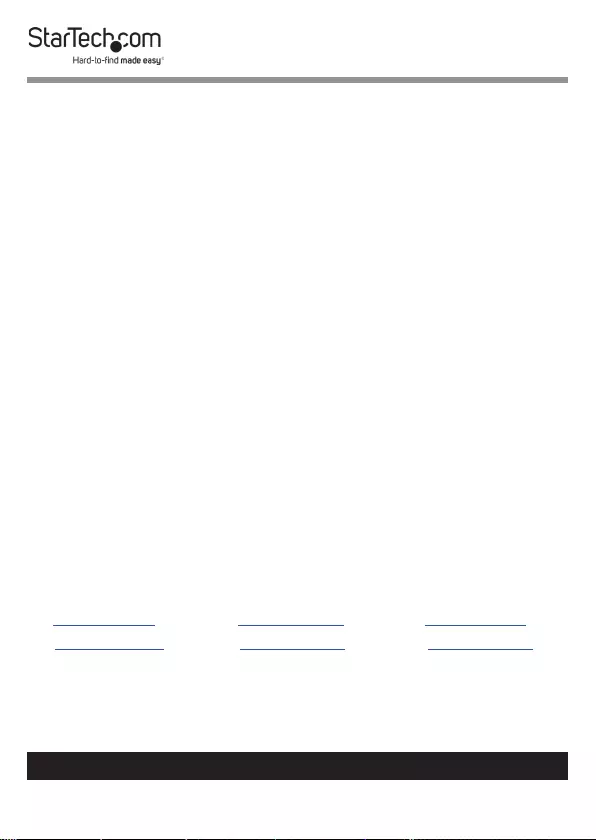
Hard-to-nd made easy. At StarTech.com, that isn’t a slogan.
It’s a promise.
StarTech.com is your one-stop source for every connectivity part you need.
From the latest technology to legacy products — and all the parts that bridge
the old and new — we can help you nd the parts that connect your solutions.
We make it easy to locate the parts, and we quickly deliver them wherever they
need to go. Just talk to one of our tech advisors or visit our website. You’ll be
connected to the products you need in no time.
Visit www.startech.com for complete information on all StarTech.com products
and to access exclusive resources and time-saving tools.
StarTech.com is an ISO 9001 Registered manufacturer of connectivity and
technology parts. StarTech.com was founded in 1985 and has operations in the
United States, Canada, the United Kingdom and Taiwan servicing a worldwide
market.
Reviews
Share your experiences using StarTech.com products, including product
applications and setup, what you love about the products, and areas for
improvement.
StarTech.com Ltd.
45 Artisans Cres.
London, Ontario
N5V 5E9
Canada
StarTech.com LLP
2500 Creekside Pkwy.
Lockbourne, Ohio
43137
U.S.A.
StarTech.com Ltd.
Unit B, Pinnacle
15 Gowerton Rd.,
Brackmills
Northampton
NN4 7BW
United Kingdom
FR: startech.com/fr
DE: startech.com/de
ES: startech.com/es
NL: startech.com/nl
IT: startech.com/it
JP: startech.com/jp
To view manuals, videos, drivers, downloads, technical drawings, and more visit www.startech.com/support
