StarTech.com SMS1BMU313 User Manual
Displayed below is the user manual for SMS1BMU313 by StarTech.com which is a product in the Storage Drive Enclosures category. This manual has pages.
Related Manuals

Manual Revision: 10/06/2015
For the latest information, technical specications, and support for
this product, please visit www.startech.com/SMS1BMU313.
FR: Guide de l’utilisateur - fr.startech.com
DE: Bedienungsanleitung - de.startech.com
ES: Guía del usuario - es.startech.com
NL: Gebruiksaanwijzing - nl.startech.com
PT: Guia do usuário - pt.startech.com
IT: Guida per l’uso - it.startech.com
SMS1BMU313
USB 3.1 (10Gbps) mSATA Drive
Enclosure - Aluminum
*actual product may vary from photos
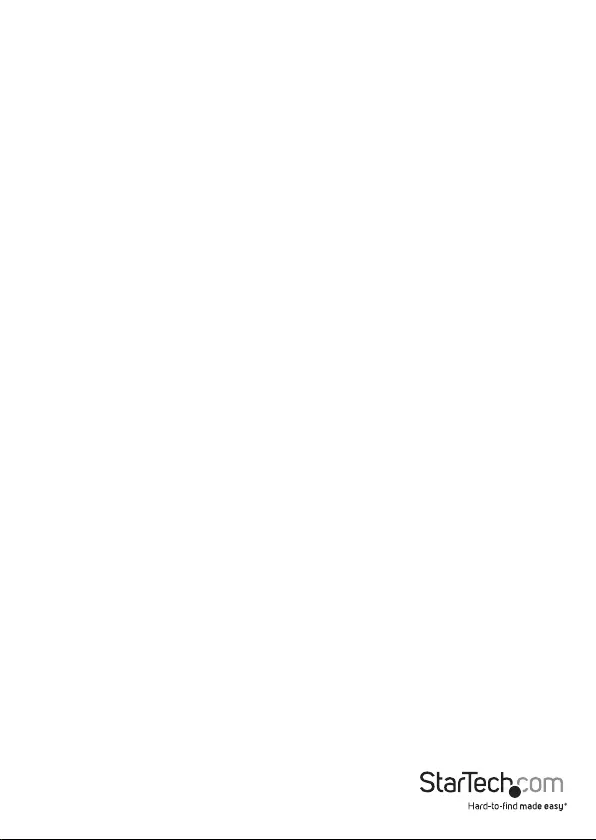
Quick start guide
FCC Compliance Statement
This equipment has been tested and found to comply with the limits for a Class B digital
device, pursuant to part 15 of the FCC Rules. These limits are designed to provide reasonable
protection against harmful interference in a residential installation. This equipment
generates, uses and can radiate radio frequency energy and, if not installed and used in
accordance with the instructions, may cause harmful interference to radio communications.
However, there is no guarantee that interference will not occur in a particular installation. If
this equipment does cause harmful interference to radio or television reception, which can
be determined by turning the equipment o and on, the user is encouraged to try to correct
the interference by one or more of the following measures:
• Reorient or relocate the receiving antenna.
• Increase the separation between the equipment and receiver.
• Connect the equipment into an outlet on a circuit dierent from that to which the
receiver is connected.
• Consult the dealer or an experienced radio/TV technician for help
This device complies with part 15 of the FCC Rules. Operation is subject to the following
two conditions: (1) This device may not cause harmful interference, and (2) this device must
accept any interference received, including interference that may cause undesired operation.
Changes or modications not expressly approved by StarTech.com could void the user’s
authority to operate the equipment.
Industry Canada Statement
This Class B digital apparatus complies with Canadian ICES-003.
Cet appareil numérique de la classe [B] est conforme à la norme NMB-003 du Canada.
CAN ICES-3 (B)/NMB-3(B)
Use of Trademarks, Registered Trademarks, and other Protected Names and Symbols
This manual may make reference to trademarks, registered trademarks, and other
protected names and/or symbols of third-party companies not related in any way to
StarTech.com. Where they occur these references are for illustrative purposes only and do not
represent an endorsement of a product or service by StarTech.com, or an endorsement of the
product(s) to which this manual applies by the third-party company in question. Regardless
of any direct acknowledgement elsewhere in the body of this document, StarTech.com hereby
acknowledges that all trademarks, registered trademarks, service marks, and other protected
names and/or symbols contained in this manual and related documents are the property of
their respective holders.
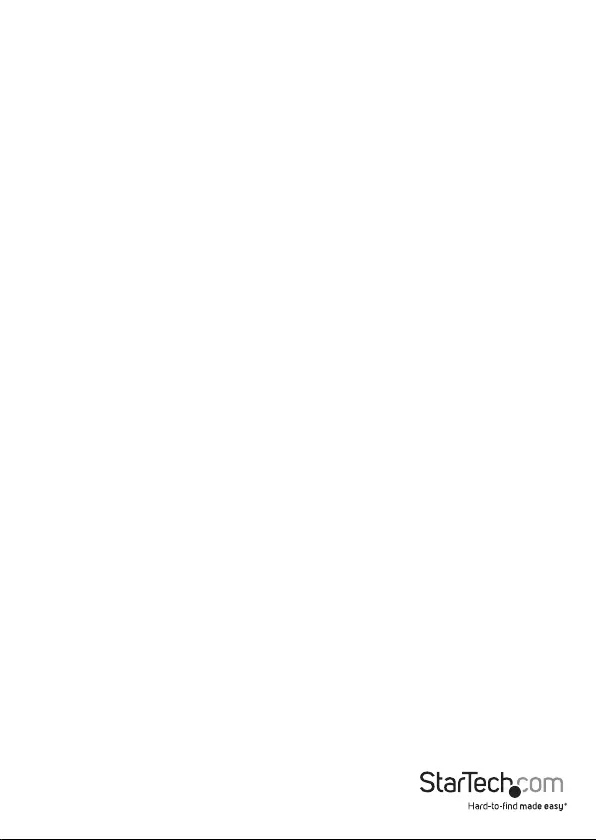
Quick start guide
i
Table of Contents
Introduction ............................................................................................ 1
Packaging contents .................................................................................................................................. 1
System requirements ............................................................................................................................... 1
Product diagram ....................................................................................2
Enclosure ...................................................................................................................................................... 2
Internal drive tray ...................................................................................................................................... 2
Install a drive...........................................................................................3
Connect a drive to your computer ......................................................4
Prepare a drive for use ..........................................................................4
Disconnect a drive from your computer ............................................5
Technical support ...................................................................................6
Warranty information ............................................................................ 6
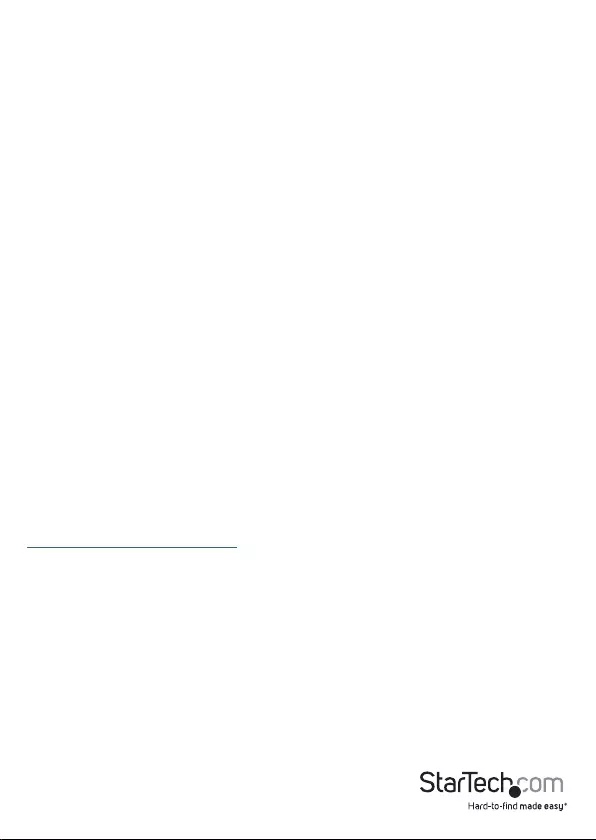
Quick start guide
1
Introduction
Packaging contents
• 1 x USB 3.1 mSATA SSD enclosure - aluminum
• 1 x USB A to Micro B cable
• 4 x assembly screws
• 2 x sets of mSATA drive-mount hardware (preinstalled)
• 1 x screwdriver
• 1 x quick start guide
System requirements
• An available USB A connector
• An mSATA drive
The SMS1BMU313 is OS independent and doesn’t require any additional drivers or
software.
Note: To obtain the maximum USB throughput, you must use a computer with a USB
3.1 port.
System requirements are subject to change. For the latest requirements, please visit
www.startech.com/SMS1BMU313.
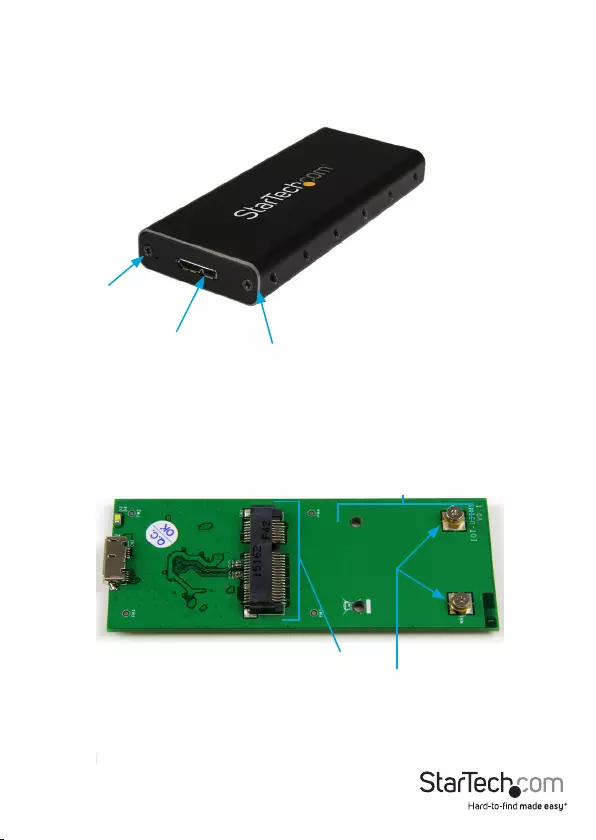
Quick start guide
2
Product diagram
Enclosure
Drive tray screw
USB 3.1 Micro-B port
Drive tray screw
Internal drive tray
mSATA drive connector
Drive-mount hardware
Drive length adjustment holes
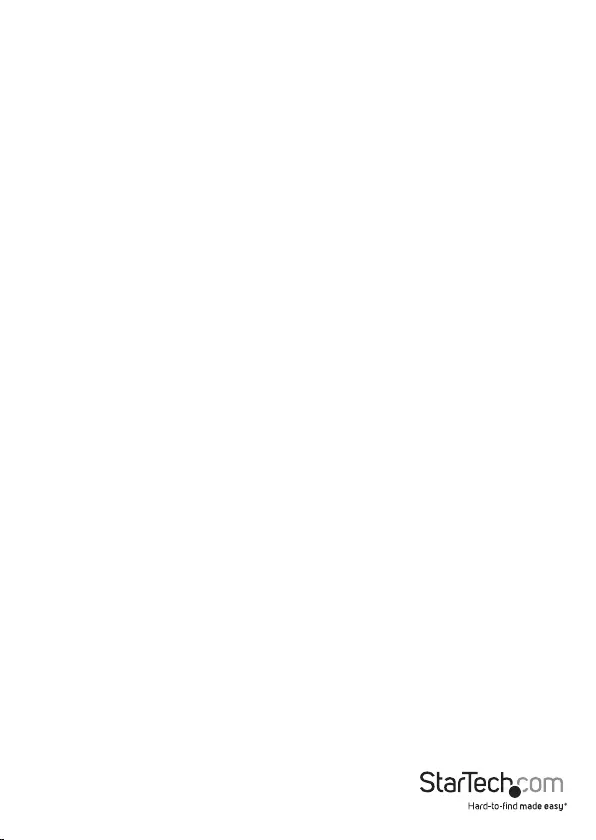
Quick start guide
3
Install a drive
Warning! Drives should be handled carefully, especially when they’re transported.
If you’re not careful with your drives, you may lose data as a result. Always handle
storage devices with caution. Make sure that you’re properly grounded by wearing an
anti-static strap when you install any computer component. If an anti-static strap isn’t
available, touch a large grounded metal surface for several seconds to discharge any
built-up static electricity.
1. Depending on the length of your drive, you may need to move the preinstalled
drive-mount hardware. Place your drive next to the drive tray and note the holes
that match the height of your drive. If the drive-mount hardware is already installed
in the correct position, proceed to step 4.
2. Use a small set of pliers to remove the nuts on the reverse side of the drive tray.
3. Place the mounting hardware and nuts that you removed in the previous step in the
holes that match the length of your drive and tighten them.
4. Use the provided screwdriver to remove the drive-mount screws.
5. Gently slide the connector on your drive into the corresponding connectors on the
enclosure.
Note: The connector on your drive is keyed so that it only ts one way.
6. Replace the drive-mount screws that you removed in step 4 and tighten the screws.
7. Slide the drive tray back into the enclosure so that the USB 3.1 Micro-B connector is
facing outward.
8. Place the cover plate over the connector and the circuit board.
9. Secure the plate in place by inserting the two drive tray screws on either side of
the USB 3.1 Micro-B port on the front of the enclosure and use a Phillips head
screwdriver (not included) to tighten the screws.
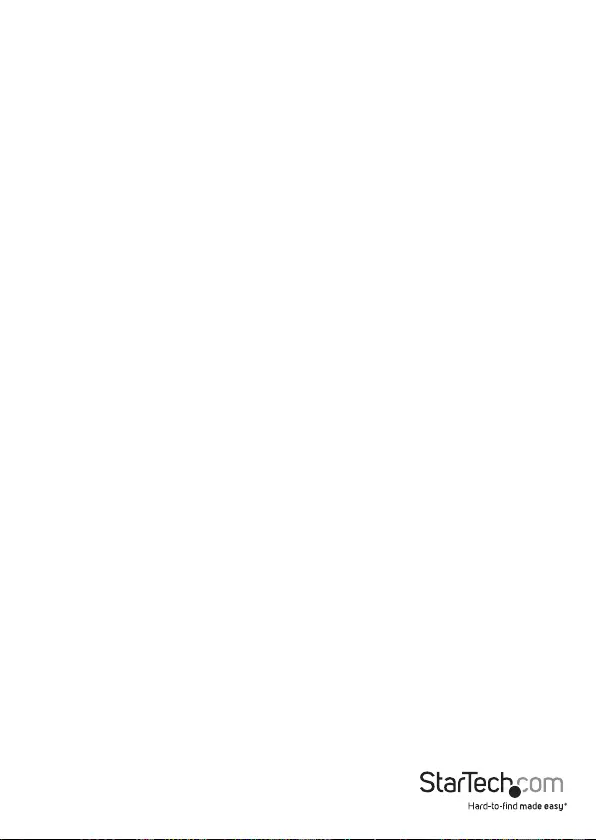
Quick start guide
4
Prepare a drive for use
If you install a drive that already has data on it, after you insert the drive, it appears
under My Computer or Computer with a drive letter assigned to it. If you install a
brand-new drive that doesn’t contain any data, you must prepare the drive for use.
If you use a computer that is running a version of Windows®, complete the following:
1. On the taskbar, click the Windows icon.
2. In the Search eld, type disk management.
3. In the search results, click Disk Management.
4. A dialog window appears that asks you to initialize the drive. Depending on the
version of Windows that you’re running, you have the option to create either an MBR
or a GPT disk.
Note: GPT (GUID partition) is required for drives that are larger than 2 TB, but GPT isn’t
compatible with some earlier versions of operating systems. MBR is supported by both
earlier and later versions of operating systems.
5. Locate the disk that is labeled Unallocated. To conrm that the drive is the correct
one, check the drive capacity.
6. Right-click the section of the window that says Unallocated and click New Partition.
7. To initialize the drive in the format of your choice, complete the on-screen
instructions.
When the drive is successfully installed, it appears under My Computer or Computer
with a drive letter assigned to it.
Connect a drive to your computer
• After you install a drive in the enclosure, connect the included USB A to Micro B
cable to the port on the enclosure and to the USB 3.1 port on your computer.
When you connect the enclosure to your computer and the OS automatically installs
the necessary software, the drive is accessible as though it’s installed internally in the
system. Before you use the drive, you need to prepare it for use and format it according
to the requirements of your OS. For more information about how to do so, see the
Prepare a drive for use topic.
Note: The enclosure doesn’t require an external power supply, as it receives enough
power through the USB bus that it’s connected to.
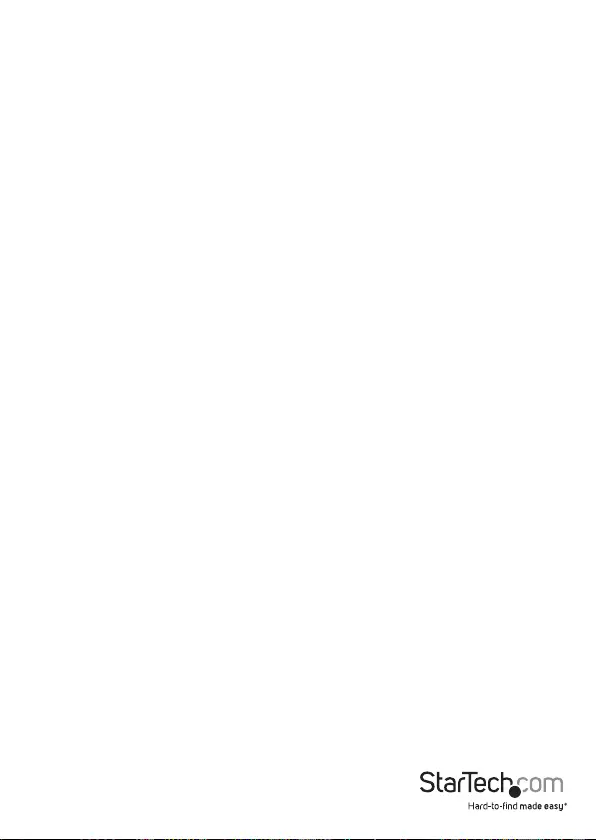
Quick start guide
5
Disconnect a drive from your computer
If the computer that you’re using is running a version of Windows, complete the
following steps:
1. On the task bar notication area on your desktop, click the Safely remove Hardware
and Eject Media icon.
2. Click the storage device that you want to remove.
3. When the message appears indicating that it’s safe to remove the device, disconnect
the drive.
Warning! If you remove the drive before you receive the notication that it’s safe to do
so, you could experience lost or corrupted data.
If the computer that you’re using is running a version of Mac OS, complete the
following steps:
1. Close any windows that list the contents of the drive.
2. On your desktop, click the USB Storage icon and drag it onto the trash can icon on
your desktop.
3. Wait 5 seconds and then remove the drive from the duplicator dock.
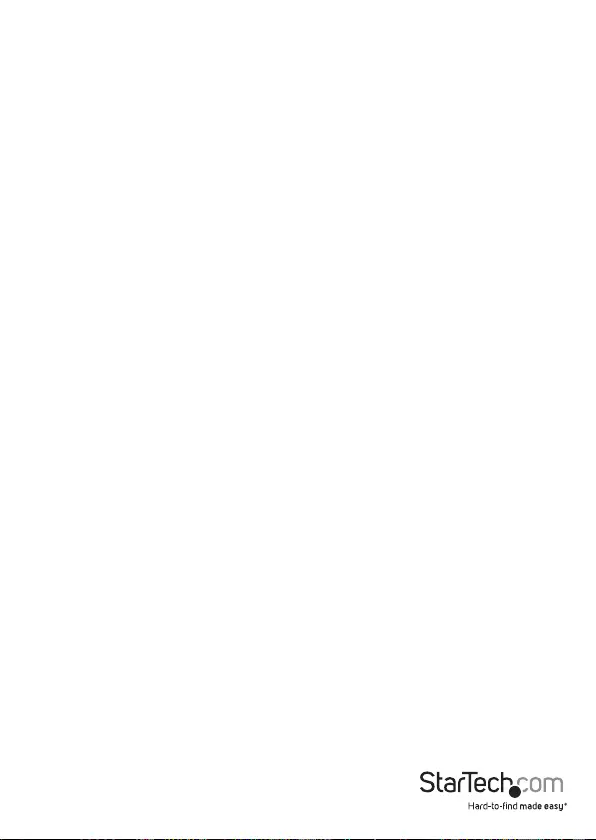
Quick start guide
6
Technical support
StarTech.com’s lifetime technical support is an integral part of our commitment to
provide industry-leading solutions. If you ever need help with your product, visit
www.startech.com/support and access our comprehensive selection of online tools,
documentation, and downloads.
For the latest drivers/software, please visit www.startech.com/downloads
Warranty information
This product is backed by a two-year warranty.
StarTech.com warrants its products against defects in materials and workmanship
for the periods noted, following the initial date of purchase. During this period,
the products may be returned for repair, or replacement with equivalent
products at our discretion. The warranty covers parts and labor costs only.
StarTech.com does not warrant its products from defects or damages arising from
misuse, abuse, alteration, or normal wear and tear.
Limitation of Liability
In no event shall the liability of StarTech.com Ltd. and StarTech.com USA LLP (or their
ocers, directors, employees or agents) for any damages (whether direct or indirect,
special, punitive, incidental, consequential, or otherwise), loss of prots, loss of business,
or any pecuniary loss, arising out of or related to the use of the product exceed the
actual price paid for the product. Some states do not allow the exclusion or limitation
of incidental or consequential damages. If such laws apply, the limitations or exclusions
contained in this statement may not apply to you.
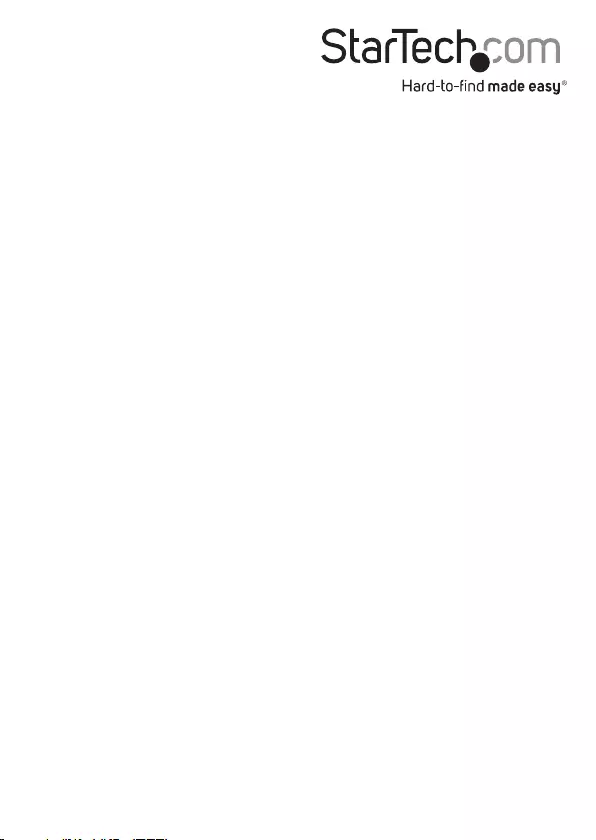
Hard-to-nd made easy. At StarTech.com, that isn’t a slogan. It’s a promise.
StarTech.com is your one-stop source for every connectivity part you need. From
the latest technology to legacy products — and all the parts that bridge the old and
new — we can help you nd the parts that connect your solutions.
We make it easy to locate the parts, and we quickly deliver them wherever they need
to go. Just talk to one of our tech advisors or visit our website. You’ll be connected to
the products you need in no time.
Visit www.startech.com for complete information on all StarTech.com products and
to access exclusive resources and time-saving tools.
StarTech.com is an ISO 9001 Registered manufacturer of connectivity and technology
parts. StarTech.com was founded in 1985 and has operations in the United States,
Canada, the United Kingdom and Taiwan servicing a worldwide market.