StarTech.com SMS2BU31C3R User Manual
Displayed below is the user manual for SMS2BU31C3R by StarTech.com which is a product in the Storage Drive Enclosures category. This manual has pages.
Related Manuals

Manual Revision: 07/29/2016
For the latest information, technical specications, and support for
this product, please visit www.StarTech.com/SMS2BU31C3R.
FR: Guide de l’utilisateur - fr.startech.com
DE: Bedienungsanleitung - de.startech.com
ES: Guía del usuario - es.startech.com
NL: Gebruiksaanwijzing - nl.startech.com
PT: Guia do usuário - pt.startech.com
IT: Guida per l’uso - it.startech.com
SMS2BU31C3R
Dual-Bay Drive Enclosure for mSATA SSD Drives -
USB 3.1 (10Gbps), USB-C - RAID
*actual product may vary from photos
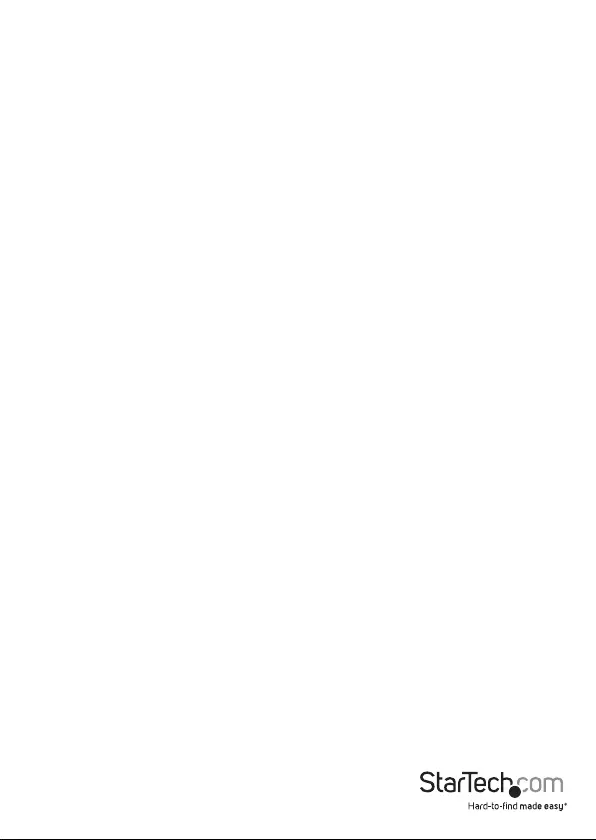
Instruction manual
FCC Compliance Statement
This equipment has been tested and found to comply with the limits for a Class B digital
device, pursuant to part 15 of the FCC Rules. These limits are designed to provide reasonable
protection against harmful interference in a residential installation. This equipment
generates, uses and can radiate radio frequency energy and, if not installed and used in
accordance with the instructions, may cause harmful interference to radio communications.
However, there is no guarantee that interference will not occur in a particular installation. If
this equipment does cause harmful interference to radio or television reception, which can
be determined by turning the equipment o and on, the user is encouraged to try to correct
the interference by one or more of the following measures:
• Reorient or relocate the receiving antenna.
• Increase the separation between the equipment and receiver.
• Connect the equipment into an outlet on a circuit dierent from that to which the
receiver is connected.
• Consult the dealer or an experienced radio/TV technician for help
This device complies with part 15 of the FCC Rules. Operation is subject to the following
two conditions: (1) This device may not cause harmful interference, and (2) this device must
accept any interference received, including interference that may cause undesired operation.
Changes or modications not expressly approved by StarTech.com could void the user’s
authority to operate the equipment.
Industry Canada Statement
This Class B digital apparatus complies with Canadian ICES-003.
Cet appareil numérique de la classe [B] est conforme à la norme NMB-003 du Canada.
CAN ICES-3 (B)/NMB-3(B)
Use of Trademarks, Registered Trademarks, and other Protected Names and Symbols
This manual may make reference to trademarks, registered trademarks, and other
protected names and/or symbols of third-party companies not related in any way to
StarTech.com. Where they occur these references are for illustrative purposes only and do not
represent an endorsement of a product or service by StarTech.com, or an endorsement of the
product(s) to which this manual applies by the third-party company in question. Regardless
of any direct acknowledgement elsewhere in the body of this document, StarTech.com hereby
acknowledges that all trademarks, registered trademarks, service marks, and other protected
names and/or symbols contained in this manual and related documents are the property of
their respective holders.
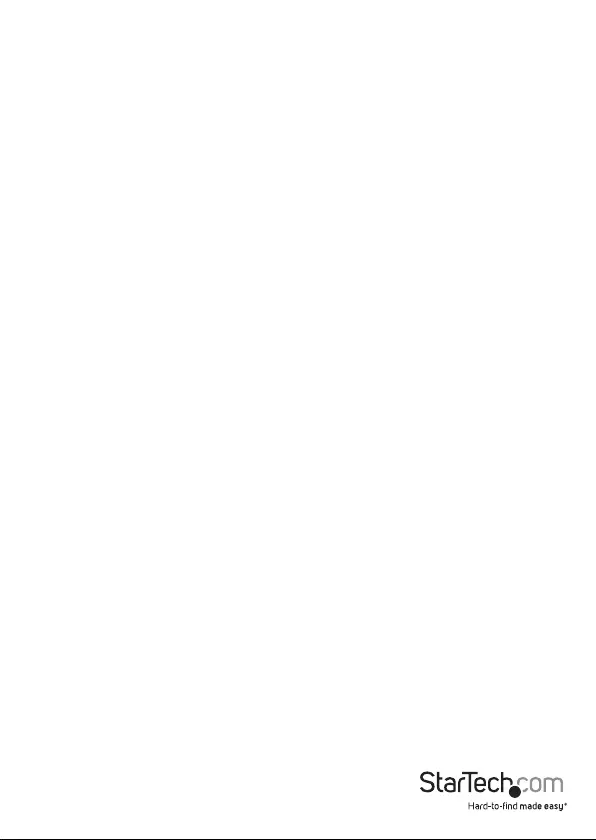
Instruction manual
i
Table of Contents
Introduction ............................................................................................ 1
Product diagram ........................................................................................................................................1
Package contents ...................................................................................................................................... 2
Requirements ............................................................................................................................................. 2
About USB 3.0 and USB 3.1 Gen 1 ....................................................................................................... 2
Install an mSATA drive ...........................................................................3
Connect a drive to your computer ......................................................4
Set a RAID mode .....................................................................................4
RAID modes ................................................................................................................................................. 5
About LED indicators ............................................................................. 5
Technical support ...................................................................................6
Warranty information ............................................................................ 6
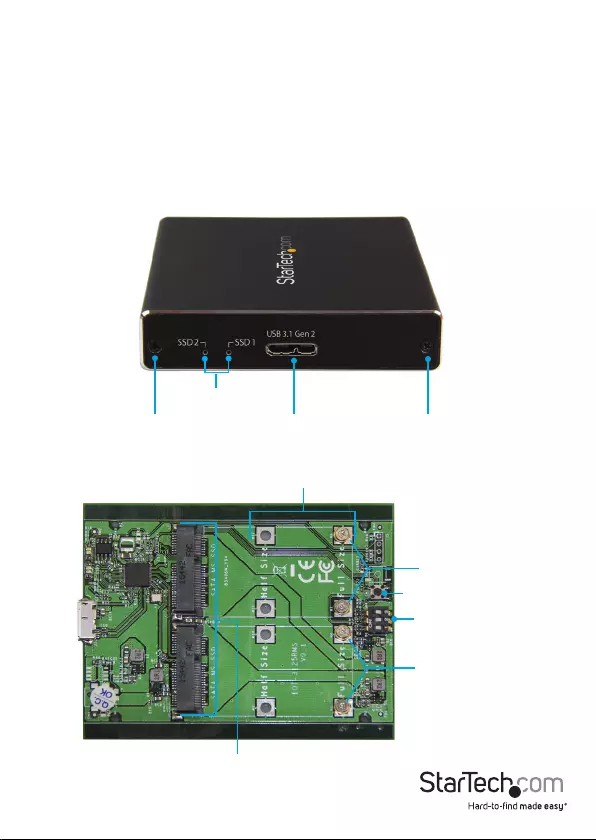
Instruction manual
1
Introduction
The SMS2BU31C3R provides a quick and easy way to back up the data from your USB-C
or USB-A enabled devices, and to access data stored on mSATA drives. This dual-bay
drive enclosure features USB 3.1 Gen 1 data transfer speeds of up to 10Gbps, as well as
built-in RAID capability.
The SMS2BU31C3R supports mini SATA drives.
Product diagram
Front view
Plate screw Plate screw
USB 3.1 Micro-B port
Internal drive tray
Drive length adjustment holes
Drive-mount hardware
Drive-mount hardware
mSATA drive connectors
RAID mode DIP switches
RAID set button
LED indicators
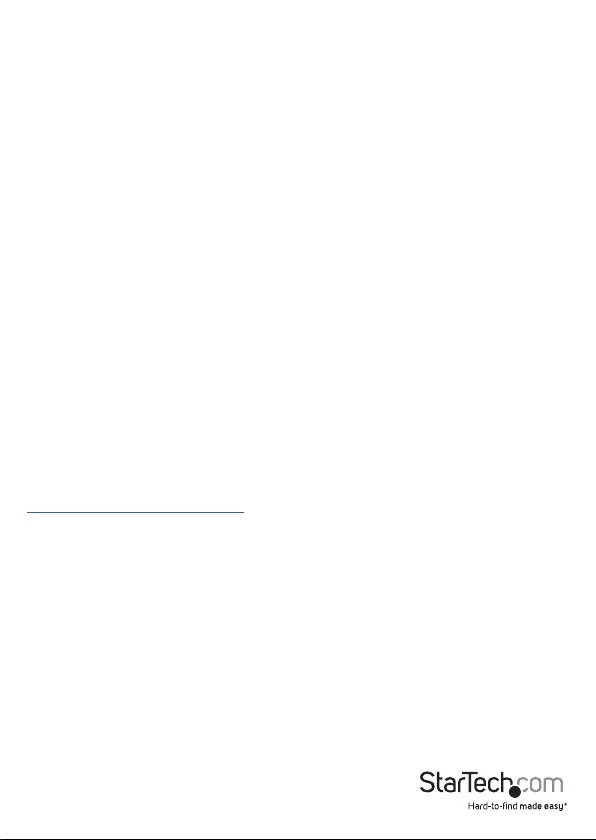
Instruction manual
2
Package contents
• 1 x dual-bay enclosure
• 1 x USB-C to Micro-B cable
• 1 x USB-A to Micro-B cable
• 2 x sets of mSATA mounting hardware
• 4 x housing assembly screws
• 1 x screwdriver
• 1 x quick-start guide
Requirements
• One or two mSATA drives
• Phillips screwdriver
• 5 mm nut driver or small pliers
This dual-bay enclosure is OS independent and doesn’t require any additional drivers
or software.
To obtain the maximum USB throughout, you must use a system with a USB 3.1 Gen 2
(10 Gbps) port.
System requirements are subject to change. For the latest requirements, please visit
www.StarTech.com/SMS2BU31C3R.
About USB 3.0 and USB 3.1 Gen 1
USB 3.0 is also known as USB 3.1 Gen 1. This connectivity standard oers speeds up to
5Gbps.
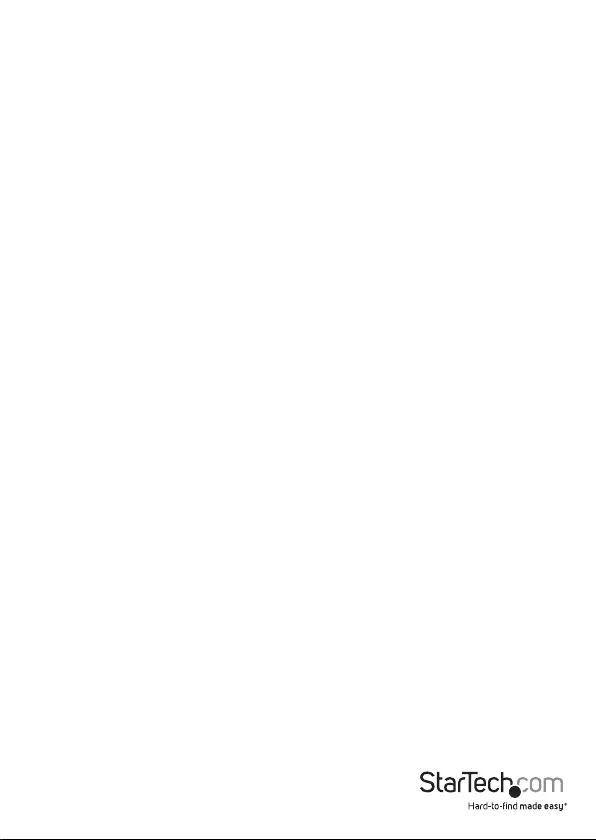
Instruction manual
3
Install an mSATA drive
Warning! Drives should be handled carefully, especially when they’re transported.
If you’re not careful with your drives, you may lose data as a result. Always handle
storage devices with caution. Make sure that you’re properly grounded by wearing an
anti-static strap when you install any computer component. If an anti-static strap isn’t
available, touch a large grounded metal surface for several seconds to discharge any
built-up static electricity.
Note: The screwdriver provided with the dual-bay enclosure is meant to be used with
the mounting hardware and is too small to be used with the plate screws.
1. If the cover plate is installed, use a Phillips screwdriver (not provided) to remove the
two plate screws located on either side of the enclosure’s USB 3.1 Micro-B port.
Note: The dual-bay enclosure ships unassembled, so you don’t need to remove the
cover plate the rst time that you install a drive.
2. Depending on the length of your drive, you might need to move the preinstalled
mounting screw and stando. Place your drive next to the drive tray and note the
hole that matches the length of your drive. If the mounting screw and stando are
already installed in the correct position, use the provided screwdriver to remove
the mounting screw and proceed to step 5.
3. On the reverse side of the drive tray, use a small set of pliers to remove the nut
holding the mounting screw and stando in place.
4. Place the nut and stando that you removed in the previous step in the hole that
matches the length of your drive and tighten them.
5. Gently slide the connector on your mSATA drive into the corresponding connectors
on the enclosure. The connector on your mSATA drive is keyed so that it only ts
one way.
6. Gently press down on the drive so that it sits ush against the stando.
7. Hold down the drive and use the provided screwdriver to position the mounting
screw that you’d previously removed through the notch on your drive and into the
stando, and tighten the mounting screw to secure your drive in the drive tray.
8. To install a second drive, repeat steps 1 to 7 using the remaining bay.
9. Set a RAID mode. For more information about how to do this, see the “Set a RAID
mode” section.
10. Slide the drive tray back into the enclosure so that the USB 3.1 Micro-B connector
is facing outward and the mounting holes line up.
11. Place the cover plate onto the front of the dual-bay enclosure, and secure the plate
in place by inserting the two plate screws on either side of the USB 3.1 Micro-B
connector.
12. Use a Phillips screwdriver (not provided) to tighten the screws.
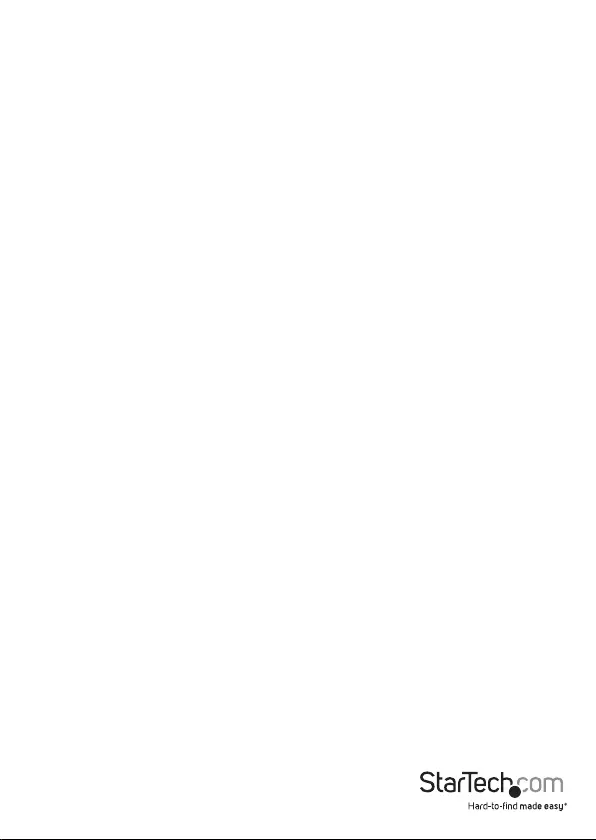
Instruction manual
4
Connect a drive to your computer
Note: A USB-A and a USB-C cable are provided with the dual-bay enclosure to
accommodate the type of USB port that your computer is equipped with. When you’re
connecting your computer to the enclosure, make sure that you’re using the cable
that’s appropriate for your computer.
• After you install a drive in the dual-bay enclosure, connect one of the provided
USB cables to the enclosure’s USB 3.1 Micro-B port and to the USB port on your
computer.
When you connect the enclosure to your computer and the OS automatically installs
the necessary software, the drive is accessible as though it’s installed internally in the
system. Before you use the drive, you need to prepare it for use and format it according
to the requirements of your OS.
Note: The enclosure doesn’t require an external power supply, as it receives enough
power through the USB bus that it’s connected to.
Set a RAID mode
To congure a RAID mode, you need to use the RAID mode DIP switches located on
the drive tray.
1. Remove the drive tray from the dual-bay enclosure.
2. Move the RAID mode DIP switches to the correct position for the RAID mode that
you want to set. For more information about the switch positions, see the “RAID
modes” section.
3. Connect one of the included USB cables to the enclosure’s USB Micro-B port and
to the USB port on your computer.
4. Press and hold the RAID set button for 10 seconds or until a drive LED blinks to
indicate that the RAID mode has been reset.
5. Disconnect the USB cable that you connected in step 3 and slide the drive tray
back into the dual-bay enclosure.
6. Replace the cover plate on the dual-bay enclosure, and secure the plate in place by
inserting the two plate screws on either side of the USB 3.1 Micro-B connector.
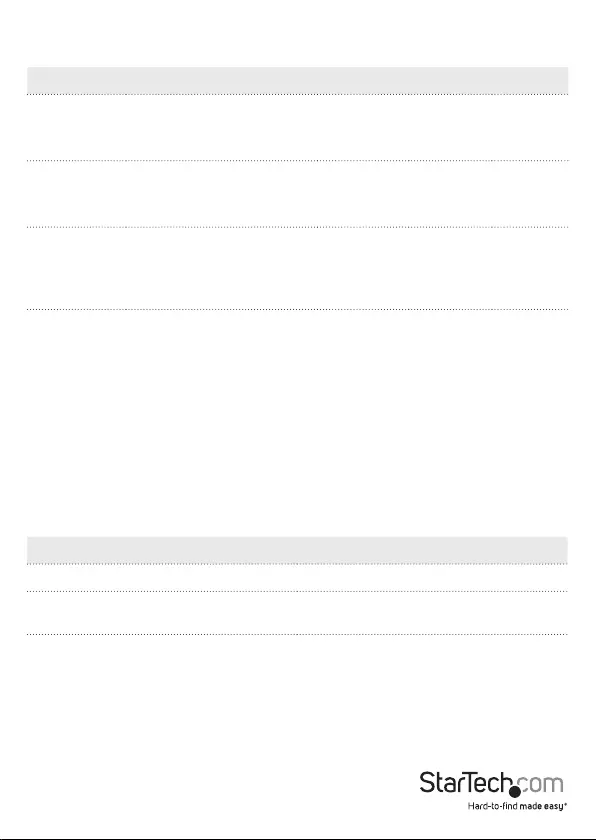
Instruction manual
5
RAID modes
RAID mode Description Switch 1 Switch 2 Switch 3
JBOD Just a Bunch of Disks
Allows access to both drives
individually
On O O
RAID 0 Striping
Improves system
performance
On On O
RAID 1 Mirror
Creates a redundant drive
on the second drive for
security
On O On
SPAN Spanning
Combines both drives into
one logical array for larger
single disk space
On On On
About LED indicators
This dual-bay enclosure features two LEDs, each representing the status of one of the
individual drives.
Behavior Drive status
An independent LED is ashing white Indicates drive activity
An independent LED is ashing red Indicates the drive is disconnected
or defective
Both LEDs are ashing white in unison Indicates a RAID array is in the process of
being rebuilt
(LEDs will turn o when the rebuild
process is complete)
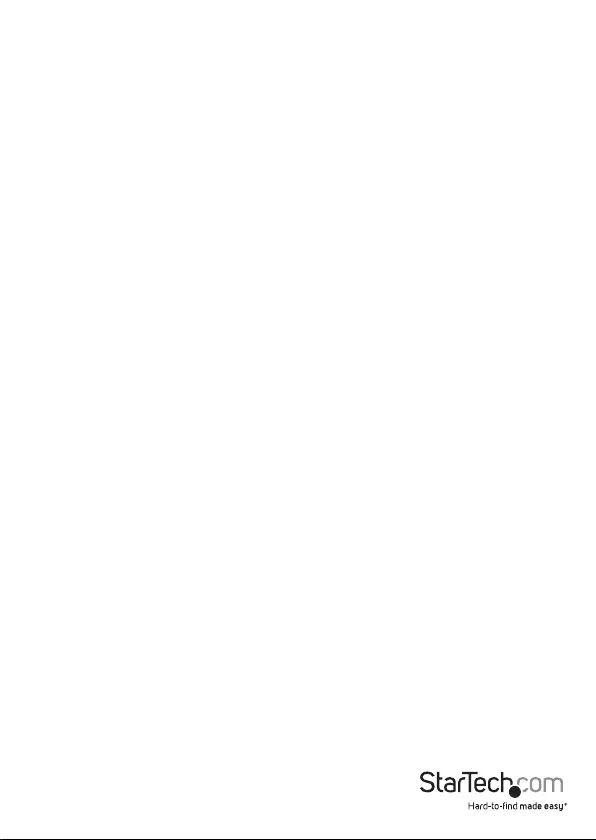
Instruction manual
6
Technical support
StarTech.com’s lifetime technical support is an integral part of our commitment to
provide industry-leading solutions. If you ever need help with your product, visit
www.startech.com/support and access our comprehensive selection of online tools,
documentation, and downloads.
For the latest drivers/software, please visit www.startech.com/downloads
Warranty information
This product is backed by a two-year warranty.
StarTech.com warrants its products against defects in materials and workmanship
for the periods noted, following the initial date of purchase. During this period,
the products may be returned for repair, or replacement with equivalent
products at our discretion. The warranty covers parts and labor costs only.
StarTech.com does not warrant its products from defects or damages arising from
misuse, abuse, alteration, or normal wear and tear.
Limitation of Liability
In no event shall the liability of StarTech.com Ltd. and StarTech.com USA LLP (or their
ocers, directors, employees or agents) for any damages (whether direct or indirect,
special, punitive, incidental, consequential, or otherwise), loss of prots, loss of business,
or any pecuniary loss, arising out of or related to the use of the product exceed the
actual price paid for the product. Some states do not allow the exclusion or limitation
of incidental or consequential damages. If such laws apply, the limitations or exclusions
contained in this statement may not apply to you.
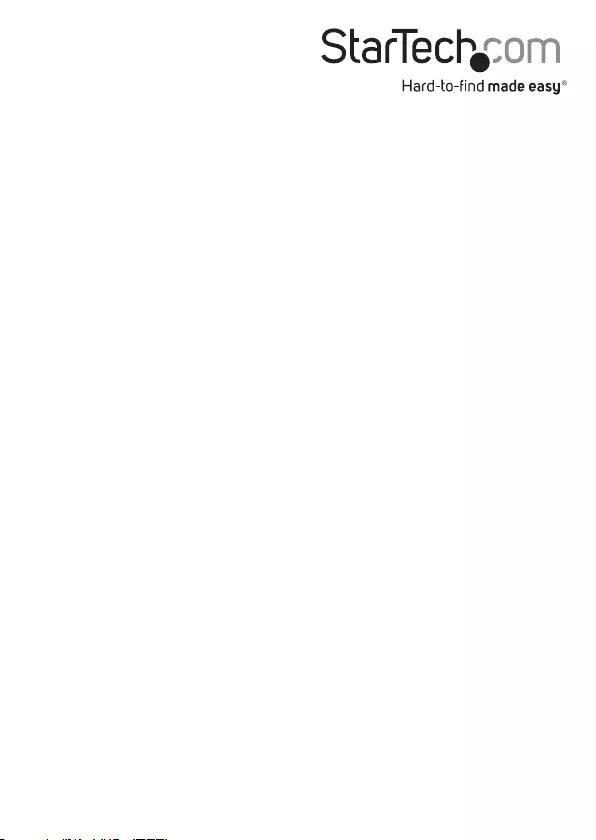
Hard-to-nd made easy. At StarTech.com, that isn’t a slogan. It’s a promise.
StarTech.com is your one-stop source for every connectivity part you need. From
the latest technology to legacy products — and all the parts that bridge the old and
new — we can help you nd the parts that connect your solutions.
We make it easy to locate the parts, and we quickly deliver them wherever they need
to go. Just talk to one of our tech advisors or visit our website. You’ll be connected to
the products you need in no time.
Visit www.startech.com for complete information on all StarTech.com products and
to access exclusive resources and time-saving tools.
StarTech.com is an ISO 9001 Registered manufacturer of connectivity and technology
parts. StarTech.com was founded in 1985 and has operations in the United States,
Canada, the United Kingdom and Taiwan servicing a worldwide market.