StarTech.com ST1000SPEX43 User Manual
Displayed below is the user manual for ST1000SPEX43 by StarTech.com which is a product in the Network Cards category. This manual has pages.
Related Manuals

Manual Revision: 11/23/2015
For the latest information, technical specications, and support for
this product, please visit www.startech.com/ST1000SPEX43.
FR: Guide de l’utilisateur - fr.startech.com
DE: Bedienungsanleitung - de.startech.com
ES: Guía del usuario - es.startech.com
NL: Gebruiksaanwijzing - nl.startech.com
PT: Guia do usuário - pt.startech.com
IT: Guida per l’uso - it.startech.com
ST1000SPEX43
PCIe Gigabit Network Card - 4 Port
*actual product may vary from photos
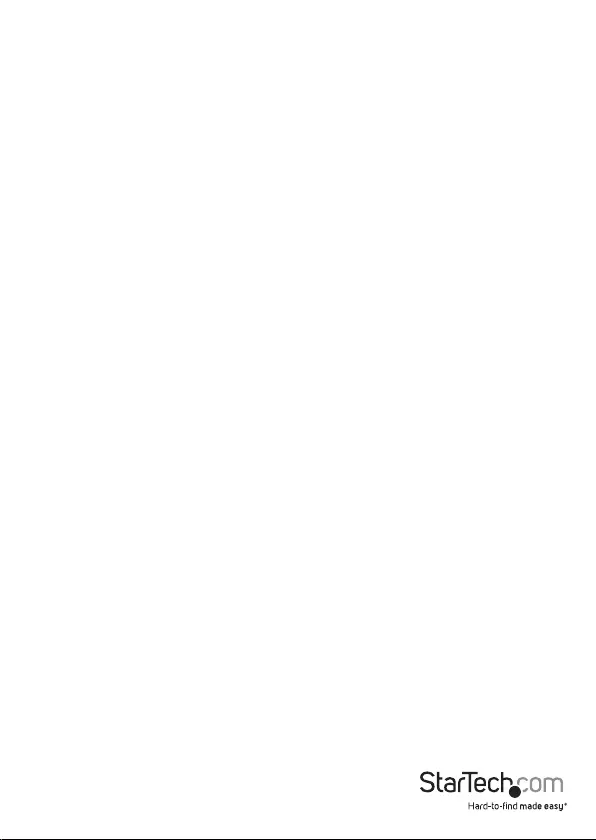
Instruction manual
FCC Compliance Statement
This equipment has been tested and found to comply with the limits for a Class B digital
device, pursuant to part 15 of the FCC Rules. These limits are designed to provide reasonable
protection against harmful interference in a residential installation. This equipment
generates, uses and can radiate radio frequency energy and, if not installed and used in
accordance with the instructions, may cause harmful interference to radio communications.
However, there is no guarantee that interference will not occur in a particular installation. If
this equipment does cause harmful interference to radio or television reception, which can
be determined by turning the equipment o and on, the user is encouraged to try to correct
the interference by one or more of the following measures:
• Reorient or relocate the receiving antenna.
• Increase the separation between the equipment and receiver.
• Connect the equipment into an outlet on a circuit dierent from that to which the
receiver is connected.
• Consult the dealer or an experienced radio/TV technician for help
This device complies with part 15 of the FCC Rules. Operation is subject to the following
two conditions: (1) This device may not cause harmful interference, and (2) this device must
accept any interference received, including interference that may cause undesired operation.
Changes or modications not expressly approved by StarTech.com could void the user’s
authority to operate the equipment.
Industry Canada Statement
This Class B digital apparatus complies with Canadian ICES-003.
Cet appareil numérique de la classe [B] est conforme à la norme NMB-003 du Canada.
CAN ICES-3 (B)/NMB-3(B)
Use of Trademarks, Registered Trademarks, and other Protected Names and Symbols
This manual may make reference to trademarks, registered trademarks, and other
protected names and/or symbols of third-party companies not related in any way to
StarTech.com. Where they occur these references are for illustrative purposes only and do not
represent an endorsement of a product or service by StarTech.com, or an endorsement of the
product(s) to which this manual applies by the third-party company in question. Regardless
of any direct acknowledgement elsewhere in the body of this document, StarTech.com hereby
acknowledges that all trademarks, registered trademarks, service marks, and other protected
names and/or symbols contained in this manual and related documents are the property of
their respective holders.
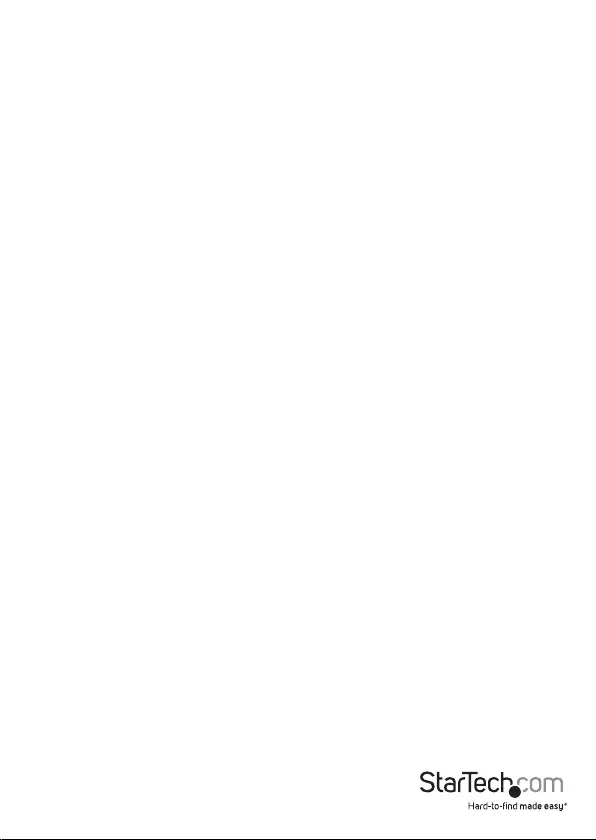
Instruction manual
i
Table of Contents
Introduction ............................................................................................ 1
Packaging contents .................................................................................................................................. 1
System requirements ............................................................................................................................... 1
Product diagram ....................................................................................2
Installation ..............................................................................................3
Install the network adapter card ......................................................................................................... 3
About driver installation ......................................................................................................................... 3
Conrm installation .................................................................................................................................. 3
About LED indicators ............................................................................. 4
Troubleshooting ..................................................................................... 4
Technical support ...................................................................................5
Warranty information ............................................................................ 5
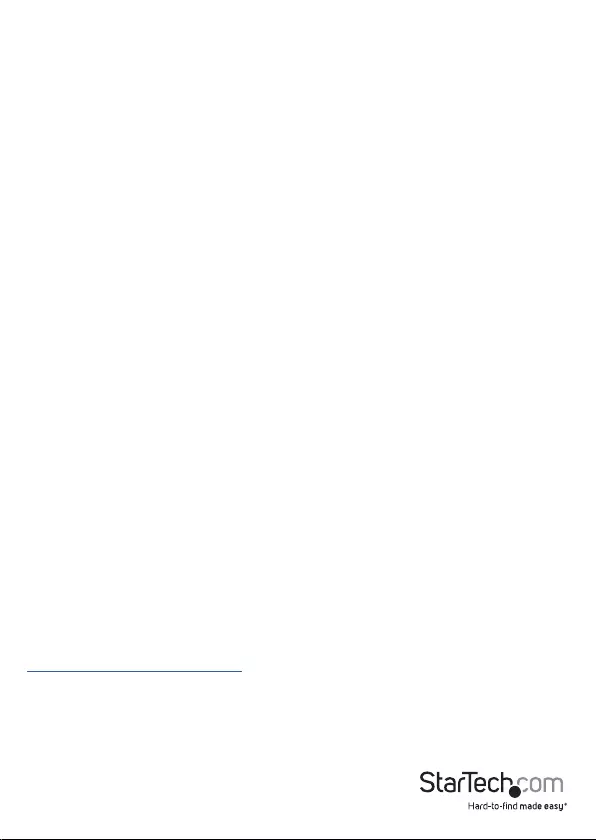
Instruction manual
1
Introduction
You can use the ST1000SPEX43 to add four separate Gigabit network ports to your
client, server, or workstation through just one PCI Express® slot. This four-port network
adapter card supports high-performance, four-channel networking, and a maximum
throughput of up to 1000Mbps in each direction (a total of 2000Mbps). The network
adapter card features the Realtek RTL8111G chipset, which is designed to deliver
the performance and enhanced capabilities that you need for reliable network
connections to your server or computer.
Packaging contents
• 1 x PCIe Gigabit network card - 4 port
System requirements
• Available PCIe x4 slot or higher (x8 or x16)
• Any of the following operating systems:
• Windows® 10 (32-bit or 64-bit)
• Windows 8.1 (32-bit or 64-bit)
• Windows 8 (32-bit or 64-bit)
• Windows 7 (32-bit or 64-bit)
• Windows 2000
• Windows ME
• Windows 98SE
• Windows Vista®
• Windows® XP
• Windows Server® 2012 (32-bit or 64-bit)
• Windows Server 2003
• Linux® Kernel 2.4x and later
System requirements are subject to change. For the latest requirements, please visit
www.startech.com/ST1000SPEX43.

Instruction manual
2
Product diagram
RJ45 Ethernet ports
Link LED
Activity LED
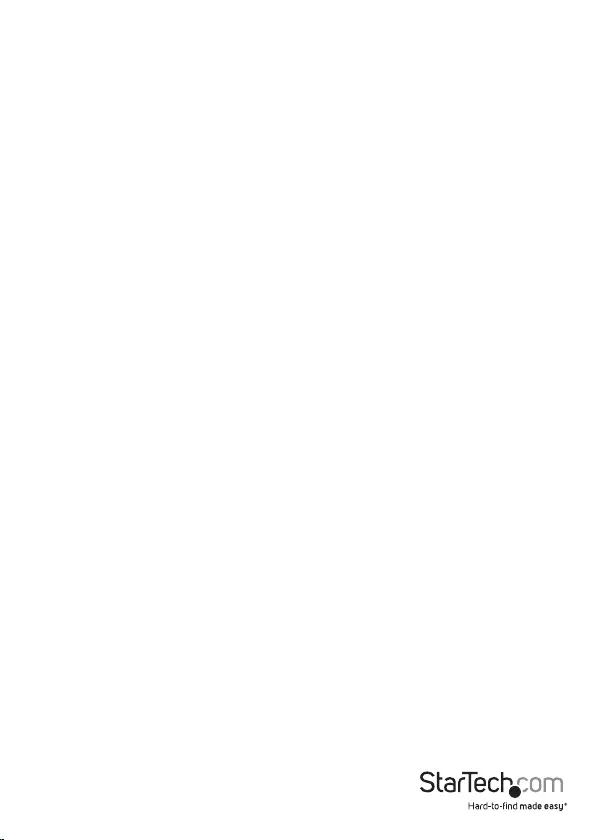
Instruction manual
3
Installation
Install the network adapter card
Warning! PCIe cards should be handled carefully, especially when they’re transported
and installed. If you’re not careful, you can damage the network adapter card. Make
sure that you’re properly grounded by wearing an anti-static strap when you install
any computer component. If an anti-static strap isn’t available, touch a large grounded
metal surface for several seconds to discharge any built-up static electricity.
1. Turn o your computer and any devices or peripherals that are connected to it (for
example, printers, external storage, and so on).
2. Unplug the power cable from the back of your computer.
3. Disconnect any peripheral devices that are connected to your computer.
4. Remove the cover from your computer case. Consult the documentation that
came with your computer for details about how to do this safely.
5. Locate an open PCIe slot and remove the corresponding metal cover plate from
the back of your computer case. Consult the documentation that came with your
computer for details about how to do this safely. This network adapter card works
in PCIe slots of x4, x8, or x16 lanes.
6. Gently insert the card into the open PCIe slot and fasten the bracket to the back
of the case.
7. Place the cover back onto the computer case.
8. Reconnect the power cable to the back of your computer.
9. Reconnect all of the peripheral devices that you disconnected in step 3.
10. Turn on your computer.
About driver installation
You don’t need to install any additional drivers with this network card.
Conrm installation
To conrm installation on a computer running a version of Windows, complete the
following:
1. On your computer, navigate to Device Manager.
2. Under Network adapters, conrm that four Realtek adapters are listed.
In some cases, an exclamation mark appears next to devices that aren’t installed
correctly. If the driver wasn’t installed correctly, try installing the driver again.
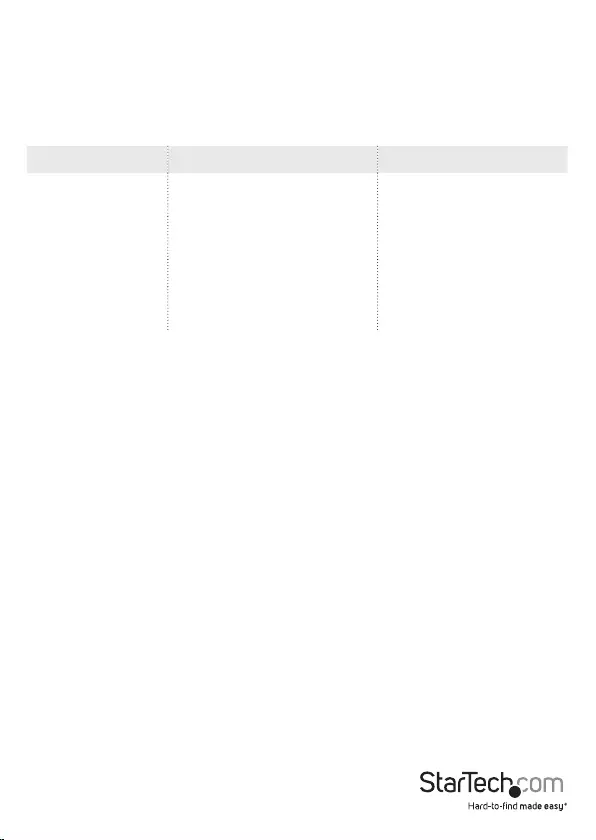
Instruction manual
4
About LED indicators
The network adapter card features two LED indicators for each of the RJ45 Ethernet
ports. The Activity LED indicates the speed and mode of the Ethernet ports, and the
Link LED indicates if the port is connected or active. For more information about the
LED indicators, see the table below:
LED Behavior Signicance
Yellow Activity LED LED is illuminated. Network card is in Gigabit
mode.
Yellow Activity LED LED is not illuminated. Network card is in 10 or
100Mbps mode.
Green Link LED LED is illuminated. Network card is linked.
Green Link LED LED is blinking. Network card is completing
a process or activity.
Troubleshooting
What should I do if I hook everything up and the system isn’t working as expected?
To conrm that the Ethernet cables, network adapter card, and computer system aren’t
the source of the issue, try the following:
• Use the Ethernet cables, network adapter card, and computer system with another
computer setup to see if the problem persists.
• Use dierent components to verify that the issue is with the network card. For
example, install the card in another system or use dierent Ethernet cables to test
the connection.
• Make sure that the Link LEDs on the network adapter card are illuminated as
expected. If the Link LEDs are illuminated, it means that the network adapter card
has a good electrical connection with the other parts of your setup.
• If you use a wall jack with an Ethernet cable, make sure that the jack is patched in
properly.
When you test the Ethernet cables, do the following:
• Test each cable individually.
• If possible, use short cables when you’re testing.
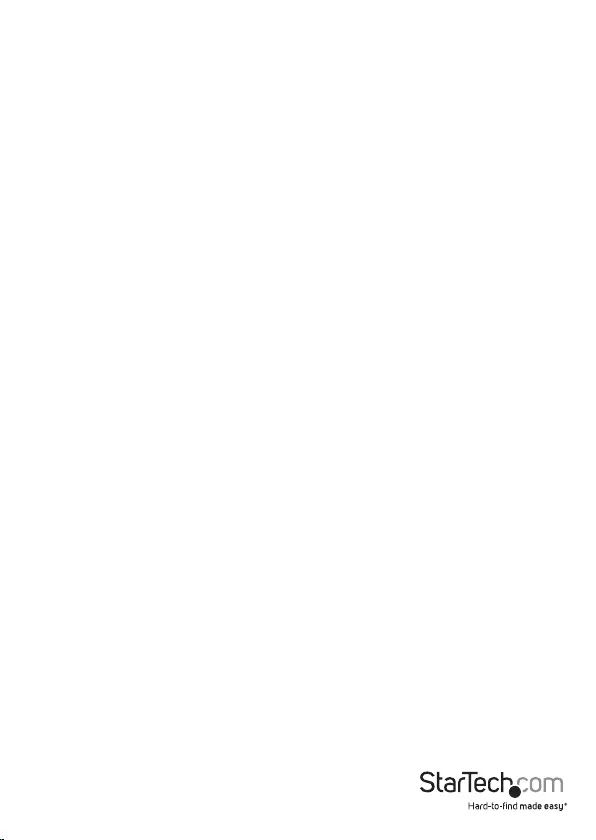
Instruction manual
5
Technical support
StarTech.com’s lifetime technical support is an integral part of our commitment to
provide industry-leading solutions. If you ever need help with your product, visit
www.startech.com/support and access our comprehensive selection of online tools,
documentation, and downloads.
For the latest drivers/software, please visit www.startech.com/downloads
Warranty information
This product is backed by a two-year warranty.
StarTech.com warrants its products against defects in materials and workmanship
for the periods noted, following the initial date of purchase. During this period,
the products may be returned for repair, or replacement with equivalent
products at our discretion. The warranty covers parts and labor costs only.
StarTech.com does not warrant its products from defects or damages arising from
misuse, abuse, alteration, or normal wear and tear.
Limitation of Liability
In no event shall the liability of StarTech.com Ltd. and StarTech.com USA LLP (or their
ocers, directors, employees or agents) for any damages (whether direct or indirect,
special, punitive, incidental, consequential, or otherwise), loss of prots, loss of business,
or any pecuniary loss, arising out of or related to the use of the product exceed the
actual price paid for the product. Some states do not allow the exclusion or limitation
of incidental or consequential damages. If such laws apply, the limitations or exclusions
contained in this statement may not apply to you.
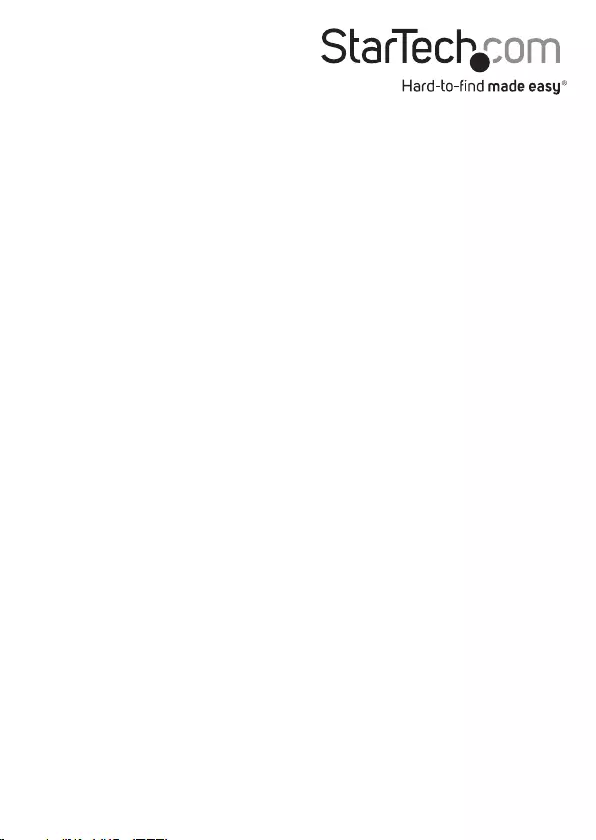
Hard-to-nd made easy. At StarTech.com, that isn’t a slogan. It’s a promise.
StarTech.com is your one-stop source for every connectivity part you need. From
the latest technology to legacy products — and all the parts that bridge the old and
new — we can help you nd the parts that connect your solutions.
We make it easy to locate the parts, and we quickly deliver them wherever they need
to go. Just talk to one of our tech advisors or visit our website. You’ll be connected to
the products you need in no time.
Visit www.startech.com for complete information on all StarTech.com products and
to access exclusive resources and time-saving tools.
StarTech.com is an ISO 9001 Registered manufacturer of connectivity and technology
parts. StarTech.com was founded in 1985 and has operations in the United States,
Canada, the United Kingdom and Taiwan servicing a worldwide market.