StarTech.com ST1030USBM User Manual
Displayed below is the user manual for ST1030USBM by StarTech.com which is a product in the Interface Hubs category. This manual has pages.
Related Manuals

Instruction manual
DE: Bedienungsanleitung - de.startech.com
FR: Guide de l'utilisateur - fr.startech.com
ES: Guía del usuario - es.startech.com
IT: Guida per l'uso - it.startech.com
NL: Gebruiksaanwijzing - nl.startech.com
PT: Guia do usuário - pt.startech.com
Manual Revision: 07/23/2015
For the latest information, technical specications, and support for
this product, please visit www.startech.com/ST1030USBM.
Packaging contents
• 1 x 10-port industrial USB 3.0 hub
• 1 x USB 3.0 host cable
• 1 x DIN rail mounting kit
• 1 x terminal block (2-wire)
• 1 x instruction manual
System requirements
• USB-enabled host computer with an available USB 3.0 port
• 2-wire 7~24V DC power source
• OS independent
Note: This hub can only be used with terminal block power input. A
standard AC power adapter is not included or supported.
Operating system requirements are subject to change. For the latest
requirements, please visit www.startech.com/ST1030USBM.
ST1030USBM
10-Port Industrial USB 3.0 Hub - ESD and Surge Protection
*actual product may vary from photos
Product diagram
Front view
2-wire terminal block included
(7~24V DC input)
Power LED
USB 3.0 host port
USB 3.0 hub ports
About USB 3.0 and USB 3.1 Gen1
USB 3.0 is also known as USB 3.1 Gen 1. This connectivity standard
oers speeds up to 5 Gbps.
Installation
You must use the terminal block with your external power source to
ensure sucient power is delivered to each USB 3.0 port.
Connect the hub to a terminal block power source
1. If the terminal block connector is already inserted into the hub,
remove it from the hub.
2. Loosen the two screws on the terminal block connector using a
small Phillips or at-head screwdriver.
3. Connect the power and ground wires from your DC power source
to the proper terminal block connectors and fasten the screws.
The terminals are marked on the hub’s casing.
Note: Ensure that the polarity of the input power is correctly
matched with the terminal block pins to ensure proper function (see
the diagram below).
4. Reinsert the terminal block into the hub. The Power LED on the
hub should light up green.
+7~24V
GND
+
-
Connect the hub to your host computer and
peripherals
1. Connect the hub to an available USB port on your computer
using the provided USB 3.0 A - B cable. Your computer’s operating
system should detect and automatically install the hub.
2. Connect your USB peripherals to the USB 3.0 hub ports.
Note: If the hub is connected to a USB 2.0 host port, it will operate at
USB 2.0 speeds.
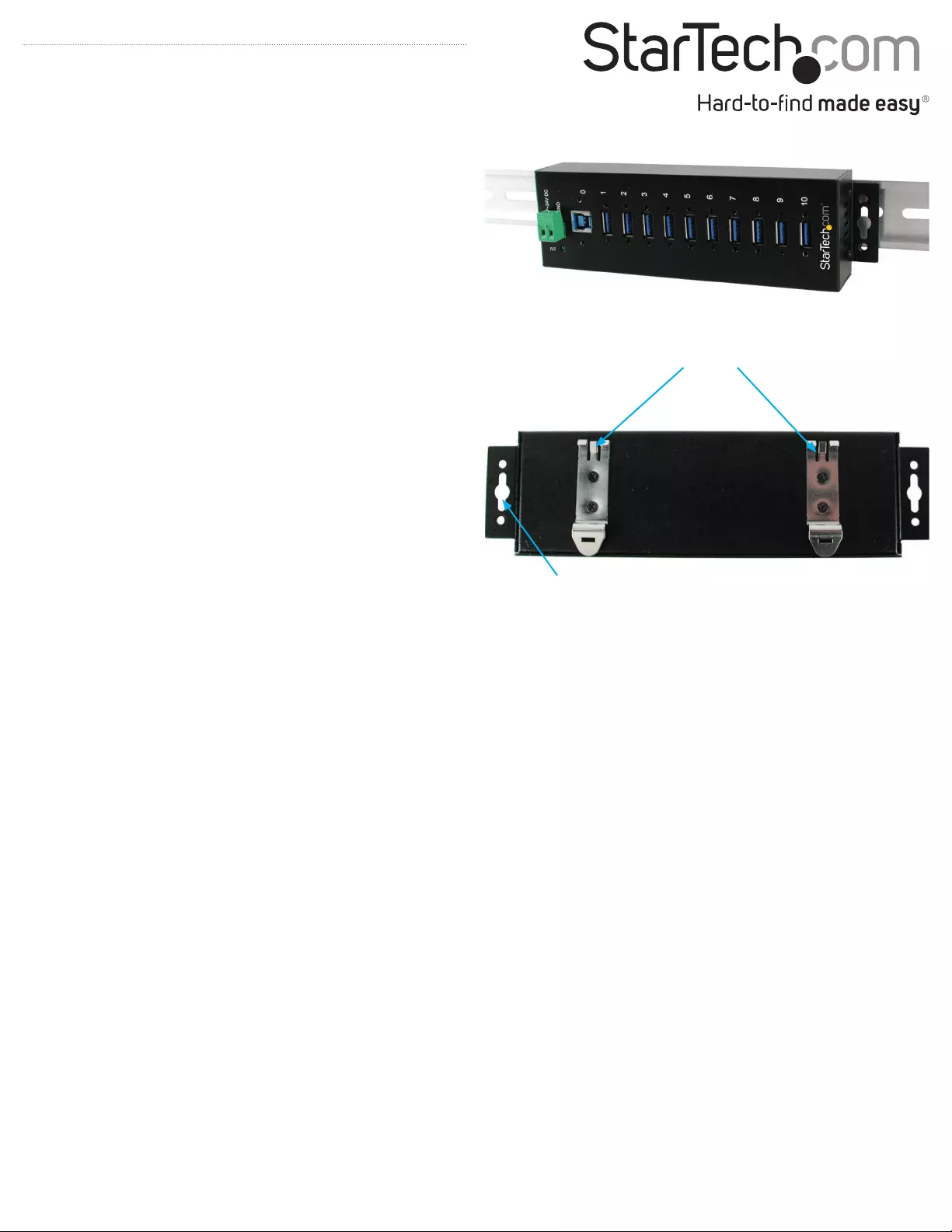
FCC Compliance Statement
This equipment has been tested and found to comply with the limits for a Class B digital device, pursuant to part 15 of the FCC Rules. These limits are designed to provide reasonable protection against
harmful interference in a residential installation. This equipment generates, uses and can radiate radio frequency energy and, if not installed and used in accordance with the instructions, may cause
harmful interference to radio communications. However, there is no guarantee that interference will not occur in a particular installation. If this equipment does cause harmful interference to radio or
television reception, which can be determined by turning the equipment o and on, the user is encouraged to try to correct the interference by one or more of the following measures:
• Reorient or relocate the receiving antenna.
• Increase the separation between the equipment and receiver.
• Connect the equipment into an outlet on a circuit dierent from that to which the receiver is connected.
• Consult the dealer or an experienced radio/TV technician for help
This device complies with part 15 of the FCC Rules. Operation is subject to the following two conditions: (1) This device may not cause harmful interference, and (2) this device must accept any
interference received, including interference that may cause undesired operation. Changes or modications not expressly approved by StarTech.com could void the user’s authority to operate the
equipment.
Industry Canada Statement
This Class B digital apparatus complies with Canadian ICES-003.
Cet appareil numérique de la classe [B] est conforme à la norme NMB-003 du Canada.
CAN ICES-3 (B)/NMB-3(B)
Use of Trademarks, Registered Trademarks, and other Protected Names and Symbols
This manual may make reference to trademarks, registered trademarks, and other protected names and/or symbols of third-party companies not related in any way to
StarTech.com. Where they occur these references are for illustrative purposes only and do not represent an endorsement of a product or service by StarTech.com, or an endorsement of the product(s)
to which this manual applies by the third-party company in question. Regardless of any direct acknowledgement elsewhere in the body of this document, StarTech.com hereby acknowledges that all
trademarks, registered trademarks, service marks, and other protected names and/or symbols contained in this manual and related documents are the property of their respective holders.
Technical Support
StarTech.com’s lifetime technical support is an integral part of our commitment to provide industry-leading solutions. If you ever need help with your product, visit www.startech.com/support and
access our comprehensive selection of online tools, documentation, and downloads.
For the latest drivers/software, please visit www.startech.com/downloads
Warranty Information
This product is backed by a two-year warranty.
StarTech.com warrants its products against defects in materials and workmanship for the periods noted, following the initial date of purchase. During this period, the products may be returned for
repair, or replacement with equivalent products at our discretion. The warranty covers parts and labor costs only. StarTech.com does not warrant its products from defects or damages arising from
misuse, abuse, alteration, or normal wear and tear.
Limitation of Liability
In no event shall the liability of StarTech.com Ltd. and StarTech.com USA LLP (or their ocers, directors, employees or agents) for any damages (whether direct or indirect, special, punitive, incidental,
consequential, or otherwise), loss of prots, loss of business, or any pecuniary loss, arising out of or related to the use of the product exceed the actual price paid for the product. Some states do not
allow the exclusion or limitation of incidental or consequential damages. If such laws apply, the limitations or exclusions contained in this statement may not apply to you.
Mount the hub on a DIN rail or a surface
You can mount the hub on a DIN rail or a surface, such as a wall.
DIN rail mounting
1. Fasten and secure the provided DIN rail clips and screws to the
rear of the hub.
2. Mount the hub on a DIN rail.
Surface or wall mounting
• Use the hub’s integrated mounting holes and the screws provided
to fasten and secure the hub to your wall or surface.
DIN rail clips
Wall mounting holes