Table of Contents
StarTech.com ST121HDBT20L User Manual
Displayed below is the user manual for ST121HDBT20L by StarTech.com which is a product in the AV Extenders category. This manual has pages.
Related Manuals

Manual Revision: 05/02/2018
For the latest information, technical specications, and support for
this product, please visit www.startech.com/ST121HDBT20L.
FR: Guide de l’utilisateur - fr.startech.com
DE: Bedienungsanleitung - de.startech.com
ES: Guía del usuario - es.startech.com
NL: Gebruiksaanwijzing - nl.startech.com
PT: Guia do usuário - pt.startech.com
IT: Guida per l’uso - it.startech.com
JP: 取扱説明書 - jp.startech.com
ST121HDBT20L
HDMI® Over CAT5 or CAT6 Extender
4K 60Hz
*actual product may vary from photos
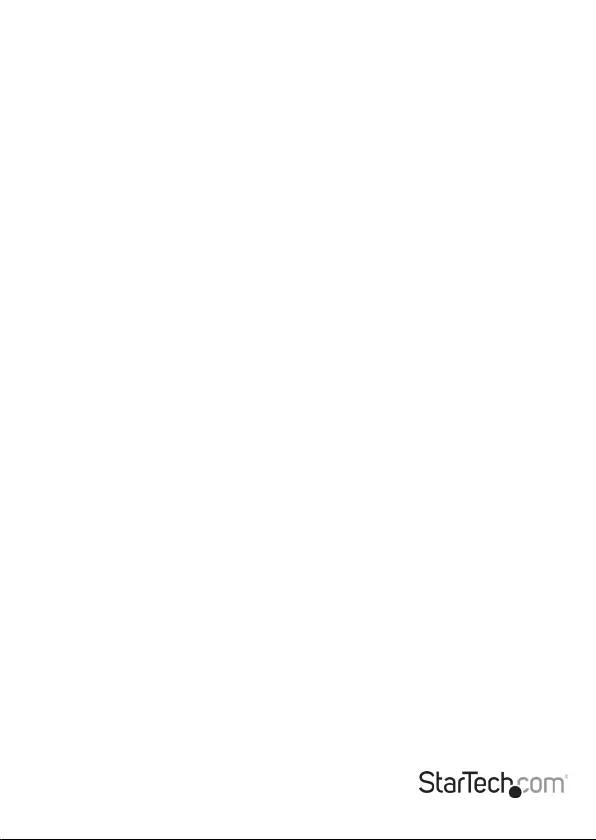
Instruction manual
FCC Compliance Statement
This equipment has been tested and found to comply with the limits for a Class B
digital device, pursuant to part 15 of the FCC Rules. These limits are designed to
provide reasonable protection against harmful interference in a residential installation.
This equipment generates, uses and can radiate radio frequency energy and, if not
installed and used in accordance with the instructions, may cause harmful interference
to radio communications. However, there is no guarantee that interference will not
occur in a particular installation. If this equipment does cause harmful interference to
radio or television reception, which can be determined by turning the equipment o
and on, the user is encouraged to try to correct the interference by one or more of the
following measures:
• Reorient or relocate the receiving antenna.
• Increase the separation between the equipment and receiver.
• Connect the equipment into an outlet on a circuit dierent from that to which the
receiver is connected.
• Consult the dealer or an experienced radio/TV technician for help
This device complies with part 15 of the FCC Rules. Operation is subject to the following
two conditions: (1) This device may not cause harmful interference, and (2) this device must
accept any interference received, including interference that may cause undesired operation.
Changes or modications not expressly approved by StarTech.com could void the user’s
authority to operate the equipment.
Industry Canada Statement
This Class B digital apparatus complies with Canadian ICES-003.
Cet appareil numérique de la classe [B] est conforme à la norme NMB-003 du Canada.
CAN ICES-3 (B)/NMB-3(B)
This device complies with Industry Canada licence-exempt RSS standard(s).
Operation is subject to the following two conditions: (1) This device may not cause
interference, and (2) This device must accept any interference, including interference that
may cause undesired operation of the device.
Use of Trademarks, Registered Trademarks, and other Protected Names and Symbols
This manual may make reference to trademarks, registered trademarks, and other
protected names and/or symbols of third-party companies not related in any way to
StarTech.com. Where they occur these references are for illustrative purposes only and do not
represent an endorsement of a product or service by StarTech.com, or an endorsement of the
product(s) to which this manual applies by the third-party company in question. Regardless
of any direct acknowledgement elsewhere in the body of this document, StarTech.com hereby
acknowledges that all trademarks, registered trademarks, service marks, and other protected
names and/or symbols contained in this manual and related documents are the property of
their respective holders.
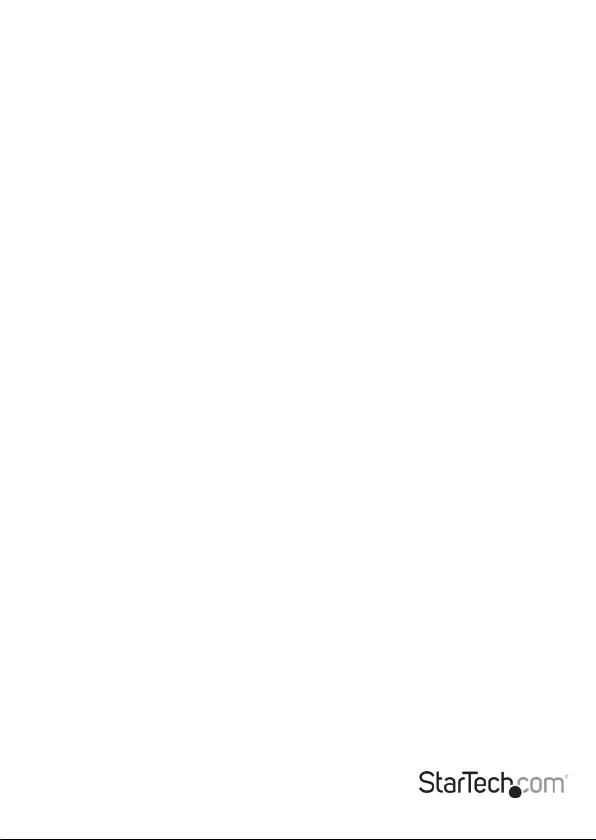
Instruction manual i
Table of Contents
Product Diagram ....................................................................................1
Transmitter Front View ............................................................................................................................ 1
Transmitter Rear View ..............................................................................................................................1
Receiver Front View .................................................................................................................................. 2
Receiver Rear View .................................................................................................................................... 2
Package Contents...................................................................................3
Requirements ............................................................................................................................................. 3
Installation ..............................................................................................3
Installing the HDMI Transmitter/Receiver ........................................................................................ 3
(Optional) Installing the Ground Wires.............................................................................................. 4
Installing the IR Receiver and IR Blaster .............................................4
HDMI Transmitter: ..................................................................................................................................... 4
HDMI Receiver: ........................................................................................................................................... 4
Video Resolution Performance ............................................................5
LED Indicators ......................................................................................... 6
Product Support ..................................................................................... 7
Technical Support ..................................................................................................................................... 7
Warranty Information .............................................................................................................................. 7
Limitation of Liability ............................................................................................................................... 7
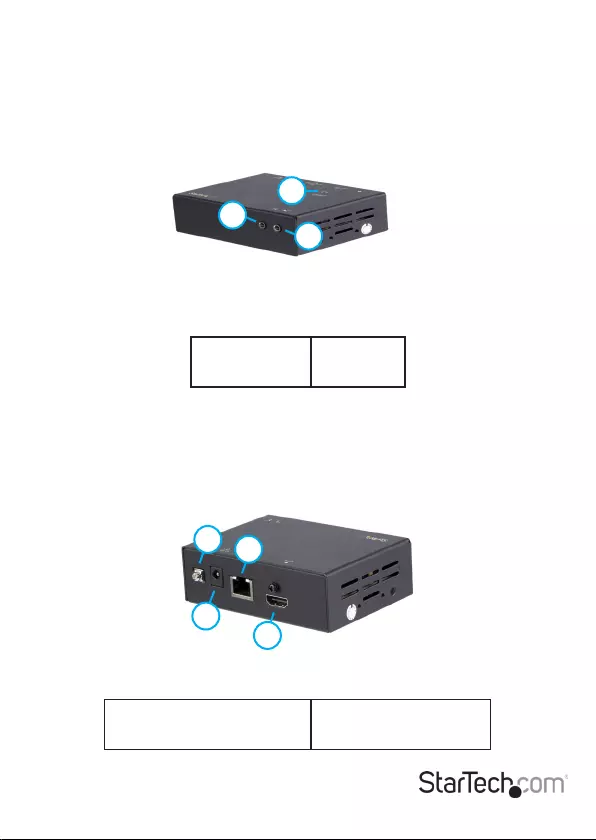
Instruction manual 1
Product Diagram
Actual product may vary from photos
Transmitter Front View
1. LED
2. IR Out Port
3. IR In Port
Transmitter Rear View
1. Grounding Screw
2. LINK (RJ45 Connector)
3. DC 18V Power Port
4. HDMI In Port
1
2
3
12
3
4
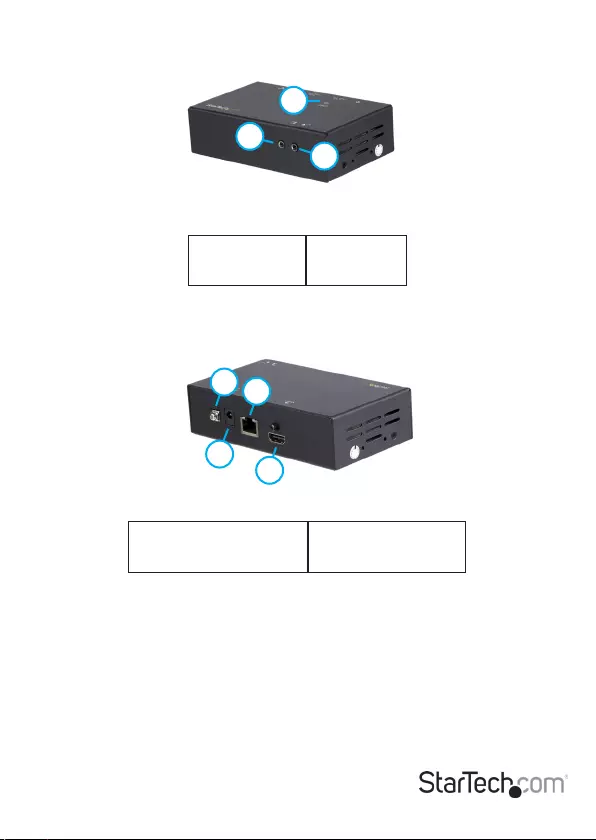
Instruction Manual 2
Receiver Front View
1. LED
2. IR In Port
3. IR Out Port
Receiver Rear View
1. Grounding Screw
2. LINK (RJ45 Connector)
3. DC 18V Power Port
4. HDMI Out Port
1
2
3
1
3
2
4
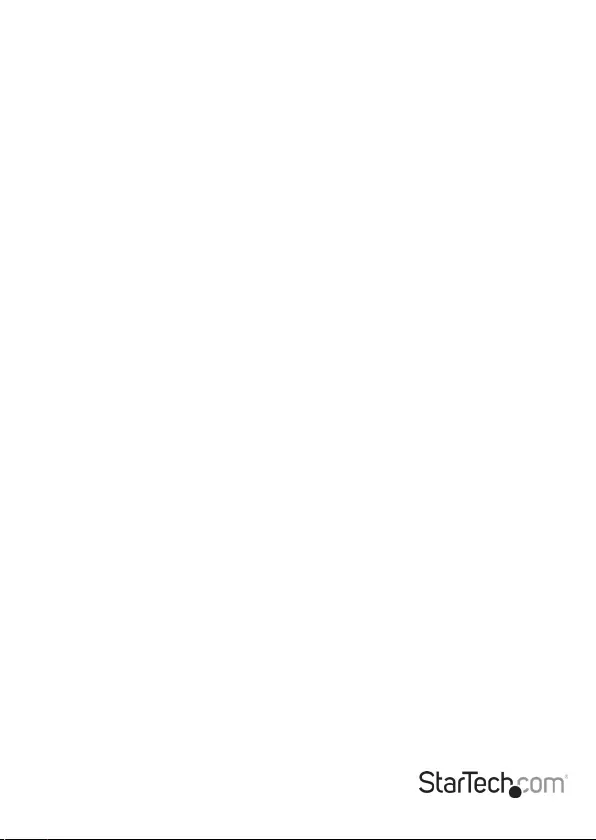
Instruction manual 3
Package Contents
• 1 x HDMI Transmitter
• 1 x HDMI Receiver
• 1 x Universal Power Adapter (NA/JP, EU, UK, ANZ)
• 2 x Mounting Brackets
• 8 x Rubber Feet
• 1 x Quick-Start Guide
• 1 x IR (Infrared) Receiver
• 1 x IR (Infrared) Blaster
Requirements
• HDMI Enabled Video Source Device (e.g. computer)
• HDMI Enabled Display Device (e.g. projector)
• Available AC Electrical Outlet for Transmitter or Receiver
• HDMI Cables for Transmitter and Receiver
• CAT5e/CAT6 Network Cable (Shielded CAT6 Cable recommended)
• (Optional) Grounding Wire
• (Optional) Phillips Head Screwdriver
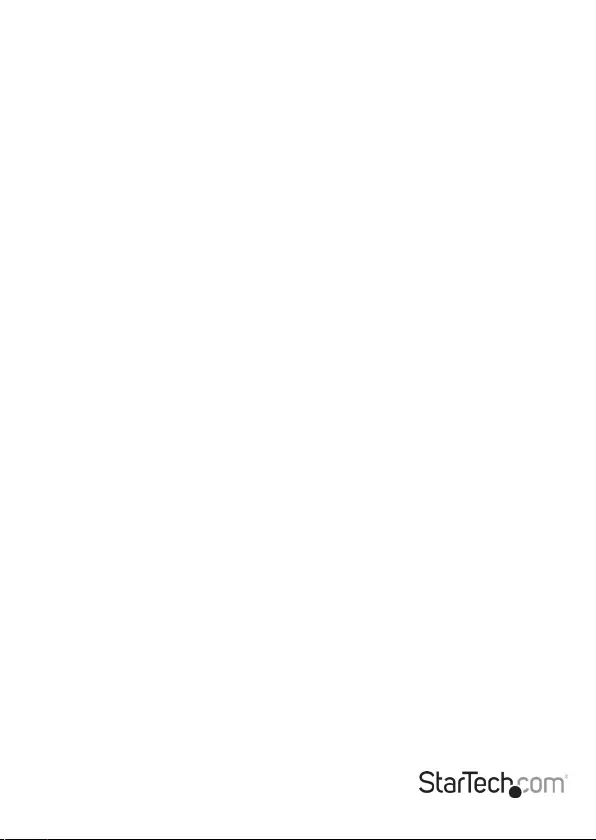
Instruction manual 4
Installation
Installing the HDMI Transmitter/Receiver
Note: Make sure that either the HDMI Transmitter or HDMI Receiver are each located
near an AC Electrical Outlet and that all devices connected to them are turned o.
1. Setup the Local Video Source (e.g. computer) and the Remote Display (place/mount
the display appropriately).
2. Position the HDMI Transmitter near the Video Source you setup in step 1.
3. On the back of the HDMI Transmitter, connect an HDMI cable from the Video Source
(e.g. computer) and to the HDMI IN port.
4. Position the HDMI Receiver near the Video Display you setup in step 1.
5. On the back of the HDMI Transmitter, connect an RJ45 terminated CAT5e/CAT6
Ethernet cable (cables sold separately) to the RJ45 connector.
6. Connect the other end of the CAT5e/CAT6 Ethernet cable to the RJ45 connector on
the back of the HDMI Receiver.
Notes: Properly grounding the HDBase Transmitter and HDBaseT Receiver can prevent
damage and improve audio/video signal quality.
The cabling should not go through any networking equipment (e.g. router, switch, etc).
7. On the back of the HDMI Receiver, connect an HDMI cable from the Video Sink
Device into the HDMI Out port.
8. Connect the Universal Power Adapter to the DC 18V Power Port on either the HDMI
Transmitter or Receiver and to an AC Electrical Outlet to power both the HDMI
Transmitter and Receiver (using the Power Over Cable feature).
Installing the Ground Wire
Note: Grounding is recommended in environments with high levels of
electromagnetic interference (EMI), or frequent electrical surges.
HDMI Transmitter or HDMI Receiver (Back)
1. Using a Phillips Head Screwdriver (sold separately) remove the Grounding Bolt.
2. Attach the Grounding Wire to the shaft of the Grounding Bolt.
3. Insert the Grounding Bolt back into the Ground.
4. Tighten the Grounding Bolt, making sure not to over-tighten.
5. Attach the other end of the Grounding Wire (not connected to the HDMI
Transmitter/HDMI Receiver) to a proper earth ground connection.
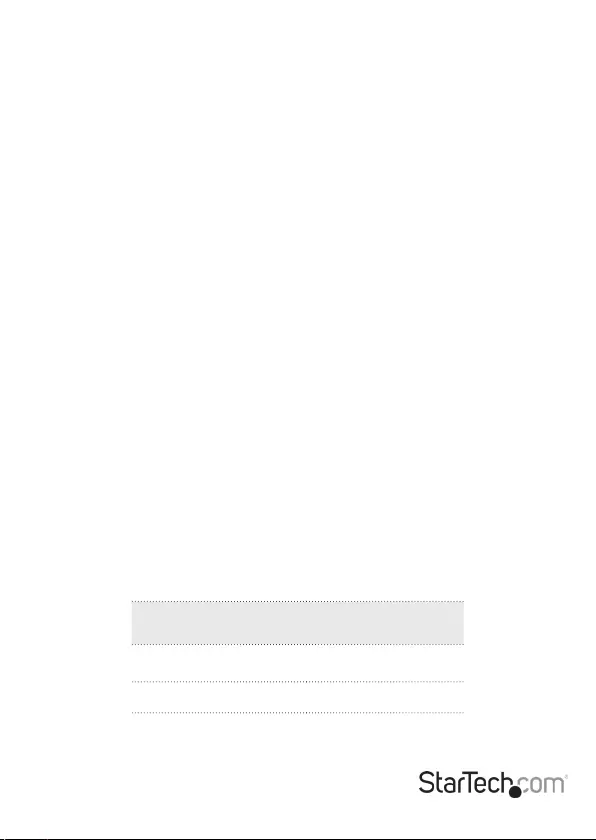
Instruction Manual 5
Installing the IR Receiver and IR Blaster
The IR Receiver and IR Blaster can be connected to either the HDMI Transmitter or
HDMI Receiver.
HDMI Transmitter:
If the device receiving the IR signal is at the remote side:
1. Connect the IR Receiver to the IR In Port on the front of the HDMI Transmitter
2. Position the IR Sensor where you’ll point your IR Remote Control.
If the device receiving the IR signal is at the local side:
1. Connect the IR Blaster to the IR Out port on the front of the HDMI Transmitter.
2. Position the IR Sensor directly in front of the video source’s IR Sensor (if you’re
unsure, check the manual of your video source to determine the IR sensor location).
HDMI Receiver:
If the device receiving the IR signal is at the remote side:
1. Connect the IR Blaster to the IR Out Port on the HDMI Receiver.
2. Position the IR Sensor directly in front of the device’s IR Sensor (if you’re unsure,
check the manual of your video source to determine the IR sensor location).
If the device receiving the IR signal is at the local side:
1. Connect the IR Receiver to the IR In Port on the HDMI Receiver.
2. Position the IR Sensor where you’ll point your IR Remote Control.
Video Resolution Performance
The video resolution performance of this extender will vary depending on the length
of your network cabling. For best results, StarTech.com recommends using a shielded
CAT6 cable.
Distance Maximum
Resolution
70 m (230 ft.) or less 4K at 60Hz
Up to 100 m (328 ft.) 1080p at 60 Hz
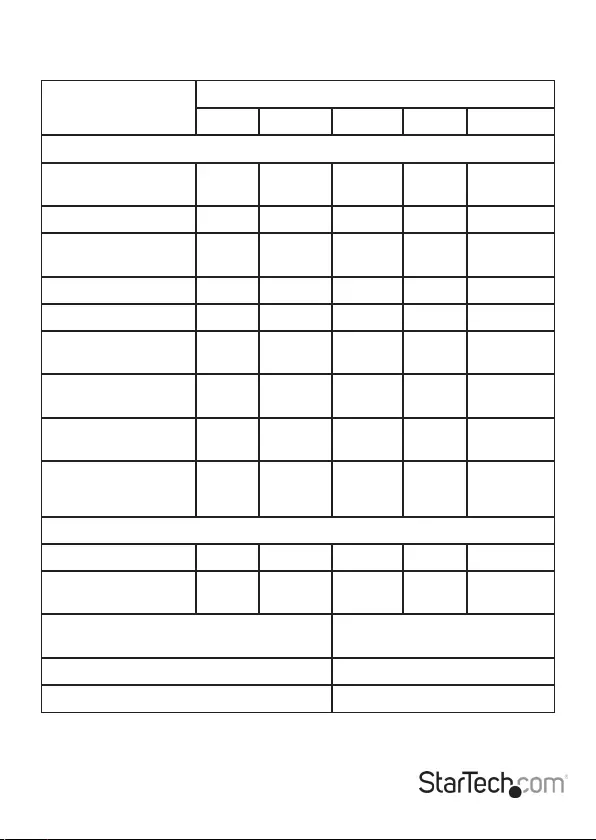
Instruction Manual 6
LED Indicators
LED Connection
Link Video CP/DCP HDCP Monitor
Transmitter
Green/Flash O x 1
or x 2
X X X X X
Green/Flash Blue x 3 X √ X X X
Green/Flash Purple x
1 or x 2
X √ X √ X
Flash Blue x 1 √ X X X X
Blue/Flash O x 1 √ √ X X X
Blue/Flash (Blue &
Green) x 1
√ √ √ X X
Purple/Flash o x 1
or x 2
√ √ X √ HDCP
Match
Purple/Flash (Blue &
Green) x 1 or x 2
√ √ √ √ HDCP
Match
Purple/Flash Red x 1
or x 2
√ √ x √ HDCP Non-
Match
Receiver
Green/Flash Blue x 3 X √ X X X
Green/Flash Purple x
1 or x 2
X √ X √ X
Flash x 1 = HDCP (High-bandwidth Digital
Content Protection) 1.4
Flash x 2 - HDCP 2.2
CP = Compress DCP = Decompress
X = No connection established √ = Connection established
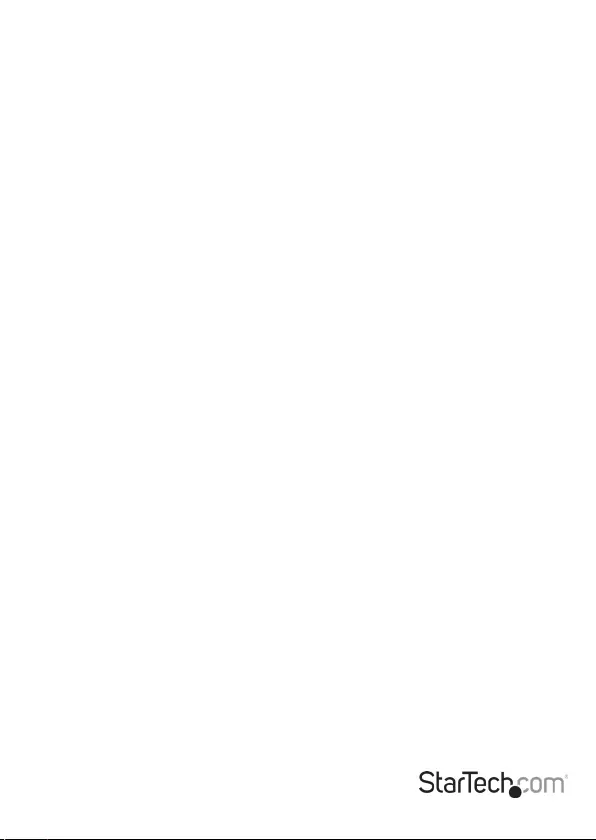
Instruction manual 7
Product Support
Technical Support
StarTech.com’s lifetime technical support is an integral part of our commitment to
provide industry-leading solutions. If you ever need help with your product, visit
www.startech.com/support and access our comprehensive selection of online tools,
documentation, and downloads.
For the latest drivers/software, please visit www.startech.com/downloads
Warranty Information
This product is backed by a two-year warranty.
StarTech.com warrants its products against defects in materials and workmanship
for the periods noted, following the initial date of purchase. During this period,
the products may be returned for repair, or replacement with equivalent
products at our discretion. The warranty covers parts and labor costs only.
StarTech.com does not warrant its products from defects or damages arising from
misuse, abuse, alteration, or normal wear and tear.
Limitation of Liability
In no event shall the liability of StarTech.com Ltd. and StarTech.com USA LLP (or their
ocers, directors, employees or agents) for any damages (whether direct or indirect,
special, punitive, incidental, consequential, or otherwise), loss of prots, loss of business,
or any pecuniary loss, arising out of or related to the use of the product exceed the
actual price paid for the product. Some states do not allow the exclusion or limitation
of incidental or consequential damages. If such laws apply, the limitations or exclusions
contained in this statement may not apply to you.
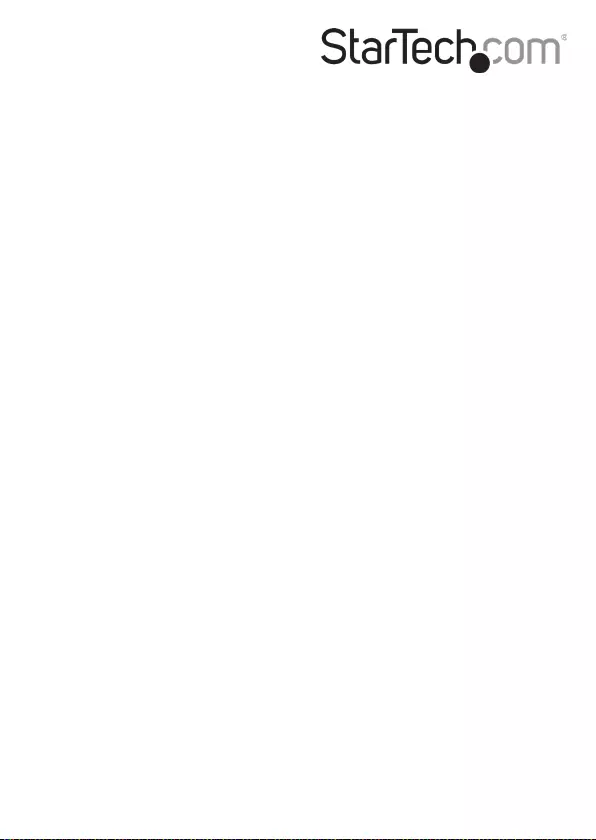
Hard-to-nd made easy. At StarTech.com, that isn’t a slogan. It’s a promise.
StarTech.com is your one-stop source for every connectivity part you need. From
the latest technology to legacy products — and all the parts that bridge the old and
new — we can help you nd the parts that connect your solutions.
We make it easy to locate the parts, and we quickly deliver them wherever they need
to go. Just talk to one of our tech advisors or visit our website. You’ll be connected to
the products you need in no time.
Visit www.startech.com for complete information on all StarTech.com products and
to access exclusive resources and time-saving tools.
StarTech.com is an ISO 9001 Registered manufacturer of connectivity and technology
parts. StarTech.com was founded in 1985 and has operations in the United States,
Canada, the United Kingdom and Taiwan servicing a worldwide market.