StarTech.com ST121HDBTL User Manual
Displayed below is the user manual for ST121HDBTL by StarTech.com which is a product in the AV Extenders category. This manual has pages.
Related Manuals

Manual Revision: 12/08/2020
For the most up-to-date information, please visit: www.startech.com
DE: Bedienungsanleitung - de.startech.com
FR: Guide de l'utilisateur - fr.startech.com
ES: Guía del usuario - es.startech.com
IT: Guida per l'uso - it.startech.com
NL: Gebruiksaanwijzing - nl.startech.com
PT: Guia do usuário - pt.startech.com
ST121HDBTL
HDMI over CAT5 HDBaseT Extender - 4K
*actual product may vary from photos
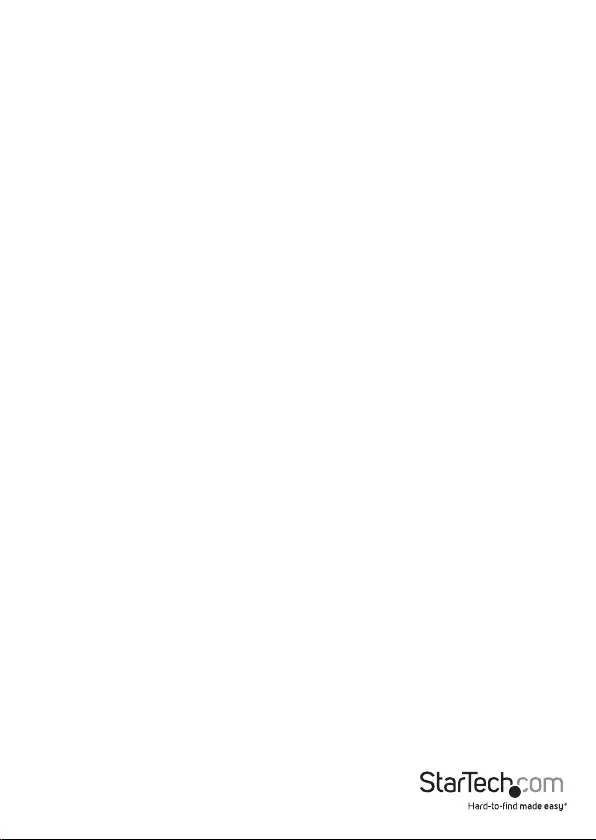
Instruction Manual
FCC Compliance Statement
This equipment has been tested and found to comply with the limits for a Class A digital
device, pursuant to part 15 of the FCC Rules. These limits are designed to provide reasonable
protection against harmful interference in a residential installation. This equipment generates,
uses and can radiate radio frequency energy and, if not installed and used in accordance with
the instructions, may cause harmful interference to radio communications. However, there
is no guarantee that interference will not occur in a particular installation. If this equipment
does cause harmful interference to radio or television reception, which can be determined by
turning the equipment o and on, the user is encouraged to try to correct the interference by
one or more of the following measures:
• Reorient or relocate the receiving antenna.
• Increase the separation between the equipment and receiver.
• Connect the equipment into an outlet on a circuit dierent from that to which the receiver
is connected.
• Consult the dealer or an experienced radio/TV technician for help.
Use of Trademarks, Registered Trademarks, and other Protected Names and Symbols
This manual may make reference to trademarks, registered trademarks, and other
protected names and/or symbols of third-party companies not related in any way to
StarTech.com. Where they occur these references are for illustrative purposes only and do not
represent an endorsement of a product or service by StarTech.com, or an endorsement of the
product(s) to which this manual applies by the third-party company in question. Regardless
of any direct acknowledgement elsewhere in the body of this document, StarTech.com hereby
acknowledges that all trademarks, registered trademarks, service marks, and other protected
names and/or symbols contained in this manual and related documents are the property of
their respective holders.

Instruction Manual
i
Table of contents
Product Diagram ....................................................................................1
Front View - Transmitter / Receiver Unit............................................................................................ 1
Rear View - Transmitter/Receiver Unit ............................................................................................... 1
Introduction ............................................................................................ 2
Packaging Contents ................................................................................................................................. 2
System Requirements ..............................................................................................................................2
Preparing Your Site ................................................................................3
Installation ..............................................................................................3
Hardware Installation ..............................................................................................................................3
Specications .......................................................................................... 5
Technical Support ..................................................................................6
Warranty Information ............................................................................ 6
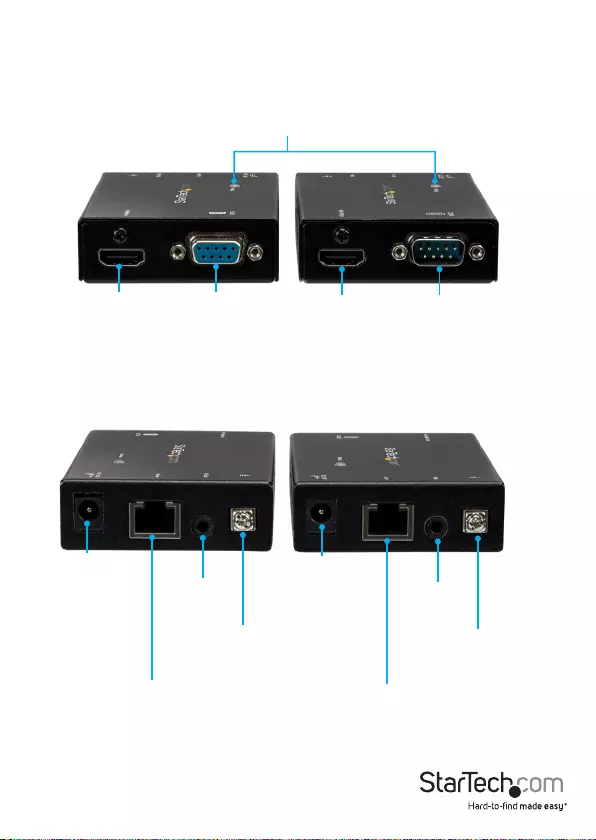
Instruction Manual
1
Product diagram
Front view - transmitter and receiver units
Rear view - transmitter and receiver units
Link LEDs
Power
adapter
port
Grounding
bolt
Link port
(RJ-45 connector)
Local IR
port
HDMI in
port
HDMI out
port
Local RS-232
port
Remote RS-232
port
Power
adapter
port
Grounding
bolt
Link port
(RJ-45 connector)
Remote
IR port
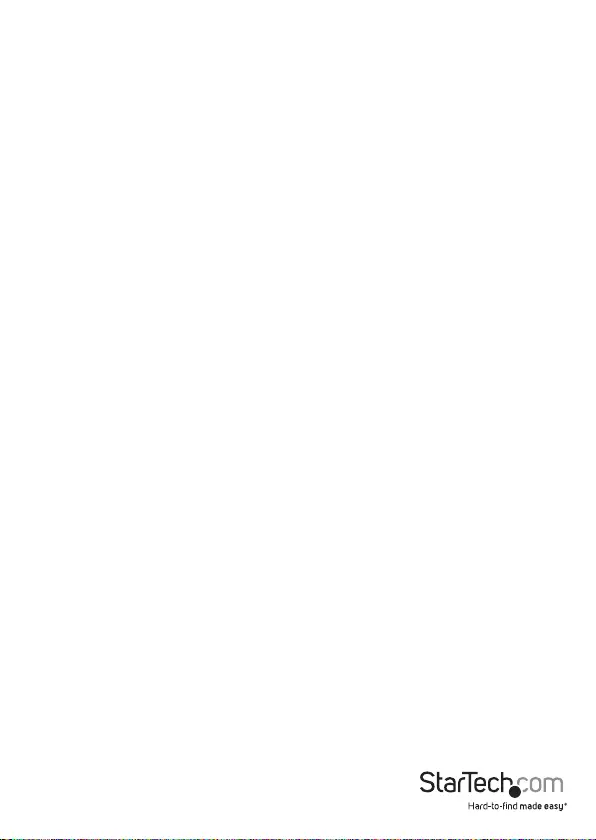
Instruction Manual
2
Package contents
• 1 x HDBaseT transmitter
• 1 x HDBaseT receiver
• 2 x Mounting brackets
• 1 x universal power adapter (NA, EU, UK, ANZ)
• 1 x IR receiver
• 1 x IR blaster
• 2 x mounting brackets
• 8 x foot pads
Requirements
• An HDMI® video source device
• An HDMI display with cabling
• An available AC electrical outlet for either the transmitter or receiver
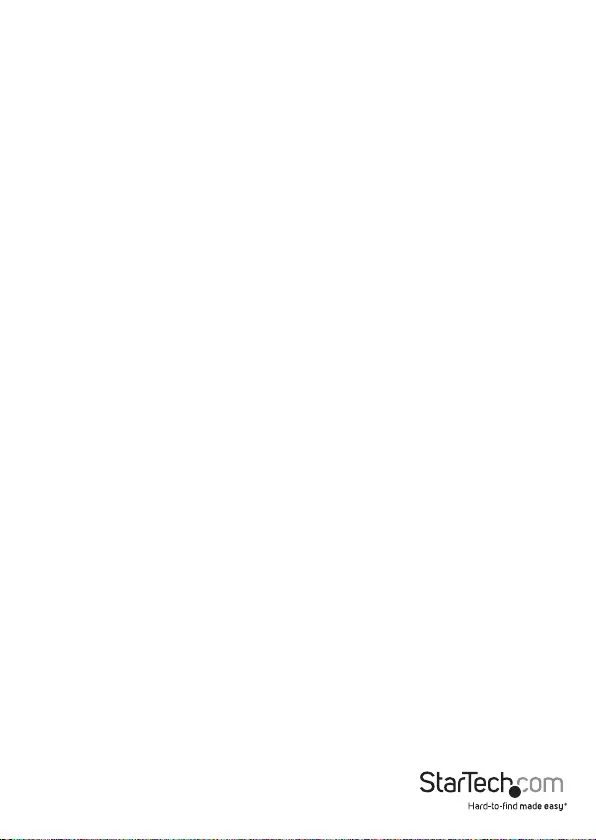
Instruction Manual
3
Preparing your site
1. Determine where your local video source will be located and set up the device.
2. Determine where your remote display will be located and place/ mount the display
appropriately.
Note: This HDBaseT kit features Power over cable, allowing both the transmitter
and receiver to be powered from a single power source that connects to either
the transmitter or receiver unit. Please ensure that unit you’ve chosen to power is
situated near an available AC electrical outlet. Make sure all devices are turned o
before beginning installation.
Before you begin the installation steps, ensure both the transmitter and receiver
are properly grounded. The grounding nuts on the transmitter and receiver may be
used to do this, depending on your environment.
Installation
1. Install the transmitter
a) Position and ground the HDBaseT transmitter near your video source.
b) Connect your video source device to the HDMI in port on the transmitter.
c) (Optional) If you’ve chosen to power the HDBaseT kit using the transmitter, connect
the included power adapter to the power adapter port on the transmitter and to an
AC outlet.
d) (Optional)If you’re using the HDBaseT kit to extend an infrared (IR) signal.
If the device receiving the IR signal is at the remote side, connect the IR receiver to
the Local IR port on the transmitter, and position the IR sensor where you’ll point
your IR remote control.
or
If the device receiving the IR signal is at the local side, connect the IR blaster to the
Local IR port on the transmitter side, and position the IR sensor directly in front of
the video source’s IR sensor (if you’re unsure, check the manual of your video source
to determine the IR sensor location).
e) (Optional) If you’re using HDBaseT kit to transmit a serial signal, connect a serial
cable (not included) from the Local RS-232 port on the transmitter unit to the serial
port on the local device.
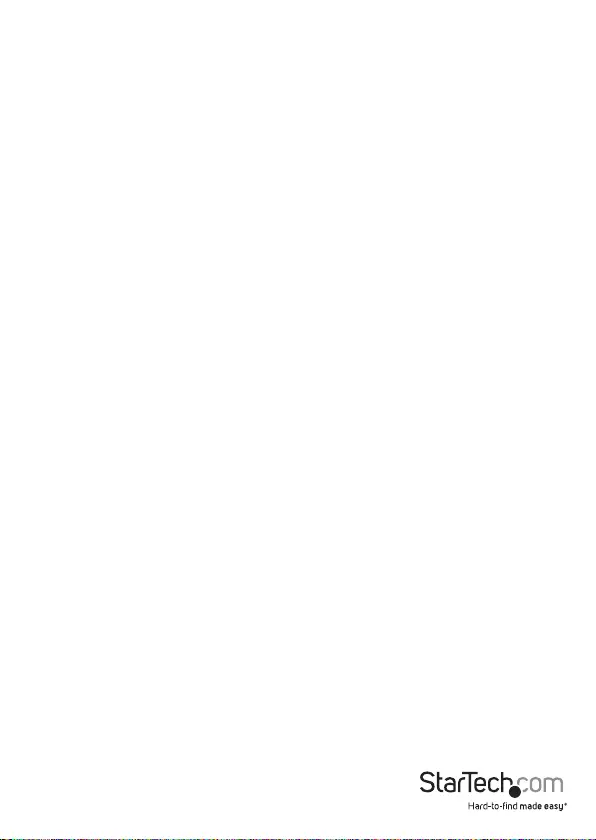
Instruction Manual
4
2. Install the receiver
a) Position and ground the HDBaseT receiver near your video source.
b) Connect your remote display to the HDMI out port on the receiver.
c) (Optional) If you’ve chosen to power the HDBaseT kit using the receiver, connect
the included power adapter to the power adapter port on the transmitter and to an
AC outlet.
d) ((Optional)If you’re using the HDBaseT kit to extend an infrared (IR) signal.
If the device receiving the IR signal is at the remote side, connect the IR blaster to
the remote IR port on the receiver, and position the IR sensor directly in front of
the device’s IR sensor (if you’re unsure, check the manual of your video source to
determine the IR sensor location).
or
If the device receiving the IR signal is at the local side, connect the IR receiver to the
remote IR port on the receiver, and position the IR sensor where you’ll point your IR
remote control.
e) (Optional) If you’re using the HDBaseT kit to transmit a serial signal, connect a serial
cable (not included) from the Remote RS232 port on the receiver to the serial port
on the remote device.
3. Install RJ-45 terminated CAT5e/6/7 Cable
a) Connect an RJ-45 terminated CAT5e/6/7 cable (sold separately) to the Link port on
the transmitter.
b) Connect the other end of the RJ-45 terminated CAT5e/6/7 cable (not included) to
the Link port on the receiver.
Notes:
• The cabling should not go through any networking equipment (i.e. router, switch)
• If you are using surface cabling, ensure you leave enough cabling to connect the
transmitter to the receiver, and that each end is terminated with an RJ-45 connector.
The cabling should not go through any networking equipment (i.e. router, switch).
• If you are using premises cabling, ensure that the cabling between the transmitter
and receiver has been properly terminated in a wall-outlet at each location and
there is a patch cable long enough to connect the transmitter and receiver to their
respective wall-outlet.
4. Power on your video source and your display and the source image will now
appear on the remote video display.
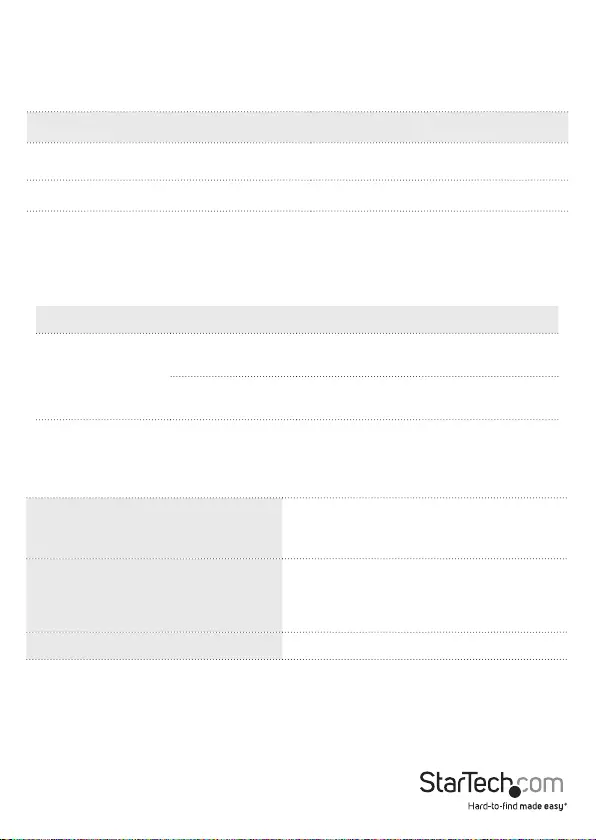
Instruction Manual
5
Specications
Supported resolutions
3840x2160 (4K at 30Hz), 2560x1600,
1920x1200 (60Hz), 1920x1080 (1080p),
1280x720 (720p)
Max Distance
70 m (230 ft.) - 1080p @ 60Hz
35 m (115 ft.) - 4K @ 30Hz
Audio Specications Supports Dolby® TrueHD, DTS-HD MA
Note: The resolution performance of this HDBaseT extender will vary depending
on the length of your cabling. Please review the chart below to determine the best
solution for your setup. For best results, StarTech.com recommends shielded CAT6
cable.
Distance Maximum resolution
35 m (115 ft.) or less 4K x 2K at 30 Hz
Up to 70 m (230 ft.) 1080p at 60 Hz
The transmitter and receiver feature an LED indicator that communicates the Link
status. Review the chart below to determine the signicance of the LED status.
LED indicators
LED Behavior Signicance
Link LED (local and
remote)
The LED
is illuminated.
The HDBaseT transmitter and receiver
are connected and powered.
The LED
is o.
The HDBaseT transmitter and receiver
are not connected or not powered.
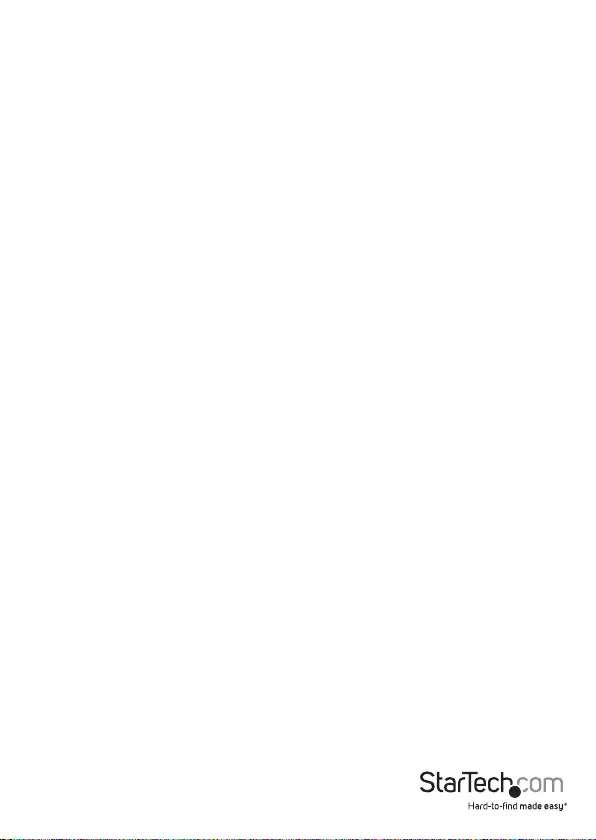
Instruction Manual
6
Technical Support
StarTech.com’s lifetime technical support is an integral part of our commitment to
provide industry-leading solutions. If you ever need help with your product, visit
www.startech.com/support and access our comprehensive selection of online tools,
documentation, and downloads.
For the latest drivers/software, please visit www.startech.com/downloads
Warranty Information
This product is backed by a two year warranty.
In addition, StarTech.com warrants its products against defects in materials
and workmanship for the periods noted, following the initial date of purchase.
During this period, the products may be returned for repair, or replacement with
equivalent products at our discretion. The warranty covers parts and labor costs only.
StarTech.com does not warrant its products from defects or damages arising from
misuse, abuse, alteration, or normal wear and tear.
Limitation of Liability
In no event shall the liability of StarTech.com Ltd. and StarTech.com USA LLP (or their
ocers, directors, employees or agents) for any damages (whether direct or indirect,
special, punitive, incidental, consequential, or otherwise), loss of prots, loss of business,
or any pecuniary loss, arising out of or related to the use of the product exceed the
actual price paid for the product. Some states do not allow the exclusion or limitation
of incidental or consequential damages. If such laws apply, the limitations or exclusions
contained in this statement may not apply to you.
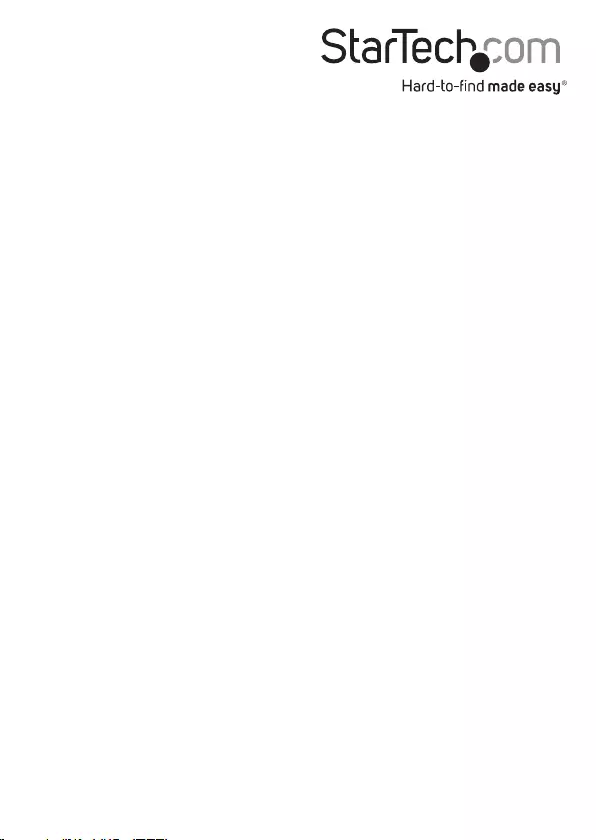
Hard-to-nd made easy. At StarTech.com, that isn’t a slogan. It’s a promise.
StarTech.com is your one-stop source for every connectivity part you need. From
the latest technology to legacy products — and all the parts that bridge the old and
new — we can help you nd the parts that connect your solutions.
We make it easy to locate the parts, and we quickly deliver them wherever they need
to go. Just talk to one of our tech advisors or visit our website. You’ll be connected to
the products you need in no time.
Visit www.startech.com for complete information on all StarTech.com products and
to access exclusive resources and time-saving tools.
StarTech.com is an ISO 9001 Registered manufacturer of connectivity and technology
parts. StarTech.com was founded in 1985 and has operations in the United States,
Canada, the United Kingdom and Taiwan servicing a worldwide market.