StarTech.com ST121HDBTPW User Manual
Displayed below is the user manual for ST121HDBTPW by StarTech.com which is a product in the AV Extenders category. This manual has pages.
Related Manuals

Manual Revision: 12/01/2020
For the most up-to-date information, please visit: www.startech.com
DE: Bedienungsanleitung - de.startech.com
FR: Guide de l'utilisateur - fr.startech.com
ES: Guía del usuario - es.startech.com
IT: Guida per l'uso - it.startech.com
NL: Gebruiksaanwijzing - nl.startech.com
PT: Guia do usuário - pt.startech.com
ST121HDBTPW
HDMI® over Cat 5/6 Extender – 330ft
(100m)
*actual product may vary from photos
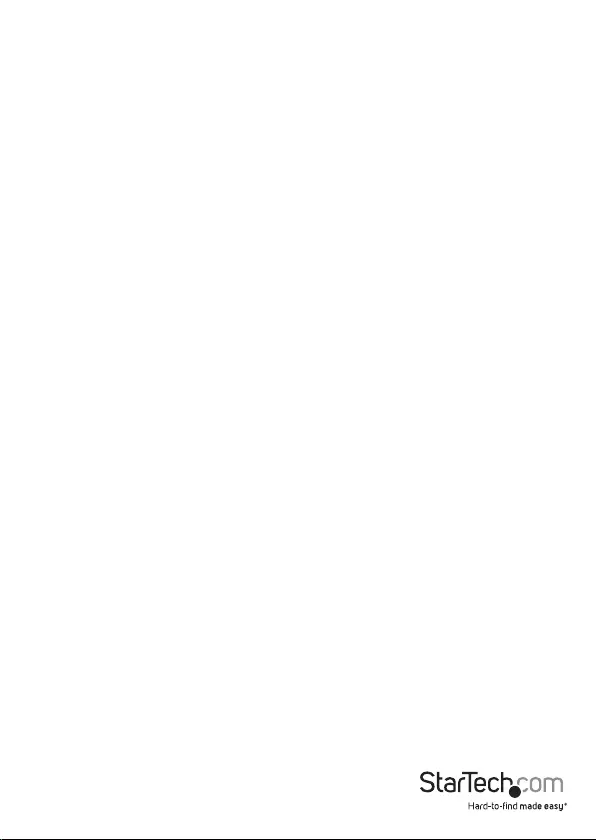
Instruction Manual
FCC Compliance Statement
This equipment has been tested and found to comply with the limits for a Class A digital
device, pursuant to part 15 of the FCC Rules. These limits are designed to provide reasonable
protection against harmful interference in a residential installation. This equipment generates,
uses and can radiate radio frequency energy and, if not installed and used in accordance with
the instructions, may cause harmful interference to radio communications. However, there
is no guarantee that interference will not occur in a particular installation. If this equipment
does cause harmful interference to radio or television reception, which can be determined by
turning the equipment o and on, the user is encouraged to try to correct the interference by
one or more of the following measures:
• Reorient or relocate the receiving antenna.
• Increase the separation between the equipment and receiver.
• Connect the equipment into an outlet on a circuit dierent from that to which the receiver
is connected.
• Consult the dealer or an experienced radio/TV technician for help.
Use of Trademarks, Registered Trademarks, and other Protected Names and Symbols
This manual may make reference to trademarks, registered trademarks, and other
protected names and/or symbols of third-party companies not related in any way to
StarTech.com. Where they occur these references are for illustrative purposes only and do not
represent an endorsement of a product or service by StarTech.com, or an endorsement of the
product(s) to which this manual applies by the third-party company in question. Regardless
of any direct acknowledgement elsewhere in the body of this document, StarTech.com hereby
acknowledges that all trademarks, registered trademarks, service marks, and other protected
names and/or symbols contained in this manual and related documents are the property of
their respective holders.
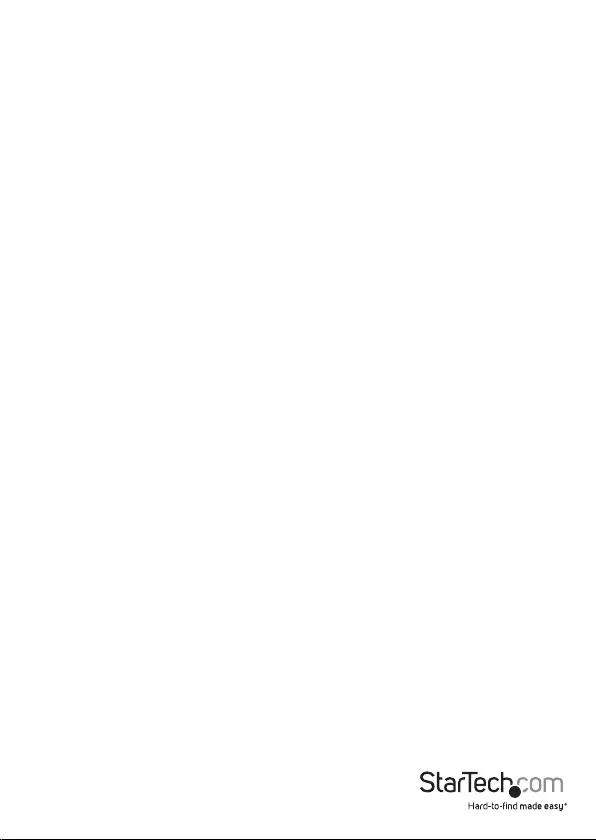
Instruction Manual
i
Table of Contents
Product Diagram ....................................................................................1
Front View .................................................................................................................................................... 1
Rear View ...................................................................................................................................................... 1
Introduction ............................................................................................ 2
Packaging Contents ................................................................................................................................. 2
System Requirements ..............................................................................................................................2
About LED indicators ............................................................................................................................... 3
Installation ..............................................................................................4
Hardware Installation ..............................................................................................................................4
Specications .......................................................................................... 6
Technical Support ..................................................................................7
Warranty Information ............................................................................ 7
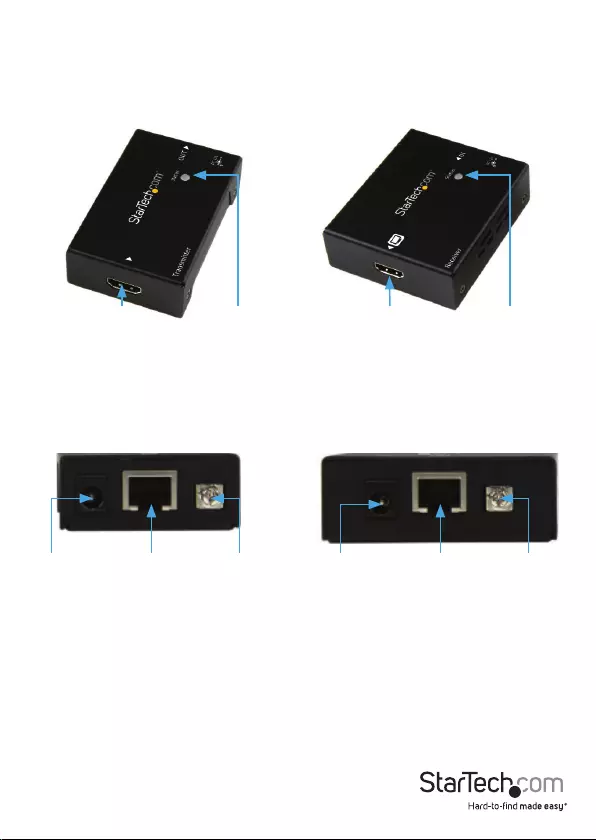
Instruction Manual
1
Product Diagram
Front View
Rear View
HDMI®
in port
HDMI®
out port
Status
(Power)
LED
Status
(Power)
LED
Receiver
Receiver
Transmitter
Transmitter
Power
Jack
Link (RJ-45
Connector)
Optional
Grounding
Bolt
Power
Jack
Link (RJ-45
Connector)
Optional
Grounding
Bolt
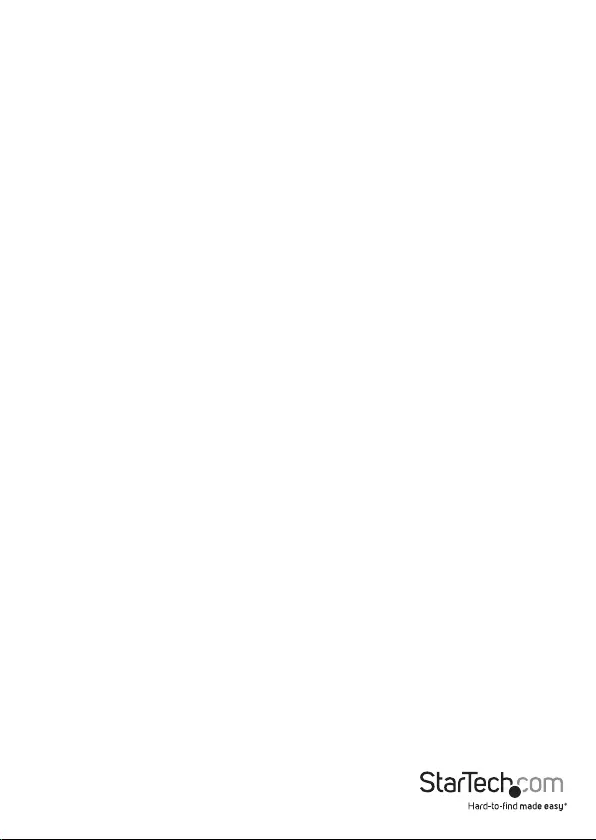
Instruction Manual
2
Introduction
Packaging Contents
• 1x HDMI extender
• 1x HDMI receiver
• 4x mounting brackets
• 2x foot pad set
• 1x universal power adapter (NA / EU / UK / AU)
• 2x grounding wires
• 2x screw sets
• 1x instruction manual
System Requirements
• HDMI® enabled video source device (i.e. computer, Blu-ray Player)
• HDMI enabled display device (i.e. television, projector)
• Available AC electrical outlet for either the transmitter or receiver
• 2x HDMI cable (for video source to transmitter, and receiver to display)
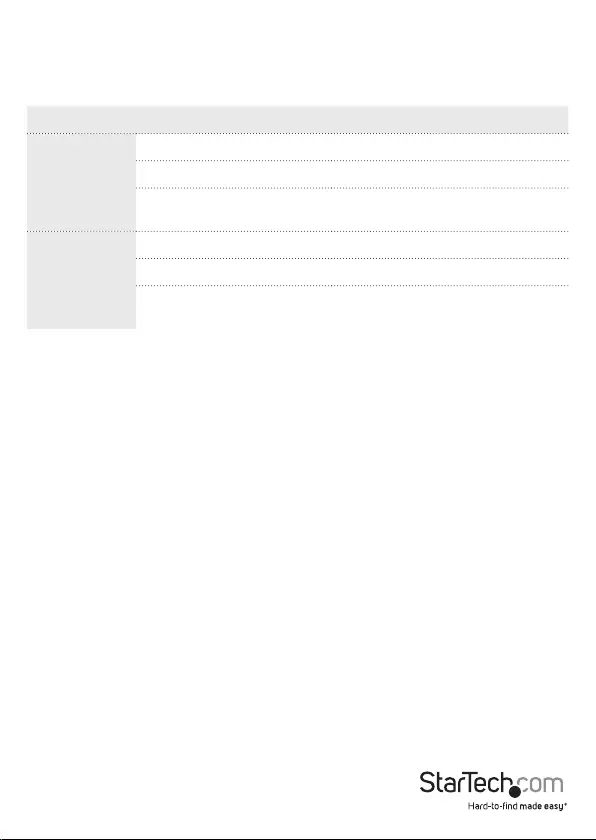
Instruction Manual
3
About LED indicators
Both the transmitter and receiver feature LED indicators located on the top of the units.
For more information about what the LEDs signify, consult the table below.
Device LED behavior Signicance
Transmitter
Green LED is illuminated Device is receiving power
Blue LED is illuminated Link is established
Flashing blue and green LED No video source or
monitor connected
Receiver
Red LED is illuminated Device is receiving power
Blue LED is illuminated Link is established
Flashing blue and red LED No video source or
monitor connected
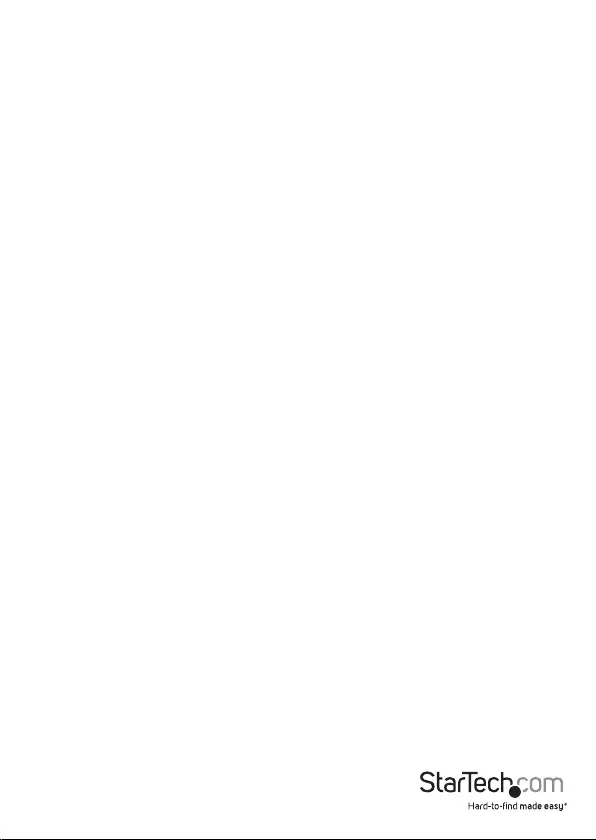
Instruction Manual
4
Installation
1. Determine where the local video source (i.e. computer, Blu-ray Player) will be
located and set up the device.
2. Determine where the remote display will be located and place/ mount the
display appropriately.
NOTE: This HDMI® extender kit features Power over cable, allowing both the
transmitter and receiver to be powered from a single power source that connects
to either the transmitter or receiver unit. Please ensure that unit you’ve chosen to
power is situated near an available AC electrical outlet. Make sure all devices are
turned o before beginning installation.
Before you begin Hardware Installation ensure both transmitter and receiver are
properly grounded.
Hardware Installation
1. Install transmitter unit
a) Position the transmitter unit near the video source (i.e. Computer, Blu-ray Player).
b) Connect an HDMI® cable from the video source device (i.e. computer, Blu-ray
Player) to the HDMI® in port on the transmitter unit.
c) (Optional) If you’ve chosen to connect the power adapter to the transmitter unit,
connect the power adapter from the power adapter port to an available wall outlet.
2. Install RJ45 terminated Cat5e/6 Ethernet Cable
a) Connect an RJ45 terminated Cat5e/6 Ethernet cable (sold separately) to the RJ45
connector on the transmitter unit.
NOTE: If you are using surface cabling, ensure you have enough Category 5e
unshielded twisted pair (UTP) network cabling to connect the Host Unit to the
Remote Unit’s location, and that each end is terminated with a RJ45 connector. The
cabling should not go through any networking equipment (i.e. router, switch).
OR
If you are using premises cabling, ensure that the Category 5 unshielded twisted
pair (UTP) network cabling between the Host Unit and the Remote Unit has been
properly terminated in a wall outlet in each location and there is a patch cable long
enough to connect the Remote Unit and the Host Unit to their respective outlets.
The cabling should not go through any networking equipment (i.e. router, switch).
b) Connect the other end of the Cat5e/6 cable run to the RJ45 connector on the
receiver unit.
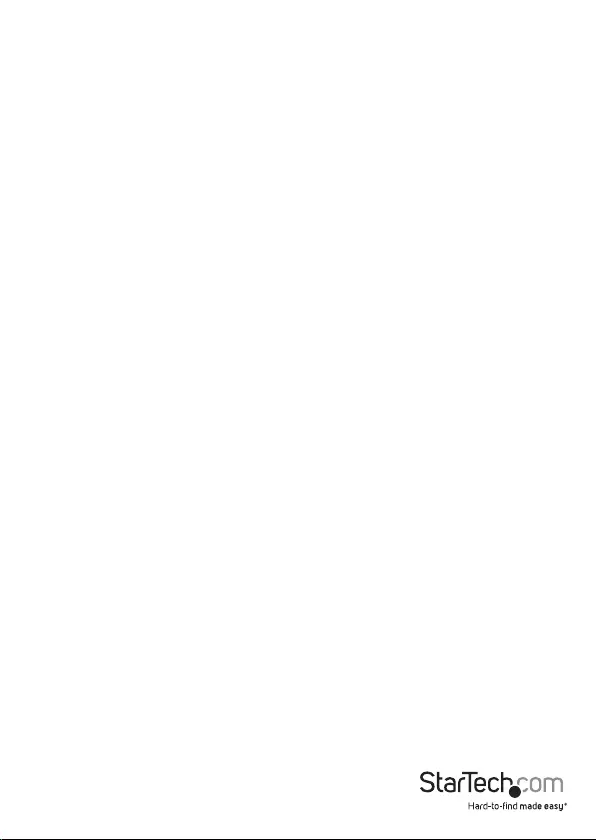
Instruction Manual
5
3. Install receiver unit
a) Position the receiver unit near the video display (i.e. television, projector).
b) Connect the video source to the HDMI® out port on the receiver unit using an
HDMI® cable.
c) (Optional) If you’ve chosen to connect the power adapter to the receiver unit,
connect the power adapter from the power adapter port to an available wall outlet.
4. (Optional) Install the grounding wires.
Note: Installation of the grounding wires is optional but recommended in
environments with high levels of electromagnetic interference (EMI), or
frequent electrical surges.
Transmitter
a) Using a Phillips type screw driver (sold separately) remove the optional grounding
bolt from the Transmitter Unit.
b) Attach the loop of one of the grounding wires to the shaft of the grounding bolt
that was removed.
c) Using the Phillips type screw driver (sold separately)drive the grounding bolt back
into the hole it was removed from, on the Transmitter Unit.
d) Attach the other end of the grounding wire (that’s not connected to the
Transmitter Unit) to an earth ground connection.
Receiver
a) Using a Phillips type screw driver (sold separately) remove the optional grounding
bolt from the Receiver Unit.
b) Attach the loop of one of the grounding wires to the shaft of the grounding bolt
that was removed.
c) Using the Phillips type screw driver (sold separately)drive the grounding bolt back
into the hole it was removed from, on the Receiver Unit.
d) Attach the other end of the grounding wire (that’s not connected to the Receiver
Unit) to a proper earth-ground connection.
4. Your source video image will now appear on the remote video display.
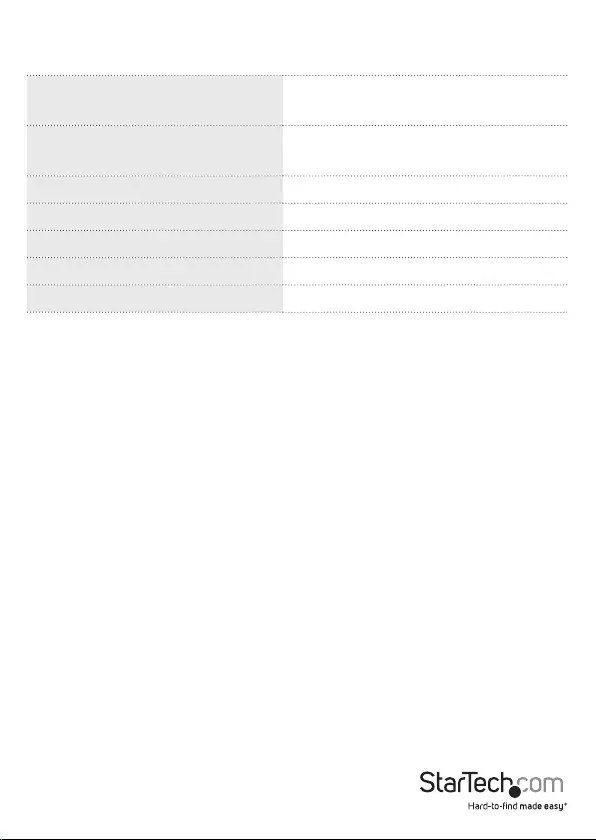
Instruction Manual
6
Specications
Local Unit Connectors 1x HDMI® (19 pin) Female
1x RJ-45 Female
Remote Unit Connectors 1x HDMI® (19 pin) Female
1x RJ-45 Female
Maximum Data Transfer Rate HDMI® - 3.4Gbps
Max Distance 100 m / 330 ft
Maximum Digital Resolutions 4k @ 60Hz, 48-bit
Wide Screen Supported Yes
Audio Specications Supports Dolby® TrueHD, DTS-HD MA
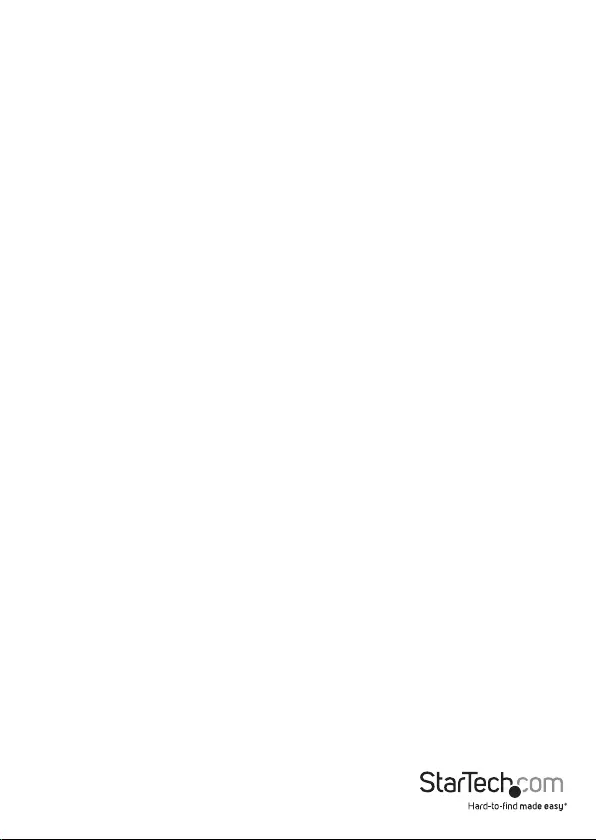
Instruction Manual
7
Technical Support
StarTech.com’s lifetime technical support is an integral part of our commitment to
provide industry-leading solutions. If you ever need help with your product, visit
www.startech.com/support and access our comprehensive selection of online tools,
documentation, and downloads.
For the latest drivers/software, please visit www.startech.com/downloads
Warranty Information
This product is backed by a two year warranty.
In addition, StarTech.com warrants its products against defects in materials
and workmanship for the periods noted, following the initial date of purchase.
During this period, the products may be returned for repair, or replacement with
equivalent products at our discretion. The warranty covers parts and labor costs only.
StarTech.com does not warrant its products from defects or damages arising from
misuse, abuse, alteration, or normal wear and tear.
Limitation of Liability
In no event shall the liability of StarTech.com Ltd. and StarTech.com USA LLP (or their
ocers, directors, employees or agents) for any damages (whether direct or indirect,
special, punitive, incidental, consequential, or otherwise), loss of prots, loss of business,
or any pecuniary loss, arising out of or related to the use of the product exceed the
actual price paid for the product. Some states do not allow the exclusion or limitation
of incidental or consequential damages. If such laws apply, the limitations or exclusions
contained in this statement may not apply to you.
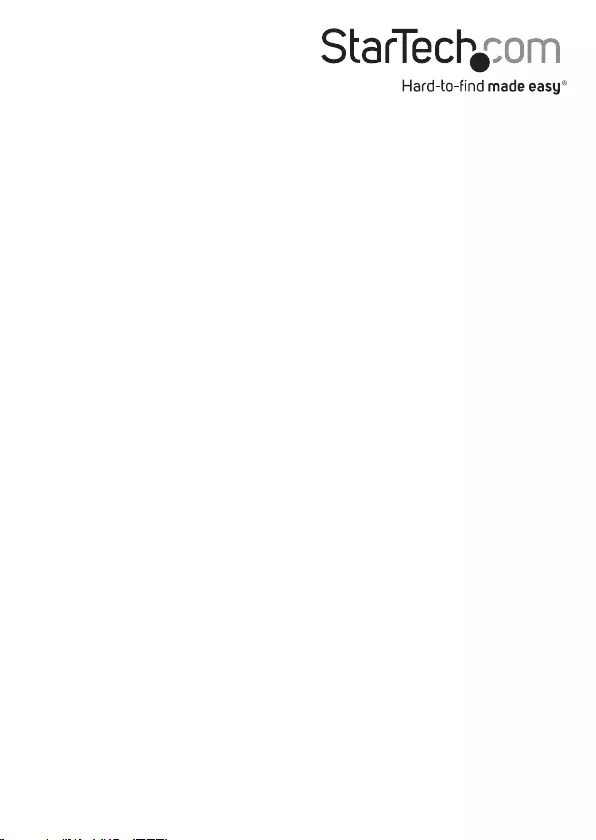
Hard-to-nd made easy. At StarTech.com, that isn’t a slogan. It’s a promise.
StarTech.com is your one-stop source for every connectivity part you need. From
the latest technology to legacy products — and all the parts that bridge the old and
new — we can help you nd the parts that connect your solutions.
We make it easy to locate the parts, and we quickly deliver them wherever they need
to go. Just talk to one of our tech advisors or visit our website. You’ll be connected to
the products you need in no time.
Visit www.startech.com for complete information on all StarTech.com products and
to access exclusive resources and time-saving tools.
StarTech.com is an ISO 9001 Registered manufacturer of connectivity and technology
parts. StarTech.com was founded in 1985 and has operations in the United States,
Canada, the United Kingdom and Taiwan servicing a worldwide market.