StarTech.com ST121HDBTSC User Manual
Displayed below is the user manual for ST121HDBTSC by StarTech.com which is a product in the AV Extenders category. This manual has pages.
Related Manuals
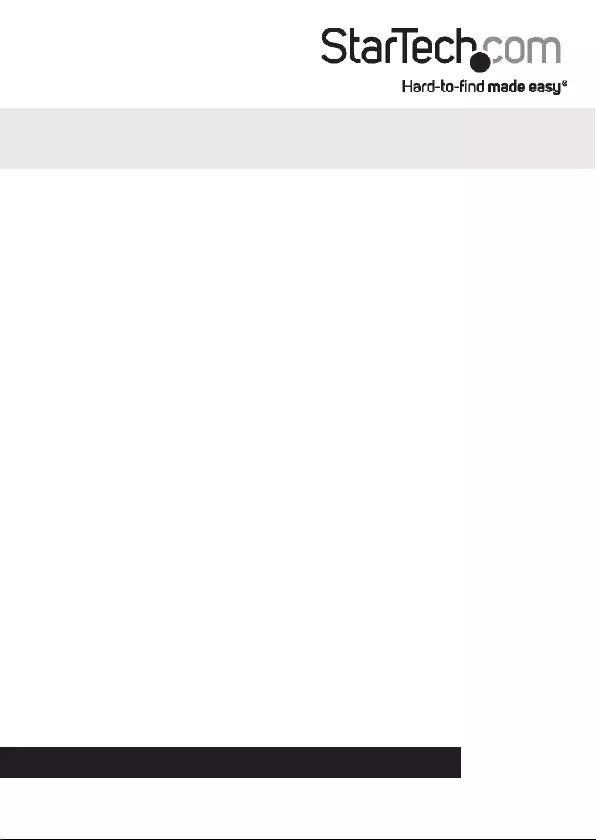
Manual Revision: 11/09/2020
For the latest information, technical specications, and support for
this product, please visit www.startech.com/<sku>.
FR: Guide de l’utilisateur - fr.startech.com
DE: Bedienungsanleitung - de.startech.com
ES: Guía del usuario - es.startech.com
NL: Gebruiksaanwijzing - nl.startech.com
PT: Guia do usuário - pt.startech.com
IT: Guida per l’uso - it.startech.com
JP: 取扱説明書 - jp.startech.com
ST121HDBTSC
Multi-Input HDBaseT Extender
Switch and Scaler - 1080P
*actual product may vary from photos
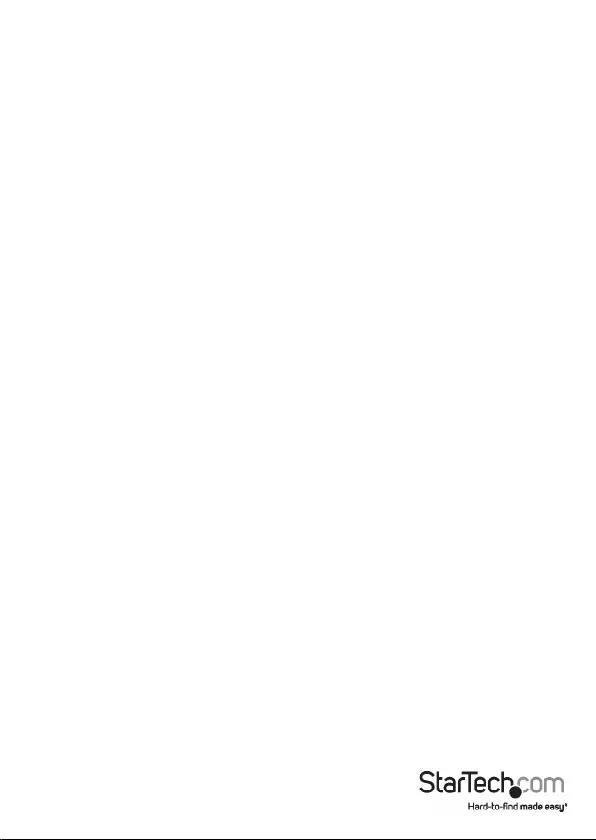
Instruction manual
FCC Compliance Statement
This equipment has been tested and found to comply with the limits for a Class B digital
device, pursuant to part 15 of the FCC Rules. These limits are designed to provide reasonable
protection against harmful interference in a residential installation. This equipment
generates, uses and can radiate radio frequency energy and, if not installed and used in
accordance with the instructions, may cause harmful interference to radio communications.
However, there is no guarantee that interference will not occur in a particular installation. If
this equipment does cause harmful interference to radio or television reception, which can
be determined by turning the equipment o and on, the user is encouraged to try to correct
the interference by one or more of the following measures:
• Reorient or relocate the receiving antenna.
• Increase the separation between the equipment and receiver.
• Connect the equipment into an outlet on a circuit dierent from that to which the
receiver is connected.
• Consult the dealer or an experienced radio/TV technician for help
This device complies with part 15 of the FCC Rules. Operation is subject to the following
two conditions: (1) This device may not cause harmful interference, and (2) this device must
accept any interference received, including interference that may cause undesired operation.
Changes or modications not expressly approved by StarTech.com could void the user’s
authority to operate the equipment.
Industry Canada Statement
This Class B digital apparatus complies with Canadian ICES-003.
Cet appareil numérique de la classe [B] est conforme à la norme NMB-003 du Canada.
CAN ICES-3 (B)/NMB-3(B)
This device complies with Industry Canada licence-exempt RSS standard(s).
Operation is subject to the following two conditions:
(1) This device may not cause interference, and
(2) This device must accept any interference, including interference that may cause undesired
operation of the device.
Le présent appareil est conforme aux CNR d’Industrie Canada applicables aux appareils radio
exempts de licence.
L’exploitation est autorisée aux deux conditions suivantes:
(1) l’appareil ne doit pas produire de brouillage, et
(2) l’utilisateur de l’appareil doit accepter tout brouillage radioélectrique subi, même si le
brouillage est susceptible d’en compromettre le fonctionnement.
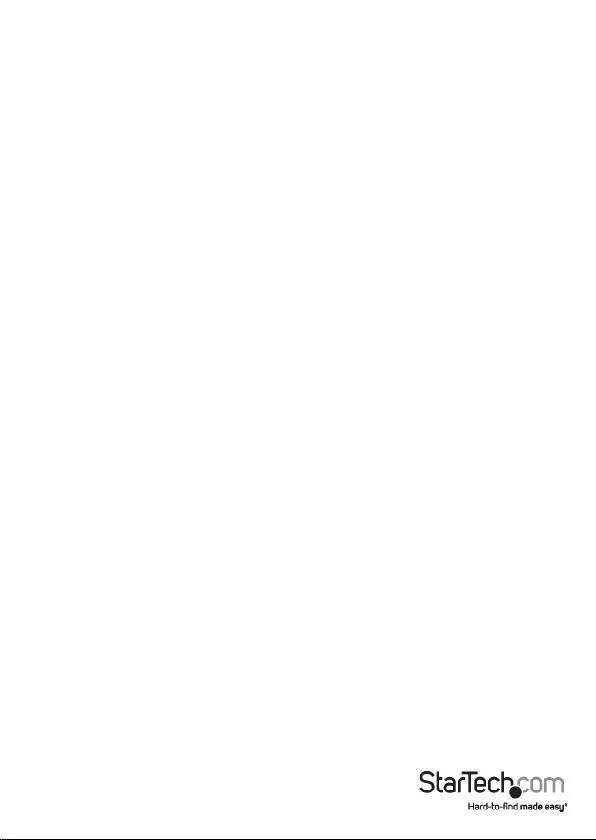
Instruction manual
IC Radiation Exposure Statement
This equipment complies with IC RSS-102 radiation exposure limit set forth for an
uncontrolled environment. This equipment should be installed and operated with minimum
distance 0.5cm between the radiator and your body.
Déclaration d’exposition à la radiation
Cet équipement respecte les limites d’exposition aux rayonnements IC dénies pour un
environnement non contrôlé. Cet équipement doit être installé et mis en marche à une
distance minimale de 0.5 cm qui sépare l’élément rayonnant de votre corps.
L’émetteur ne doit ni être utilisé avec une autre antenne ou un autre émetteur ni se trouver
à leur proximité.
FCC ID:xxx
IC:xxx
The Country Code Selection feature is disabled for products marketed in the US/Canada
The device, for operation in the band 5150–5250 MHz is only for indoor use to reduce the
potential for harmful interference to co-channel mobile satellite systems.
Use of Trademarks, Registered Trademarks, and other Protected Names and Symbols
This manual may make reference to trademarks, registered trademarks, and other
protected names and/or symbols of third-party companies not related in any way to
StarTech.com. Where they occur these references are for illustrative purposes only and do not
represent an endorsement of a product or service by StarTech.com, or an endorsement of the
product(s) to which this manual applies by the third-party company in question. Regardless
of any direct acknowledgement elsewhere in the body of this document, StarTech.com hereby
acknowledges that all trademarks, registered trademarks, service marks, and other protected
names and/or symbols contained in this manual and related documents are the property of
their respective holders.
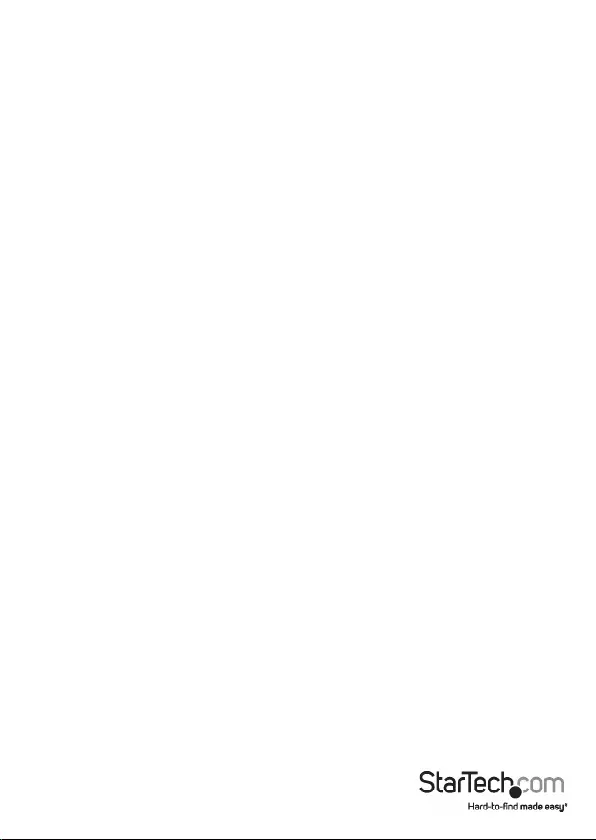
Instruction manual
i
Table of contents
Product diagram ....................................................................................1
Front view .................................................................................................................................................... 1
Rear view ...................................................................................................................................................... 1
Introduction ............................................................................................ 2
Package contents ...................................................................................................................................... 2
Requirements ............................................................................................................................................. 2
Technical support ...................................................................................4
Warranty information ............................................................................ 4
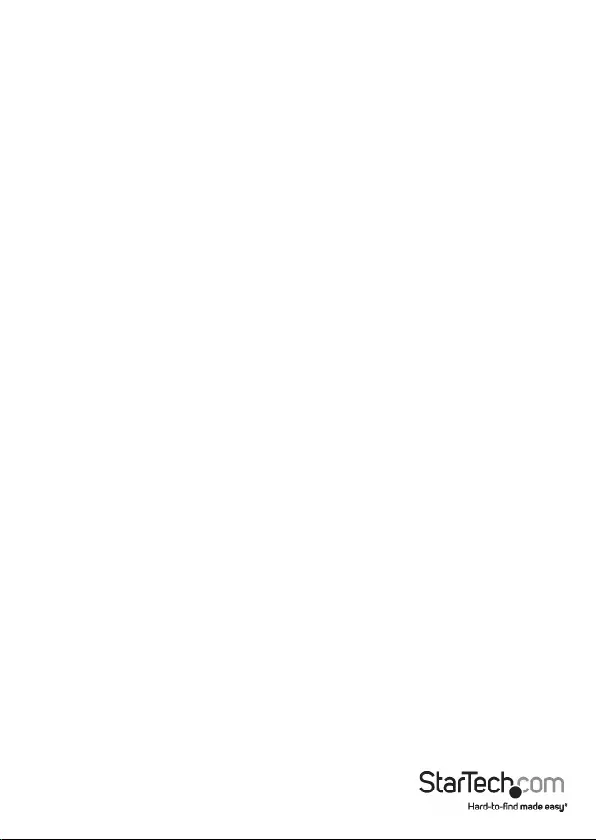
Instruction manual
1
Product Diagram
Transmitter Front View
Transmitter Rear View
Receiver Front View
Receiver Rear View
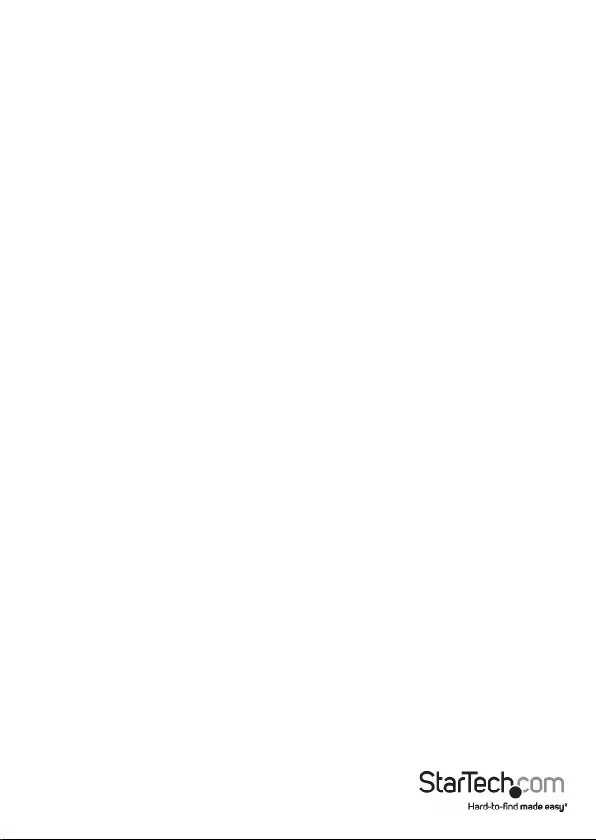
Instruction manual
2
Packaging Contents
• 1 x HDBaseT Transmitter
• 1 x HDBaseT Scaler Receiver
• 1 x IR Remote Control
• 1 x RJ-11 to RS-232 Adapter
• 1 x RJ-11 Cable
• 2 x Sets of Mounting Brackets
• 1 x Universal Power Adapter (NA/JP, EU, UK, ANZ)
• 2 x Sets of Rubber Feet
• 1 x Quick-Start Guide
• 1 x IR Receiver
• 1 x IR Blaster
Requirements
Operating system requirements are subject to change. For the latest requirements,
please visit www.startech.com/ST121HDBTSC
• 1 x Local HDMI Display with Cabling
• 1 x Remote HDMI Display with Cabling
• (Optional Setup) 1 x DisplayPort Video Source with Cabling
• (Optional Setup) 1 x VGA Video Source with Cabling
• (Optional Setup) 2 x HDMI Video Sources with Cabling
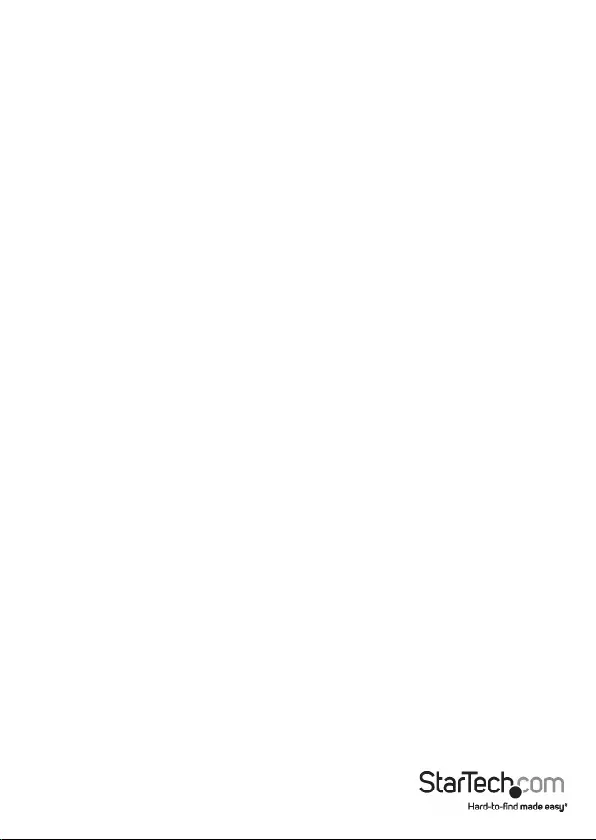
Instruction manual
3
Installation
Notes: Make sure that the HDBaseT Transmitter and HDBaseT Receiver are each located
near an AC power outlet and that all devices connected to them are turned o.
1. Set up the video sources (HDMI, DisplayPort and VGA) and remote display.
2. On the back of the HDBaseT Transmitter, connect each of the Video Sources (HDMI,
DisplayPort and VGA) to the corresponding input ports (cables sold separately).
3. Connect a CAT5 cable (sold separately) to the HDBaseT Output Port on the HDBaseT
Transmitter and to the HDBaseT Input Port on the HDBaseT Receiver.
Note: Properly grounding the HDBaseT Transmitter and HDBaseT Receiver can prevent
damage and improve audio/video signal quality.
4. Connect the Universal Power Adapter to the DC 12V Power Port on either the HBase
Transmiter or HDBaseT Receiver and to an AC power outlet to power both the
HDBaseT Transmitter and HDBaseT Receiver (using the Power Over Cable feature).
Notes: Only use the type of HDBaseT Receiver included with this kit. Mixing hardware
with a dierent HDBaseT kit can damage your equipment, due to the Power Over
Cable feature.
Do not route the cable through any networking equipment.
Connecting Two Displays
1. On the back of the HDBaseT Transmitter, connect an HDMI cable to the HDMI
Output Port and to the HDMI port on a Local Display (cables sold separately).
2. On the back of the HDBaseT Receiver, connect an HDMI cable’s connector to the
HDMI output port and to the HDMI port on a display (cables sold separately).
3. Power on each of your connected devices. The image from your Video Source will
now appear on your Remote Display.
EDID Settings
Adjust the EDID settings, if you’re experiencing poor resolution or inconsistent audio/
video output.
• On the back of the HDBaseT Transmitter, conrm that the Auto/Inventory EDID
switch is set to position 1.
Copying EDID Settings
1. On the back of the HDBaseT Transmitter, set the Auto/Inventory EDID switch to
either option 3 (copy video and emulate audio) or 4 (copies video and audio).
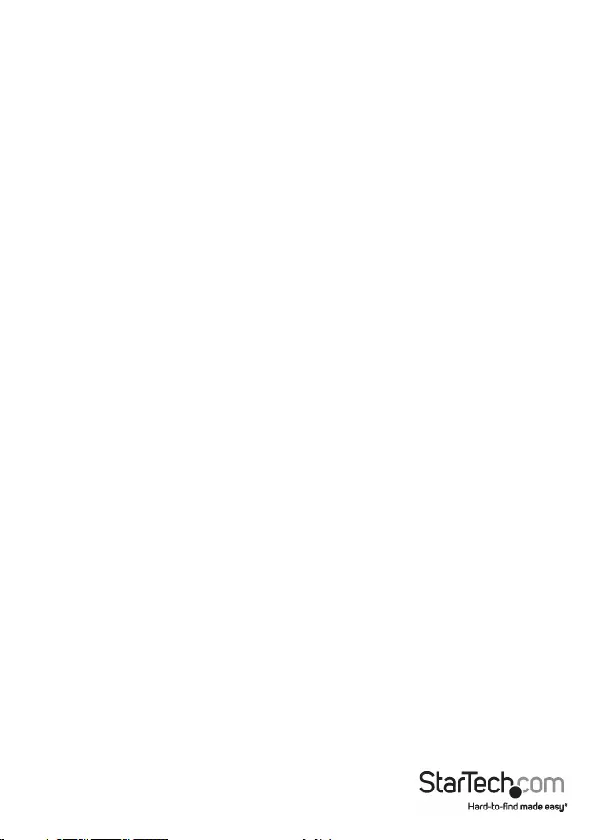
Instruction Manual
4
Remote Display:
• To copy EDID settings from a Remote Display, press and hold the EDID Copy
Button for 3 seconds unil the Remote LED ashes green.
Local Display:
• To copy EDID settings from a Local Display, press and hold the EDID Copy
Button for 6 seconds until the Local LED ashes green.
Factory Default Settings
• To reset settings back to the factory defaults, press and hold the EDID Copy
Button for 9 seconds until the Local LED ashes Blue.
Note: for further information regarding the full functionality of the LED Indicator refer
to the LED Indicator Chart.
Switching Between Video
Sources (Mode Switch)
1. On the back of the HDBaseT Transmitter, move the Mode Switch Button to position
1.
2. On the front of the HDBaseT Transmitter, press the Input Selection Button that
corresponds with your desired video source.
3. The selected port’s LED will light up and the selected video source will appear on
the HDMI and HDBaseTT displays.
Remote Control
1. On the right side of the IR Remote Control, press buttons 1 - 4 to switch between
HDMI 1, HDMI 2, DisplayPort, and VGA ports.
2. The selected port’s LED will light up, indicating the active port.
3.
Resolution
The maximum resolution capability of the Extender Switch is Full HD (1920 x 1080) up
to 100 m (328 ft.).
Adjusting Resolution from the HDBaseT Receiver
1. On the HDBaseT Receiver, press the Menu Button to access the OSD (On Screen
Display) Main Menu.
2. On the OSD Main Menu, use the Navigation Buttons to select Output Resolution and
press the Enter Button.
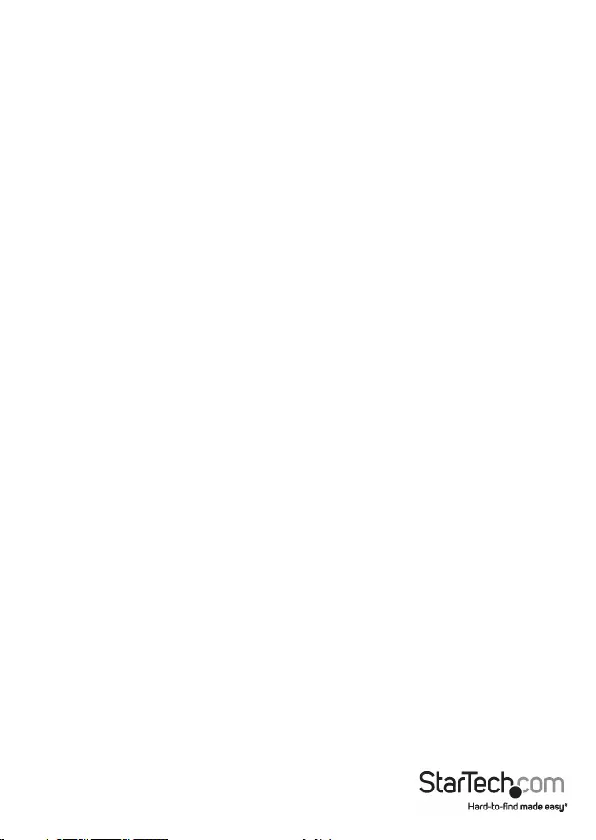
Instruction Manual
5
3. On the Output Resolution sub-menu use the Navigation Buttons to navigate/select
a resolution and press the Enter Button to save your changes.
The following options may also appear when changing your resolution settings.
Revert
• Reverts back to the last resolution setting prior to saving.
Keep
• Saves the new resolution settings.
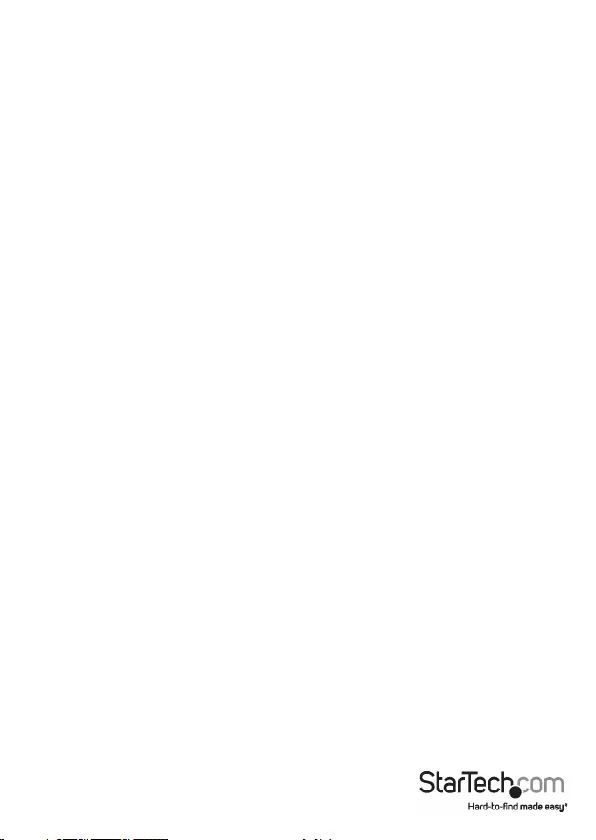
Instruction manual
6
Technical support
StarTech.com’s lifetime technical support is an integral part of our commitment to
provide industry-leading solutions. If you ever need help with your product, visit
www.startech.com/support and access our comprehensive selection of online tools,
documentation, and downloads.
For the latest drivers/software, please visit www.startech.com/downloads
Warranty information
This product is backed by a two-year warranty.
StarTech.com warrants its products against defects in materials and workmanship
for the periods noted, following the initial date of purchase. During this period,
the products may be returned for repair, or replacement with equivalent
products at our discretion. The warranty covers parts and labor costs only.
StarTech.com does not warrant its products from defects or damages arising from
misuse, abuse, alteration, or normal wear and tear.
Limitation of liability
In no event shall the liability of StarTech.com Ltd. and StarTech.com USA LLP (or their
ocers, directors, employees or agents) for any damages (whether direct or indirect,
special, punitive, incidental, consequential, or otherwise), loss of prots, loss of business,
or any pecuniary loss, arising out of or related to the use of the product exceed the
actual price paid for the product. Some states do not allow the exclusion or limitation
of incidental or consequential damages. If such laws apply, the limitations or exclusions
contained in this statement may not apply to you.
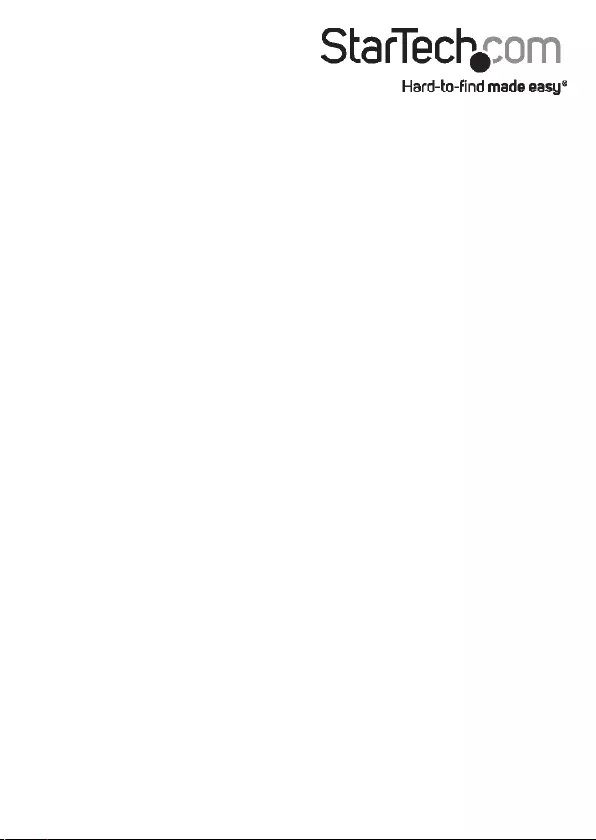
Hard-to-nd made easy. At StarTech.com, that isn’t a slogan. It’s a promise.
StarTech.com is your one-stop source for every connectivity part you need. From
the latest technology to legacy products — and all the parts that bridge the old and
new — we can help you nd the parts that connect your solutions.
We make it easy to locate the parts, and we quickly deliver them wherever they need
to go. Just talk to one of our tech advisors or visit our website. You’ll be connected to
the products you need in no time.
Visit www.startech.com for complete information on all StarTech.com products and
to access exclusive resources and time-saving tools.
StarTech.com is an ISO 9001 Registered manufacturer of connectivity and technology
parts. StarTech.com was founded in 1985 and has operations in the United States,
Canada, the United Kingdom and Taiwan servicing a worldwide market.