StarTech.com ST121HDBTU User Manual
Displayed below is the user manual for ST121HDBTU by StarTech.com which is a product in the AV Extenders category. This manual has pages.
Related Manuals
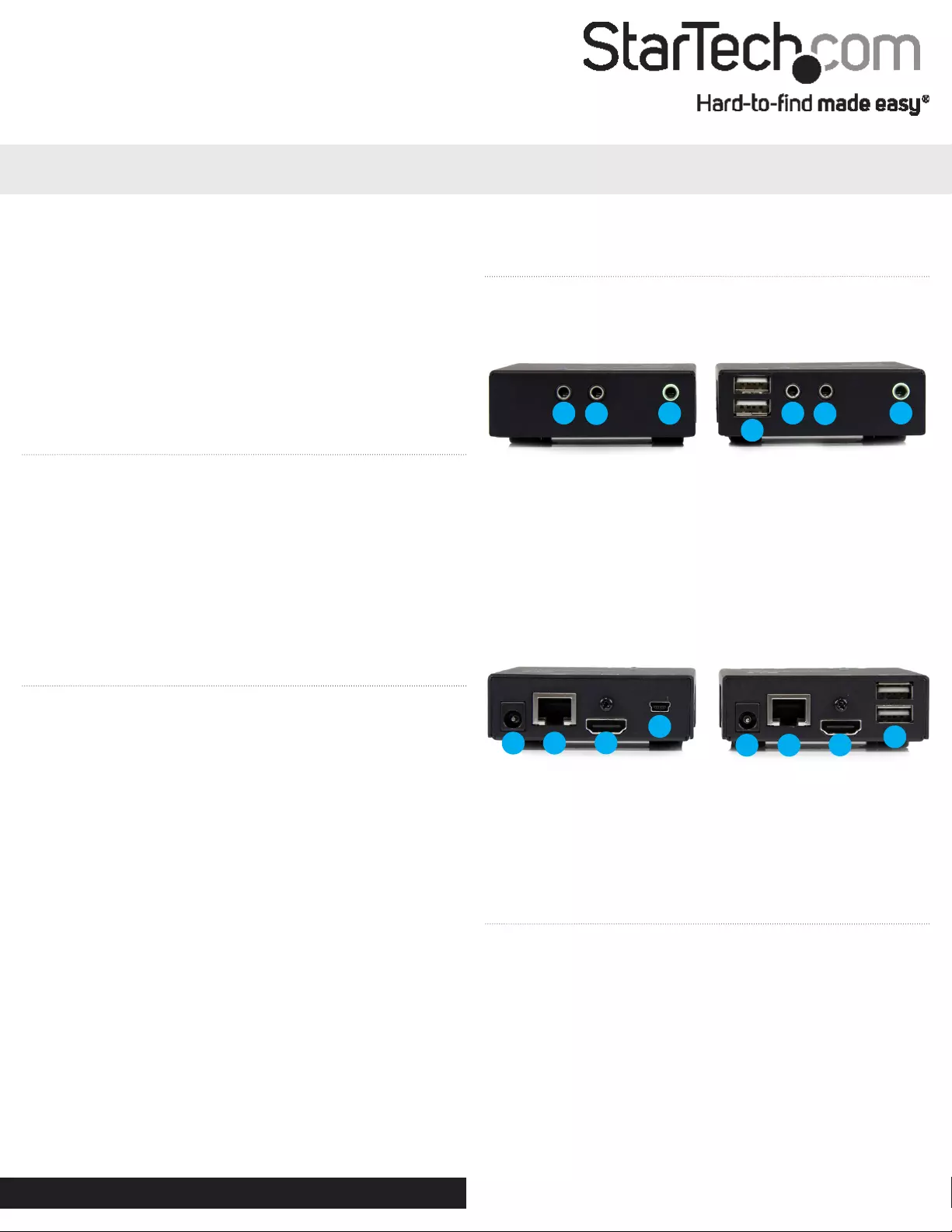
Quick start guide
FR: Guide de l’utilisateur - fr.startech.com
DE: Bedienungsanleitung - de.startech.com
ES: Guía del usuario - es.startech.com
NL: Gebruiksaanwijzing - nl.startech.com
PT: Guia do usuário - pt.startech.com
IT: Guida per l’uso - it.startech.com
Manual Revision: 12/08/2020
For the latest information, technical specications, and support for
this product, please visit www.startech.com/ST121HDBTU.
Packaging contents
• 1 x HDMI over CAT5 transmitter
• 1 x HDMI over CAT5 receiver
• 1 x IR blaster
• 1 x IR receiver
• 1 x USB cable
• 2 x foot pad sets
• 2 x power adapters
• 2 x mounting brackets
• 1 x quick start guide
System requirements
• HDMI enabled video source such as a computer or Blu-ray™ player
• HDMI enabled display device such as a high-denition television
or projector
• HDMI cabling for your video source and display
• AC electrical outlet for the transmitter and receiver
• CAT5e or CAT6 cabling from the extender to the receiver
• Up to four USB peripheral devices (optional)
Operating system requirements are subject to change. For the latest
requirements, please visit www.startech.com/ST121HDBTU.
ST121HDBTU
HDMI over CAT6 HDBaseT Extender with USB Hub and IR - 4K
Product Overview
Front View
Transmitter unit Receiver unit
1. IR output
2. IR input
3. 3.5mm audio input
1. USB peripheral ports
2. IR input
3. IR output
4. 3.5mm audio output
12 3
1
234
Back View
Transmitter unit Receiver unit
1. Power jack
2. Link port (RJ-45 connector)
3. HDMI input port
4. USB host port
1. Power jack
2. Link port (RJ-45 connector)
3. HDMI output port
4. USB peripheral ports
123
4
12 3 4
Preparing your site
Note: Ensure the transmitter and receiver units are situated near AC
electrical outlets.
1. Determine where the local video source. (e.g. your computer or a
Blu-ray player) will be located and set up the transmitter unit near
that location.
2. Determine where the remote display will be located and place
the receiver unit near that location.
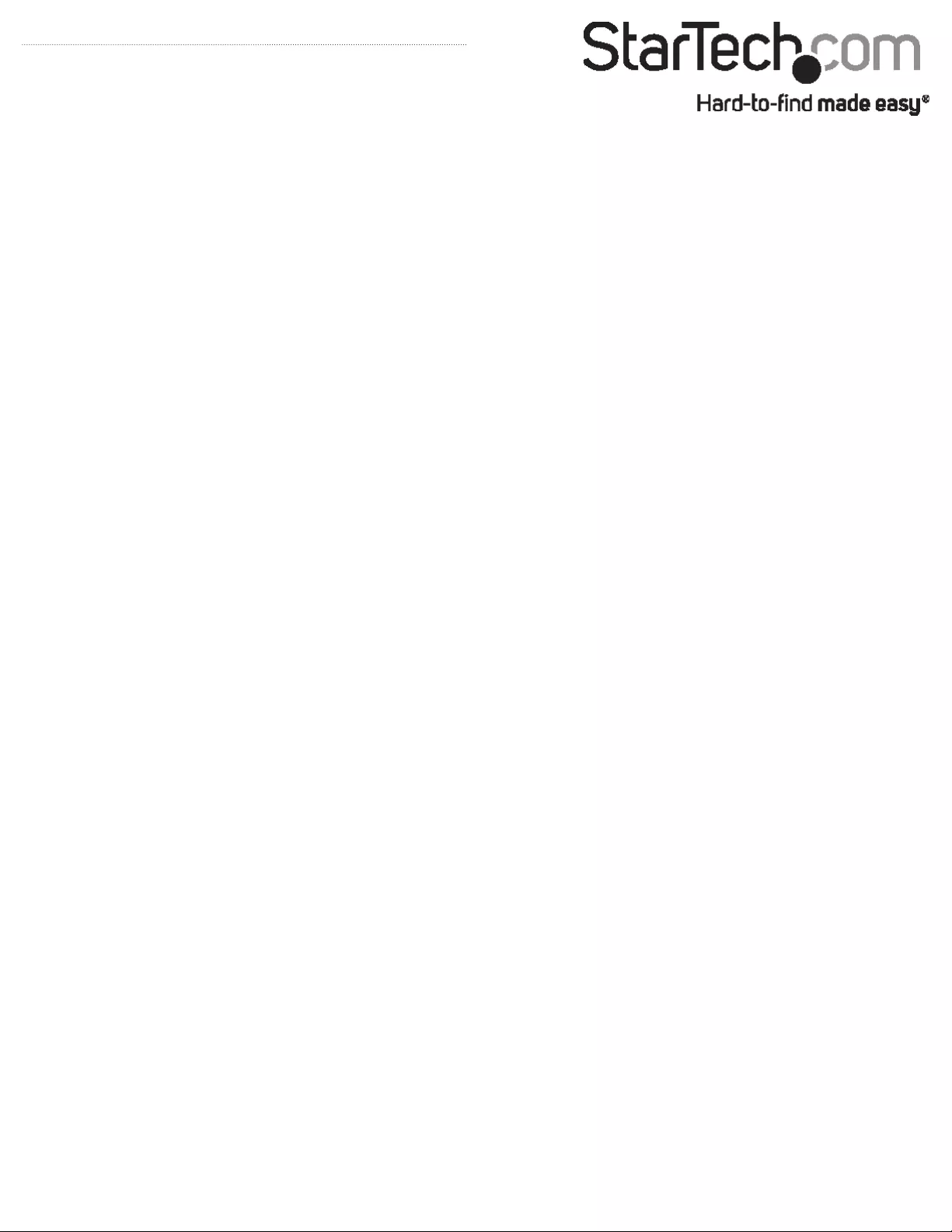
FCC Compliance Statement
This equipment has been tested and found to comply with the limits for a Class A digital device, pursuant to part 15 of the FCC Rules. These limits are designed to provide reasonable protection against
harmful interference in a residential installation. This equipment generates, uses and can radiate radio frequency energy and, if not installed and used in accordance with the instructions, may cause
harmful interference to radio communications. However, there is no guarantee that interference will not occur in a particular installation. If this equipment does cause harmful interference to radio or
television reception, which can be determined by turning the equipment o and on, the user is encouraged to try to correct the interference by one or more of the following measures:
• Reorient or relocate the receiving antenna.
• Increase the separation between the equipment and receiver.
• Connect the equipment into an outlet on a circuit dierent from that to which the receiver is connected.
• Consult the dealer or an experienced radio/TV technician for help
This device complies with part 15 of the FCC Rules. Operation is subject to the following two conditions: (1) This device may not cause harmful interference, and (2) this device must accept any
interference received, including interference that may cause undesired operation. Changes or modications not expressly approved by StarTech.com could void the user’s authority to operate the
equipment.
Industry Canada Statement
This Class A digital apparatus complies with Canadian ICES-003.
Cet appareil numérique de la classe [A] est conforme à la norme NMB-003 du Canada.
CAN ICES-3 (A)/NMB-3(A)
Use of Trademarks, Registered Trademarks, and other Protected Names and Symbols
This manual may make reference to trademarks, registered trademarks, and other protected names and/or symbols of third-party companies not related in any way to
StarTech.com. Where they occur these references are for illustrative purposes only and do not represent an endorsement of a product or service by StarTech.com, or an endorsement of the product(s)
to which this manual applies by the third-party company in question. Regardless of any direct acknowledgement elsewhere in the body of this document, StarTech.com hereby acknowledges that all
trademarks, registered trademarks, service marks, and other protected names and/or symbols contained in this manual and related documents are the property of their respective holders.
Technical Support
StarTech.com’s lifetime technical support is an integral part of our commitment to provide industry-leading solutions. If you ever need help with your product, visit www.startech.com/support and
access our comprehensive selection of online tools, documentation, and downloads.
For the latest drivers/software, please visit www.startech.com/downloads
Warranty Information
This product is backed by a two-year warranty.
StarTech.com warrants its products against defects in materials and workmanship for the periods noted, following the initial date of purchase. During this period, the products may be returned for
repair, or replacement with equivalent products at our discretion. The warranty covers parts and labor costs only. StarTech.com does not warrant its products from defects or damages arising from
misuse, abuse, alteration, or normal wear and tear.
Limitation of Liability
In no event shall the liability of StarTech.com Ltd. and StarTech.com USA LLP (or their ocers, directors, employees or agents) for any damages (whether direct or indirect, special, punitive, incidental,
consequential, or otherwise), loss of prots, loss of business, or any pecuniary loss, arising out of or related to the use of the product exceed the actual price paid for the product. Some states do not
allow the exclusion or limitation of incidental or consequential damages. If such laws apply, the limitations or exclusions contained in this statement may not apply to you.
Hardware installation
1. Install the transmitter unit
a) Connect a video source device such as a computer or Blu-ray
player to the transmitter’s HDMI input port.
b) Connect an RJ-45 terminated CAT5e or CAT6 Ethernet cable to the
Link port on the transmitter unit.
c) (Optional) If you’re using the ST121HDBTU extender kit to extend
USB peripheral devices, use the included USB cable to connect
the USB host port on the transmitter unit to a USB port on a video
source device such as a computer or Blu-ray player.
d) Connect the transmitter’s DC 9-12V power jack to an AC electrical
outlet, using one of the included power adapters.
2. Install the receiver unit
a) Connect the receiver unit’s video output port to the display
device’s input port, using an HDMI cable.
b) Connect the end of your RJ-45 terminated Cat5e or CAT6 Ethernet
cable to the Link port on the receiver unit.
c) (Optional) If you’re using the ST121HDBTU extender kit to extend
USB peripheral devices, connect up to four USB peripheral devices
to the receiver unit’s USB ports.
d) Connect the receiver’s DC 9-12V power jack to an AC electrical
outlet, using one of the included power adapters.
3. (Optional) Congure your setup for IR extension.
a) If you’d like to remotely control your display from the video
source.
i. On the transmitter unit, connect the IR receiver to
the IR input.
ii. Position the sensor on the IR receiver where you’d ideally
point the remote control to operate your display.
iii. Connect the IR blaster to the IR output on the
receiver unit.
iv. Position the sensor on the IR blaster directly in front of
the display’s IR sensor. If you’re unsure of the location of
your display’s IR sensor, please refer to the display manual.
b) If you’d like to remotely control your video source from the
display.
i. Connect the IR blaster to the IR output on the transmitter
unit.
ii. Position the sensor on the IR blaster directly in front of
the video source’s IR sensor. If you’re unsure of the location
of your video source’s IR sensor, please refer to the manual
that came with your video source.
iii.Connect the IR receiver to the IR input on the
receiver unit.
iv. Position the sensor on the IR receiver where you’d ideally
point the remote control to operate your video source.
4. Verify that the image from your video source appears on the
video display(s) connected to the receiver unit(s).
Note: To achieve 4K resolution at the maximum distance of 330 feet
(100 meters), CAT6 cabling is required.
When using CAT5e cabling, 4K resolution is limited at 295 feet (90
meters). Distances beyond that, up to a maximum distance of 330
feet (100 meters), will only support resolutions up 1080p.