StarTech.com ST121HDT4P User Manual
Displayed below is the user manual for ST121HDT4P by StarTech.com which is a product in the AV Extenders category. This manual has pages.
Related Manuals

Manual Revision: 04/11/2013
For the most up-to-date information, please visit: www.startech.com
DE: Bedienungsanleitung - de.startech.com
FR: Guide de l'utilisateur - fr.startech.com
ES: Guía del usuario - es.startech.com
IT: Guida per l'uso - it.startech.com
NL: Gebruiksaanwijzing - nl.startech.com
PT: Guia do usuário - pt.startech.com
ST121HDT4P
HDMI® over Single Cat 5e/6 Extender w/
Power over Cable, Ethernet, IR - 1080p
*actual product may vary from photos
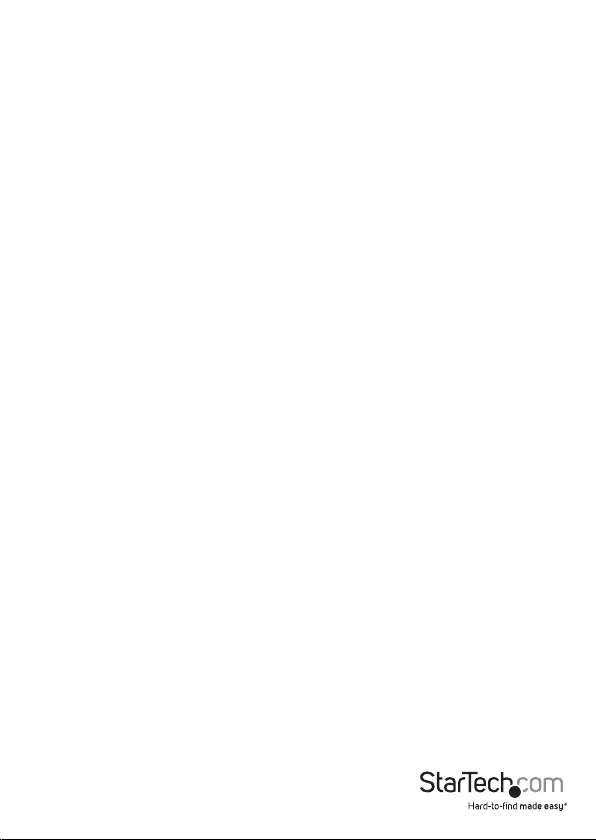
Instruction Manual
FCC Compliance Statement
This equipment has been tested and found to comply with the limits for a Class B digital
device, pursuant to part 15 of the FCC Rules. These limits are designed to provide reasonable
protection against harmful interference in a residential installation. This equipment generates,
uses and can radiate radio frequency energy and, if not installed and used in accordance with
the instructions, may cause harmful interference to radio communications. However, there
is no guarantee that interference will not occur in a particular installation. If this equipment
does cause harmful interference to radio or television reception, which can be determined by
turning the equipment o and on, the user is encouraged to try to correct the interference by
one or more of the following measures:
• Reorient or relocate the receiving antenna.
• Increase the separation between the equipment and receiver.
• Connect the equipment into an outlet on a circuit dierent from that to which the receiver
is connected.
• Consult the dealer or an experienced radio/TV technician for help.
Use of Trademarks, Registered Trademarks, and other Protected Names and Symbols
This manual may make reference to trademarks, registered trademarks, and other
protected names and/or symbols of third-party companies not related in any way to
StarTech.com. Where they occur these references are for illustrative purposes only and do not
represent an endorsement of a product or service by StarTech.com, or an endorsement of the
product(s) to which this manual applies by the third-party company in question. Regardless
of any direct acknowledgement elsewhere in the body of this document, StarTech.com hereby
acknowledges that all trademarks, registered trademarks, service marks, and other protected
names and/or symbols contained in this manual and related documents are the property of
their respective holders.
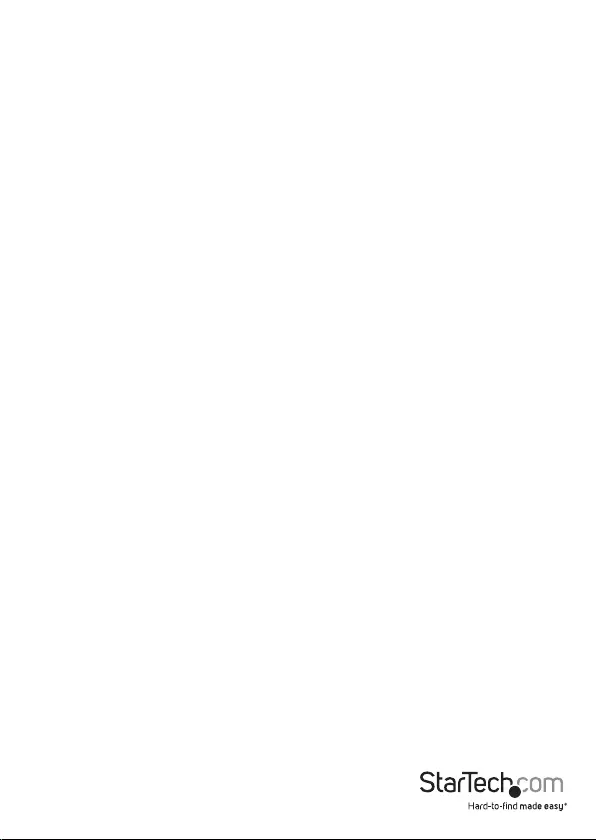
Instruction Manual
i
Table of Contents
Introduction ............................................................................................1
Packaging Contents .................................................................................................................................1
System Requirements .............................................................................................................................. 1
Front View – Transmitter/Receiver Unit ............................................................................................. 2
Rear View – Transmitter/Receiver Unit .............................................................................................. 2
Installation ..............................................................................................3
Preparing Your Site ...................................................................................................................................3
Hardware Installation .............................................................................................................................. 3
Specications ..........................................................................................5
Technical Support ..................................................................................6
Warranty Information ............................................................................6
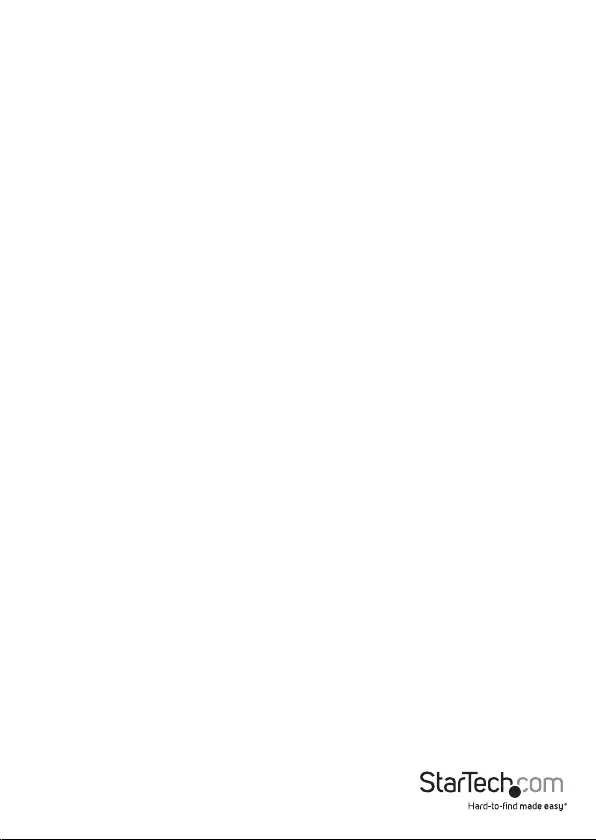
Instruction Manual
1
Introduction
The ST121HDT4P HDMI® over CAT5e/6 Video Extender kit lets you extend HDMI® video
and audio up to 330 feet (100 Meters) over a single Cat5e cable. For added benet
both the Transmitter and Receiver are powered by the same power source, connected
to the Transmitter and sent to the Receiver using Power Over Cable (POC).
This versatile HDMI® extender also allows you to extend Infrared for an IR Remote
Control, and 2 Ethernet LAN connections over the same Cat5e/6 cable.
With support for resolutions of up to 1920x1080 and the accompanying digital audio,
this cost-eective HDMI® extender is a plug-and-play solution that can easily be
installed using new or existing Ethernet infrastructure wiring.
Backed by a StarTech.com 2-year warranty and free lifetime technical support.
Packaging Contents
• 1x HDMI® Extender Transmitter Unit
• 1x HDMI® Extender Receiver Unit
• 1x Universal Power Adapter (NA/UK/EU)
• 1x Instruction Manual
• 2x IR Extender Cables
System Requirements
• HDMI® enabled video source device (i.e. computer, Blu-ray Player)
• HDMI® enabled display device (i.e. television, projector)
• Available AC electrical outlet for either the transmitter or receiver
• HDMI® cables for receiver and transmitter
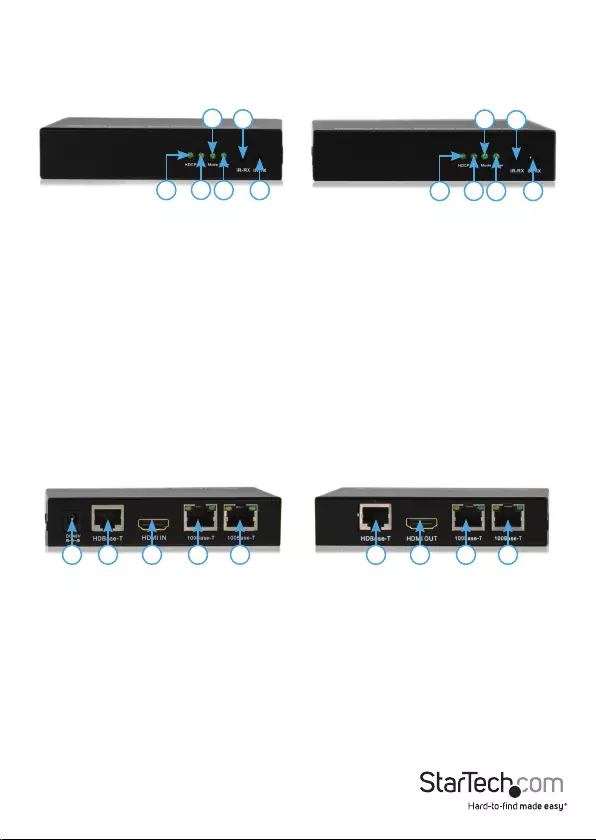
Instruction Manual
2
Front View – Transmitter/Receiver Unit
Transmitter Unit
Transmitter Unit
Receiver Unit
Receiver Unit
Rear View – Transmitter/Receiver Unit
1. HDCP LED
2. Link LED
3. Mode LED
4. Power LED
5. IR-RX Port
6. IR-TX Port
1. HDCP LED
2. Link LED
3. Mode LED
4. Power LED
5. IR-RX Port
6. IR-TX Port
1. Power jack
2. Cat5e/6 Out (RJ-45 Connector)
3. HDMI IN Port
4. 100Base-T IN Port 1
5. 100Base-T IN Port 2
1. Cat5e/6 IN (RJ-45 Connector)
2. HDMI OUT Port
3. 100Base-T Out Port 1
4. 100Base-T Out Port 2
11
44
22
33
55
66
1 2
1 2 13 24 35 4
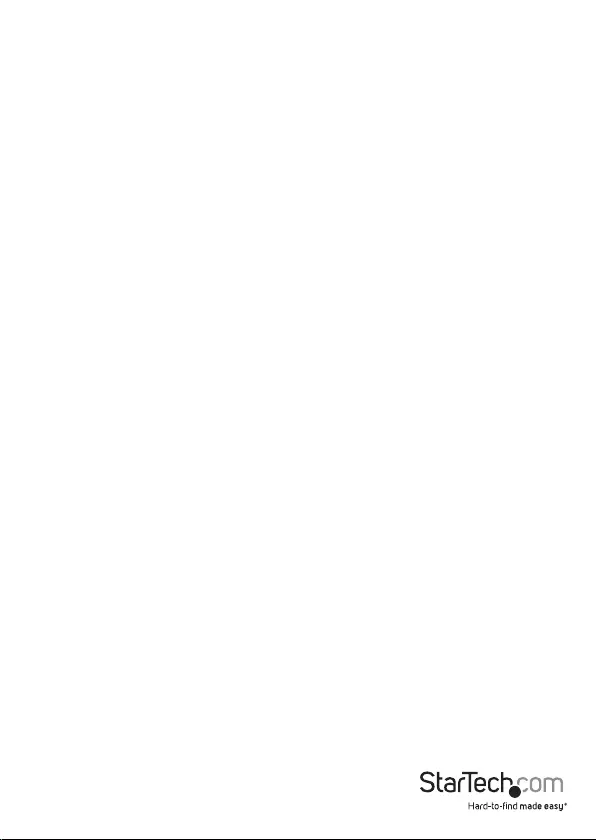
Instruction Manual
3
Installation
Preparing Your Site
1. Determine where the local video source (i.e. computer, Blu-ray Player) will be
located and set up the device.
2. Determine where the remote display will be located and place/ mount the
display appropriately.
NOTE: This HDMI® extender kit features Power over cable, allowing both the
transmitter and Receiver to be powered from a single power source that connects
to the transmitter unit. Please ensure that the Transmitter Unit is situated near an
available AC electrical outlet. Make sure all devices are turned o before
beginning installation.
Hardware Installation
1. Install Transmitter Unit
a) Position the Transmitter Unit near the video source (i.e. Computer, Blu-ray Player).
b) Connect an HDMI® cable from the video source device (i.e. computer, Blu-ray
Player) to the “HDMI® IN” on the Transmitter Unit.
c) Connect the power supply.
d) (Optional) If using the Extender to extend one or two 10/100 Network signal(s),
connect the Ethernet cable(s) from the Network gateway to the 100Base-T IN Port(s)
on the Transmitter Unit.
e) (Optional) If using the Extender kit to transmit an infrared (IR) device signal, and
the device receiving the IR signal is on the Receiver side. Connect the IR Transmitter
Cable to the IR-RX port on the Transmitter Unit, and position the extended IR sensor
directly in front of the video source’s IR sensor. Check the manual of your video
source device for the IR sensor location. If the device receiving the IR signal is on
the Transmitter side, and connect the IR Transmitter Cable to the IR-TX port, and
position the IR sensor where the remote control will point.
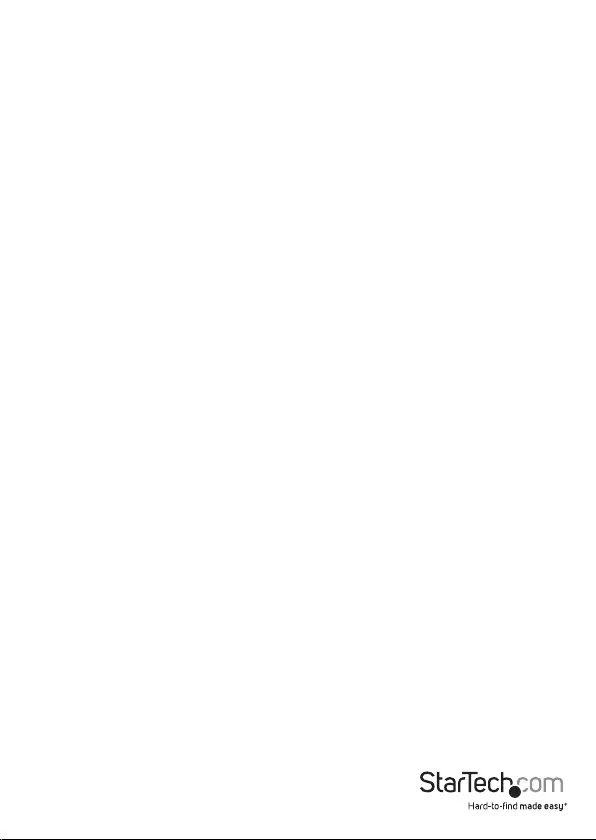
Instruction Manual
4
2. Install RJ45 terminated Cat5e/6 Ethernet Cable
a) Connect an RJ45 terminated Cat5e/6 Ethernet cable (not included) to the RJ45
connector on the Transmitter unit.
NOTE:
If you are using surface cabling, ensure you have enough Category 5e unshielded
twisted pair (UTP) network cabling to connect the Host Unit to the Remote Unit’s
location, and that each end is terminated with a RJ45 connector. The cabling should
not go through any networking equipment (i.e. router, switch).
OR
If you are using premises cabling, ensure that the Category 5 unshielded twisted
pair (UTP) network cabling between the Host Unit and the Remote Unit has been
properly terminated in a wall outlet in each location and there is a patch cable long
enough to connect the Remote Unit and the Host Unit to their respective outlets.
The cabling should not go through any networking equipment (i.e. router, switch).
b) Connect the other end of the Cat5e/6 cable run to the RJ45 connector on the
Receiver Unit.
3. Install Receiver Unit
a) Position the Receiver Unit near the video display (i.e. television, projector).
b) Connect the video source to the HDMI® OUT on the Receiver Unit using an HDMI®
cable.
c) (Optional) If using the Extender to extend one or two 10/100 Network signal(s),
connect the Ethernet cable(s) from the 100Base-T OUT Port(s) on the Receiver Unit
to RJ-45 port on your network device(s).
d) (Optional) If using the Extender kit to transmit an infrared (IR) device signal,
and the device receiving the IR signal is on the Transmitter side. Connect the IR
Transmitter Cable to the IR-TX port on the Receiver Unit, and position the IR sensor
where the remote control will point. If the device receiving the IR signal is on
the Transmitter side, and connect the IR Transmitter Cable to the IR-TX port, and
position the extended IR sensor directly in front of the video source’s IR sensor.
Check the manual of your video source device for the IR sensor location.
4. Your source video image will now appear on the remote video display.
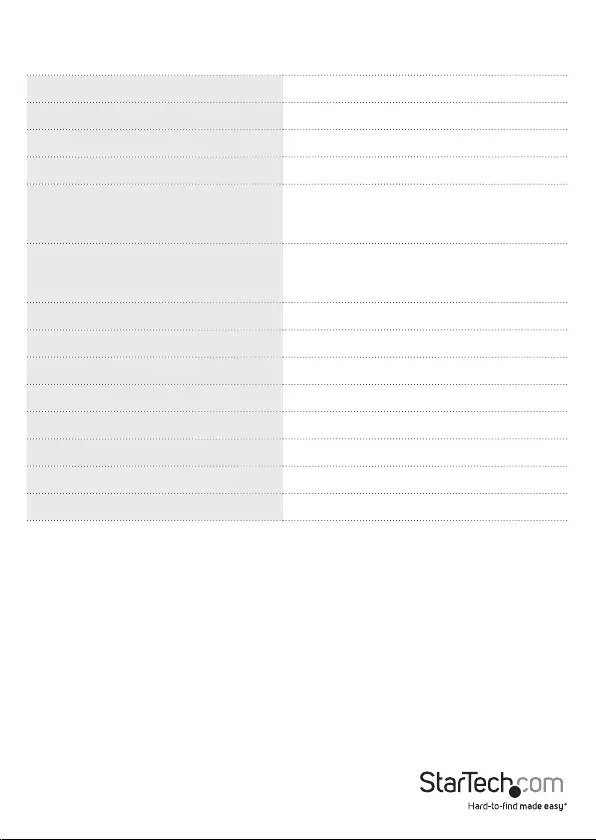
Instruction Manual
5
Specications
AV Input HDMI®
AV Output HDMI®
Cabling Cat 5e/6 UTP
Audio Yes
Local Unit Connectors
2x IrDA (Infrared; SIR/FIR)
1x HDMI (19 pin) Female
3x RJ-45 Female
Remote Unit Connectors
2x IrDA (Infrared; SIR/FIR)
1x HDMI (19 pin) Female
3x RJ-45 Female
Max Distance 100 m / 330 ft
Maximum Digital Resolutions 1080p @ 60Hz, 48-bit
Wide Screen Supported Yes
Audio Specications Supports Dolby® TrueHD, DTS-HD MA
Input Voltage 110 ~ 240V AC
Input Current 2 A
Output Voltage 48 DC V
Output Current 0.5A
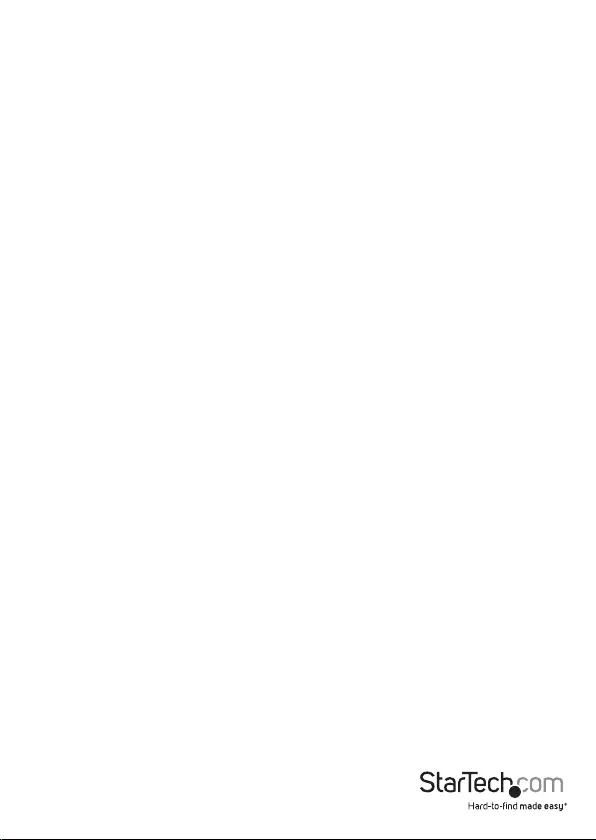
Instruction Manual
6
Technical Support
StarTech.com’s lifetime technical support is an integral part of our commitment to
provide industry-leading solutions. If you ever need help with your product, visit
www.startech.com/support and access our comprehensive selection of online tools,
documentation, and downloads.
For the latest drivers/software, please visit www.startech.com/downloads
Warranty Information
This product is backed by a two year warranty.
In addition, StarTech.com warrants its products against defects in materials
and workmanship for the periods noted, following the initial date of purchase.
During this period, the products may be returned for repair, or replacement with
equivalent products at our discretion. The warranty covers parts and labor costs only.
StarTech.com does not warrant its products from defects or damages arising from
misuse, abuse, alteration, or normal wear and tear.
Limitation of Liability
In no event shall the liability of StarTech.com Ltd. and StarTech.com USA LLP (or their
ocers, directors, employees or agents) for any damages (whether direct or indirect,
special, punitive, incidental, consequential, or otherwise), loss of prots, loss of business,
or any pecuniary loss, arising out of or related to the use of the product exceed the
actual price paid for the product. Some states do not allow the exclusion or limitation
of incidental or consequential damages. If such laws apply, the limitations or exclusions
contained in this statement may not apply to you.
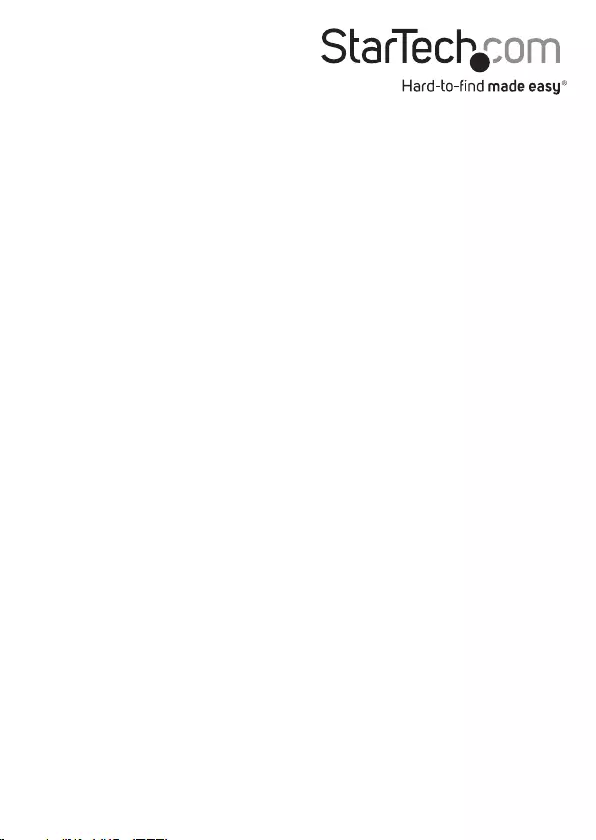
Hard-to-nd made easy. At StarTech.com, that isn’t a slogan. It’s a promise.
StarTech.com is your one-stop source for every connectivity part you need. From
the latest technology to legacy products — and all the parts that bridge the old and
new — we can help you nd the parts that connect your solutions.
We make it easy to locate the parts, and we quickly deliver them wherever they need
to go. Just talk to one of our tech advisors or visit our website. You’ll be connected to
the products you need in no time.
Visit www.startech.com for complete information on all StarTech.com products and
to access exclusive resources and time-saving tools.
StarTech.com is an ISO 9001 Registered manufacturer of connectivity and technology
parts. StarTech.com was founded in 1985 and has operations in the United States,
Canada, the United Kingdom and Taiwan servicing a worldwide market.