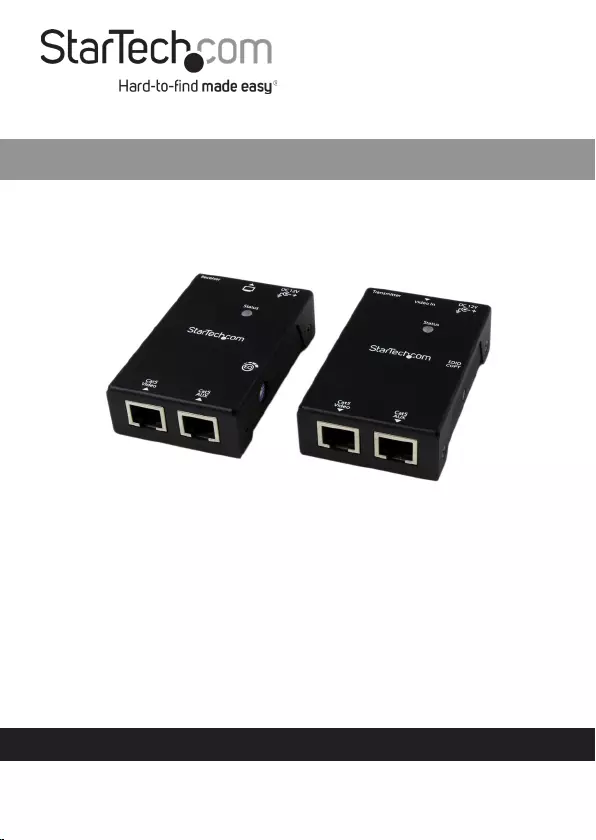Table of Contents
- Compliance Statements
- Safety Statements
- Product Diagram
- Top View
- Front View
- Rear View
- Introduction
- Package Contents
- Requirements
- Installation
- Preparing Your Site
- Hardware Installation
- Operation
- Video Adjustment (Receiver Unit Only)
- EDID Configuration
- Auto EDID Configuration
- Manual EDID Configuration (EDID Copy/EDID Ghost)
- EDID Factory Default Setting
- DDC Pass Mode
- LED Indicators
StarTech.com ST121SHD50 User Manual
Displayed below is the user manual for ST121SHD50 by StarTech.com which is a product in the AV Extenders category. This manual has pages.
Related Manuals
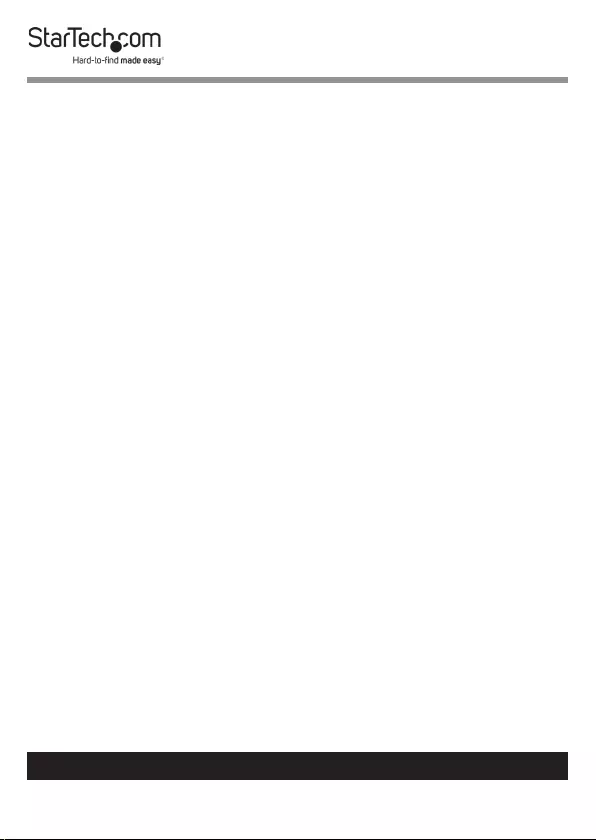
1
To view manuals, videos, drivers, downloads, technical drawings, and more visit www.startech.com/support
Compliance Statements
FCC Compliance Statement
This equipment has been tested and found to comply with the limits for a
Class A digital device, pursuant to Part 15 of the FCC rules. These limits are
designed to provide reasonable protection against harmful interference when
the equipment is operated in a commercial environment. This equipment
generates, uses and can radiate radio frequency energy and, if not installed and
used in accordance with the instruction manual, may cause harmful interference
to radio communications. Operation of this equipment in a residential area is
likely to cause harmful interference in which case the user will be required to
correct the interference at his own expense.
This device complies with part 15 of the FCC Rules. Operation is subject to the
following two conditions: (1) This device may not cause harmful interference,
and (2) this device must accept any interference received, including interference
that may cause undesired operation.
Changes or modications not expressly approved by StarTech.com could void
the user’s authority to operate the equipment.
Industry Canada Statement
This Class A digital apparatus complies with Canadian ICES-003.
Cet appareil numérique de la classe [A] est conforme à la norme NMB-003 du
Canada.
CAN ICES-3 (A)/NMB-3(A)
Use of Trademarks, Registered Trademarks, and other
Protected Names and Symbols
This manual may make reference to trademarks, registered trademarks, and
other protected names and/or symbols of third-party companies not related in
any way to StarTech.com. Where they occur these references are for illustrative
purposes only and do not represent an endorsement of a product or service
by StarTech.com, or an endorsement of the product(s) to which this manual
applies by the third-party company in question. Regardless of any direct
acknowledgement elsewhere in the body of this document, StarTech.com
hereby acknowledges that all trademarks, registered trademarks, service marks,
and other protected names and/or symbols contained in this manual and
related documents are the property of their respective holders.
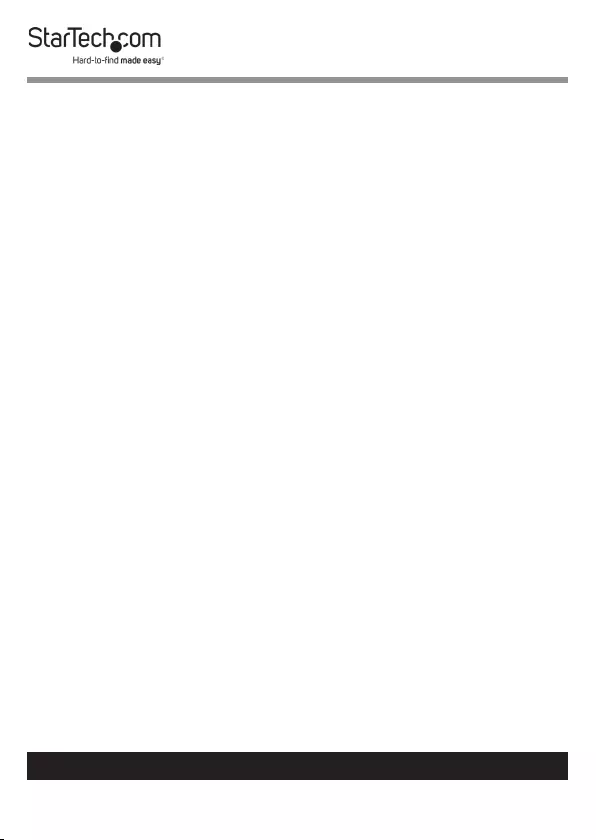
2
To view manuals, videos, drivers, downloads, technical drawings, and more visit www.startech.com/support
Safety Statements
Safety Measures
• Wiring terminations should not be made with the product and/or electric
lines under power.
• Cables (including power and charging cables) should be placed and routed
to avoid creating electric, tripping or safety hazards.
Mesures de sécurité
• Les terminaisons de câblâge ne doivent pas être eectuées lorsque le produit
et/ou les câbles électriques sont sous tension.
• Les câbles (y compris les câbles d’alimentation et de chargement) doivent
être placés et acheminés de façon à éviter tout risque électrique, de chute ou
de sécurité
安全対策
• 電源が入っている状態の製品または電線の終端処理を行わないでくださ
い。
• ケーブル(電源ケーブルと充電ケーブルを含む)は、適切な配置と引き回し
を行い、電気障害やつまづきの危険性など、安全上のリスクを回避するよう
にしてください。
Misure di sicurezza
• I terminiali dei li elettrici non devono essere realizzate con il prodotto e/o le
linee elettriche sotto tensione.
• I cavi (inclusi i cavi di alimentazione e di ricarica) devono essere posizionati
e stesi in modo da evitare pericoli di inciampo, rischi di scosse elettriche o
pericoli per la sicurezza.
Säkerhetsåtgärder
• Montering av kabelavslutningar får inte göras när produkten och/eller
elledningarna är strömförda.
• Kablar (inklusive elkablar och laddningskablar) ska dras och placeras på så
sätt att risk för snubblingsolyckor och andra olyckor kan undvikas.
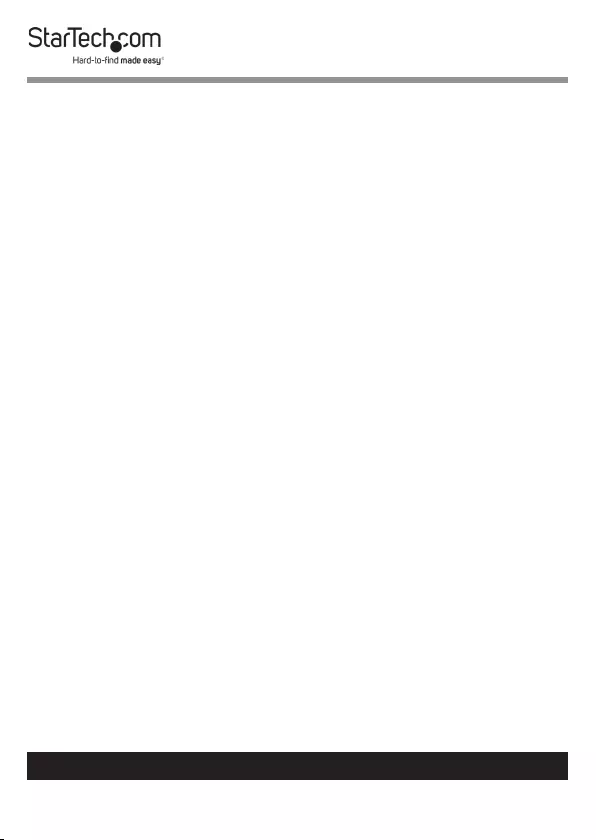
3
To view manuals, videos, drivers, downloads, technical drawings, and more visit www.startech.com/support
Table of Contents
Compliance Statements ........................................................................1
Safety Statements ..................................................................................2
Product Diagram ....................................................................................4
Top View ....................................................................................................................................................... 4
Front View .................................................................................................................................................... 5
Rear View ...................................................................................................................................................... 6
Introduction ............................................................................................ 7
Package Contents .....................................................................................................................................7
Requirements ............................................................................................................................................. 7
Installation ..............................................................................................8
Preparing Your Site ................................................................................................................................... 8
Hardware Installation ..............................................................................................................................8
Operation ................................................................................................10
Video Adjustment (Receiver Unit Only) ............................................................................................ 10
EDID Conguration ................................................................................ 11
Auto EDID Conguration ........................................................................................................................ 12
Manual EDID Conguration (EDID Copy/EDID Ghost) .................................................................12
EDID Factory Default Setting ................................................................................................................ 13
DDC Pass Mode ..........................................................................................................................................14
LED Indicators ......................................................................................... 14

4
To view manuals, videos, drivers, downloads, technical drawings, and more visit www.startech.com/support
Product Diagram
Top View
1LED Indicator
2EDID Copy Button
3LED Indicator
4EQ Selector
1
2
4
3
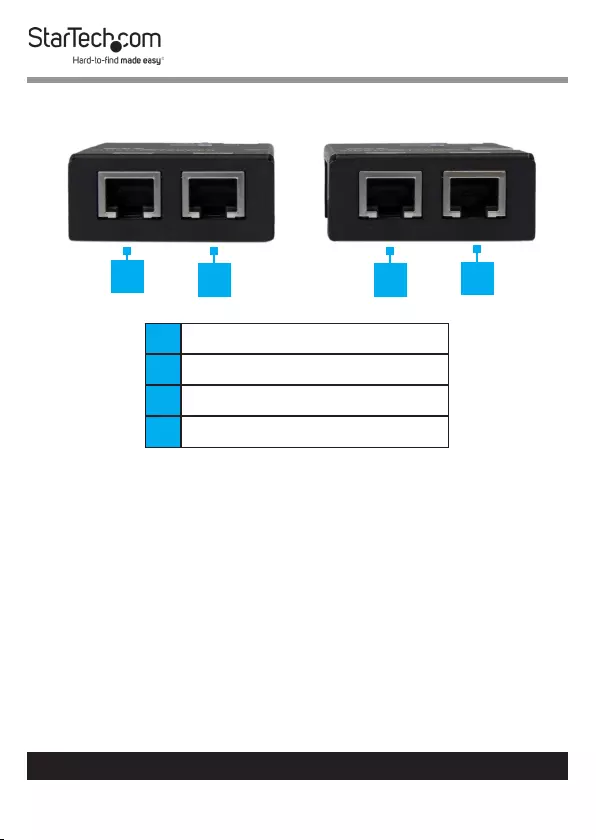
5
To view manuals, videos, drivers, downloads, technical drawings, and more visit www.startech.com/support
Front View
1LINK OUT A (RJ-45 Connector)
2LINK OUT B (RJ-45 Connector)
3LINK OUT A (RJ-45 Connector)
4LINK OUT B (RJ-45 Connector)
12 3 4
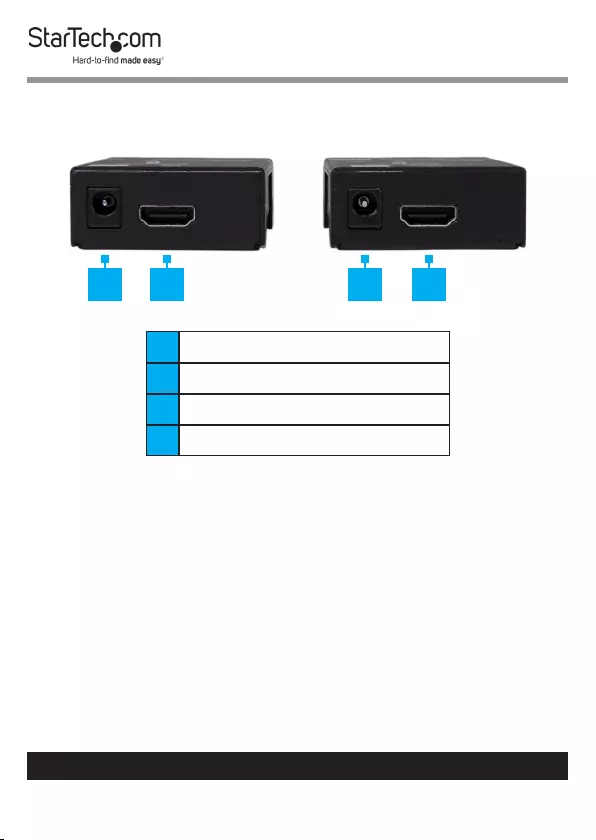
6
To view manuals, videos, drivers, downloads, technical drawings, and more visit www.startech.com/support
Rear View
1Power Jack Port
2HDMI In Port
3Power Jack Port
4HDMI Out
1 2 3 4
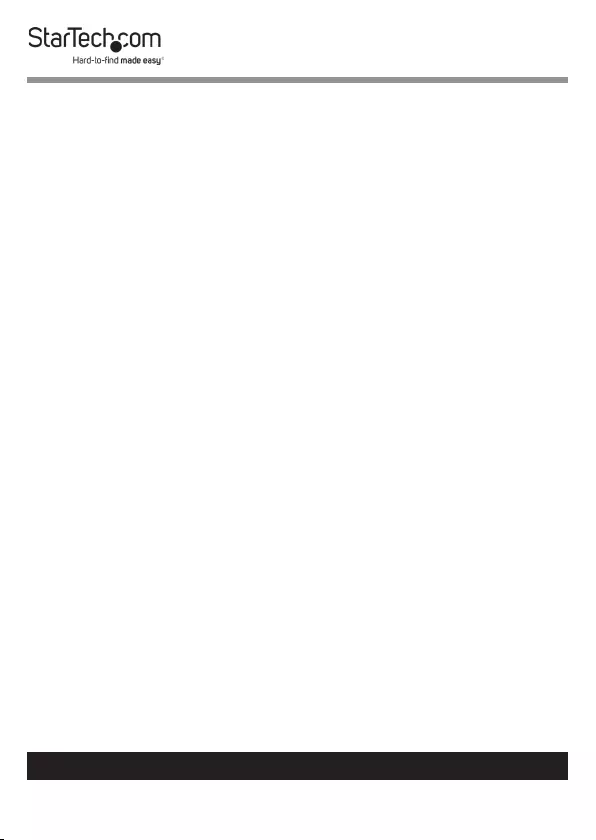
7
To view manuals, videos, drivers, downloads, technical drawings, and more visit www.startech.com/support
Introduction
The ST121SHD50 HDMI® over CAT5e/6 Video Extender kit lets
you extend HDMI® video and audio up to 165 feet (50 Meters)
(1080i) over 2 CAT5e Ethernet cables, or up to 130 Feet (40
Meters)(1080p) over 2 CAT6 Ethernet cables.
Package Contents
• HDMI over CAT5e/6 UTP transmitter x 1
• HDMI over CAT5e/6 UTP receiver x 1
• Universal power adapter (NA / EU / UK / AU) x 1
• Mounting brackets x 2
• Foot pad set x 2
• User Manual x 1
Requirements
Requirements are subject to change. For the latest
requirements, please visit www.startech.com/ST121SHD50.
Video Device
• HDMI® enabled video source device (i.e. computer, Blu-ray
Player)
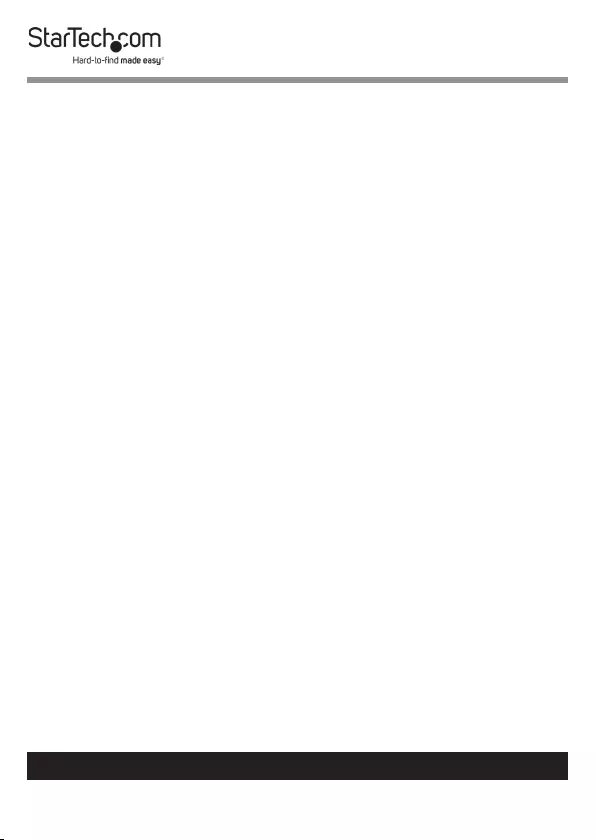
8
To view manuals, videos, drivers, downloads, technical drawings, and more visit www.startech.com/support
Display Device
• HDMI® enabled display device (i.e. television, projector)
Cables
• HDMI® cables for Receiver and Transmitter
• CAT5e/CAT6 Cables x 2
Note: Two cables are necessary for transmitting video signal
and DDC data.
Installation
Preparing Your Site
1. Determine where the local video source (i.e. computer, Blu-
ray Player) will be located and set up the device.
2. Determine where the remote display will be located and
place/ mount the
display appropriately.
Note: This HDMI® extender kit features Power over cable, al-
lowing both the Transmitter and Receiver to be powered from
a single power source that can be connected at either end of
the connection. Please ensure that either the Transmitter or
the Receiver Unit is situated near an available AC electrical
outlet. Make sure all devices are turned o before beginning
installation.
Hardware Installation
1. Position the Transmitter Unit near the video source (i.e.
Computer, Blu-ray Player).
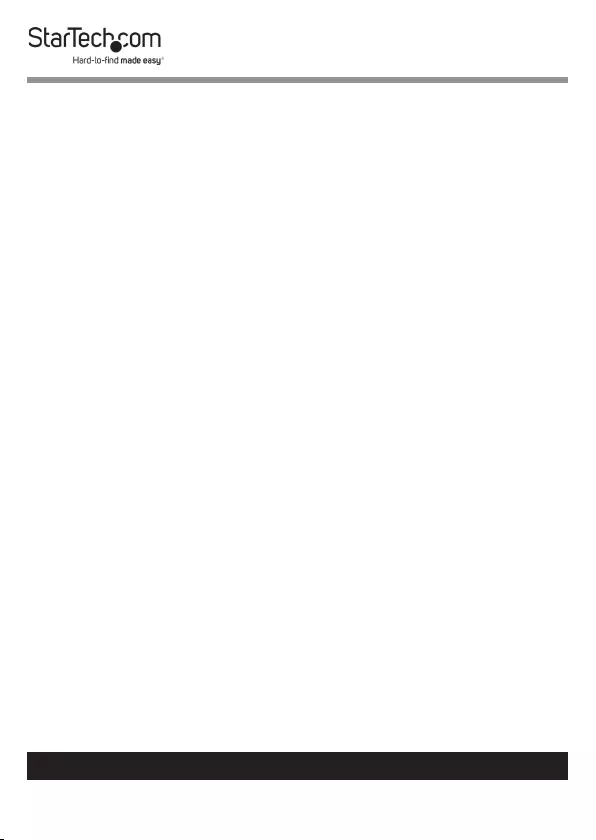
9
To view manuals, videos, drivers, downloads, technical drawings, and more visit www.startech.com/support
2. Connect an HDMI® cable from the video source device
(i.e. computer, Blu-ray Player) to the “HDMI® IN” on the
Transmitter Unit.
3. (Optional) If you’ve chosen to power the kit from the
Transmitter side, connect the provided power supply.
4. Connect an RJ45 terminated Cat5e/6 Ethernet cable (not
included) to the LINK OUT A (RJ-45 connector) on the
Transmitter unit.
5. Connect another RJ45 terminated Cat5e/6 Ethernet cable
(not included) to the LINK OUT B (RJ-45 connector) on the
Transmitter unit.
Note: If you are using surface cabling, ensure you have
enough Category 5e unshielded twisted pair (UTP) network
cabling to connect the Host Unit to the Remote Unit’s loca-
tion, and that each end is terminated with a RJ45 connector.
The cabling should not go through any networking equip-
ment (i.e. router, switch).
- or -
If you are using premises cabling, ensure that the Category 5
unshielded twisted pair (UTP) network cabling between the
Host Unit and the Remote Unit has been properly terminated
in a wall outlet in each location and there is a patch cable
long enough to connect the Remote Unit and the Host Unit
to their respective outlets. The cabling should not go through
any networking equipment (i.e. router, switch).
6. Connect the other end of the Cat5e/6 cable (from LINK OUT
A) to the LINK IN A (RJ-45 connector) on the Receiver Unit.
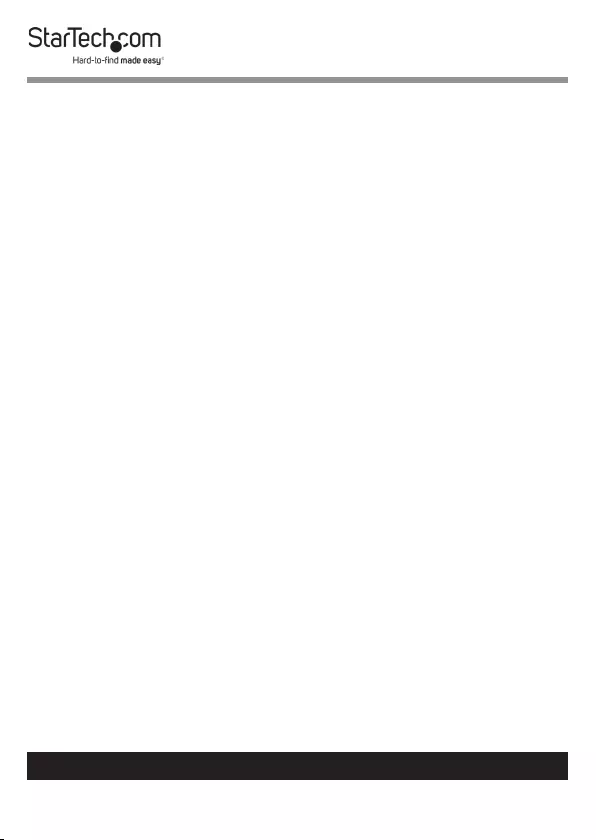
10
To view manuals, videos, drivers, downloads, technical drawings, and more visit www.startech.com/support
7. Connect the other end of the Cat5e/6 cable (from LINK OUT
B) to the LINK IN B (RJ-45 connector) on the Receiver Unit.
Note: If extending a 1080p signal over CAT6 cables, the
maximum distance is 40m (130 ft).
8. Position the Receiver Unit near the video display (i.e.
television, projector).
9. Connect the video source to the HDMI® OUT on the Receiver
Unit using an HDMI® cable.
10. (Optional) If you’ve chosen to power the kit from the
Receiver side, connect the provided power supply.
11. Your source video image will now appear on the remote
video display.
Operation
Video Adjustment (Receiver Unit Only)
This function allows adjustments in sharpness of the video
image for better clarity. If necessary, adjust the EQ Selector
at the Receiver Unit to compensate cable length. Turn the EQ
Selector one notch at one time and wait for 10~12 sec. For
HDMI cable length (Rx-to-monitor) less than 8 meters, the
selector position is around 0~7 (depends on video resolution).
For HDMI cable length (Rx-to-monitor) greater than 8 meters,
the selector position is around 8, 9, A~F (depends on video
resolution).
For example, if using a 1.8M (or 3.0M) HDMI cable, a CAT5 cable
and a display with resolution of Full HD (1920 x 1080), you may
adjust video according to its CAT5 cable length as follows:
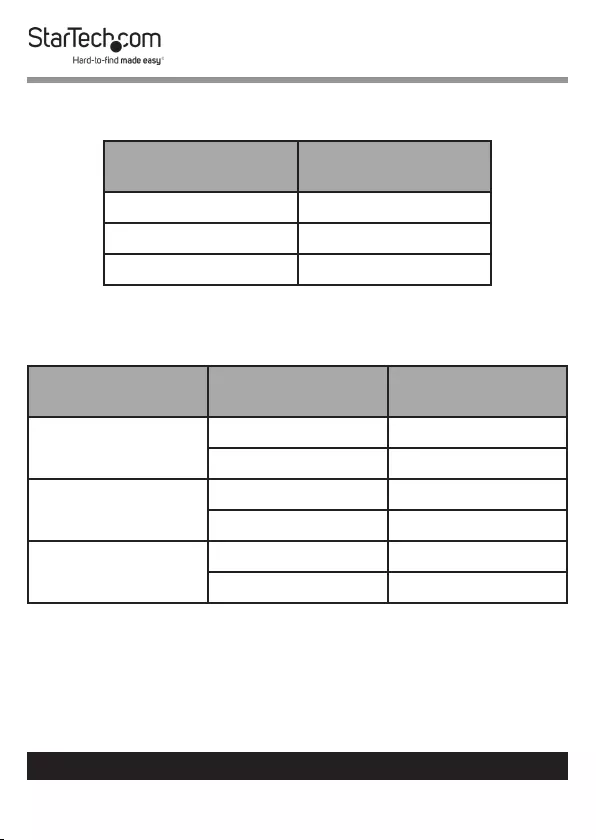
11
To view manuals, videos, drivers, downloads, technical drawings, and more visit www.startech.com/support
CAT5 Cable Length/EQ Postion
CAT5 Cable Length EQ Selector
Position
0M~15M 0,1
15M~25M 1,2
25M~30M 2,3
CAT cable Length/Resolution
Cable Type Resolution Cable Length
(max.)
CAT6 1080i 50M
1080p 40M
CAT5
(solid)
1080i 50M
1080p 20M
CAT5
(stranded)
1080i 40M
1080p 16M
EDID Conguration
If you are experiencing poor resolution or inconsistent audio
or video output, you can specify EDID settings or copy EDID
settings using the EDID button. The EDID Copy function
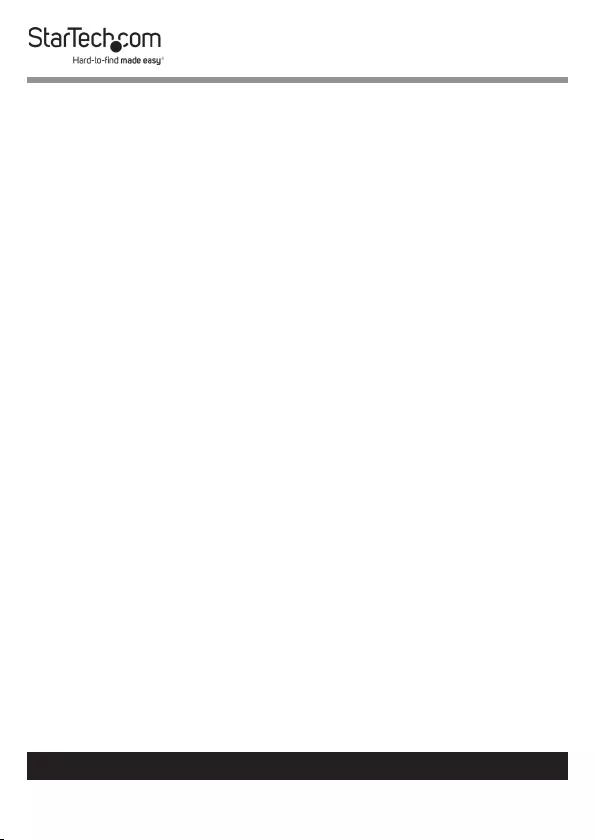
12
To view manuals, videos, drivers, downloads, technical drawings, and more visit www.startech.com/support
automatically provide the necessary EDID data to connected
displays or allows you to manually copy EDID data from an EDID
compliant display.
Auto EDID Conguration
The Transmitter can automatically copy EDID settings from
the connected display. In order for this function to work both
Link Out A and Link Out B Ports on the Transmitter need to be
connected to the Link In A and Link In B Ports of the Receiver
via Cat5e/Cat6 Cables.
1. Connect a Cat5e/Cat6 Cable (sold separately) to the Link Out
A port on the Transmitter.
2. Connect the other end of the Cat5e/Cat6 Cable to the Link In
A Port on the Receiver.
3. Connect a Cat5e/Cat6 Cable to the Link Out B Port on the
Transmitter.
4. Connect the other end of the Cat5e/Cat6 Cable to the Link In
B Port on the Receiver.
5. Connect an HDMI Cable to the Video Out Port on the
Receiver.
6. Connect the other end of the HDMI Cable to the HDMI port
on the Display.
Manual EDID Conguration (EDID Copy/EDID Ghost)
1. Connect a Cat5e/Cat6 Cable (sold separately) to the Link Out
A port on the Transmitter.
2. Connect the other end of the Cat5e/Cat6 Cable to the Link In
A Port on the Receiver.
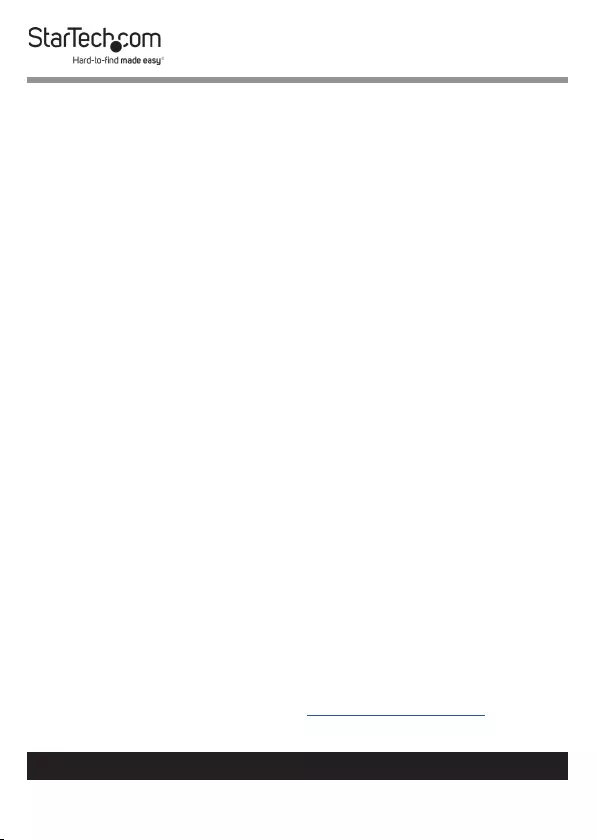
13
To view manuals, videos, drivers, downloads, technical drawings, and more visit www.startech.com/support
3. Connect the Universal Power Adapter to the Power Jack on
either the Transmitter or Receiver and the other end into a
power supply to power on the unit.
4. Connect an HDMI Cable to the Video Out Port on the
Receiver.
5. Connect the other end of the HDMI Cable to the HDMI port
on the Display.
6. On the Transmitter, press the EDID Copy button. Release the
EDID Copy button once the LED Indicator ashes green. The
LED Indicator will ash green, red and blue, indicating that
the copy was successful.
7. If the LED Indicator ashes red:
• The display is may not be properly connected to the Video
Out Port on the Receiver.
• The display is may not be powered On.
• The display’s EDID data may not be compatible with the
Receiver. Connect a dierent display.
8. Correct the issue and repeat Step 3 to 4 until the LED ashes
green & red and then blue.
EDID Factory Default Setting
To avoid confusion in which EDID information has been copied
or for more purposes, this function enables to reset the state to
factory default.
1. Follow the instructions in the Hardware Installation section
to connect the Transmitter to the Receiver.
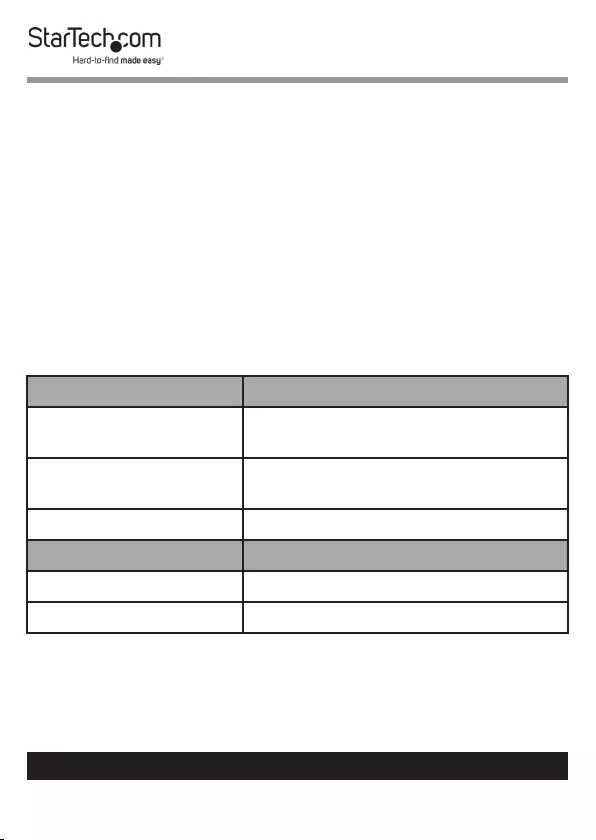
14
To view manuals, videos, drivers, downloads, technical drawings, and more visit www.startech.com/support
2. On the Transmitter, press the EDID Copy button. Release the
EDID Copy button once the LED Indicator ashes red. The
LED Indicator will ash green and red indicating that the
EDID settings were reset to the factory default settings.
DDC Pass Mode
Press the button for more than 15 sec. and release right after
the LED ashes green. The LED lights blue indicating setting
successfully. To exit this mode, follow “EDID Factory Default
Setting” steps.
LED Indicators
Status Transmitter
DVI EDID content
congured
*Emit blue with green ashing
twice
HDMI EDID content
congured
*Emit blue with green ashing
three times
HDCP syncing **Purple
Status Receiver
Video Linking ***Steady Blue
Video unlinking Steady Red
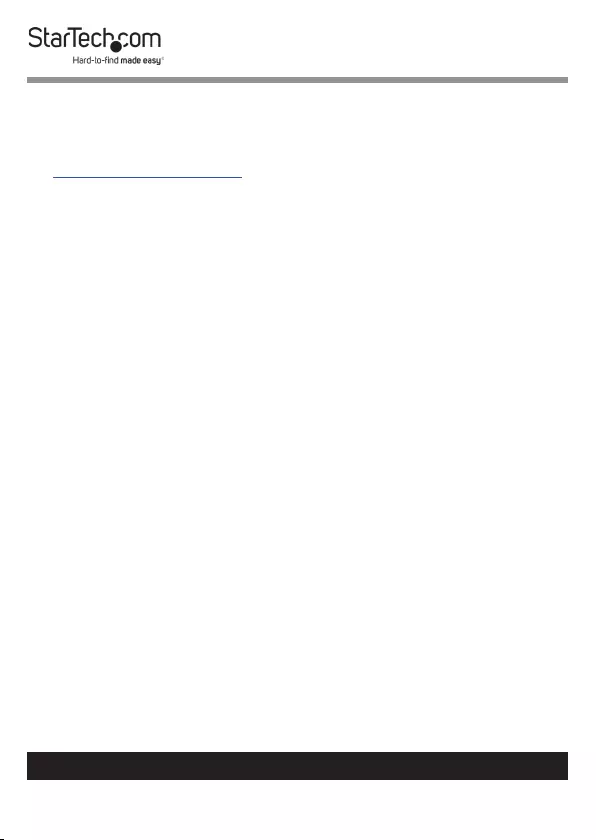
15
Warranty Information
This product is backed by a two-year warranty.
For further information on product warranty terms and conditions, please refer
to www.startech.com/warranty.
Limitation of Liability
In no event shall the liability of StarTech.com Ltd. and StarTech.com USA LLP (or
their ocers, directors, employees or agents) for any damages (whether direct
or indirect, special, punitive, incidental, consequential, or otherwise), loss of
prots, loss of business, or any pecuniary loss, arising out of or related to the use
of the product exceed the actual price paid for the product.
Some states do not allow the exclusion or limitation of incidental or
consequential damages. If such laws apply, the limitations or exclusions
contained in this statement may not apply to you.
To view manuals, videos, drivers, downloads, technical drawings, and more visit www.startech.com/support
15
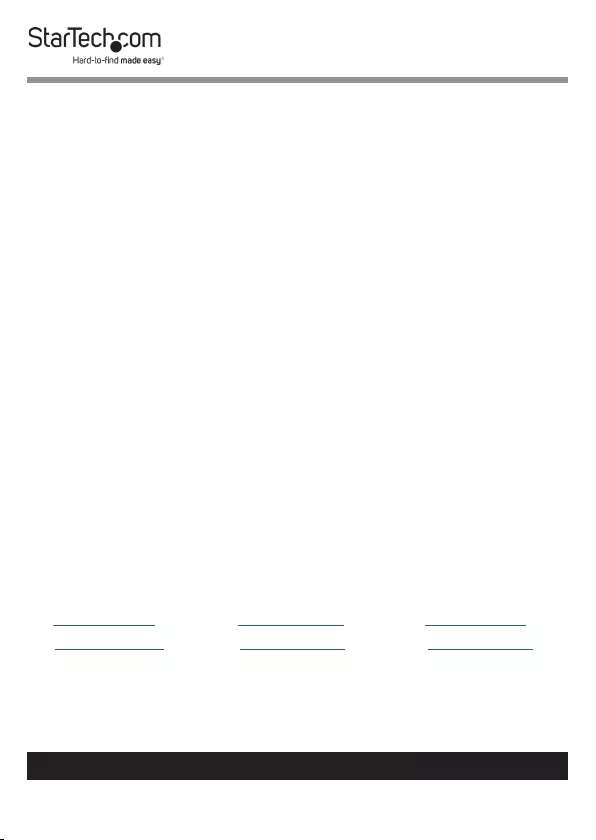
Hard-to-nd made easy. At StarTech.com, that isn’t a slogan.
It’s a promise.
StarTech.com is your one-stop source for every connectivity part you need.
From the latest technology to legacy products — and all the parts that bridge
the old and new — we can help you nd the parts that connect your solutions.
We make it easy to locate the parts, and we quickly deliver them wherever they
need to go. Just talk to one of our tech advisors or visit our website. You’ll be
connected to the products you need in no time.
Visit www.startech.com for complete information on all StarTech.com products
and to access exclusive resources and time-saving tools.
StarTech.com is an ISO 9001 Registered manufacturer of connectivity and
technology parts. StarTech.com was founded in 1985 and has operations in the
United States, Canada, the United Kingdom and Taiwan servicing a worldwide
market.
Reviews
Share your experiences using StarTech.com products, including product
applications and setup, what you love about the products, and areas for
improvement.
StarTech.com Ltd.
45 Artisans Cres.
London, Ontario
N5V 5E9
Canada
StarTech.com LLP
2500 Creekside Pkwy.
Lockbourne, Ohio
43137
U.S.A.
StarTech.com Ltd.
Unit B, Pinnacle
15 Gowerton Rd.,
Brackmills
Northampton
NN4 7BW
United Kingdom
FR: startech.com/fr
DE: startech.com/de
ES: startech.com/es
NL: startech.com/nl
IT: startech.com/it
JP: startech.com/jp
To view manuals, videos, drivers, downloads, technical drawings, and more visit www.startech.com/support