StarTech.com ST122HD202 User Manual
Displayed below is the user manual for ST122HD202 by StarTech.com which is a product in the Video Splitters category. This manual has pages.
Related Manuals
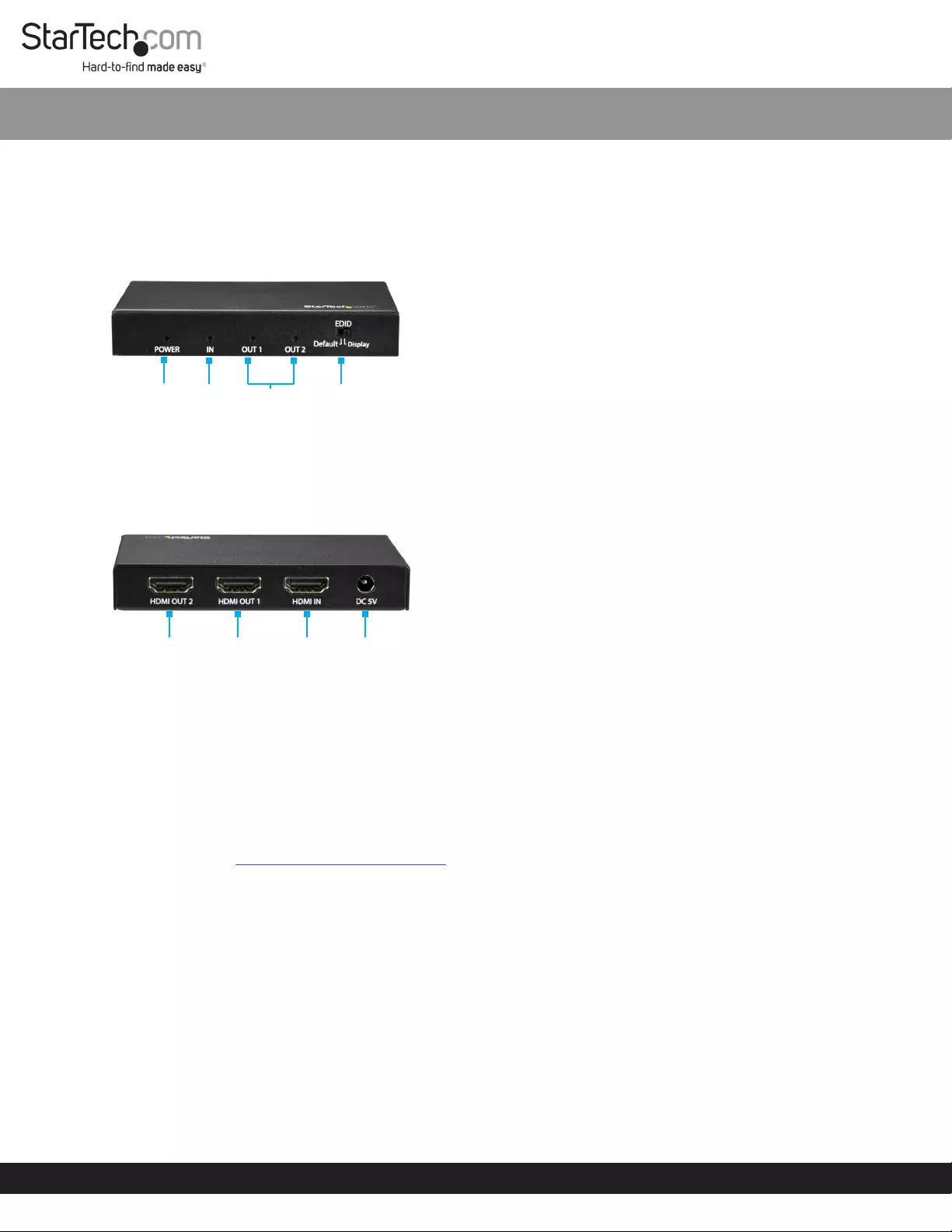
Quick Start Guide
Manual Revision: 06/26/2018
Product Design
Actual product may vary from photos
Front View
Rear View
Package Contents
• HDMI Splitter x 1
• Universal Power Adapter x 1
• Quick-Start Guide x 1
Requirements
Operating system requirements are subject to change. For the
latest requirements, please visit www.startech.com/ST122HD202.
Displays:
Displays are sold separately.
• HDMI Video Source Device x 1
• HDMI Displays x 2
Cables:
Cables are sold separately.
• HDMI Cables x 3
SKU #: ST122HD202
4-Port HDMI® Video Splitter - 4K 60Hz
Installation
Note: Before you begin the installation, ensure your HDMI source
device and each of the HDMI video displays are powered o.
1. Connect an HDMI Cable, to the HDMI Input Port on the HDMI
Splitter. Connect the other end of the HDMI Cable in the HDMI
Output Port on the Video Source Device.
2. Connect an HDMI Cable, to the HDMI Out 1 Port on the HDMI
Splitter. Connect the other end of the HDMI Cable in the HDMI
Input Port on the Display.
3. Repeat Steps 1 - 2 to connected a second display.
4. Connect the Universal Power Adapter to the DC 5V Power
Adapter Port on the Video Splitter. Connect the other end of
the Universal Power Adapter to an AC Electrical Outlet.
5. Turn on the Video Source Device.
6. Turn on the Displays
7. Verify that the video source is on the connected Displays.
EDID Switch
The HDMI Splitter features an Extended Display Identication
Data (EDID) Switch that allows you to use the EDID settings
from the display connected to the HDMI Out 1 Port, or emulate
standard EDID settings.
By default the EDID Switch is set to default (standard).
EDID Default Settings:
• Resolution: 1920 x 1080 60Hz
• Audio: 2 channel stereo
Using HDMI Out 1 Port EDID Settings
1. On the HDMI Splitter, change the EDID Switch from default to
display.
Note: To switch back to the Default EDID setting, switch from
display to default and follow Steps 2 - 3.
2. Disconnect the Universal Power Adapter from the AC Electrical
Outlet and then disconnect it from the HDMI Splitter.
3. Reconnect the Universal Power Adapter to the DC 5V Power
Adapter Port on the Video Splitter. Connect the other end of
the Universal Power Adapter to an AC Electrical Outlet.
For the latest information, specications, and support visit www.startech.com/ST122HD202.
Power
LED
Input
LED Output
LEDs
EDID
Switch
HDMI Out
Port 2
HDMI Out
Port 1
HDMI In
Port
DC 5V
Port
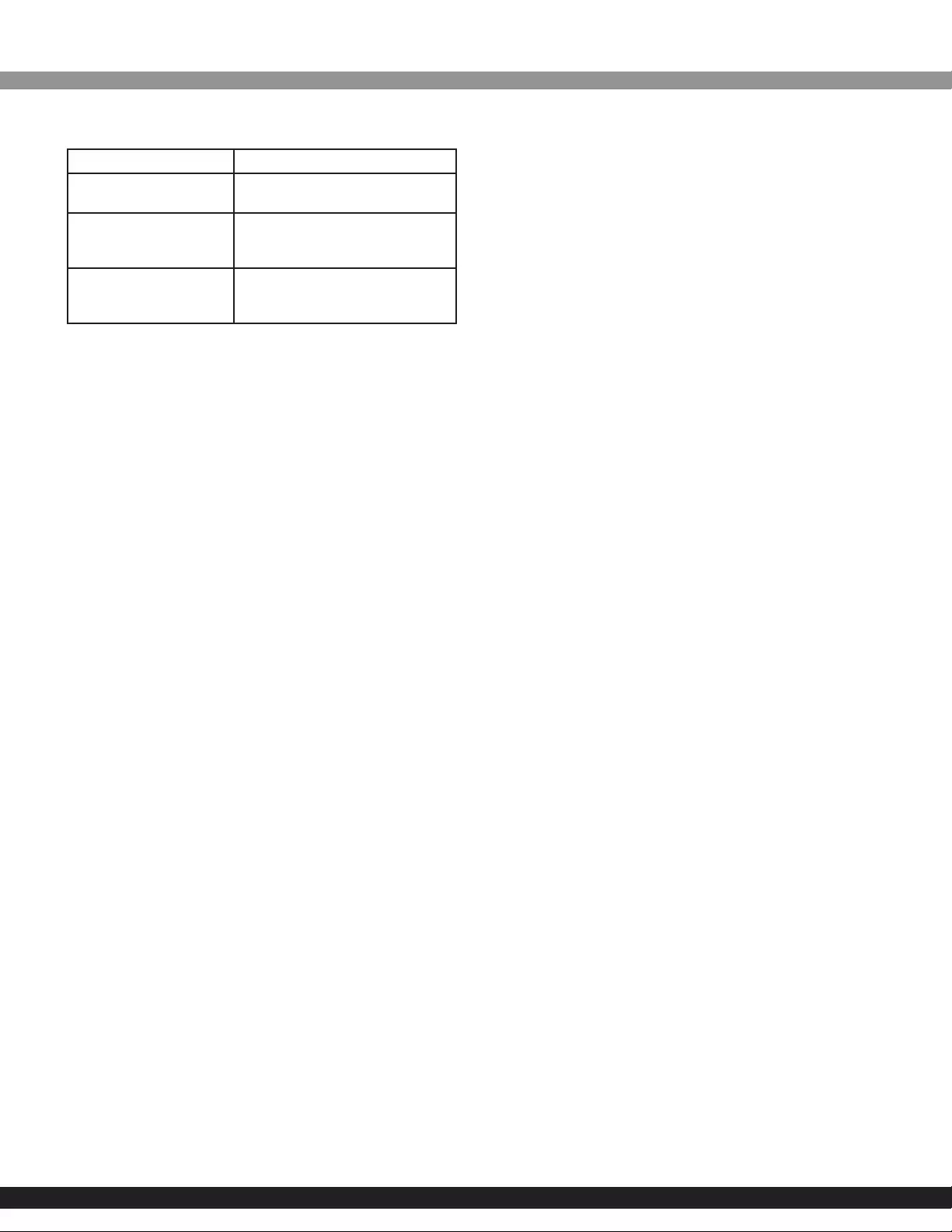
Safety Measures
• Wiring terminations should not be made with the product and/or electric lines under power.
• Product installation and/or mounting should be completed by a certied professional as per
the local safety and building code guidelines.
• Cables (including power and charging cables) should be placed and routed to avoid creating
electric, tripping or safety hazards.
Mesures de sécurité
• Les terminaisons de câblâge ne doivent pas être eectuées lorsque le produit et/ou les câbles
électriques sont sous tension.
• Les câbles (y compris les câbles d’alimentation et de chargement) doivent être placés et
acheminés de façon à éviter tout risque électrique, de chute ou de sécurité
安全対策
• 電源が入っている状態の製品または電線の終端処理を行わないでください。
• ケーブル(電源ケーブルと充電ケーブルを含む)は、適切な配置と引き回しを行い、電気障害やつま
づきの危険性など、安全上のリスクを回避するようにしてください。
Misure di sicurezza
• I terminiali dei li elettrici non devono essere realizzate con il prodotto e/o le linee elettriche
sotto tensione.
• I cavi (inclusi i cavi di alimentazione e di ricarica) devono essere posizionati e stesi in modo da
evitare pericoli di inciampo, rischi di scosse elettriche o pericoli per la sicurezza.
Säkerhetsåtgärder
• Montering av kabelavslutningar får inte göras när produkten och/eller elledningarna är
strömförda.
• Kablar (inklusive elkablar och laddningskablar) ska dras och placeras på så sätt att risk för
snubblingsolyckor och andra olyckor kan undvikas.
FCC Compliance Statement
This equipment has been tested and found to comply with the limits for a Class B digital device,
pursuant to part 15 of the FCC Rules. These limits are designed to provide reasonable protection
against harmful interference in a residential installation. This equipment generates, uses and can
radiate radio frequency energy and, if not installed and used in accordance with the instructions,
may cause harmful interference to radio communications. However, there is no guarantee that
interference will not occur in a particular installation. If this equipment does cause harmful
interference to radio or television reception, which can be determined by turning the equipment
o and
on, the user is encouraged to try to correct the interference by one or more of the following
measures:
• Reorient or relocate the receiving antenna.
• Increase the separation between the equipment and receiver.
• Connect the equipment into an outlet on a circuit dierent from that to which the receiver is
connected.
• Consult the dealer or an experienced radio/TV technician for help
This device complies with part 15 of the FCC Rules. Operation is subject to the following two
conditions:
(1) This device may not cause harmful interference, and (2) this device must accept any
interference received, including interference that may cause undesired operation. Changes or
modications not expressly approved by StarTech.com could void the user’s authority to operate
the equipment.
Industry Canada Statement
This Class B digital apparatus complies with Canadian ICES-003.
Cet appareil numérique de la classe [B] est conforme à la norme NMB-003 du Canada.
CAN ICES-3 (B)/NMB-3(B)
This device complies with Industry Canada licence-exempt RSS standard(s). Operation is subject to
the following two conditions:
(1) This device may not cause interference, and (2) This device must accept any interference,
including interference that may cause undesired operation of the device.
Use of Trademarks, Registered Trademarks, and other Protected Names and Symbols
This manual may make reference to trademarks, registered trademarks, and other protected
names and/or symbols of third-party companies not related in any way to StarTech.com.
Where they occur these references are for illustrative purposes only and do not represent an
endorsement of a product or service by StarTech.com, or an endorsement of the product(s)
to which this manual applies by the third-party company in question. StarTech.com hereby
acknowledges that all trademarks, registered trademarks, service marks, and other protected
names and/or symbols contained in this manual and related documents are the property of their
respective holders.
Technical Support
StarTech.com’s lifetime technical support is an integral part of our commitment to provide
industry-leading solutions. If you ever need help with your product, visit www.startech.com/
support and access our comprehensive selection of online tools, documentation, and downloads.
For the latest drivers/software, please visit www.startech.com/downloads
Warranty Information
This product is backed by a one-year warranty. StarTech.com warrants its products against defects
in materials and workmanship for the periods noted, following the initial date of purchase. During
this period, the products may be returned for repair, or replacement with equivalent products at
our discretion. The warranty covers parts and labor costs only. StarTech.com does not warrant its
products from defects or damages arising from misuse, abuse, alteration, or normal wear and tear.
Limitation of Liability
In no event shall the liability of StarTech.com Ltd. and StarTech.com USA LLP (or their ocers,
directors, employees or agents) for any damages (whether direct or indirect, special, punitive,
incidental, consequential, or otherwise), loss of prots, loss of business, or any pecuniary loss,
arising out of or related to the use of the product exceed the actual price paid for the product.
Some states do not allow the exclusion or limitation of incidental or consequential damages. If
such laws apply, the limitations or exclusions contained in this statement may not apply to you.
To view manuals, FAQs, videos, drivers, downloads, technical drawing, and more, visit www.startech.com/support.
Quick Start Guide
FR: fr.startech.com
DE: de.startech.com
ES: es.startech.com
NL: nl.startech.com
PT: pt.startech.com
IT: it.startech.com
JP: jp.startech.com
SKU #: ST122HD202
LED Indicators
LED Status
Power LED Lights when the HDMI Splitter is
connected to a power source.
Input LED Lights when an active video
source is connected to the
HDMI In Port
Output LEDs Lights when an active video
display is connected to the
HDMI Out Port