StarTech.com ST12MHDLAN4R User Manual
Displayed below is the user manual for ST12MHDLAN4R by StarTech.com which is a product in the AV Extenders category. This manual has pages.
Related Manuals
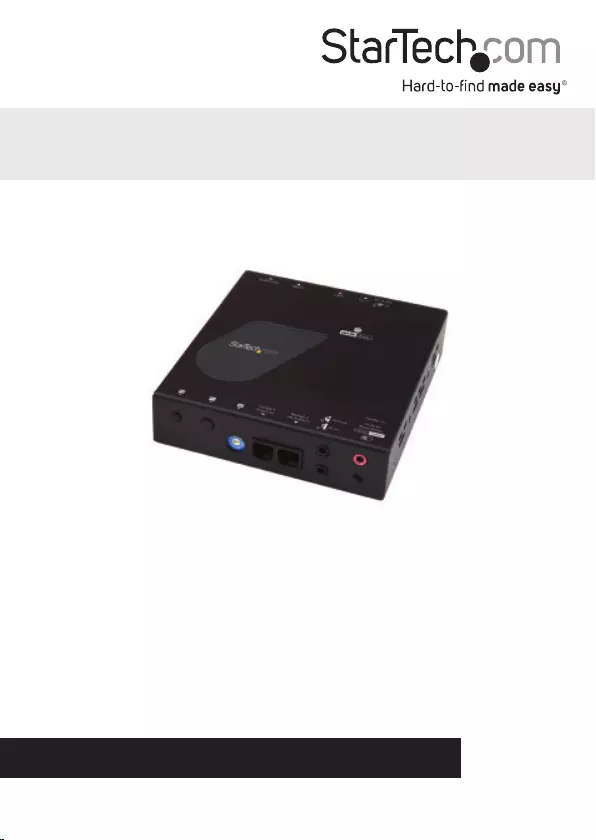
Manual Revision: 03/17/2017
For the latest information, technical specications, and support for
this product, please visit www.startech.com/ ST12MHDLAN4R.
FR: Guide de l’utilisateur - fr.startech.com
DE: Bedienungsanleitung - de.startech.com
ES: Guía del usuario - es.startech.com
NL: Gebruiksaanwijzing - nl.startech.com
PT: Guia do usuário - pt.startech.com
IT: Guida per l’uso - it.startech.com
ST12MHDLAN4R
HDMI® Over IP Receiver for
ST12MHDLAN4K
*actual product may vary from photos
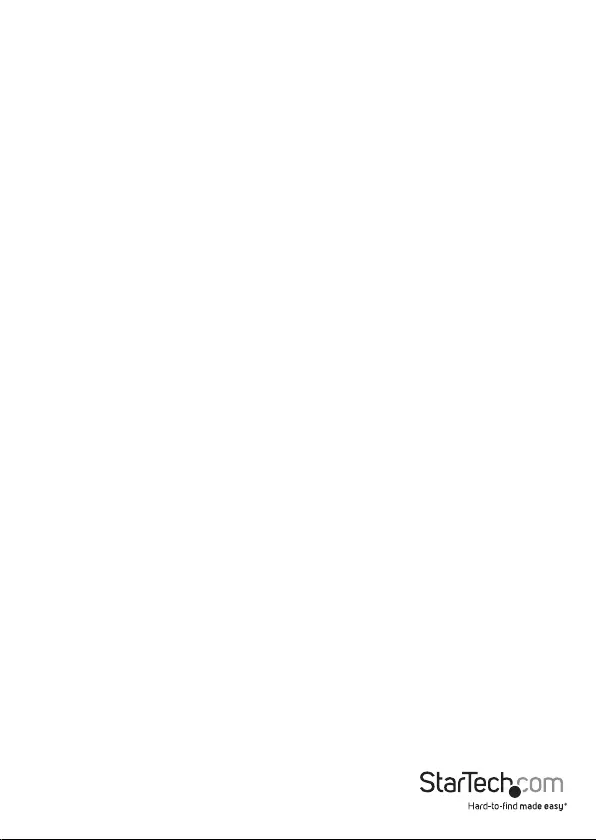
Instruction manual
FCC Compliance Statement
This equipment has been tested and found to comply with the limits for a Class B digital
device, pursuant to part 15 of the FCC Rules. These limits are designed to provide reasonable
protection against harmful interference in a residential installation. This equipment
generates, uses and can radiate radio frequency energy and, if not installed and used in
accordance with the instructions, may cause harmful interference to radio communications.
However, there is no guarantee that interference will not occur in a particular installation. If
this equipment does cause harmful interference to radio or television reception, which can
be determined by turning the equipment o and on, the user is encouraged to try to correct
the interference by one or more of the following measures:
• Reorient or relocate the receiving antenna.
• Increase the separation between the equipment and receiver.
• Connect the equipment into an outlet on a circuit dierent from that to which the
receiver is connected.
• Consult the dealer or an experienced radio/TV technician for help
This device complies with part 15 of the FCC Rules. Operation is subject to the following
two conditions: (1) This device may not cause harmful interference, and (2) this device must
accept any interference received, including interference that may cause undesired operation.
Changes or modications not expressly approved by StarTech.com could void the user’s
authority to operate the equipment.
Industry Canada Statement
This Class B digital apparatus complies with Canadian ICES-003.
Cet appareil numérique de la classe [B] est conforme à la norme NMB-003 du Canada.
CAN ICES-3 (B)/NMB-3(B)
Use of Trademarks, Registered Trademarks, and other Protected Names and Symbols
This manual may make reference to trademarks, registered trademarks, and other
protected names and/or symbols of third-party companies not related in any way to
StarTech.com. Where they occur these references are for illustrative purposes only and do not
represent an endorsement of a product or service by StarTech.com, or an endorsement of the
product(s) to which this manual applies by the third-party company in question. Regardless
of any direct acknowledgement elsewhere in the body of this document, StarTech.com hereby
acknowledges that all trademarks, registered trademarks, service marks, and other protected
names and/or symbols contained in this manual and related documents are the property of
their respective holders.
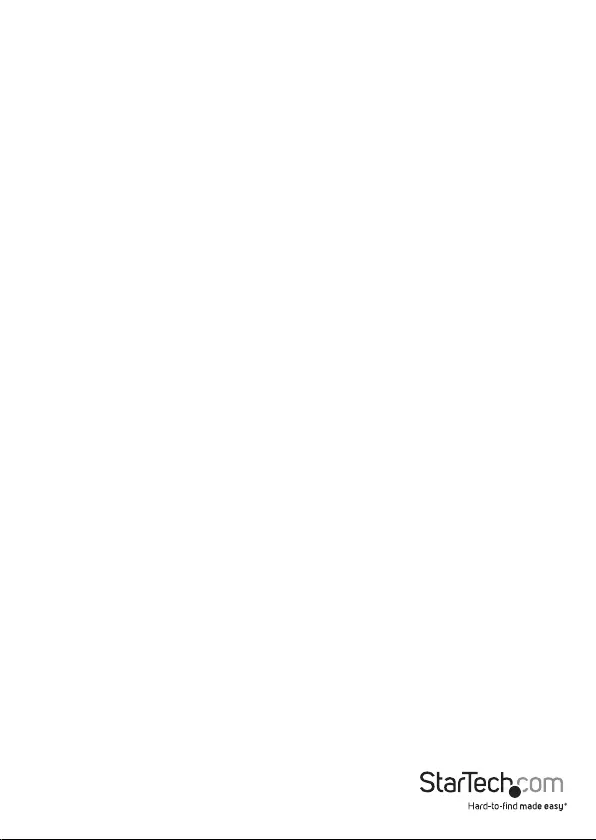
Instruction manual
i
Table of Contents
Introduction ......................................................................................................... 1
Packaging contents .................................................................................................................................. 1
System requirements ............................................................................................................................... 1
Product View ...............................................................................................................................................2
Installation ............................................................................................................ 3
Preparing your site.................................................................................................................................... 3
Hardware installation ..............................................................................................................................3
Software installation ................................................................................................................................ 5
Technical support ............................................................................................... 6
Warranty information ....................................................................................... 6
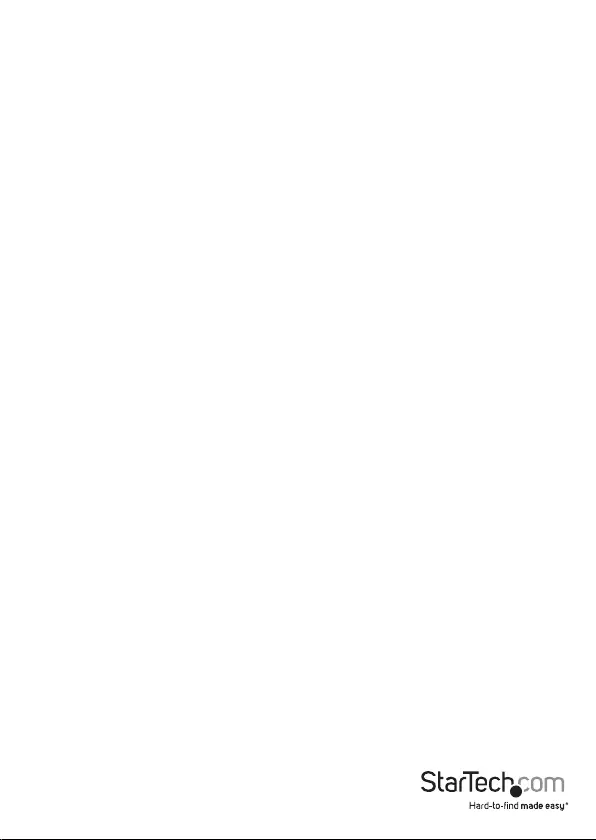
Introduction
Packaging contents
• 1 x HDMI over IP receiver
• 1 x universal power adapter (NA, EU, UK, ANZ)
• 1 x mounting bracket
• 1 x RJ11 to RS232 adapter
• 1 x RJ11 cable
• 1 x quick-start guide
System requirements
• The ST12MHDLAN4K HDMI over IP Distribution Kit - 4K
• An HDMI video source with cabling such as a computer or Blu-ray™ player
• An HDMI display device(s) such as a television or projector (one for each receiver)
• A run of Network cabling for the transmitter and each receiver
Instruction manual
1
Note:
The transmitter and receivers referenced in this manual support IR extension. However,
the IR blaster and IR receiver must be sourced externally.

Instruction manual
2
Product View
1. Function 1 button
2. Function 2 button
3. Dip rotary switch
4. Serial control (not active)*
5. Serial extension (for extending RS-232 signal)
6. Infrared (in) and (out) ports
7. Audio in port**
8. Video resolution selection switch
9. Link and power LED
10. DC 9-12V power jack
11. Reset LED
12. Reset button
13. LAN port (RJ-45)
14. HDMI output port (audio/video)
15. 3.5 mm output port (audio)
Front view
Back view
12
3456
7
910
11
12 13 14
Additional receiver units sold separately:
StarTech.com SKU: ST12MHDLAN4R
8
15
* Serial control port is not active. To control the
ST12MHDLAN4K download our free mobile
application. (see Page 6).
**Audio in port is not functional in Video Wall or
Point to Multi-Point congurations.
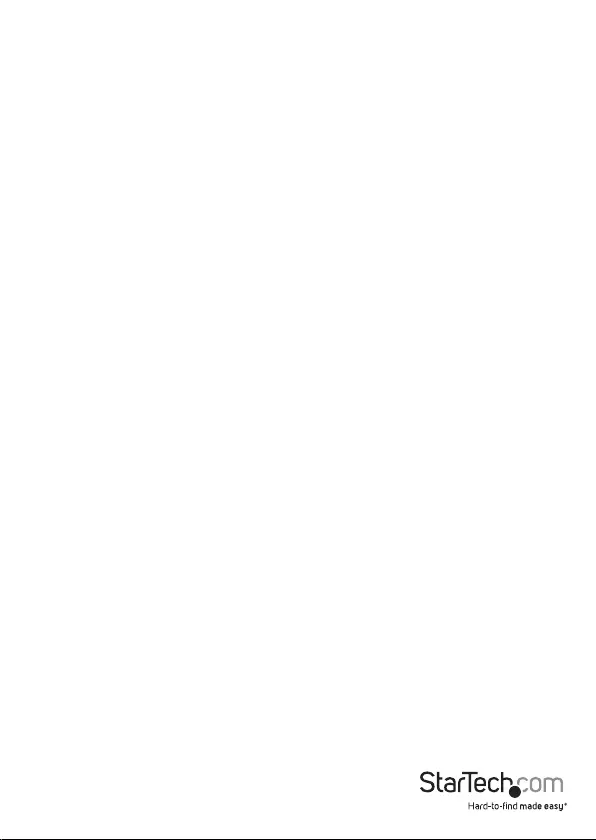
Instruction manual
3
Installation
Preparing your site
Note: This device will only work with the ST12MHDLAN4K HDMI® Extender kit. Please
review site preparation steps from the ST12MHDLAN4K manual prior to installing
additional receivers. The ST12MHDLAN4K HDMI extender kit lets you extend your 4K30
video over a Gigabit LAN network, beyond the typical cable length restriction of 330 ft.
(100m) of Gigabit network portals.
Refer to the manufacturer of the network equipment to determine the length
restriction and to ensure the transmitter unit and receiver unit(s) are all within the
restricted range of the nearest network portal.
Note: Ensure the transmitter unit, and receiver unit(s) are all situated near AC electrical
outlets.
1. Determine where the local video source (i.e. computer, Blu-ray player) will be
located and set up the transmitter device near that location.
2. Determine where the remote display will be located and set up the receiver near
that location.
3. (Optional) If using additional displays determine where they will be located and
set the additional receiver unit(s) near that location.
Hardware installation
Video wall or point to multi-point installation with a Gigabit LAN network
1. Install the transmitter unit
a) Connect a video source device, such as a computer or Blu-ray player, to the
transmitter’s video input port.
b) Connect the transmitter’s DC 9-12V power jack to an AC electrical outlet, using one
of the included power adapters.
c) (Optional) If you intend to add a separate 3.5 mm audio source that can be
embedded into the HDMI signal and selected as the audio source, connect a 3.5
mm audio cable to your audio source device and to the transmitter’s analog audio
source port.
2. Install the receiver unit(s)
a) Connect a display to the receiver unit’s video output port using an HDMI cable.
b) Connect the receiver unit’s power jack to an AC electrical outlet, using one of the
included power adapters.
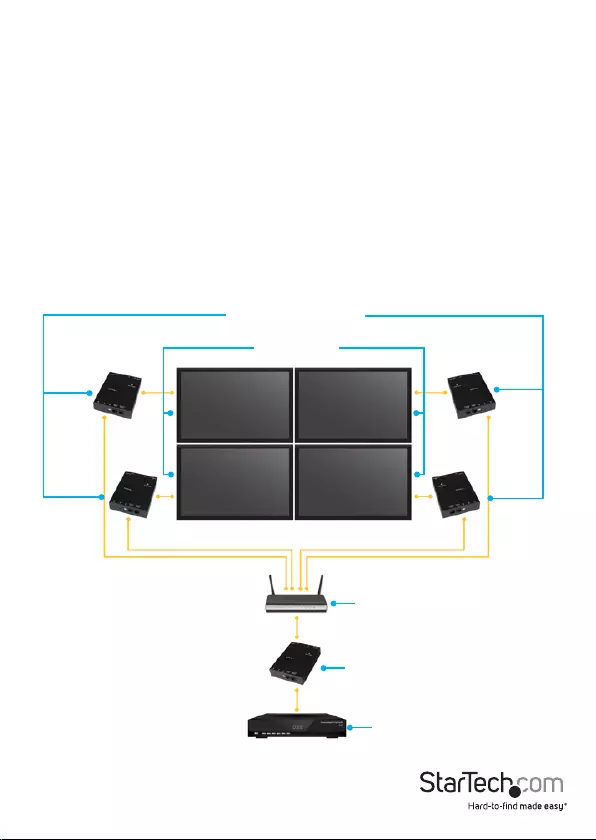
Instruction Manual
4
c) (Optional) If you are using additional ST12MHDLAN4R receivers (sold separately),
repeat steps [a) through c)] for each additional receiver.
Note: The rotary dip switches on the transmitter and each receiver connected to the
network must be set in the same position for the devices to communicate.
3. Connect the devices to a Gigabit LAN network
a) Connect an RJ-45 terminated Cat5e or Cat6 Ethernet cable to the LAN port on the
transmitter unit, and to each of the receiver units.
b) Connect the other end of the Cat5e or Cat6 cable to a Gigabit LAN hub, router or
switch.
Note: Your router must support IGMP snooping. Please refer to your network switch or
router documentation to ensure IGMP snooping is supported and enabled.
4. Verify that the image from your video source appears on video display(s) attached
to the receiver unit(s).
HDMI over IP transmitter
HDMI over IP receivers
HDMI video source
Gigabit network switch
HDMI displays
(Additional receiver units sold separately, StarTech.com SKU: ST12MHDLAN4R)
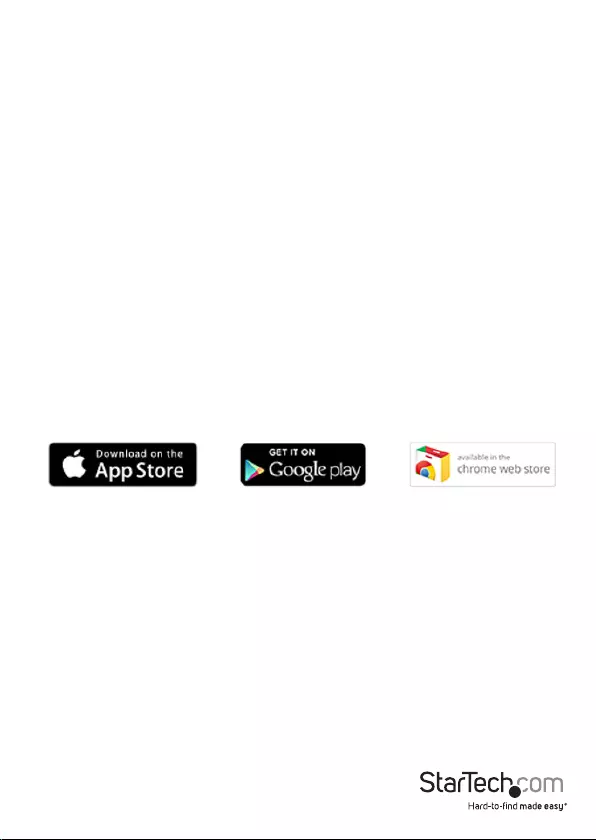
Instruction Manual
5
Software installation
The HDMI distribution kit features video control software that helps you manage your
IP video distribution and video wall conguration. The software is available on iOS
for your iPhone or iPad, Android™ for your smartphone or tablet, and for the Google
Chrome™ browser.
To install the software:
1. Visit http://www.StarTech.com/ST12MHDLAN4K, using the device you intend to
install software on.
2. Under the overview tab, select the link for the store that corresponds with your
device.
3. Select the option to download and install the software from the store page.
4. Open the software, to verify that it has installed correctly.
Please note: A full production manual with details regarding operation of the
application is available at: http://www.startech.com/ST12MHDLAN4K
5. (Optional) Connect external 3.5 mm speakers to your remote receiver(s) Analog
audio output port.
6. Select your audio source.
a) If you’d like the remote device(s) (external speakers and HDMI displays) to output
the native HDMI audio that’s on your HDMI source, set the transmitter’s audio
selection switch to Video.
b) If you’d like to use the 3.5mm audio source that you connected to the Analog audio
source port, set the transmitter’s audio selection switch to Audio In.
Note: Both the HDMI output port and the Analog audio output will output whatever
audio source is selected.
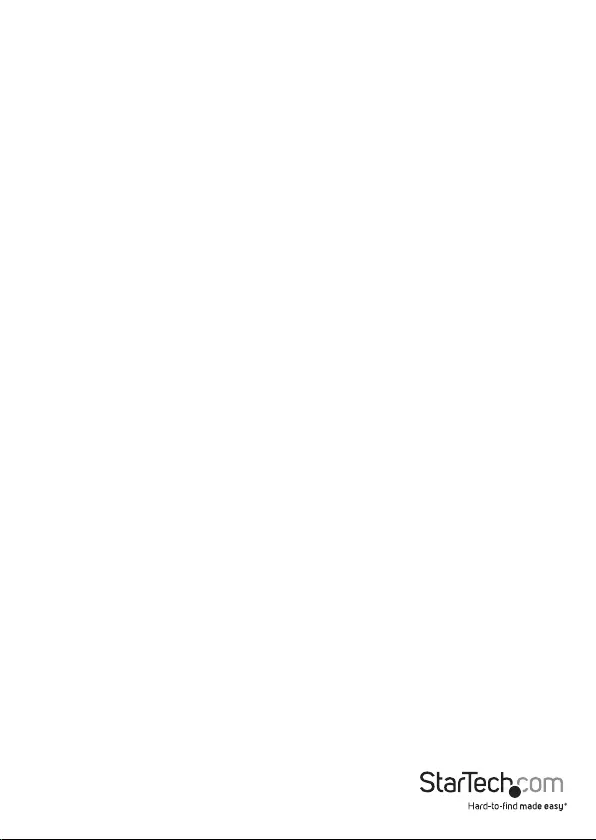
Instruction manual
6
Technical support
StarTech.com’s lifetime technical support is an integral part of our commitment to
provide industry-leading solutions. If you ever need help with your product, visit
www.startech.com/support and access our comprehensive selection of online tools,
documentation, and downloads.
For the latest drivers/software, please visit www.startech.com/downloads
Warranty information
This product is backed by a two-year warranty.
StarTech.com warrants its products against defects in materials and workmanship
for the periods noted, following the initial date of purchase. During this period,
the products may be returned for repair, or replacement with equivalent
products at our discretion. The warranty covers parts and labor costs only.
StarTech.com does not warrant its products from defects or damages arising from
misuse, abuse, alteration, or normal wear and tear.
Limitation of liability
In no event shall the liability of StarTech.com Ltd. and StarTech.com USA LLP (or their
ocers, directors, employees or agents) for any damages (whether direct or indirect,
special, punitive, incidental, consequential, or otherwise), loss of prots, loss of business,
or any pecuniary loss, arising out of or related to the use of the product exceed the
actual price paid for the product. Some states do not allow the exclusion or limitation
of incidental or consequential damages. If such laws apply, the limitations or exclusions
contained in this statement may not apply to you.
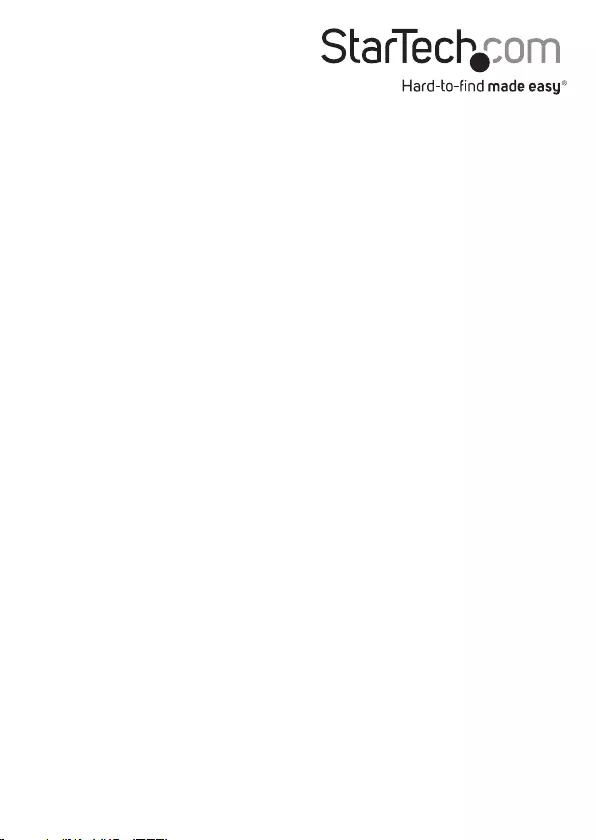
Hard-to-nd made easy. At StarTech.com, that isn’t a slogan. It’s a promise.
StarTech.com is your one-stop source for every connectivity part you need. From
the latest technology to legacy products — and all the parts that bridge the old and
new — we can help you nd the parts that connect your solutions.
We make it easy to locate the parts, and we quickly deliver them wherever they need
to go. Just talk to one of our tech advisors or visit our website. You’ll be connected to
the products you need in no time.
Visit www.startech.com for complete information on all StarTech.com products and
to access exclusive resources and time-saving tools.
StarTech.com is an ISO 9001 Registered manufacturer of connectivity and technology
parts. StarTech.com was founded in 1985 and has operations in the United States,
Canada, the United Kingdom and Taiwan servicing a worldwide market.