StarTech.com ST12MHDLNV User Manual
Displayed below is the user manual for ST12MHDLNV by StarTech.com which is a product in the AV Extenders category. This manual has pages.
Related Manuals
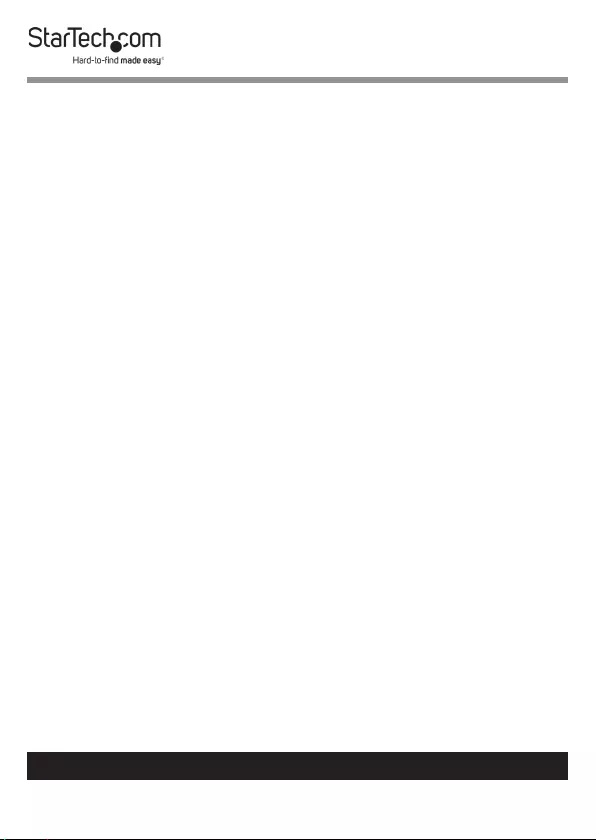
1
To view manuals, videos, drivers, downloads, technical drawings, and more visit www.startech.com/support
Compliance Statements
FCC Compliance Statement
This equipment has been tested and found to comply with the limits for a Class
B digital device, pursuant to part 15 of the FCC Rules. These limits are designed
to provide reasonable protection against harmful interference in a residential
installation. This equipment generates, uses and can radiate radio frequency
energy and, if not installed and used in accordance with the instructions, may
cause harmful interference to radio communications. However, there is no
guarantee that interference will not occur in a particular installation. If this
equipment does cause harmful interference to radio or television reception,
which can be determined by turning the equipment o and on, the user is
encouraged to try to correct the interference by one or more of the following
measures:
• Reorientorrelocatethereceivingantenna
• Increasetheseparationbetweentheequipmentandreceiver
• Connecttheequipmentintoanoutletonacircuitdierentfromthatto
whichthereceiverisconnected
• Consultthedealeroranexperiencedradio/TVtechnicianforhelp
Industry Canada Statement
This Class B digital apparatus complies with Canadian ICES-003.
Cet appareil numérique de la classe [B] est conforme à la norme NMB-003 du
Canada.
CAN ICES-3 (B)/NMB-3(B)
Use of Trademarks, Registered Trademarks, and other
Protected Names and Symbols
This manual may make reference to trademarks, registered trademarks, and
other protected names and/or symbols of third-party companies not related in
any way to StarTech.com. Where they occur these references are for illustrative
purposes only and do not represent an endorsement of a product or service
by StarTech.com, or an endorsement of the product(s) to which this manual
applies by the third-party company in question. Regardless of any direct
acknowledgement elsewhere in the body of this document, StarTech.com
hereby acknowledges that all trademarks, registered trademarks, service marks,
and other protected names and/or symbols contained in this manual and
related documents are the property of their respective holders.
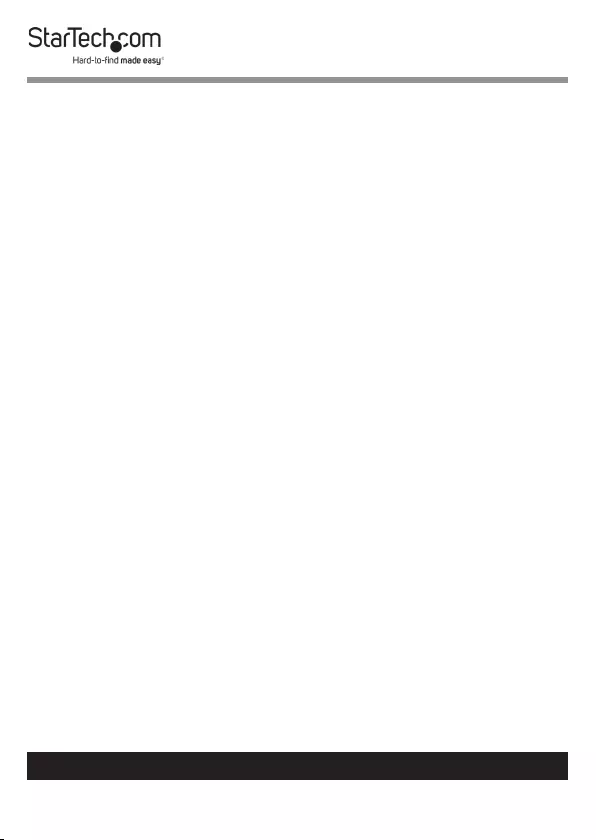
2
To view manuals, videos, drivers, downloads, technical drawings, and more visit www.startech.com/support
Safety Statements
Safety Measures
• Wiringterminationsshouldnotbemadewiththeproductand/or
electriclinesunderpower.
• Cables(includingpowerandchargingcables)shouldbeplacedand
routedtoavoidcreatingelectric,trippingorsafetyhazards.
Mesures de sécurité
• Lesterminaisonsdecâblâgenedoiventpasêtreeectuéeslorsquele
produitet/oulescâblesélectriquessontsoustension.
• Lescâbles(ycomprislescâblesd’alimentationetdechargement)
doiventêtreplacésetacheminésdefaçonàévitertoutrisque
électrique,dechuteoudesécurité
安全対策
• 電源が入っている状態の製品または電線の終端処理を行わないでくださ
い。
• ケーブル(電源ケーブルと充電ケーブルを含む)は、適切な配置と引き回し
を行い、電気障害やつまづきの危険性など、安全上のリスクを回避するよう
にしてください。
Misure di sicurezza
• Iterminialideilielettricinondevonoessererealizzateconilprodotto
e/olelineeelettrichesottotensione.
• Icavi(inclusiicavidialimentazioneediricarica)devonoessere
posizionatiestesiinmododaevitarepericolidiinciampo,rischidi
scosseelettricheopericoliperlasicurezza.
Säkerhetsåtgärder
• Monteringavkabelavslutningarfårintegörasnärproduktenoch/eller
elledningarnaärströmförda.
• Kablar(inklusiveelkablarochladdningskablar)skadrasochplaceraspå
såsättattriskförsnubblingsolyckorochandraolyckorkanundvikas.
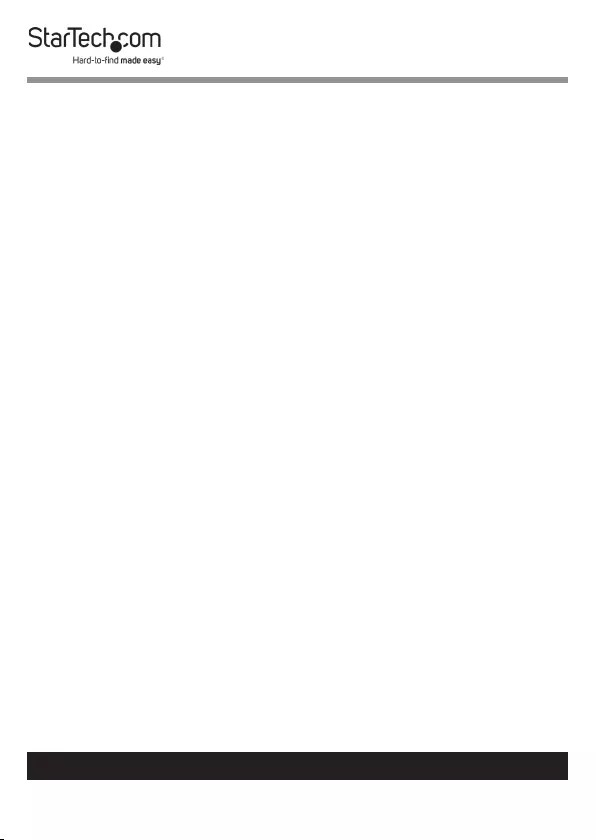
3
To view manuals, videos, drivers, downloads, technical drawings, and more visit www.startech.com/support
Table of Contents
Compliance Statements ........................................................................1
Safety Statements ..................................................................................2
Product Diagram ....................................................................................4
Transmitter .................................................................................................................................................. 4
Receiver ........................................................................................................................................................ 5
Product Information ..............................................................................6
Package Contents .....................................................................................................................................6
Requirements ............................................................................................................................................. 6
Connecting the Extender ...................................................................... 7
Point to Point .............................................................................................................................................. 7
One Transmitter to Multiple Connections (Network Method) .................................................. 9
One Transmitter to Multiple Connections (Cascading Method - Maximum of 3 HDMI
Receivers) ..................................................................................................................................................... 11
(Optional) Installing the IR Receiver and Blaster ..............................12
(Optional) Mounting the Extender ...................................................... 13
Changing the Power Adapter Clips .....................................................14
Video Resolution Performance ............................................................14
LED Indicators ......................................................................................... 14
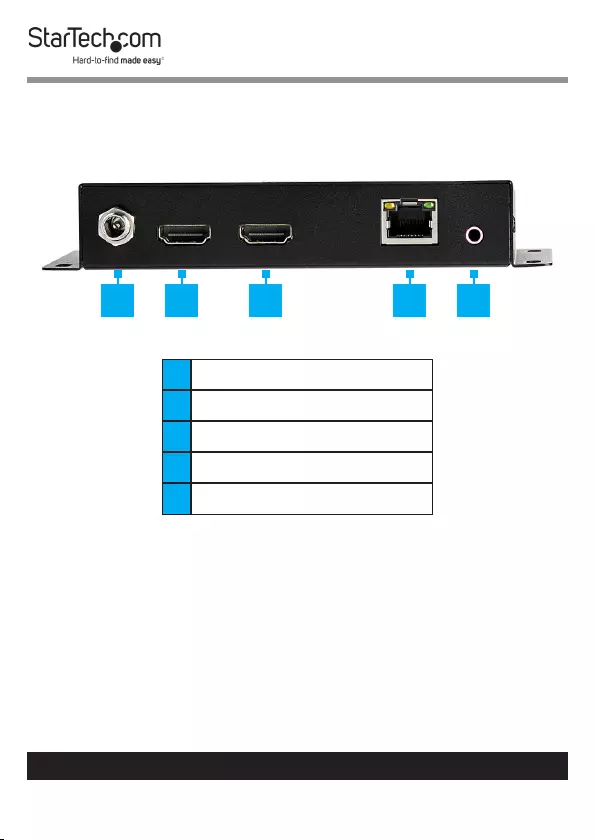
4
To view manuals, videos, drivers, downloads, technical drawings, and more visit www.startech.com/support
Product Diagram
Transmitter
112V DC Port
2HDMI In
3HDMI Out
4RJ45 Port
5IR Out Port
1 2 3 4 5
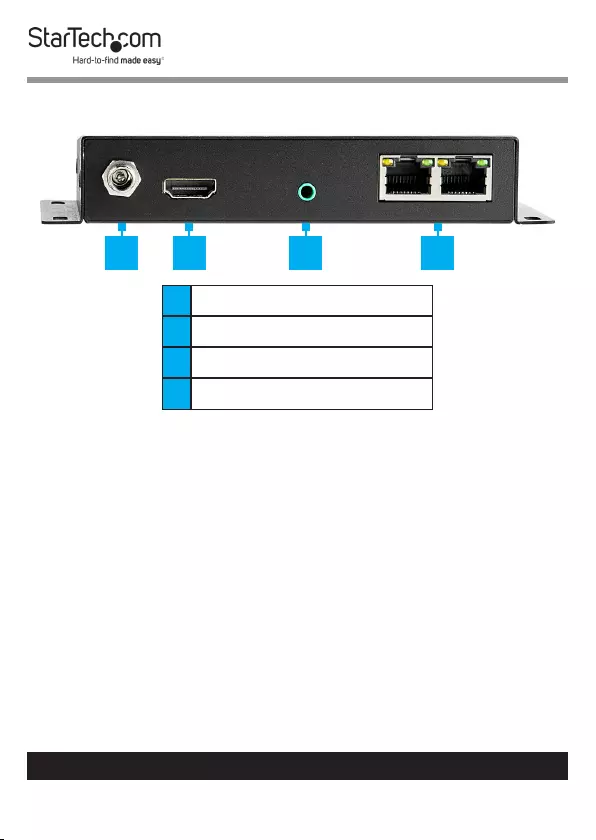
5
To view manuals, videos, drivers, downloads, technical drawings, and more visit www.startech.com/support
Receiver
112V DC Port
2HDMI Out
3IR In Port
4RJ45 Port (x2)
1 2 3 4
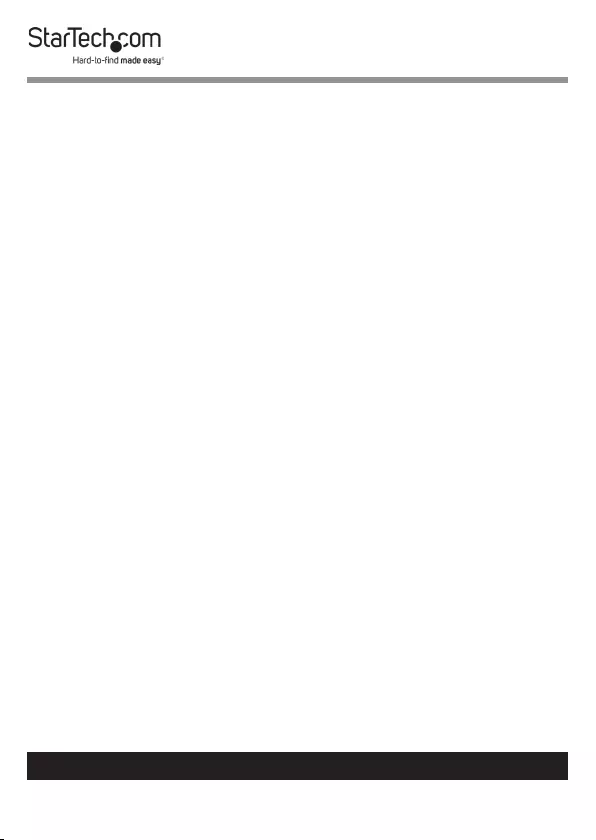
6
To view manuals, videos, drivers, downloads, technical drawings, and more visit www.startech.com/support
Product Information
Package Contents
• HDMI over IP Transmitter x 1
• HDMI over IP Receiver x 1
• Power Adapter (NA, UK, EU and AU clips) x 2
• IR Blaster x 1
• IR Receiver x 1
• Mounting Screws x 4
• Rubber Feet x 8
• User Manual x 1
Requirements
Display
• HDMI Display Device x 1
• (Optional) HDMI Display Device x 1
Video Source Device
• Video Source (e.g. Host Computer, Media Player) x 1
Cables
• CAT5e/6 Cable x 1
• HDMI Cables x 3
Optional
• Network Device (e.g. Switch) x 1
• IR Remote Control x 1
Tools
• Phillips Head Screwdriver x 1
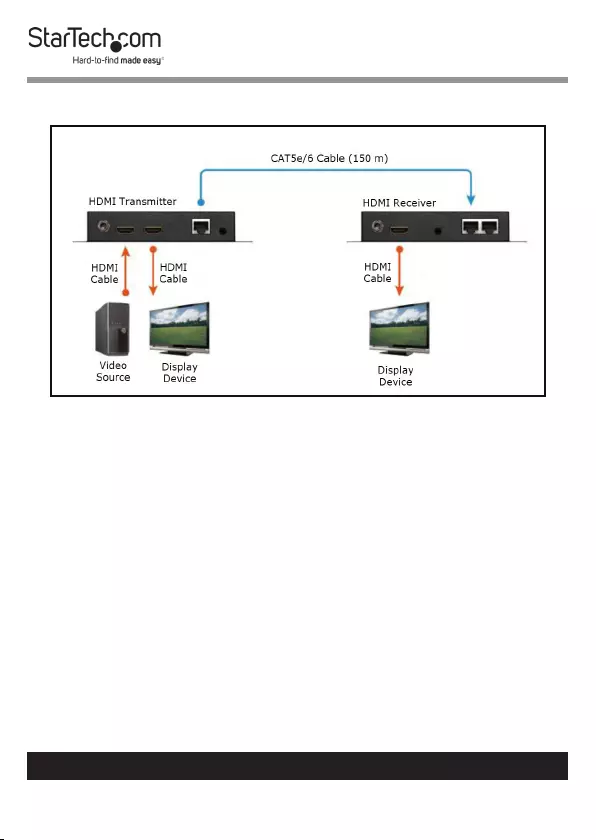
7
To view manuals, videos, drivers, downloads, technical drawings, and more visit www.startech.com/support
Connecting the Extender
Point to Point Conguration
Point to Point
Connecting the HDMI Transmitter
1. Place the HDMI Transmitter near the Video Source Device.
2. Connect an HDMI Cable (sold separately) to the HDMI In
Port on the HDMI Transmitter and the other end to an
HDMI port on the Video Source Device (e.g. host computer).
3. Connect an HDMI Cable to the HDMI Out Port on the HDMI
Transmitter and the other end to an HDMI Port on the
Display Device (e.g. Monitor).
Connecting the HDMI Receiver
1. Place the HDMI Receiver near the Display Device.
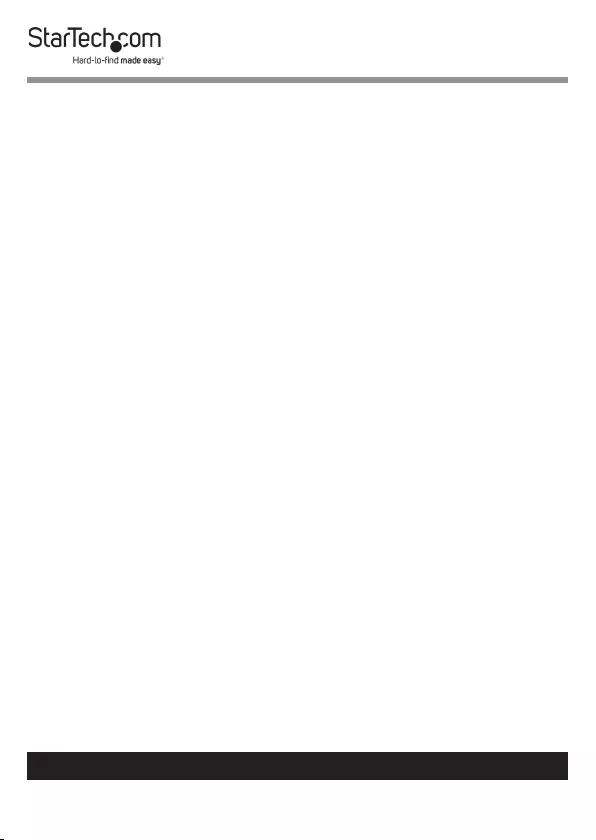
8
To view manuals, videos, drivers, downloads, technical drawings, and more visit www.startech.com/support
2. Connect an HDMI Cable to the HDMI Out Port on the HDMI
Receiver and the other end to an HDMI port on the Display
Device (e.g. monitor).
3. Connect an Cat5e/Cat6 Cable to the RJ45 Port on the
HDMI Receiver and the other end to an RJ45 Port on a
HDMI Transmitter.
Powering the Extender
• Connect the Power Adapters to the 12V DC Port on both
the HDMI Transmitter and the HDMI Receiver and the other
ends to AC Electrical Outlets.
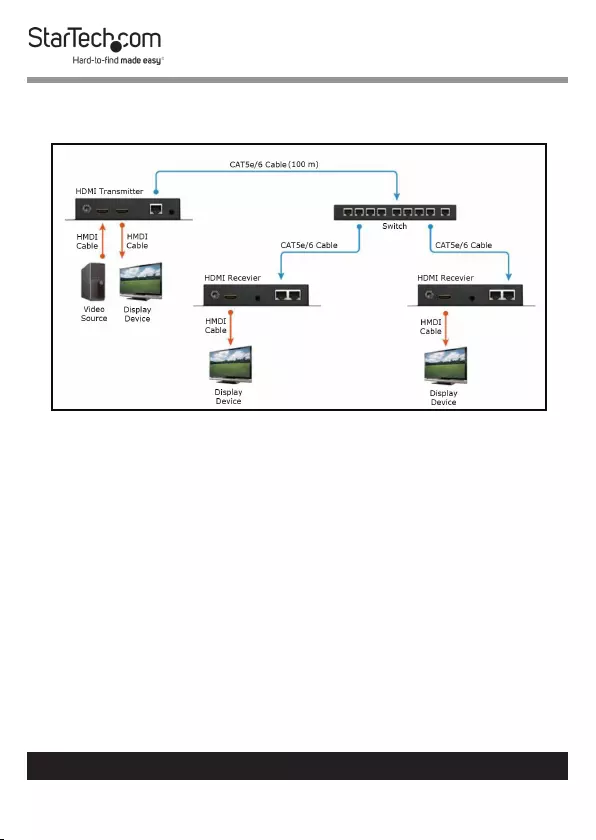
9
To view manuals, videos, drivers, downloads, technical drawings, and more visit www.startech.com/support
One Transmitter to Multiple
Connections (Network Method)
One to Multiple Connection
In order to use this conguration, an existing IP network,
Network Switch (sold separately), and multiple HDMI Receivers
(sold separately) are required.
Notes: A minimum of 100Mbps of bandwidth is required per
Receiver (e.g. 100Mbps is needed for one transmitter and
one receiver).
Each Ethernet connection in the setup needs to be at least
100Mbps.
Only one transmitter can be connected to a network at a
time.
A DHCP Server is required to be connected to the network in
order to automatically assign an IP Address to the Extender.
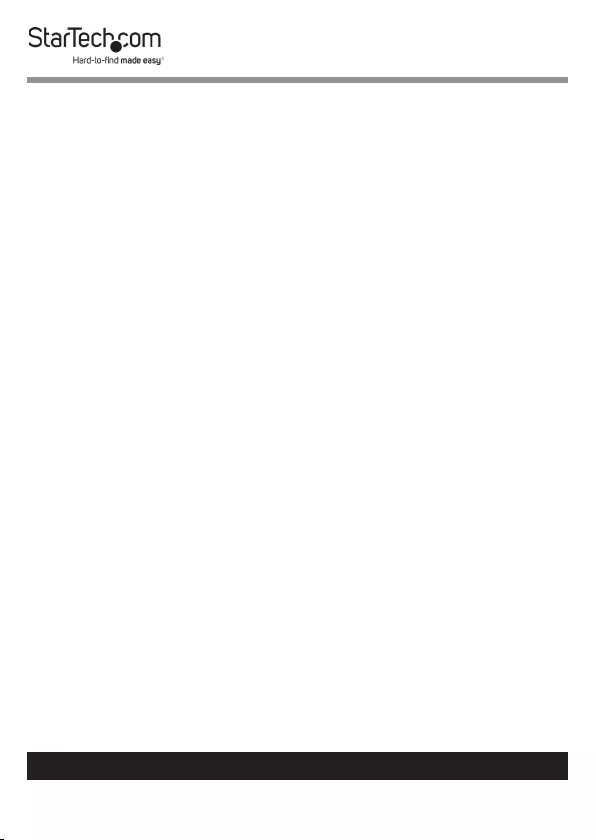
10
To view manuals, videos, drivers, downloads, technical drawings, and more visit www.startech.com/support
Connecting the HDMI Transmitter
1. Place the HDMI Transmitter near the Video Source Device.
2. Connect an HDMI Cable (sold separately) to the HDMI In
Port on the HDMI Transmitter and the other end to an
HDMI port on the Video Source Device (e.g. host computer).
3. (Optional) Connect an HDMI Cable to the HDMI Out Port
on the HDMI Transmitter and the other end to an HDMI
port on a Display Device (e.g. monitor).
4. Connect an Cat5e/Cat6 Cable to the RJ45 Port on the
HDMI Transmitter and the other end to an RJ45 Port on a
Network Device (e.g. Switch).
Connecting the HDMI Receiver
1. Place the HDMI Receiver near the Display Device.
2. Connect an HDMI Cable to the HDMI Out Port on the HDMI
Receiver and the other end to an HDMI port on the Display
Device (e.g. monitor).
3. Connect a CAT5e/6 Cable to the RJ45 Port on the HDMI
Receiver and the other end to an RJ45 Port on a Network
Device (e.g. Switch).
4. Connect additional HDMI Receivers as desired.
Powering the Extender
• Connect the Power Adapters to the 12V DC Port on both of
the HDMI Transmitter and the HDMI Receiver and the other
ends to AC Electrical Outlets.
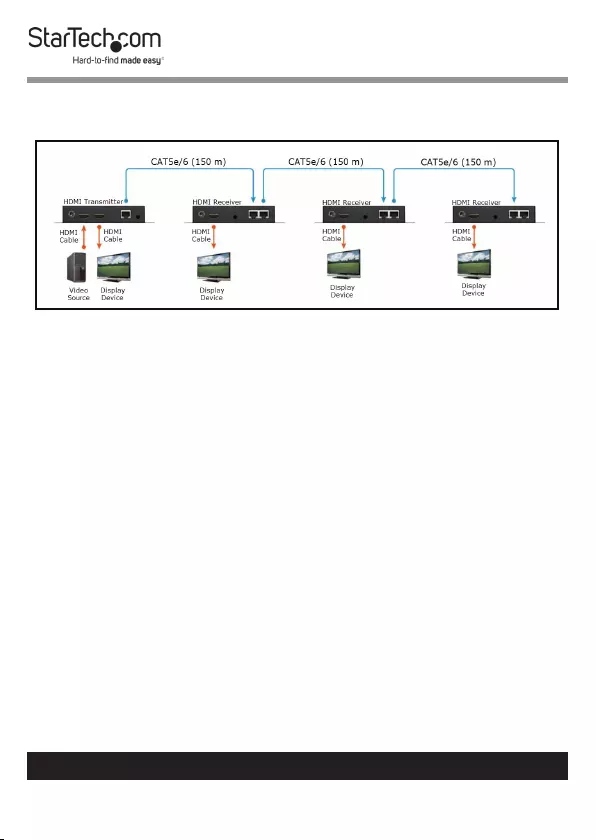
11
To view manuals, videos, drivers, downloads, technical drawings, and more visit www.startech.com/support
One Transmitter to Multiple Connections (Cascading
Method - Maximum of 3 HDMI Receivers)
Cascade Connection
In order to use this conguration multiple HDMI Receivers
(sold separately) are required.
Connecting the HDMI Transmitter
1. Place the HDMI Transmitter near the Video Source Device.
Connect an HDMI Cable (sold separately) to the HDMI In
Port on the HDMI Transmitter and the other end to an
HDMI port on the Video Source Device (e.g. host computer).
2. (Optional) Connect an HDMI Cable to the HDMI Out Port
on the HDMI Transmitter and the other end to an HDMI
port on the Display Device (e.g. monitor).
3. Connect a CAT5e/6 Cable to the RJ45 Port on the HDMI
Transmitter and the other end to an RJ45 Port on a HDMI
Receiver.
Connecting the HDMI Receiver
1. Place the HDMI Receiver near the Display Device.
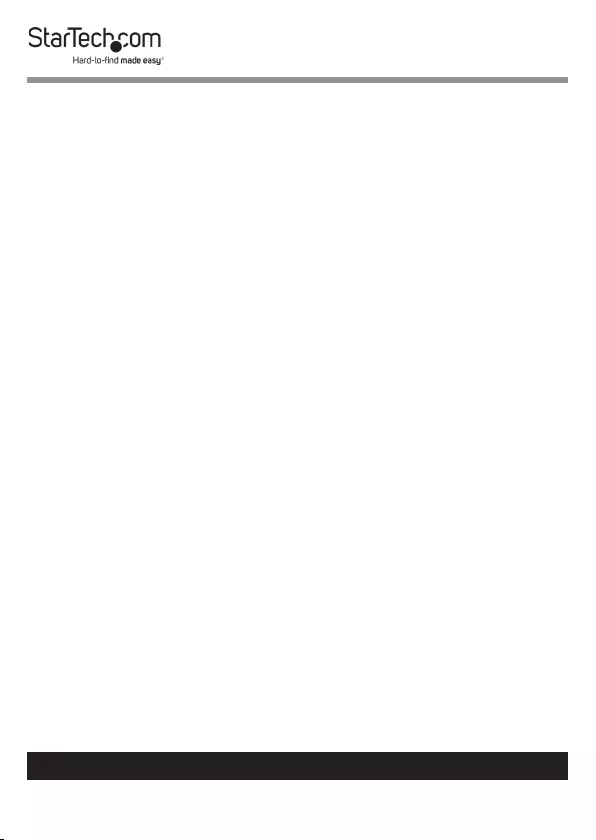
12
To view manuals, videos, drivers, downloads, technical drawings, and more visit www.startech.com/support
2. Connect an HDMI Cable to the HDMI Out Port on the HDMI
Receiver and the other end to an HDMI Port on the Display
Device (e.g. monitor).
3. Connect a CAT5e/6 Cable to the RJ45 Port on the HDMI
Receiver and the other end to an RJ45 Port on the HDMI
Transmitter.
4. Connect a CAT5e/6 Cable to the RJ45 Port on the
connected HDMI Receiver and the other an to the RJ45
Port on a second HDMI Receiver.
5. Repeat step 4 to connect additional HDMI Receivers.
Powering the Extender
• Connect the Power Adapters to the 12V DC Port on the
HDMI Transmitter and the HDMI Receivers and the other
ends of the Power Adapters to AC Electrical Outlets.
(Optional) Installing the IR
Receiver and Blaster
The IR Receiver and IR Blaster can be connected to allow you
to use an IR Remote.
HDMI Transmitter:
1. Connect the IR Blaster to the IR Out Port on the HDMI
Transmitter.
2. Position the IR Blaster directly in front of the Video Source
Device’s IR Sensor (if you are unsure, check the manual of
the video source device to determine the IR sensor location).
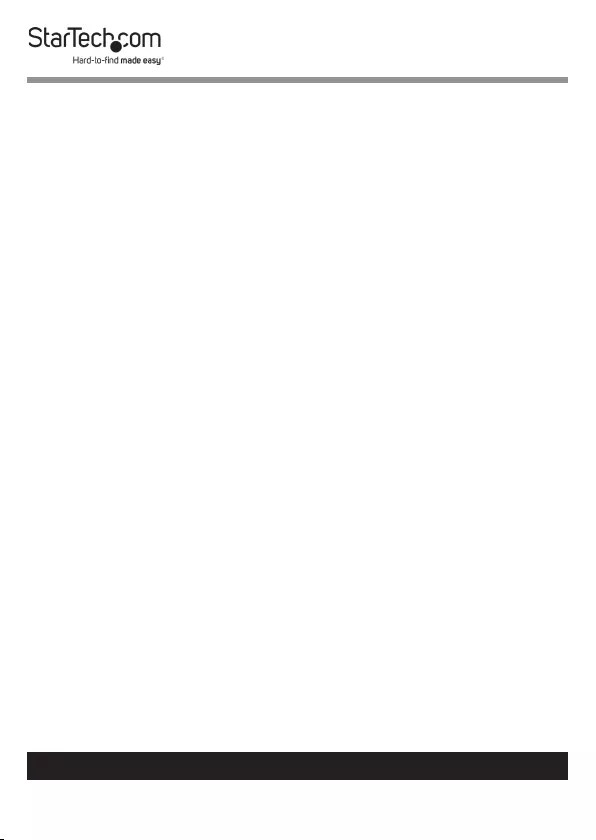
13
To view manuals, videos, drivers, downloads, technical drawings, and more visit www.startech.com/support
HDMI Receiver:
1. Connect the IR Receiver to the IR In Port on the HDMI
Receiver.
2. Position the IR Receiver’s Sensor in the location where you
will point the IR Remote Control.
(Optional) Mounting the Extender
Notes: StarTech.com is not responsible for any damages
related to the installation of this product.
Prior to mounting, please test the product’s port
compatibility with all devices intended for use with this
product.
Before mounting the HDMI Transmitter and/or HDMI
Receiver make sure that the surface you are mounting to is
strong enough to support the weight of the HDMI Transmit-
ter and HDMI Receiver. It is recommended that you mount
the HDMI Transmitter and/or HDMI Receiver into a wall
stud to provide the correct support.
1. Measure the distance between the Mounting Screw Holes
on the Mounting Brackets.
2. Using a Level and a Writing Utensil, mark the distance
measured between the two Mounting Screw Holes on the
mounting surface.
3. Using a Phillips Head Screwdriver, screw the two
Mounting Screws into the surface, using the Mounting
Screw Hole locations marked in step 2 as a guide. Make sure
that you leave space between the head of the screw and the
wall.
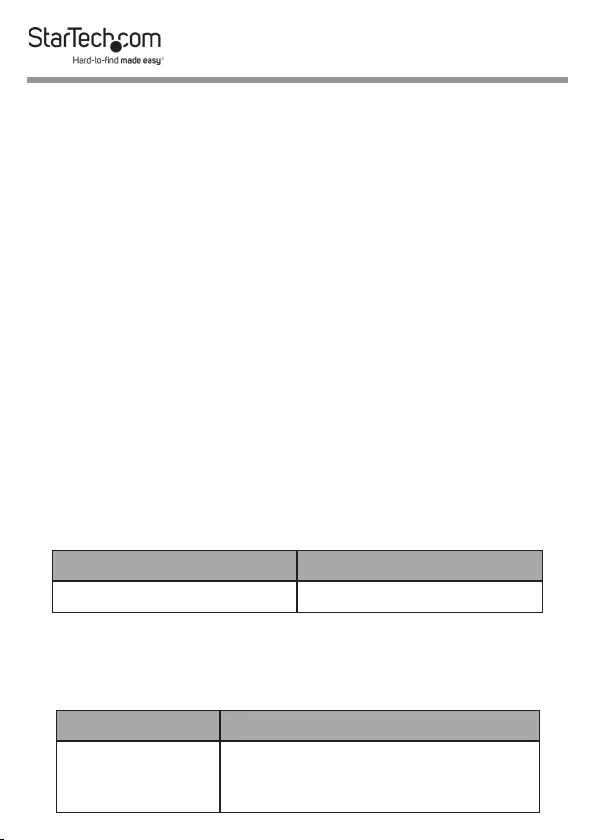
14
4. Align the large holes on the Mounting Brackets with the
Mounting Screws.
5. Slide the HDMI Transmitter and/or HDMI Receiver down,
to lock the Mounting Brackets in place.
Changing the Power Adapter Clips
1. On the front side of the Power Adapter slide the release
button downward, releasing the Power Adapter Clip.
2. Pull the Power Adapter Clip away from the Power Adapter.
Align another Power Adapter Clip with the Prongs on the
Power Adapter.
3. Gently push the Power Adapter Clip over-top of the
Prongs. The Power Adapter Clip will click into place.
Video Resolution Performance
The video resolution performance of this extender will vary
depending on the quality of your network cabling. For best
results, StarTech.com recommends using a shielded CAT6 cable.
Distance Maximum Resolution
150 m (492 ft.) or less 1080p at 60Hz
LED Indicators
LED Function
Power Solid Red: Indicates that the HDMI
Transmitter and HDMI Receiver are
receiving power.
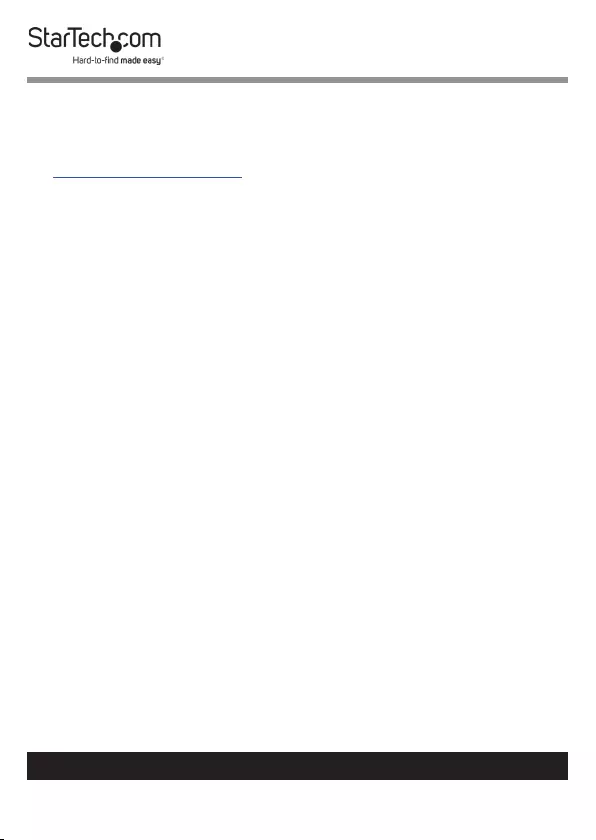
15
Warranty Information
This product is backed by a two-year warranty.
For further information on product warranty terms and conditions, please refer
to www.startech.com/warranty.
Limitation of Liability
In no event shall the liability of StarTech.com Ltd. and StarTech.com USA LLP (or
their ocers, directors, employees or agents) for any damages (whether direct
or indirect, special, punitive, incidental, consequential, or otherwise), loss of
prots, loss of business, or any pecuniary loss, arising out of or related to the use
of the product exceed the actual price paid for the product.
Some states do not allow the exclusion or limitation of incidental or
consequential damages. If such laws apply, the limitations or exclusions
contained in this statement may not apply to you.
To view manuals, videos, drivers, downloads, technical drawings, and more visit www.startech.com/support
15
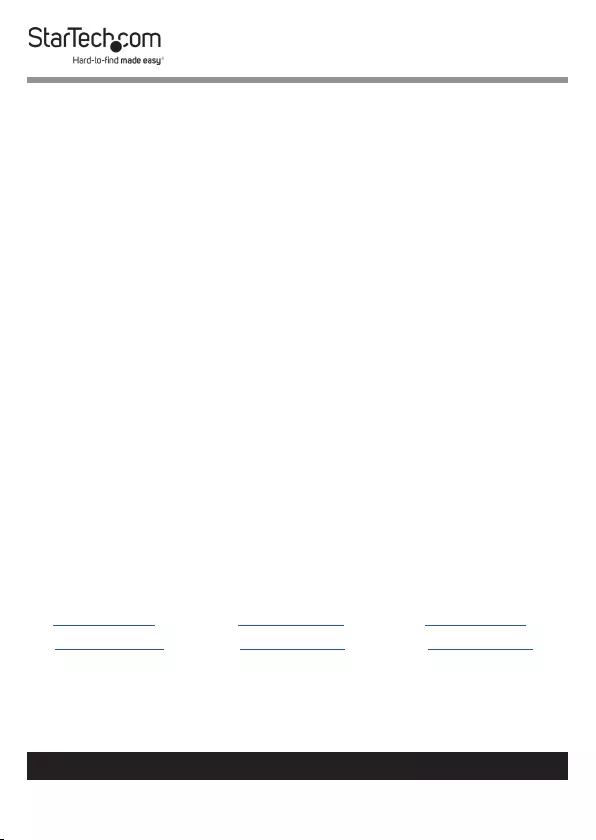
Hard-to-nd made easy. At StarTech.com, that isn’t a slogan.
It’s a promise.
StarTech.com is your one-stop source for every connectivity part you need.
From the latest technology to legacy products — and all the parts that bridge
the old and new — we can help you nd the parts that connect your solutions.
We make it easy to locate the parts, and we quickly deliver them wherever they
need to go. Just talk to one of our tech advisors or visit our website. You’ll be
connected to the products you need in no time.
Visit www.startech.com for complete information on all StarTech.com products
and to access exclusive resources and time-saving tools.
StarTech.com is an ISO 9001 Registered manufacturer of connectivity and
technology parts. StarTech.com was founded in 1985 and has operations in the
United States, Canada, the United Kingdom and Taiwan servicing a worldwide
market.
Reviews
Share your experiences using StarTech.com products, including product
applications and setup, what you love about the products, and areas for
improvement.
StarTech.com Ltd.
45 Artisans Cres.
London, Ontario
N5V 5E9
Canada
StarTech.com LLP
2500 Creekside Pkwy.
Lockbourne, Ohio
43137
U.S.A.
StarTech.com Ltd.
Unit B, Pinnacle
15 Gowerton Rd.,
Brackmills
Northampton
NN4 7BW
United Kingdom
FR: startech.com/fr
DE: startech.com/de
ES: startech.com/es
NL: startech.com/nl
IT: startech.com/it
JP: startech.com/jp
To view manuals, videos, drivers, downloads, technical drawings, and more visit www.startech.com/support
