StarTech.com ST3300G3UA User Manual
Displayed below is the user manual for ST3300G3UA by StarTech.com which is a product in the Network Cards category. This manual has pages.
Related Manuals
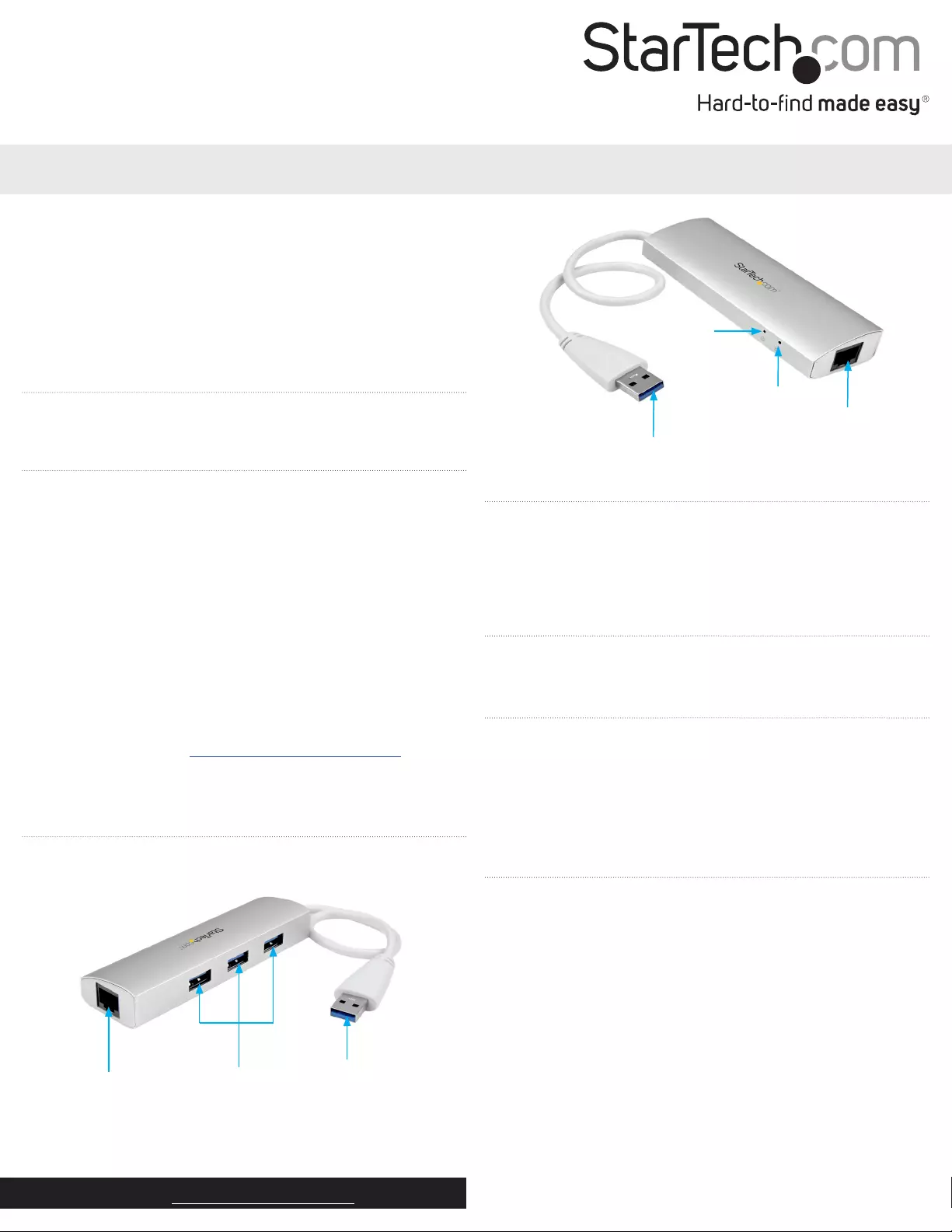
Instruction manual
FR: Guide de l’utilisateur - fr.startech.com
DE: Bedienungsanleitung - de.startech.com
ES: Guía del usuario - es.startech.com
NL: Gebruiksaanwijzing - nl.startech.com
PT: Guia do usuário - pt.startech.com
IT: Guida per l’uso - it.startech.com
Manual Revision: 10/22/2015
For the latest information, technical specications, and support for
this product, please visit www.startech.com/ST3300G3UA.
Packaging contents
• 1 x 3-port USB 3.0 hub plus Gigabit Ethernet
• 1 x instruction manual
System requirements
• Host computer with a USB 2.0 or USB 3.0 port
• Any of the following operating systems:
• Windows® 10 (32-bit or 64-bit)
• Windows 8.1 (32-bit or 64-bit)
• Windows 8 (32-bit or 64-bit)
• Windows 7 (32-bit or 64-bit)
• Windows Server® 2008 R2
• Windows Server 2012
• Mac OS 10.7 and later (tested up to 10.11)
Note: To obtain the maximum USB throughout, you must use a
computer with a USB 3.0 port.
Operating system requirements are subject to change. For the latest
requirements, please visit www.startech.com/ST3300G3UA.
ST3300G3UA
3-Port USB 3.0 Hub Plus Gigabit Ethernet
*actual product may vary from photos
Product diagram
Gigabit RJ45 port USB 3.0 ports
Introduction
The ST3300G3UA is a sleek and stylish USB 3.0 hub and Gigabit
Ethernet adapter that is portable and lightweight. It’s equipped
with three USB 3.0 ports with throughput up to 5Gbps and is also
backward compatible, so you can use it with your USB 2.0 and earlier
devices.
USB 3.0 cable
Power LED
Link and activity LED
Gigabit RJ45 port
USB 3.0 cable
Conrm driver installation
Depending on the version of the operating system that you’re
running, when you connect the hub to your computer, the drivers
are installed automatically.
To make sure that the drivers installed properly, on a computer
running a version of Windows, do the following:
1. On your computer, navigate to Device Manager.
2. Under Network adapters, check to make sure that there isn’t an
exclamation mark next to any of the adapters.
If there is an exclamation mark next to the Realtek USB device, see
the Install a driver topic for more information.
Connect the hub to a computer
1. Connect the USB 3.0 cable on the hub to a USB port on the host
computer.
Note: For the best performance, use a computer with a USB 3.0 port.
2. Connect your Cat 5e/6 network connection to the Gigabit RJ45
port on the hub.
3. Connect up to three USB 3.0 peripherals to the hub as necessary.
About USB 3.0 and USB 3.1 Gen 1
USB 3.0 is also known as USB 3.1 Gen 1. This connectivity standard
oers speeds up to 5Gbps.
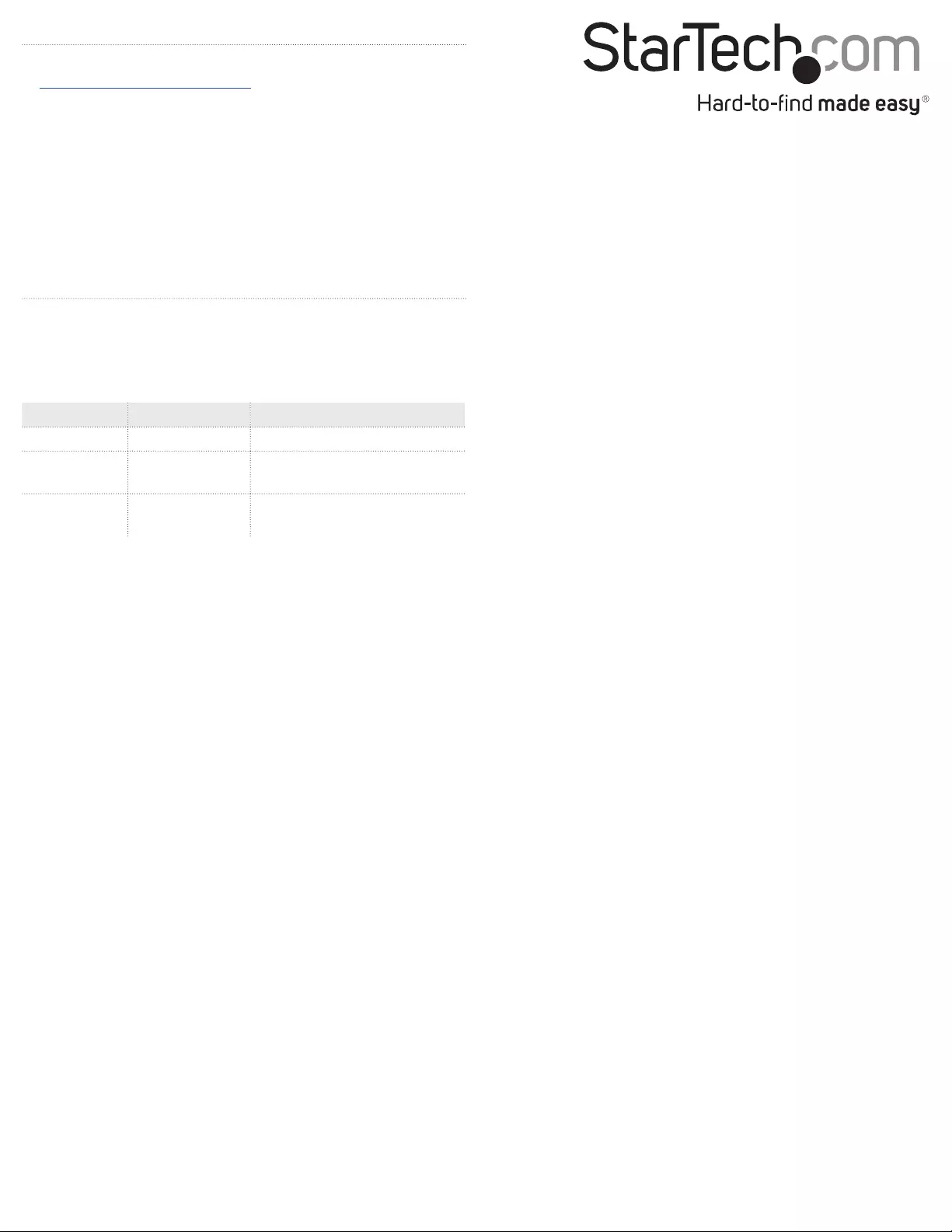
FCC Compliance Statement
This equipment has been tested and found to comply with the limits for a Class B digital device, pursuant to part 15 of the FCC Rules. These limits are designed to provide reasonable protection against
harmful interference in a residential installation. This equipment generates, uses and can radiate radio frequency energy and, if not installed and used in accordance with the instructions, may cause
harmful interference to radio communications. However, there is no guarantee that interference will not occur in a particular installation. If this equipment does cause harmful interference to radio or
television reception, which can be determined by turning the equipment o and on, the user is encouraged to try to correct the interference by one or more of the following measures:
• Reorient or relocate the receiving antenna.
• Increase the separation between the equipment and receiver.
• Connect the equipment into an outlet on a circuit dierent from that to which the receiver is connected.
• Consult the dealer or an experienced radio/TV technician for help
This device complies with part 15 of the FCC Rules. Operation is subject to the following two conditions: (1) This device may not cause harmful interference, and (2) this device must accept any
interference received, including interference that may cause undesired operation. Changes or modications not expressly approved by StarTech.com could void the user’s authority to operate the
equipment.
Industry Canada Statement
This Class B digital apparatus complies with Canadian ICES-003.
Cet appareil numérique de la classe [B] est conforme à la norme NMB-003 du Canada.
CAN ICES-3 (B)/NMB-3(B)
Use of Trademarks, Registered Trademarks, and other Protected Names and Symbols
This manual may make reference to trademarks, registered trademarks, and other protected names and/or symbols of third-party companies not related in any way to
StarTech.com. Where they occur these references are for illustrative purposes only and do not represent an endorsement of a product or service by StarTech.com, or an endorsement of the product(s)
to which this manual applies by the third-party company in question. Regardless of any direct acknowledgement elsewhere in the body of this document, StarTech.com hereby acknowledges that all
trademarks, registered trademarks, service marks, and other protected names and/or symbols contained in this manual and related documents are the property of their respective holders.
Technical Support
StarTech.com’s lifetime technical support is an integral part of our commitment to provide industry-leading solutions. If you ever need help with your product, visit www.startech.com/support and
access our comprehensive selection of online tools, documentation, and downloads.
For the latest drivers/software, please visit www.startech.com/downloads
Warranty Information
This product is backed by a two-year warranty.
StarTech.com warrants its products against defects in materials and workmanship for the periods noted, following the initial date of purchase. During this period, the products may be returned for
repair, or replacement with equivalent products at our discretion. The warranty covers parts and labor costs only. StarTech.com does not warrant its products from defects or damages arising from
misuse, abuse, alteration, or normal wear and tear.
Limitation of Liability
In no event shall the liability of StarTech.com Ltd. and StarTech.com USA LLP (or their ocers, directors, employees or agents) for any damages (whether direct or indirect, special, punitive, incidental,
consequential, or otherwise), loss of prots, loss of business, or any pecuniary loss, arising out of or related to the use of the product exceed the actual price paid for the product. Some states do not
allow the exclusion or limitation of incidental or consequential damages. If such laws apply, the limitations or exclusions contained in this statement may not apply to you.
About the LED indicators
The ST3300G3UA comes equipped with two LED indicators located
on the front of the hub: a power LED and link and activity LED. For
more information about what the LED indicators signify, see the
table below.
LED Behavior Signicance
Power LED Illuminated The hub is receiving power.
Link and
activity LED
Illuminated The hub is connected to a
network.
Link and
activity LED
Blinking An activity or process is
underway.
Install a driver
1. To download the latest drivers, use a Web browser and navigate to
www.startech.com/ST3300G3UA.
2. Click the Support tab.
3. Download the driver.
4. When the download is complete, extract the contents of the
compressed le that you downloaded.
5. Double-click the appropriate driver for the version of Windows
that you’re running and follow the on-screen instructions to
complete the installation.
Note: You may be asked to restart your computer to complete the
installation.