StarTech.com ST3300GU3B User Manual
Displayed below is the user manual for ST3300GU3B by StarTech.com which is a product in the Network Cards category. This manual has pages.
Related Manuals

Quick Start Guide
DE: Bedienungsanleitung - de.startech.com
FR: Guide de l'utilisateur - fr.startech.com
ES: Guía del usuario - es.startech.com
IT: Guida per l'uso - it.startech.com
NL: Gebruiksaanwijzing - nl.startech.com
PT: Guia do usuário - pt.startech.com
Manual Revision: 01/02/2015
For the most up-to-date information, please visit: www.startech.com
Packaging Contents
• 1x USB 3.0 Hub w/ GbE Adapter
• 1x Universal Power Adapter (NA/UK/EU)
• 1x Driver CD
• 1x Instruction Manual
System Requirements
• USB enabled computer system with an available USB 3.0 port
• Windows® 8 / 8.1 (32/64bit), 7 (32/64), Vista (32/64), XP (32/64),
Windows Server® 2012, 2008 R2, 2003, Mac OS 10.6 and up (Tested
up to 10.9), Linux 2.6.x and up (Tested up to 3.5)
ST3300GU3B
3 Port Portable Aluminum USB 3.0 Hub with Gigabit Ethernet Adapter
*actual product may vary from photos
DC Input Port
Rear View
USB 3.0 Upstream
Cable (attached)
USB 3.0 Ports Gigabit RJ-45 Port
Front View
Installation
Driver Installation
Depending on your Operating System version and whether or
not you have an active network connection, the USB 3.0 Hub may
auto-install once connected to an available USB 3.0 port on the host
system.
If the USB 3.0 Hub does not auto-install, follow the steps below to
complete the Driver Installation process.
Windows / Mac
1. Download the latest drivers from the www.startech.com website
(recommended) applicable to the Operating System on the host
computer that you are connecting the USB 3.0 Hub to, or insert
the included Driver CD into your computer’s CD/DVD-ROM drive.
2. If AutoPlay is enabled, select the “Open folder to view les” option
when the dialog appears and run the Setup/Install “.exe” or “.dmg”
application.
3. If AutoPlay is disabled, browse to your CD/DVD drive location (or
to where the driver was downloaded) and run the Setup/Install
“.exe” or “.dmg” application.
4. Follow any on-screen instructions to complete the driver
installation.
Note: You may be prompted to restart your system.
Hardware Installation
1. Connect the included Power Adapter from an AC electrical outlet
to the DC Input Port on the USB 3.0 Hub.
2. Connect the USB 3.0 Hub to an available USB 3.0 port on the host
system via the attached USB 3.0 Upstream Cable.
Note: If connected to a USB 2.0 host port, performance may
be limited.
3. Connect your Cat 5e/6 network connection to the Gigabit RJ-45
port on the adapter.
4. Connect any USB 3.0 peripherals to the USB 3.0 Hub as desired.
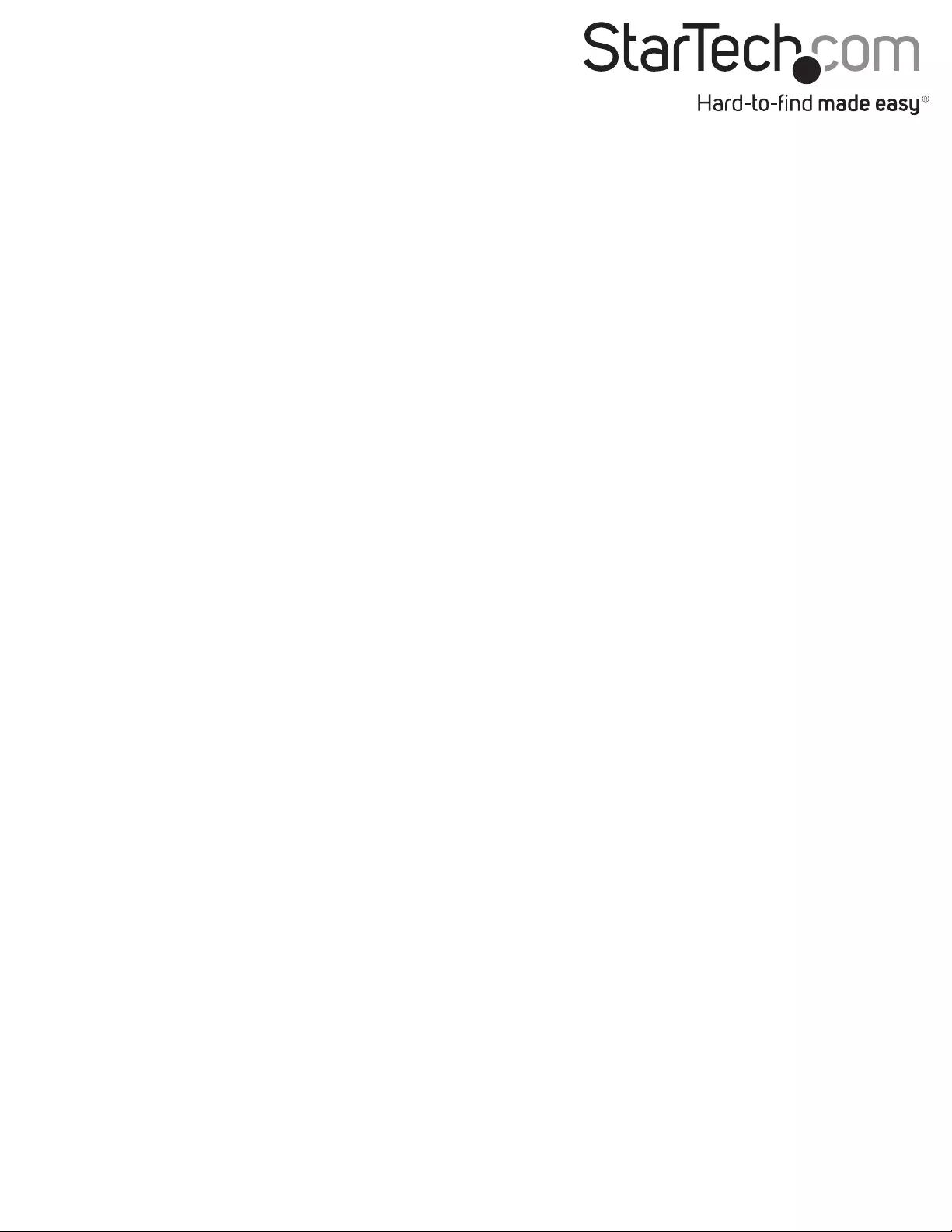
FCC Compliance Statement
This equipment has been tested and found to comply with the limits for a Class B digital device, pursuant to part 15 of the FCC Rules. These limits are designed to provide reasonable protection against
harmful interference in a residential installation. This equipment generates, uses and can radiate radio frequency energy and, if not installed and used in accordance with the instructions, may cause
harmful interference to radio communications. However, there is no guarantee that interference will not occur in a particular installation. If this equipment does cause harmful interference to radio or
television reception, which can be determined by turning the equipment o and on, the user is encouraged to try to correct the interference by one or more of the following measures:
• Reorient or relocate the receiving antenna.
• Increase the separation between the equipment and receiver.
• Connect the equipment into an outlet on a circuit dierent from that to which the receiver is connected.
• Consult the dealer or an experienced radio/TV technician for help.
Use of Trademarks, Registered Trademarks, and other Protected Names and Symbols
This manual may make reference to trademarks, registered trademarks, and other protected names and/or symbols of third-party companies not related in any way to
StarTech.com. Where they occur these references are for illustrative purposes only and do not represent an endorsement of a product or service by StarTech.com, or an endorsement of the product(s)
to which this manual applies by the third-party company in question. Regardless of any direct acknowledgement elsewhere in the body of this document, StarTech.com hereby acknowledges that all
trademarks, registered trademarks, service marks, and other protected names and/or symbols contained in this manual and related documents are the property of their respective holders.
Technical Support
StarTech.com’s lifetime technical support is an integral part of our commitment to provide industry-leading solutions. If you ever need help with your product, visit www.startech.com/support and access
our comprehensive selection of online tools, documentation, and downloads.
For the latest drivers/software, please visit www.startech.com/downloads
Warranty Information
This product is backed by a two year warranty.
In addition, StarTech.com warrants its products against defects in materials and workmanship for the periods noted, following the initial date of purchase. During this period, the products may be returned
for repair, or replacement with equivalent products at our discretion. The warranty covers parts and labor costs only. StarTech.com does not warrant its products from defects or damages arising from
misuse, abuse, alteration, or normal wear and tear.
Limitation of Liability
In no event shall the liability of StarTech.com Ltd. and StarTech.com USA LLP (or their ocers, directors, employees or agents) for any damages (whether direct or indirect, special, punitive, incidental,
consequential, or otherwise), loss of prots, loss of business, or any pecuniary loss, arising out of or related to the use of the product exceed the actual price paid for the product. Some states do not allow
the exclusion or limitation of incidental or consequential damages. If such laws apply, the limitations or exclusions contained in this statement may not apply to you.