StarTech.com ST4300U3C1B User Manual
Displayed below is the user manual for ST4300U3C1B by StarTech.com which is a product in the Interface Hubs category. This manual has pages.
Related Manuals

Manual Revision: 06/10/2014
For the most up-to-date information, please visit: www.startech.com
DE: Bedienungsanleitung - de.startech.com
FR: Guide de l'utilisateur - fr.startech.com
ES: Guía del usuario - es.startech.com
IT: Guida per l'uso - it.startech.com
NL: Gebruiksaanwijzing - nl.startech.com
PT: Guia do usuário - pt.startech.com
ST4300U3C1 / ST4300U3C1B
3 Port USB 3.0 Combo Charging Hub with Fast Charge
Port and Smart Phone / Tablet Stand - White/Black
*actual product may vary from photos
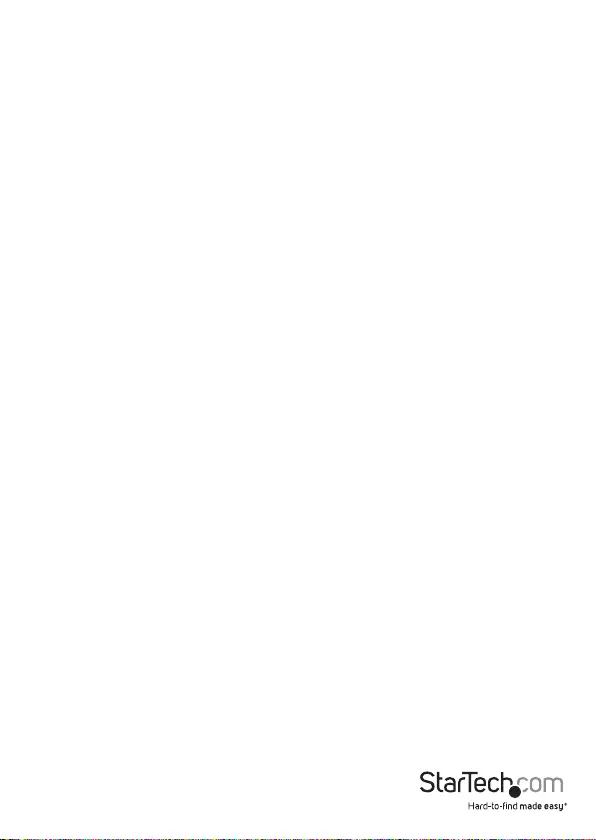
Instruction Manual
FCC Compliance Statement
This equipment has been tested and found to comply with the limits for a Class B digital
device, pursuant to part 15 of the FCC Rules. These limits are designed to provide reasonable
protection against harmful interference in a residential installation. This equipment generates,
uses and can radiate radio frequency energy and, if not installed and used in accordance with
the instructions, may cause harmful interference to radio communications. However, there
is no guarantee that interference will not occur in a particular installation. If this equipment
does cause harmful interference to radio or television reception, which can be determined by
turning the equipment o and on, the user is encouraged to try to correct the interference by
one or more of the following measures:
• Reorient or relocate the receiving antenna.
• Increase the separation between the equipment and receiver.
• Connect the equipment into an outlet on a circuit dierent from that to which the receiver
is connected.
• Consult the dealer or an experienced radio/TV technician for help.
Use of Trademarks, Registered Trademarks, and other Protected Names and Symbols
This manual may make reference to trademarks, registered trademarks, and other
protected names and/or symbols of third-party companies not related in any way to
StarTech.com. Where they occur these references are for illustrative purposes only and do not
represent an endorsement of a product or service by StarTech.com, or an endorsement of the
product(s) to which this manual applies by the third-party company in question. Regardless
of any direct acknowledgement elsewhere in the body of this document, StarTech.com hereby
acknowledges that all trademarks, registered trademarks, service marks, and other protected
names and/or symbols contained in this manual and related documents are the property of
their respective holders.
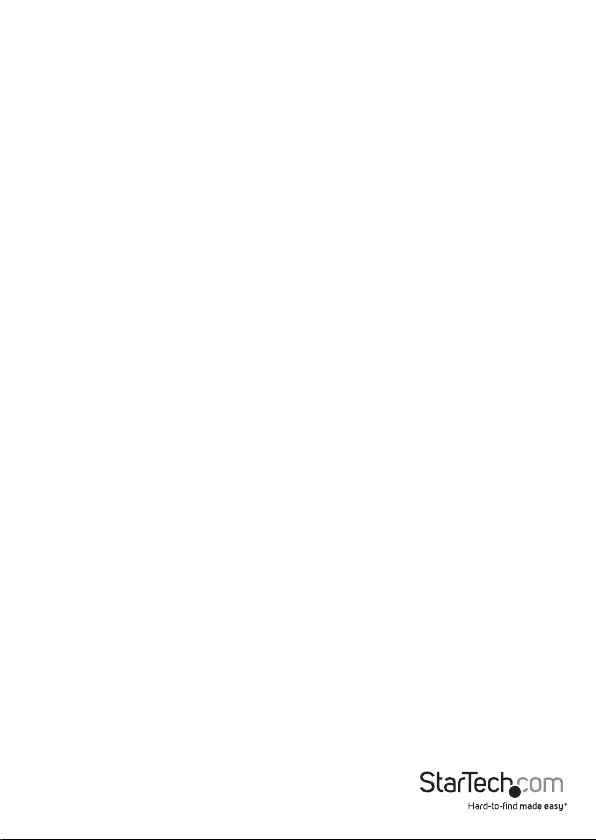
Instruction Manual
i
Table of Contents
Product Diagram ....................................................................................1
Front View .................................................................................................................................................... 1
Rear View ...................................................................................................................................................... 1
Introduction ............................................................................................ 2
Packaging Contents ................................................................................................................................. 2
System Requirements ..............................................................................................................................2
Installation .............................................................................................3
Operation ................................................................................................3
Smart Phone / Tablet Stand .................................................................................................................. 3
Fast Charge .................................................................................................................................................. 5
LED Information ......................................................................................................................................... 5
Specications .......................................................................................... 6
Technical Support ..................................................................................7
Warranty Information ............................................................................ 7
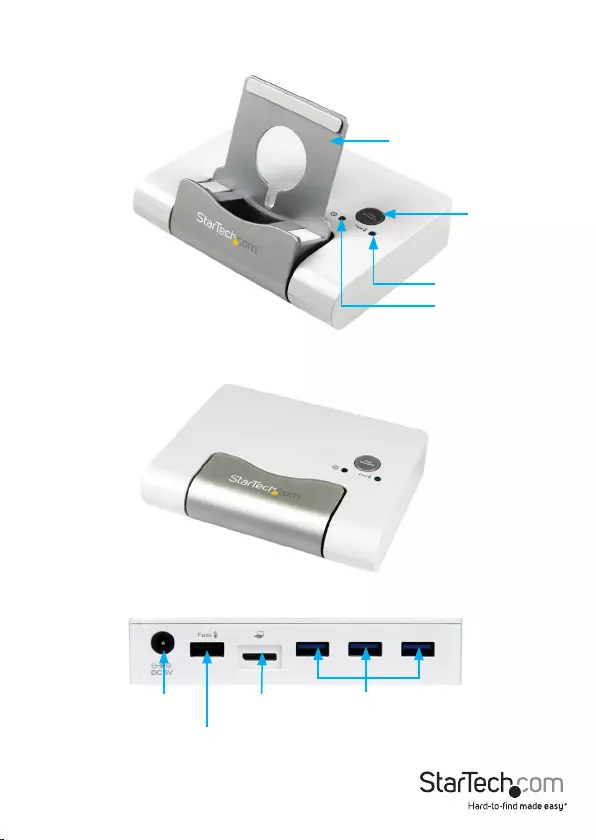
Instruction Manual
1
Product Diagram
Front View Open
DC Jack
USB 2.0
Data/Fast
Charge Port
Micro USB
3.0 Host Port
USB 3.0
Hub Ports
Smart Phone/Tablet Stand
Mode Button
Power LED
Fast Charging LED
Front View Collapsed
Rear View
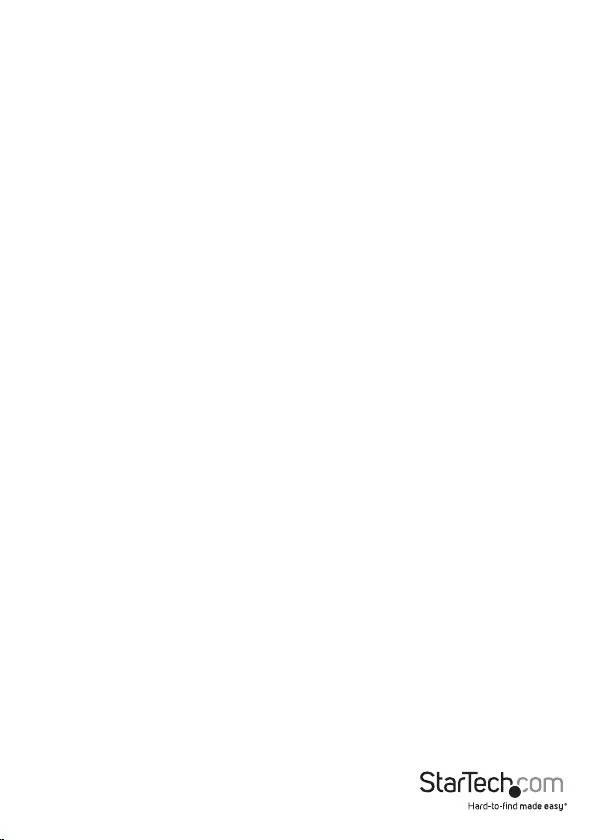
Instruction Manual
2
Introduction
Packaging Contents
• 1x USB 3.0 Hub with Charge Port
• 1x USB 3.0 A - Micro B Cable
• 1x Universal Power Adapter (NA/UK/EU)
• 1x Instruction Manual
System Requirements
• USB enabled computer system with an available USB port
• Available Power Outlet
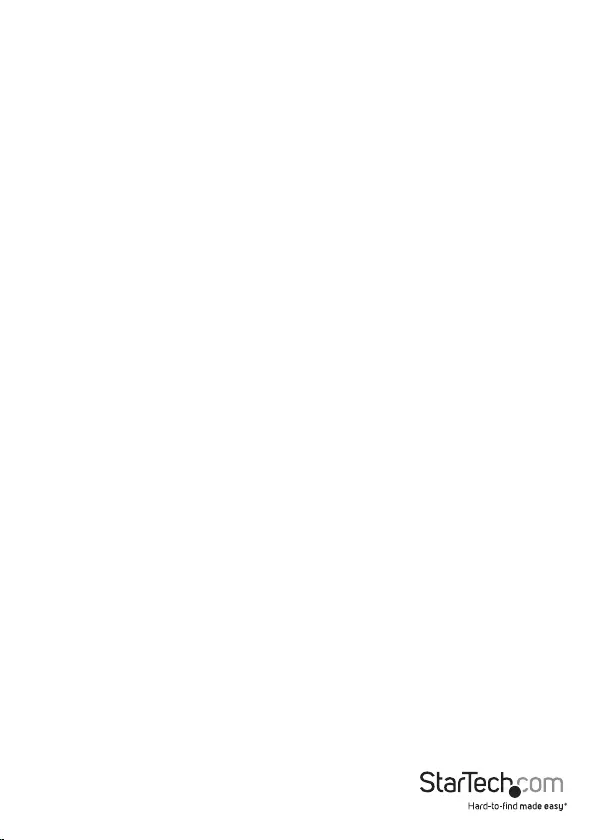
Instruction Manual
3
Installation
The hub is packaged in its collapsed form, with the silver stand folded under the hub. It
is recommended the stand be unfolded and raised prior to connecting the power and
your USB devices. If you intend to use the stand, please follow the section below titled
Smart Phone / Tablet Stand to unfold and raise the stand prior to connecting power.
1. Connect the included power adapter to the device, then to an AC outlet – the Power
LED should be lit green.
2. Connect the included Micro USB A-B cable into the hub’s Micro USB 3.0 Port, and
then to an available USB Port on your PC.
Note: If connected to a USB 2.0 host port, the hub will only operate at USB 2.0
speeds.
3. The operating system should detect the hub immediately and automatically
install it.
4. Connect your USB peripherals to the USB 3.0 Data Hub Ports, or to the USB 2.0 Data/
Fast Charge Port.
5. The Data/Fast Charge Port can be used as a standard USB 2.0 Data port, OR as a
Fast Charge Port for charging mobile devices. Press the Mode button on the hub to
toggle between Data or Charge operation.
Note: The Fast Charge LED will light Blue when Fast Charge mode is selected. The
hub provides up 2.1A while in charging mode, and will only provide low voltage
charging while in standard mode.
Operation
Smart Phone / Tablet Stand
The 3 Port USB 3.0 Charging Hub is equipped with a Smart Phone or Tablet cradle/
stand. The stand serves as a holder for your mobile device, conveniently allowing you
to connect, charge, and cradle your device.
1. With the hub resting on a surface, gently lift the front corners of the hub slightly.
2. While slightly elevated, simultaneously apply a small amount of pressure to the
corners of the cradle.
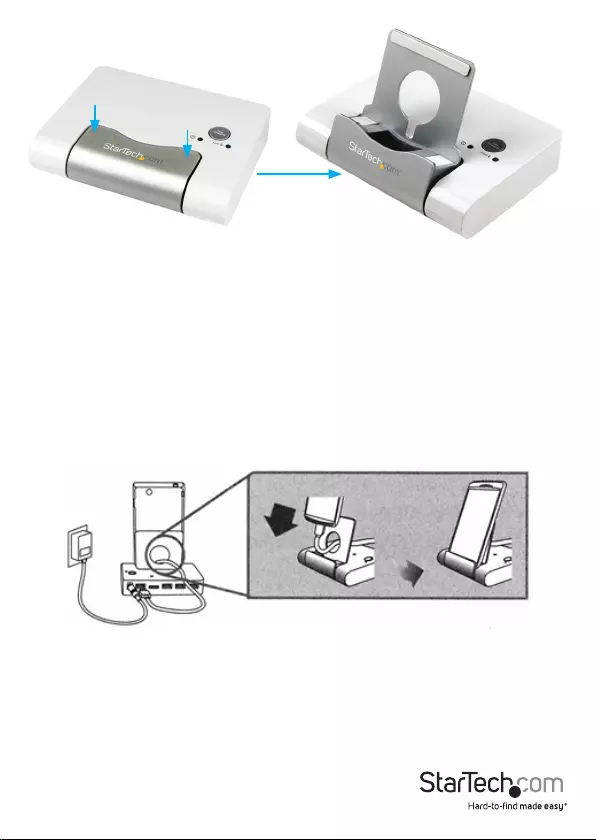
Instruction Manual
4
3. The cradle will release, continue to gently unfold the cradle from below the hub,
until it is in its upright position
4. Plug a USB cable into your Smart Phone or Tablet device.
5. Place your device into the cradle. Choose an orientation so that your device is
secure in the cradle. It is recommended to use a horizontal orientation for Tablets
or larger devices, and a vertical orientation for Smart Phones, cell phones, and
smaller devices.
6. Escort the opposite end of your USB cable through the hole located on the cradle
stand and into the USB 2.0 Data/Fast Charge port on the hub.
7. Press the Fast Charge Mode Button on the surface of the hub to switch the USB 2.0
port from standard to charging mode. Once charging mode is enabled, the status
LED will light blue.
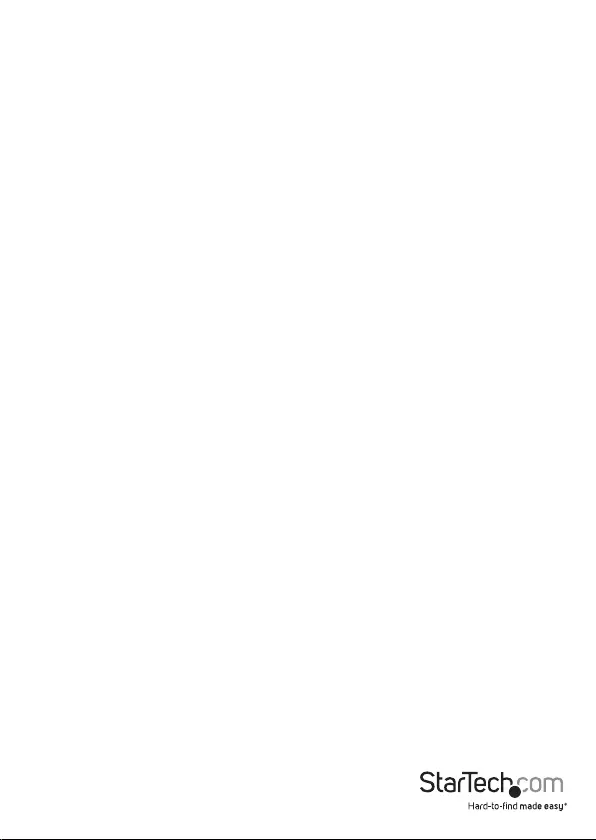
Instruction Manual
5
Fast Charge
The 3 Port USB 3.0 Charging Hub is equipped with a USB 2.0 Data/Fast Charge Port
capable of outputting up to 2.1A of charging power, and supports USB Battery
Charging Specication Revision 1.2. The quantity of charging electricity provided
is dependent upon how much the connected device needs to achieve a full speed
charge.
*Supports USB Battery Charging Specication Revision 1.2 (Note: The hub will only
provide a trickle charge on the Samsung Galaxy Tab®, the Apple® iPad®, and the Apple®
iPad mini® while in Fast Charge mode.)
1. With your device connected to the USB 2.0 Data/Fast Charge Port, press the Fast
Charge Mode Button on the surface of the hub to switch the USB 2.0 Port between
standard or charging mode. Once charging mode is enabled, the status LED will
light blue.
2. If you wish to use the USB 2.0 Port as a Data Port, simply ensure the hub is
connected to a host PC, and with your device connected, press the Mode button on
the surface of the hub until the status LED is not lit.
Note: If the Fast Charging Mode is enabled, devices will not be detected for syncing/
data operation.
LED Information
Power: Green for power
Fast Charging: Blue for fast charge mode
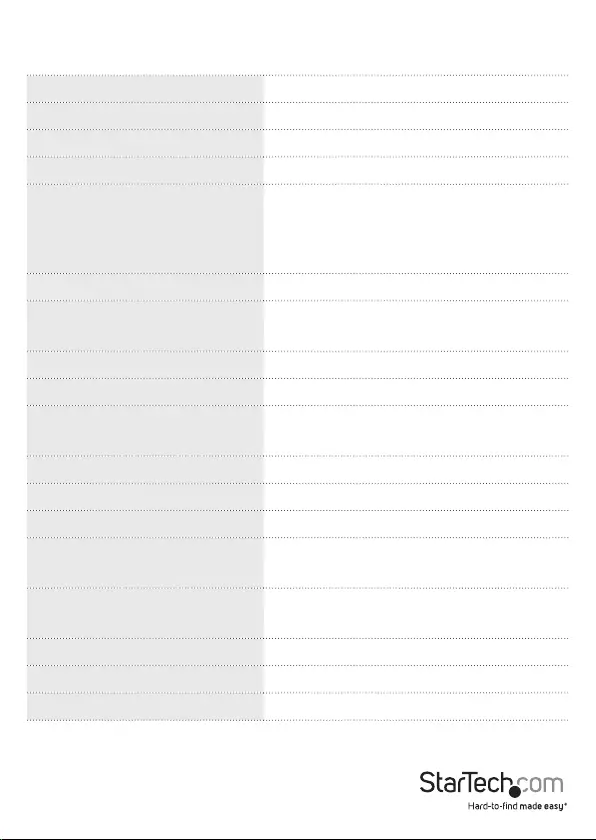
Instruction Manual
6
Specications
Bus Type USB 3.0
Interface USB 3.0, USB 2.0
Industry Standards USB Battery Charging Specication Rev. 1.2
Ports 4
Connector(s)
3x USB 3.0 A (9 pin; SuperSpeed) Female
1x USB 3.0 Micro-B (10 pin; SuperSpeed)
Female
1x USB 2.0 A (4 pin) Female
Maximum Data Transfer Rate 5 Gbit/s
Type and Rate USB 3.0 - 5 Gbit/s
USB 2.0 - 480 Mbit/s
OS Compatibility OS Independent
System and Cable Requirements Available USB 3.0 Port
Color White & Silver (ST4300U3C1)
Black & Silver (ST4300U3C1B)
Enclosure Material Plastic
Dimensions (LxWxH) 127mm x 96mm x 26mm
Weight 13.63 oz [386 g]
LED Indicators 1x Power
1x Fast Charging
Power Adapter 100~240 AC
5V 4A DC
Humidity 10-90% RH
Operating Temperature 0°C to 40°C (32°F to 104°F)
Storage Temperature -10°C to 60°C (14°F to 140°F)

Instruction Manual
7
Technical Support
StarTech.com’s lifetime technical support is an integral part of our commitment to
provide industry-leading solutions. If you ever need help with your product, visit
www.startech.com/support and access our comprehensive selection of online tools,
documentation, and downloads.
For the latest drivers/software, please visit www.startech.com/downloads
Warranty Information
This product is backed by a two year warranty.
In addition, StarTech.com warrants its products against defects in materials
and workmanship for the periods noted, following the initial date of purchase.
During this period, the products may be returned for repair, or replacement with
equivalent products at our discretion. The warranty covers parts and labor costs only.
StarTech.com does not warrant its products from defects or damages arising from
misuse, abuse, alteration, or normal wear and tear.
Limitation of Liability
In no event shall the liability of StarTech.com Ltd. and StarTech.com USA LLP (or their
ocers, directors, employees or agents) for any damages (whether direct or indirect,
special, punitive, incidental, consequential, or otherwise), loss of prots, loss of business,
or any pecuniary loss, arising out of or related to the use of the product exceed the
actual price paid for the product. Some states do not allow the exclusion or limitation
of incidental or consequential damages. If such laws apply, the limitations or exclusions
contained in this statement may not apply to you.
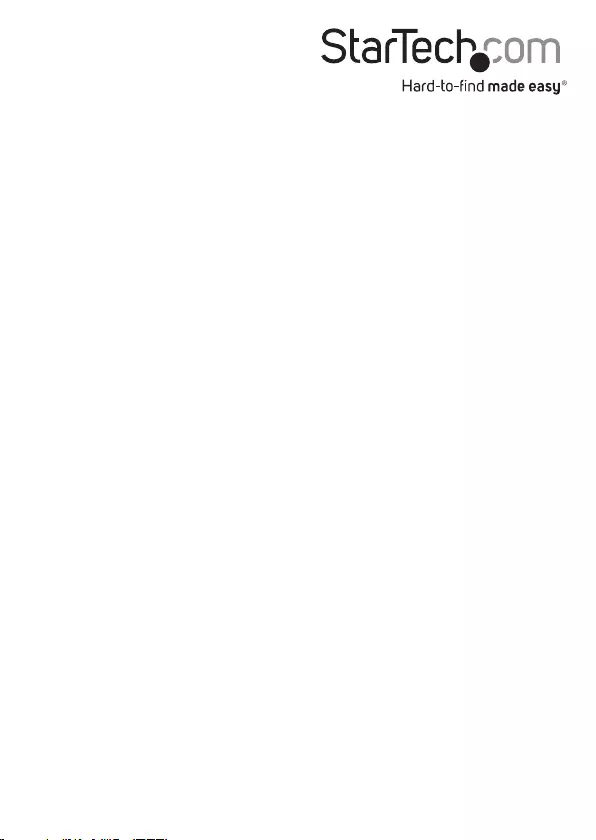
Hard-to-nd made easy. At StarTech.com, that isn’t a slogan. It’s a promise.
StarTech.com is your one-stop source for every connectivity part you need. From
the latest technology to legacy products — and all the parts that bridge the old and
new — we can help you nd the parts that connect your solutions.
We make it easy to locate the parts, and we quickly deliver them wherever they need
to go. Just talk to one of our tech advisors or visit our website. You’ll be connected to
the products you need in no time.
Visit www.startech.com for complete information on all StarTech.com products and
to access exclusive resources and time-saving tools.
StarTech.com is an ISO 9001 Registered manufacturer of connectivity and technology
parts. StarTech.com was founded in 1985 and has operations in the United States,
Canada, the United Kingdom and Taiwan servicing a worldwide market.