Table of Contents
StarTech.com STNDTBLT1A5T User Manual
Displayed below is the user manual for STNDTBLT1A5T by StarTech.com which is a product in the Holders category. This manual has pages.
Related Manuals

Manual Revision: 03/15/2018
For the latest information, technical specications, and support for
this product, please visit www.startech.com/STNDTBLT1A5T.
DE: Bedienungsanleitung - de.startech.com
FR: Guide de l'utilisateur - fr.startech.com
ES: Guía del usuario - es.startech.com
IT: Guida per l'uso - it.startech.com
NL: Gebruiksaanwijzing - nl.startech.com
PT: Guia do usuário - pt.startech.com
STNDTBLT1A5T
Universal Tripod Floor Stand for Tablets
*actual product may vary from photos
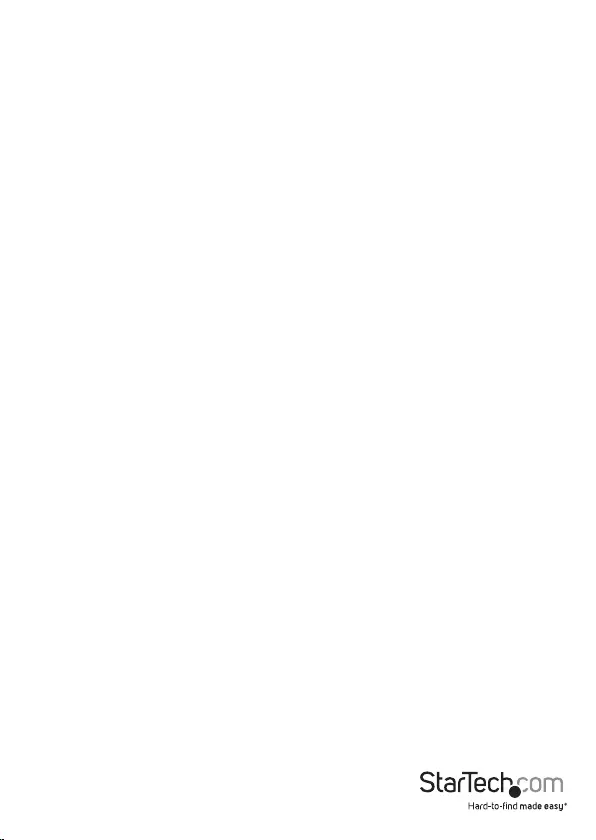
Instruction manual
Use of Trademarks, Registered Trademarks, and other Protected Names and Symbols
This manual may make reference to trademarks, registered trademarks, and other
protected names and/or symbols of third-party companies not related in any way to
StarTech.com. Where they occur these references are for illustrative purposes only and do not
represent an endorsement of a product or service by StarTech.com, or an endorsement of the
product(s) to which this manual applies by the third-party company in question. Regardless
of any direct acknowledgement elsewhere in the body of this document, StarTech.com hereby
acknowledges that all trademarks, registered trademarks, service marks, and other protected
names and/or symbols contained in this manual and related documents are the property of
their respective holders.
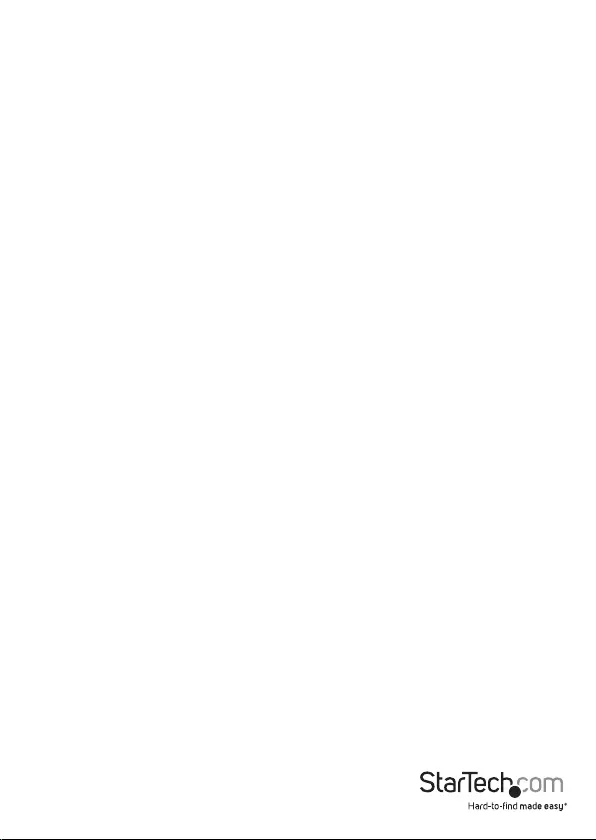
Instruction manual
i
Table of Contents
Product diagram ....................................................................................1
Front view of tablet holder .................................................................................................................... 1
Rear view of tablet holder ...................................................................................................................... 1
Introduction ............................................................................................ 2
Packaging contents .................................................................................................................................. 2
Product overview ...................................................................................................................................... 3
Assemble the tripod ..............................................................................4
Attach a tablet to the tripod .................................................................6
Adjust the tablet holder ........................................................................ 7
Remove the tablet .................................................................................. 7
Technical support ...................................................................................8
Warranty information ............................................................................ 8

Instruction manual
1
Product diagram
Front view of tablet holder
Bracket claw
Retractable bracket
Bracket claw
Rear view of tablet holder
Retractable bracket
Attachment button Attachment button
Attachment
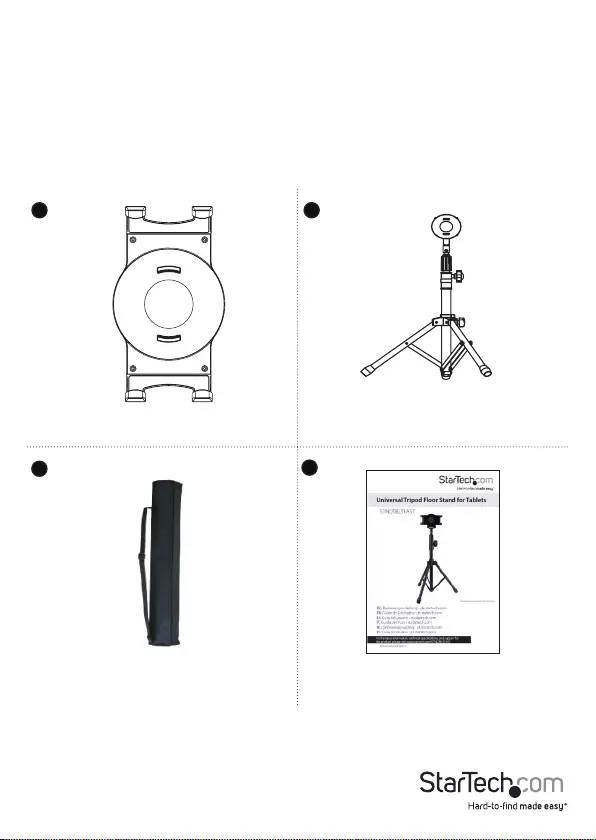
Instruction manual
2
Introduction
The STNDTBLT1A5T features a universal tablet mount that ts tablets ranging in size
from 6.5” to 7.8” (166 to 200 mm) in width, with a maximum tablet thickness of 0.45” /
11.5 mm and a tripod oor stand to provide a stable base for the tablet holder to sit on.
The STNDTBLT1A5T also comes with a carrying case, making it convenient to transport
the tablet stand or store it when it’s not in use.
Packaging contents
Tablet holder
Quantity: One
Tripod stand with extension pole
Quantity: One
Carrying bag
Quantity: One
Instruction manual
Quantity: One
1. 2.
3. 4.
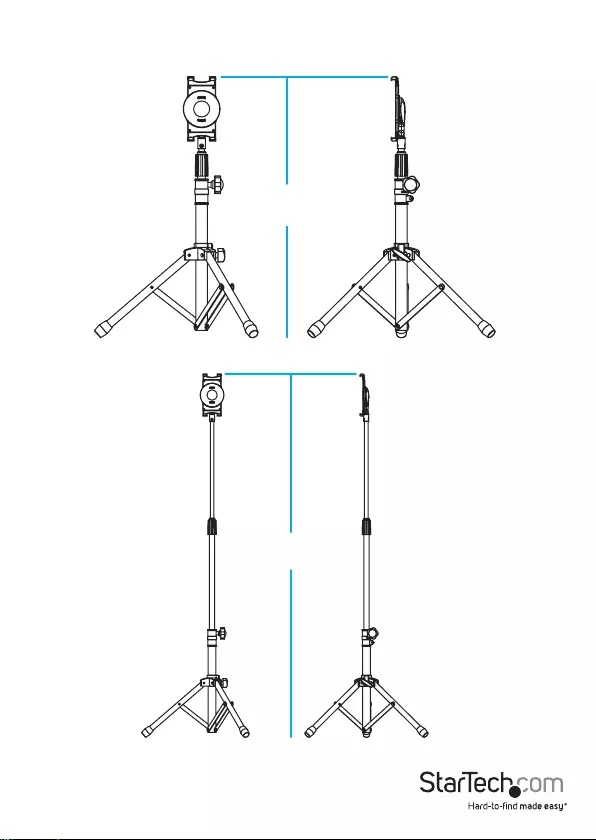
Instruction manual
3
Product overview
Dimensions of tripod when it’s not extended and the tablet holder is attached
74.5 cm
(29.3 in.)
Dimensions of tripod when it’s extended and the tablet holder is attached
157.5 cm
(62 in.)

Instruction Manual
4
Assemble the tripod
1. Hold the tripod pole and turn the knob on the tripod to the left to loosen the legs
on the tripod stand.
2. Pull out all three of the legs and turn the knob on the tripod to the right to lock the
legs in place.
3. Turn the hand screw on the pole of the tripod to the left to loosen it.
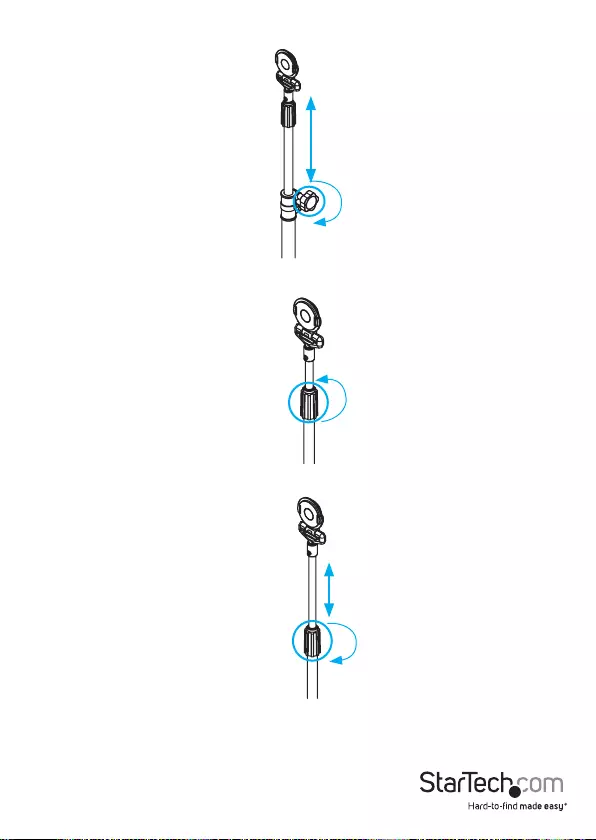
Instruction Manual
5
4. Move the tripod pole up or down to your desired height and turn the hand screw on
the tripod to the right to tighten it.
5. Turn the joiner that connects the two halves of the tripod pole to the left to loosen
it.
6. Move the tripod pole up or down to your desired height and turn the joiner to the
right to tighten it.
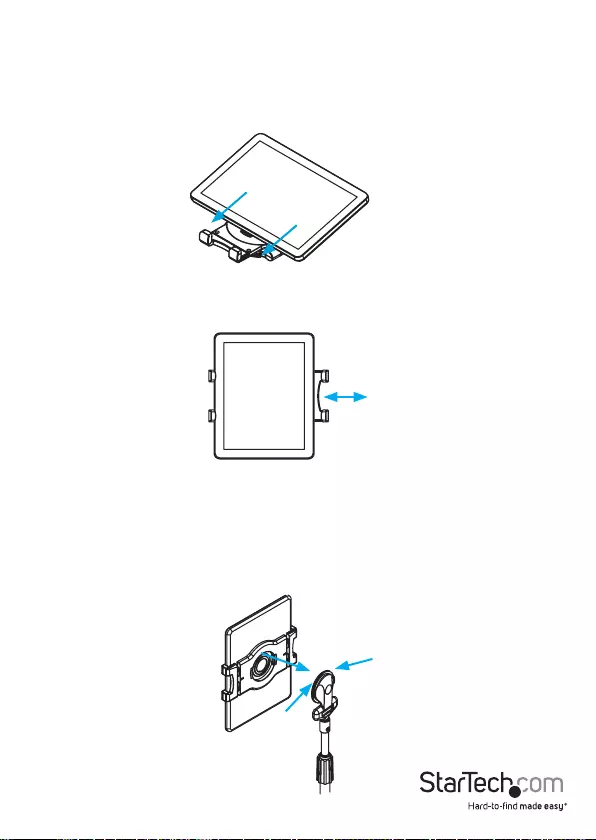
Instruction Manual
6
Attach a tablet to the tripod
The universal tablet mount ts tablets ranging in size from, 6.5” and 7.8” (166 mm to
200 mm) in width, with a maximum tablet thickness of 0.45” / 11.5 mm.
1. With the tablet screen facing upwards, slide one of the long sides of the tablet into
one of the retractable brackets on the tablet holder.
2. Pull out the other retractable bracket to open it up and place the bracket claw over
the other side of the tablet. Gently release the bracket.
Caution! Make sure that the tablet is securely xed into the tablet holder before you
proceed to the next step and attach the tablet holder to the tripod.
3. Press and hold the buttons on either side of the attachment at the end of the tripod
pole.
4. Align the tablet holder with the attachment at the end of the tripod pole and
release the buttons.
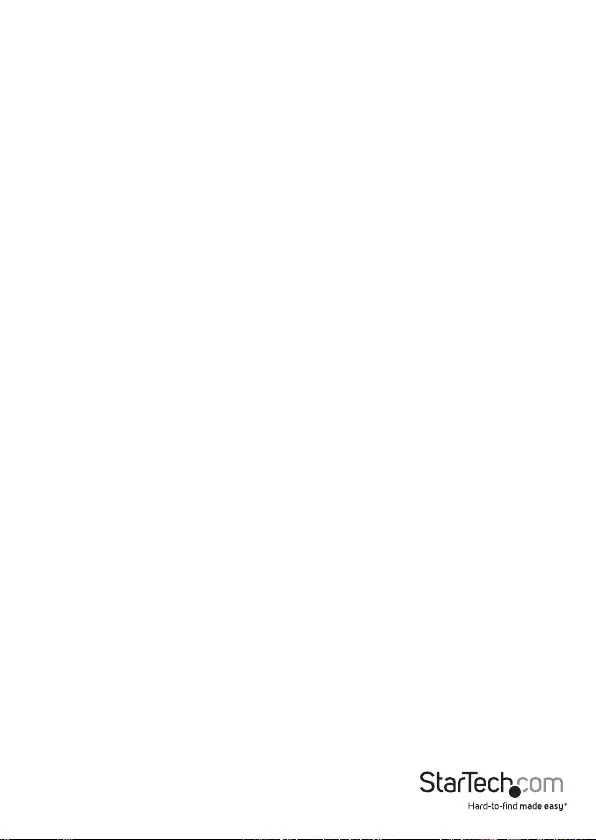
Instruction Manual
7
Adjust the tablet holder
The tablet holder moves in 90 degree increments in either direction, so the tablet can
be in either landscape or portrait position. To move the tablet holder, grasp the side of
the tablet and move it in the direction that you want it to go in. When you have moved
the tablet holder 90 degrees, you will hear a click to indicate that the tablet holder is
in place.
You can also adjust the angle of the tablet holder by pulling it forward or backward.
Additionally, the tablet holder also swivels up to 180 degrees. To move the tablet
holder, grasp the side of the tablet and swivel it to the right or left to the position that
you want it to be in.
Remove the tablet
1. Hold the tablet holder while you press and hold the buttons on either side of the
attachment at the end of the tripod pole.
Warning! Make sure that you have a secure hold on the tablet holder before you press
the buttons.
2. Pull the tablet holder o of the tripod pole and release the buttons that you were
pressing.
3. Pull one of the retractable brackets away from the side of the tablet.
4. Slide the tablet out from under the retractable bracket and pull it free from the
tablet holder.
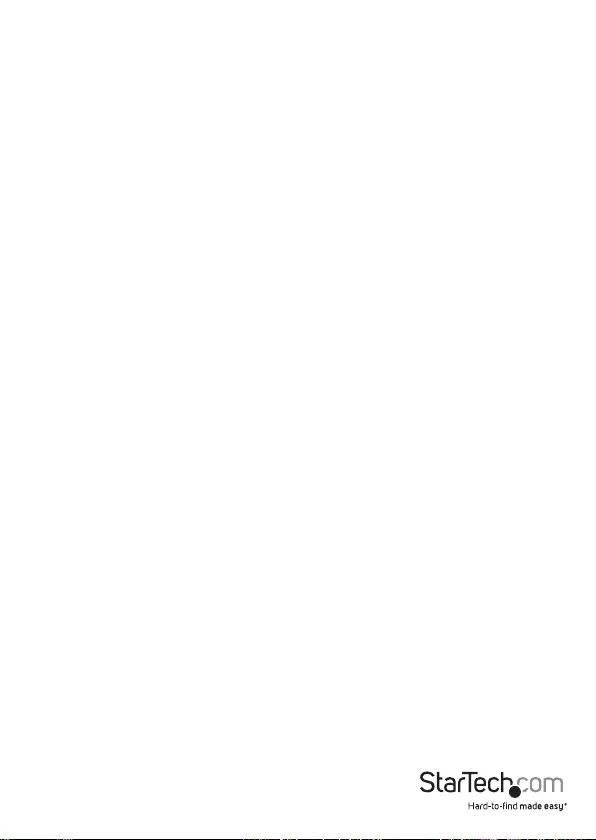
Instruction manual
8
Technical support
StarTech.com’s lifetime technical support is an integral part of our commitment to
provide industry-leading solutions. If you ever need help with your product, visit
www.startech.com/support and access our comprehensive selection of online tools,
documentation, and downloads.
For the latest drivers/software, please visit www.startech.com/downloads
Warranty information
This product is backed by a two-year warranty.
StarTech.com warrants its products against defects in materials and workmanship
for the periods noted, following the initial date of purchase. During this period,
the products may be returned for repair, or replacement with equivalent
products at our discretion. The warranty covers parts and labor costs only.
StarTech.com does not warrant its products from defects or damages arising from
misuse, abuse, alteration, or normal wear and tear.
Limitation of Liability
In no event shall the liability of StarTech.com Ltd. and StarTech.com USA LLP (or their
ocers, directors, employees or agents) for any damages (whether direct or indirect,
special, punitive, incidental, consequential, or otherwise), loss of prots, loss of business,
or any pecuniary loss, arising out of or related to the use of the product exceed the
actual price paid for the product. Some states do not allow the exclusion or limitation
of incidental or consequential damages. If such laws apply, the limitations or exclusions
contained in this statement may not apply to you.
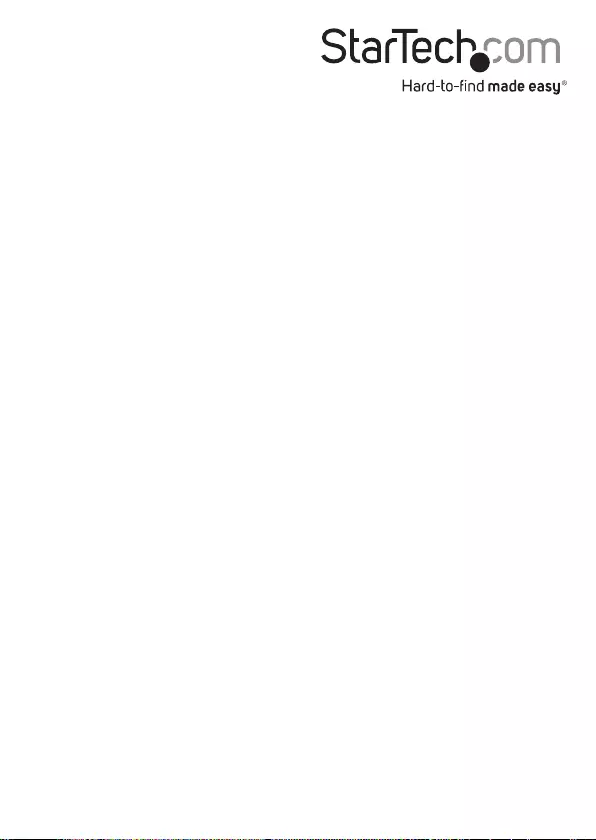
Hard-to-nd made easy. At StarTech.com, that isn’t a slogan. It’s a promise.
StarTech.com is your one-stop source for every connectivity part you need. From
the latest technology to legacy products — and all the parts that bridge the old and
new — we can help you nd the parts that connect your solutions.
We make it easy to locate the parts, and we quickly deliver them wherever they need
to go. Just talk to one of our tech advisors or visit our website. You’ll be connected to
the products you need in no time.
Visit www.startech.com for complete information on all StarTech.com products and
to access exclusive resources and time-saving tools.
StarTech.com is an ISO 9001 Registered manufacturer of connectivity and technology
parts. StarTech.com was founded in 1985 and has operations in the United States,
Canada, the United Kingdom and Taiwan servicing a worldwide market.