StarTech.com SV215MICUSBA User Manual
Displayed below is the user manual for SV215MICUSBA by StarTech.com which is a product in the KVM Cables category. This manual has pages.
Related Manuals
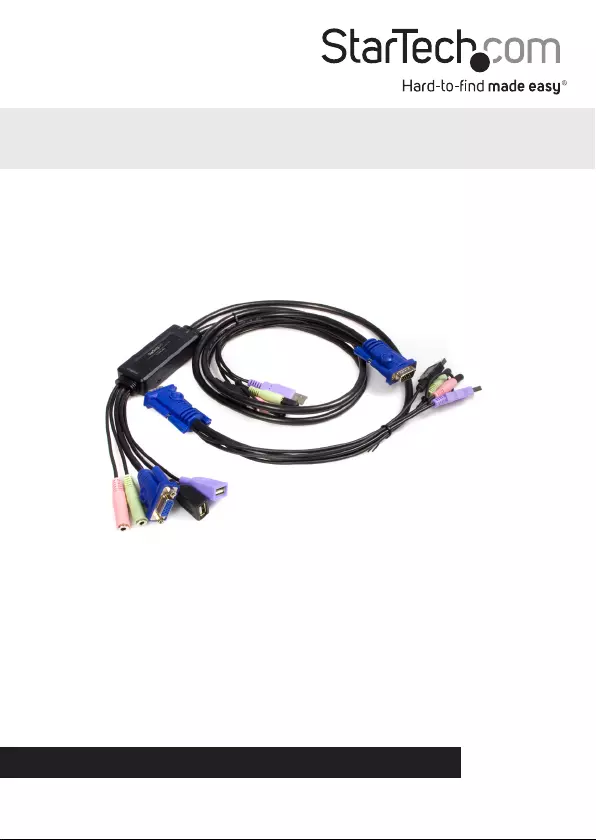
Manual Revision: 01/30/2012
For the most up-to-date information, please visit: www.startech.com
DE: Bedienungsanleitung - de.startech.com
FR: Guide de l'utilisateur - fr.startech.com
ES: Guía del usuario - es.startech.com
IT: Guida per l'uso - it.startech.com
NL: Gebruiksaanwijzing - nl.startech.com
PT: Guia do usuário - pt.startech.com
SV215MICUSBA
2 Port USB VGA Cable KVM Switch with
Audio
*actual product may vary from photos
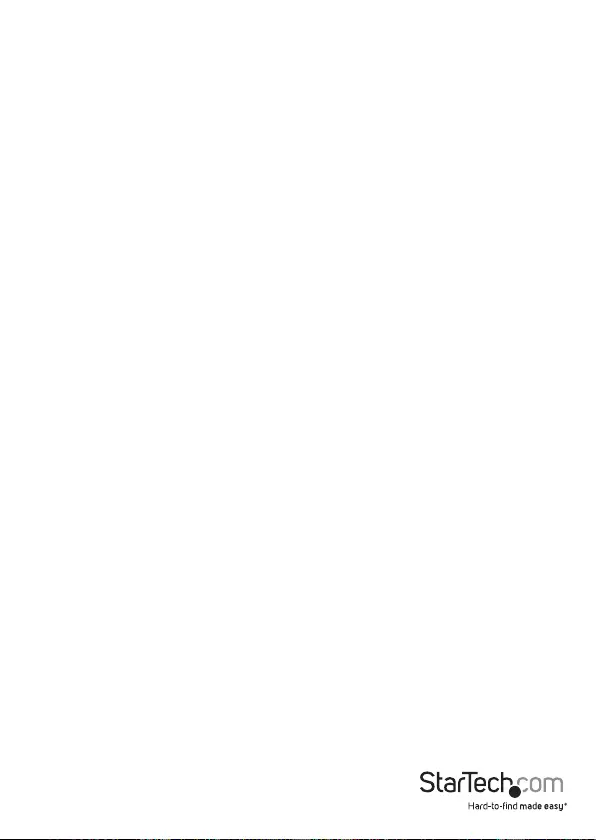
Instruction Manual
FCC Compliance Statement
This equipment has been tested and found to comply with the limits for a Class B digital
device, pursuant to part 15 of the FCC Rules. These limits are designed to provide reasonable
protection against harmful interference in a residential installation. This equipment generates,
uses and can radiate radio frequency energy and, if not installed and used in accordance with
the instructions, may cause harmful interference to radio communications. However, there
is no guarantee that interference will not occur in a particular installation. If this equipment
does cause harmful interference to radio or television reception, which can be determined by
turning the equipment o and on, the user is encouraged to try to correct the interference by
one or more of the following measures:
• Reorient or relocate the receiving antenna.
• Increase the separation between the equipment and receiver.
• Connect the equipment into an outlet on a circuit dierent from that to which the receiver
is connected.
• Consult the dealer or an experienced radio/TV technician for help.
Use of Trademarks, Registered Trademarks, and other Protected Names and
Symbols
This manual may make reference to trademarks, registered trademarks, and other
protected names and/or symbols of third-party companies not related in any way to
StarTech.com. Where they occur these references are for illustrative purposes only and do not
represent an endorsement of a product or service by StarTech.com, or an endorsement of the
product(s) to which this manual applies by the third-party company in question. Regardless
of any direct acknowledgement elsewhere in the body of this document, StarTech.com hereby
acknowledges that all trademarks, registered trademarks, service marks, and other protected
names and/or symbols contained in this manual and related documents are the property of
their respective holders.
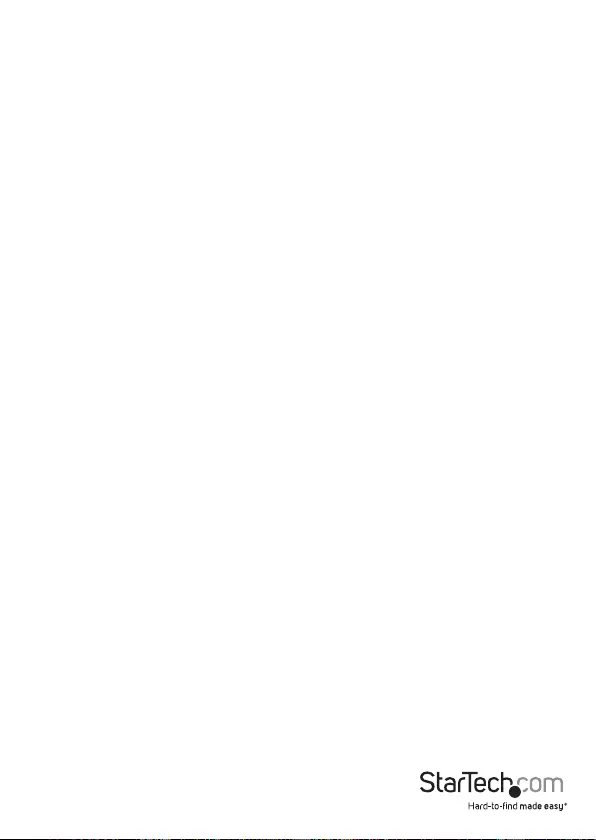
Instruction Manual
i
Table of Contents
Introduction ............................................................................................1
Packaging Contents .................................................................................................................................1
System Requirements .............................................................................................................................. 1
Hardware Guide .....................................................................................2
Installation ..............................................................................................3
Operation ................................................................................................4
Hotkey Conguration ............................................................................4
Hotkey Summary Table .........................................................................5
Scan Interval Table ................................................................................5
Keyboard Emulation Mapping .............................................................6
Specications ..........................................................................................7
Troubleshooting .....................................................................................8
Technical Support ..................................................................................9
Warranty Information ............................................................................9
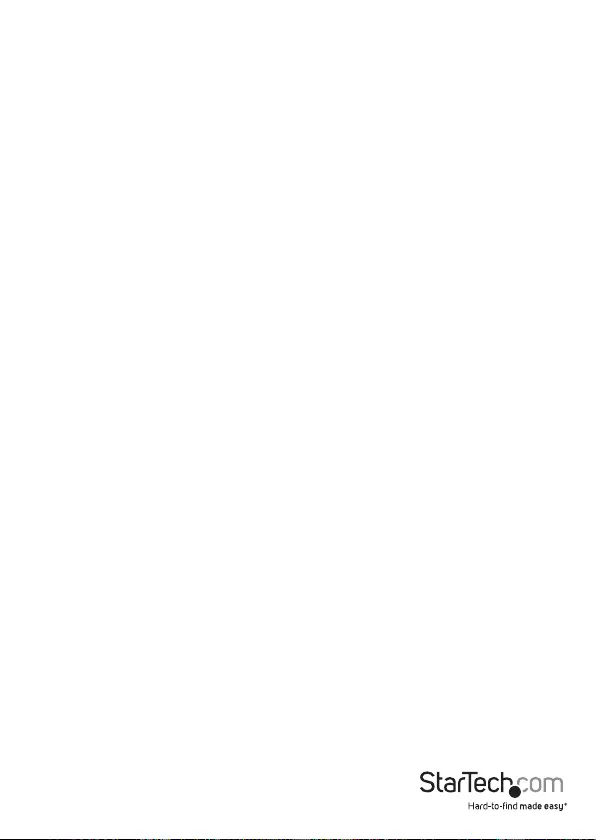
Instruction Manual
1
Introduction
Thank you for purchasing a StarTech.com SV215MICUSBA 2 Port VGA + USB Cable
KVM Switch with Audio. Supporting superior video quality with resolutions up to
2048x1536, this KVM on-a-cable switch is an ideal solution to access and control two
desktop computers.
• Includes all necessary cables to share one monitor, keyboard, mouse, and
speakers across two computers
• Provides independent audio/microphone switching to provide an unin-
terrupted audio experience
• Compatible with Mac, Linux, or PC based computers
• Ideal for SOHO, gaming, and multimedia production environments
Packaging Contents
• 1 x 2 Port Integrated KVM
• 1 x User’s Manual
• 1 x Remote Selector
System Requirements
• A VGA, SVGA, or Multisync monitor capable of the highest resolution that will be
used on any computer involved in the installation
• A USB Keyboard
• A USB Mouse
• An available VGA, SVGA or Multisync video port
• Two available USB Type A ports
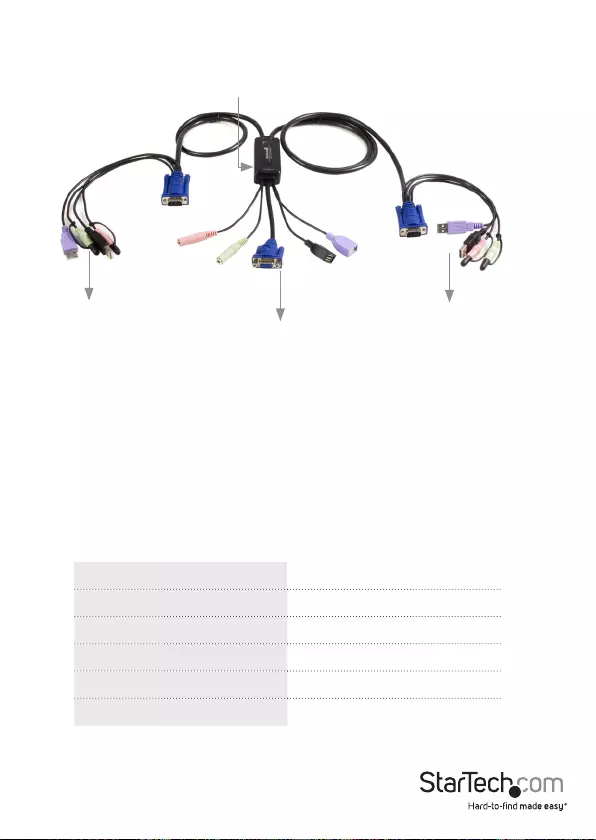
Instruction Manual
2
Hardware Guide
To link the SV215MICUSBA to the console display unit, use a Male-Male VGA cable to
connect the blue Console connector to the VGA port on the display device being used.
Connect the remaining Console connectors to the speakers, microphone, and USB
Keyboard/Mouse, according to the following color coding:
To connect a host to the SV215MICUSBA, connect the blue VGA cable to your
computer’s VGA port. Connect the remaining cable-ends to the corresponding USB
and 3.5mm ports (keyboard, mouse, speakers, and microphone), as appropriate, based
on the color coding detailed above.
* The cable connecting the Master unit to Host 1 is 24”, while the cable
connecting the Console unit to Host 2 is 47”.
Color Connection
Pink Microphone (optional)
Purple USB Keyboard
Green 3.5” Audio
Blue VGA
Black USB Mouse
To Host 2
To Host 1
To Console
*
Remote Selector
Input
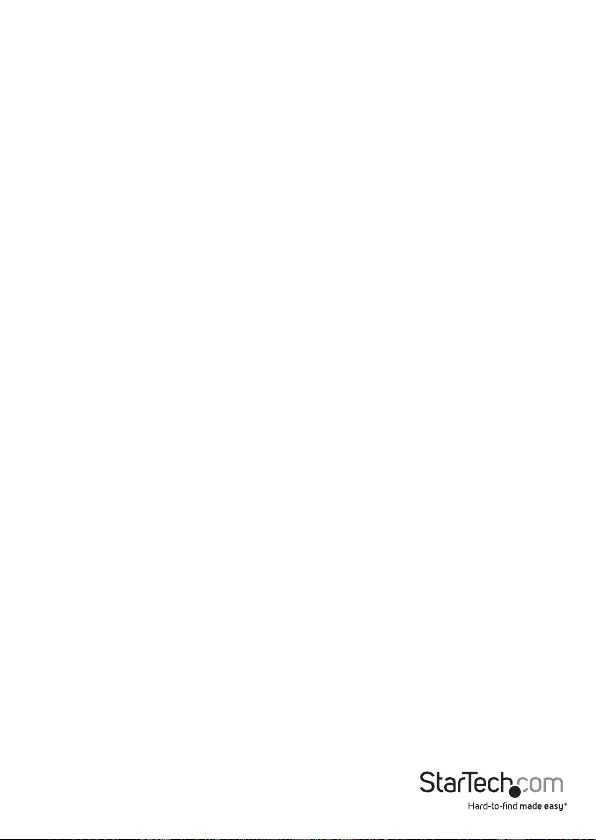
Instruction Manual
3
Installation
Before you begin, ensure that the power to all the devices you will be connecting
has been turned o. You must unplug the power cords of any computers that have
the Keyboard Power On function. Otherwise, the switch will receive power from the
computer. To prevent damage to your equipment, make sure that all the devices you
will be connecting are properly grounded.
1. Plug your keyboard, monitor, and mouse into the corresponding ports on the
SV215MICUSBA. The keyboard and mouse ports are labeled with an icon to
distinguish them.
Note: When using a wireless composite keyboard and mouse, its USB cable must
plug into the keyboard port in order for the Hotkeys to function.
2. Plug your speakers into the speaker jack on the SV215MICUSBA.
Note: This step is optional.Plug the USB, video, and speaker connectors of the
attached KVM cables into their respective ports on the computers you are installing.
3. Turn on the power to the computers. Please Note: The SV215MICUSBA’s Power On
default is to link to the rst computer you turn on.

Instruction Manual
4
Operation
There are two ways to select the host computer you wish to broadcast to the console:
the Remote Selector, and Hotkey Mode. If you wish to use the Remote Selector to
switch between host computers, simply connect it to the Remote Selector Input
(shown on pg.3). To switch between host computers, press the button on the remote
selector, pictured below.
Hotkey Conguration
Invoking Hotkey Mode
All Hotkey operations begin by tapping the Scroll Lock key twice. The tables on the
following page describe the action that each hotkey operation performs.
Please Note: The default hotkey invocation key is the Scroll Lock key, but the Ctrl key
can also be used.
Port Selection Button
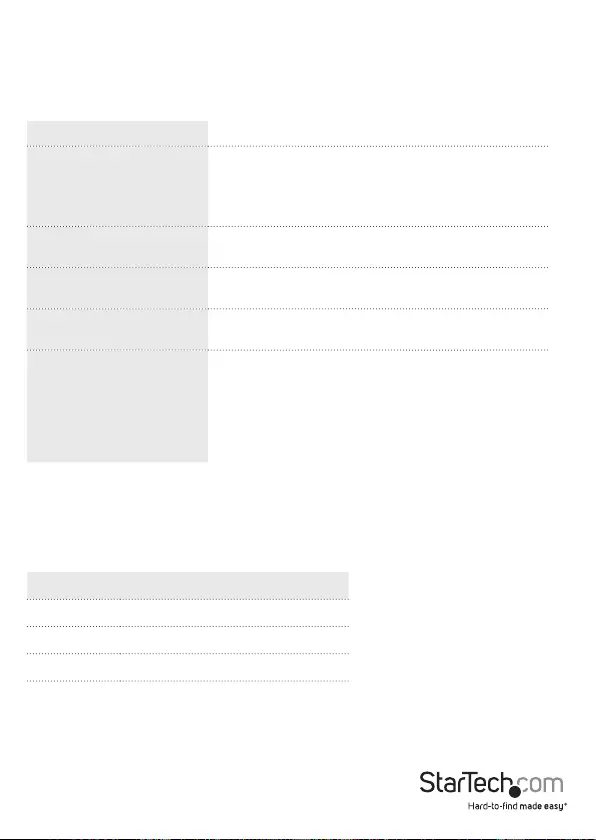
Instruction Manual
5
Hotkey Summary Table
Once Hotkey mode has been invoked, key in one of the following values (keys) to
perform the corresponding function:
Scan Interval Table
Hotkey Sequence Action
[Scroll Lock] [Scroll Lock]
[Enter]
Toggles the KVM and Audio focus between the two
ports.
Note: If the KVM and Audio focus are on dierent
ports, only the KVM focus switches.
[Scroll Lock] [Scroll Lock]
[x] [Enter]
Toggles the hotkey invocation key between the
Scroll Lock key and the Control key
[Scroll Lock] [Scroll Lock]
[k] [Enter]
Only toggles the KVM focus.
[Scroll Lock] [Scroll Lock]
[s] [Enter]
Only toggles the audio focus.
[Scroll Lock] [Scroll Lock]
[a] [Enter] [n]
Starts Auto Scan. KVM focus cycles from port to port
at n second intervals.
Note: The n stands for the number of seconds that
the focus dwells on a port before switching to the
other one.Replace the n with a number between 1
and 4 when entering this hotkey combination.
n Seconds
1 3
2 5
3 10
4 20
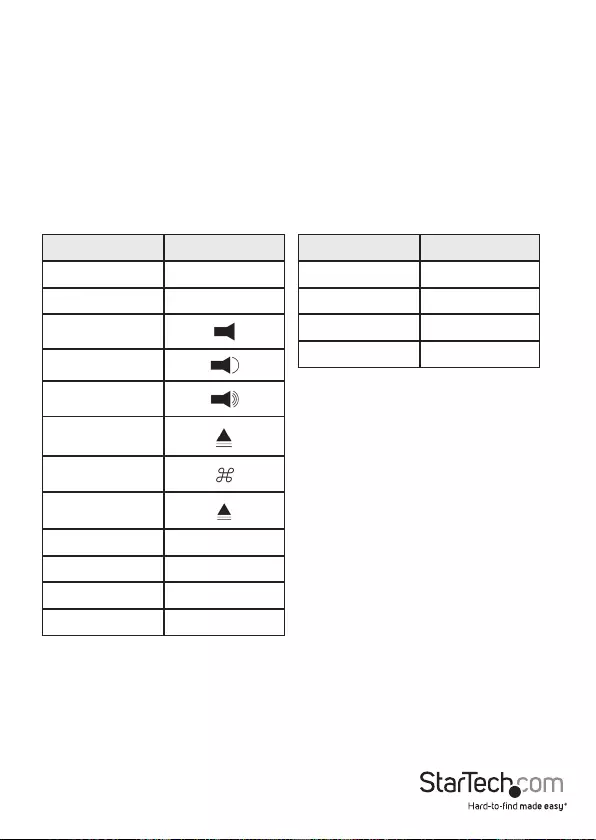
Instruction Manual
6
Keyboard Emulation Mapping
To initialize Mac keyboard mapping, please execute the following hotkey sequence:
[scroll],[scroll], [F2], [Enter]
or
[ctrl] [ctrl] [F2] [Enter]
Once this has been done, the following keyboard mapping will apply:
PC Keyboard Mac Keyboard
[Shift] Shift
[Ctrl] Ctrl
[Ctrl], 1
[Ctrl], 2
[Ctrl], 3
[Ctrl], 4
[ÿ]
F12
[Alt] L Alt/Option
[Prt_Sc] F13
[Scroll Lock] F14
[Desktop Menu] =
PC Keyboard Mac Keyboard
[Enter] Return
[Back Space] Delete
[Ins] Help
[Ctrl] [Win] F15
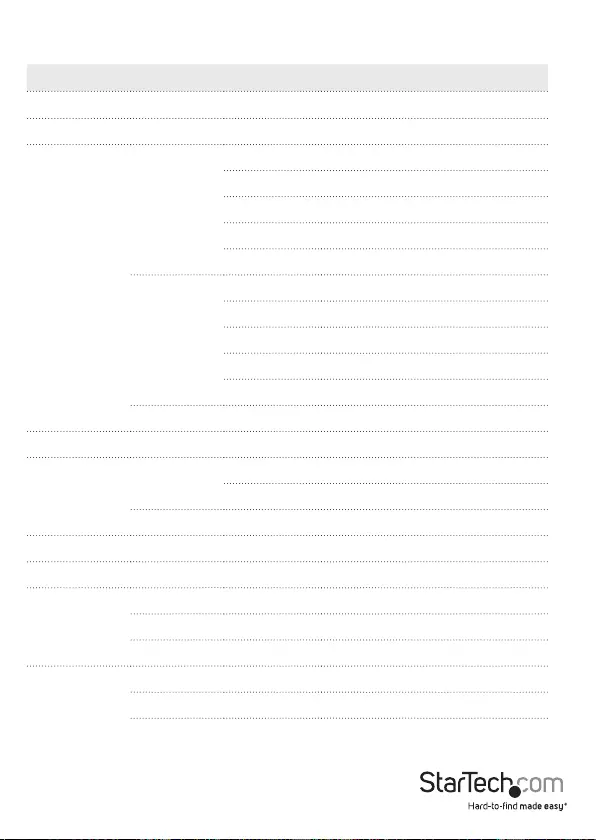
Instruction Manual
7
Specications
Function Specication
Computer Connection 2
Port Selection Hotkey, Pushbutton
Connectors
Console
Ports
Keyboard 1 x USB Type A Female (Purple)
Video 1 x HDB-15 Male (Blue)
Mouse 1 x USB Type A Female (Black)
Speaker 1 x Mini Stereo Jack Female (Green)
Microphone 1 x Mini Stereo Jack Female (Pink)
KVM Ports
Keyboard 2 x USB Type A Male (Purple)
Video 2 x HDB15 Male (Blue)
Mouse 2 x USB Type A Male (Black)
Speaker 2 x Mini Stereo Plug Male (Green)
Microphone 2 x Mini Stereo Plug Male (Pink)
Remote Switch 1 x Mini Stereo Jack
LEDs Selected 2 (Green)
Cable Length Console KB/Mouse 0.15m
Video 1.2m
Computers 0.6m, 1.2m
Emulation Keyboard/Mouse USB
Video 1920 x 1200 @ 60Hz; DDC2B
Environment
Operating Temp. 0-50°C
Storage Temp. -20-60°C
Humidity 0-80% RH, Non-condensing
Physical
Properties
Housing Plastic
Weight 0.40kg
Dimensions (L x W x H) 8.10 x 6.90 x 2.60 cm
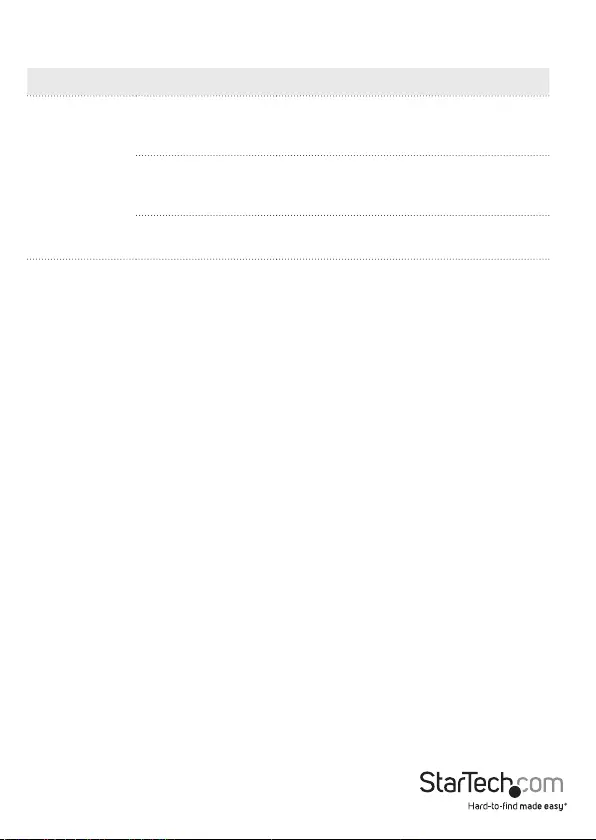
Instruction Manual
8
Troubleshooting
Symptom Possible Cause Action
Keyboard and/
or Mouse Not
Responding
Keyboard/Mouse
need to be reset.
Unplug the keyboard/mouse from the
Console Keyboard Port, then plug it
back in.
Hotkey sequence
has been input
incorrectly.
Resend the Hotkey command - press
and release each key in the sequence
individually.
Switch needs to be
reset.
Turn o the computers; wait 5 seconds;
turn the computers back on
Video
Problems
Resolution and/or
Refresh rate set too
high
Select a lower resolution and/or
bandwidth.
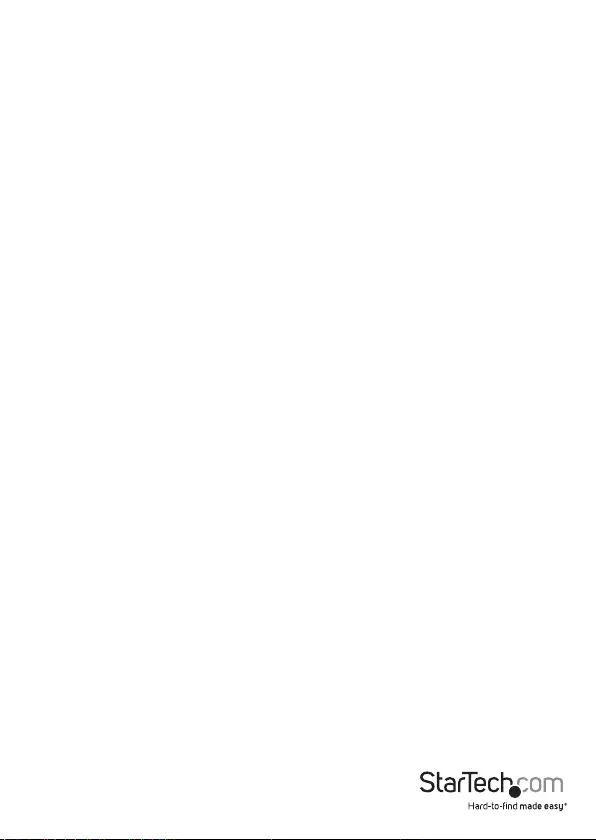
Instruction Manual
9
Technical Support
StarTech.com’s lifetime technical support is an integral part of our commitment to
provide industry-leading solutions. If you ever need help with your product, visit
www.startech.com/support and access our comprehensive selection of online tools,
documentation, and downloads.
For the latest drivers/software, please visit www.startech.com/downloads
Warranty Information
This product is backed by a two year warranty.
In addition, StarTech.com warrants its products against defects in materials
and workmanship for the periods noted, following the initial date of purchase.
During this period, the products may be returned for repair, or replacement with
equivalent products at our discretion. The warranty covers parts and labor costs only.
StarTech.com does not warrant its products from defects or damages arising from
misuse, abuse, alteration, or normal wear and tear.
Limitation of Liability
In no event shall the liability of StarTech.com Ltd. and StarTech.com USA LLP (or their
ocers, directors, employees or agents) for any damages (whether direct or indirect,
special, punitive, incidental, consequential, or otherwise), loss of prots, loss of business,
or any pecuniary loss, arising out of or related to the use of the product exceed the
actual price paid for the product. Some states do not allow the exclusion or limitation
of incidental or consequential damages. If such laws apply, the limitations or exclusions
contained in this statement may not apply to you.
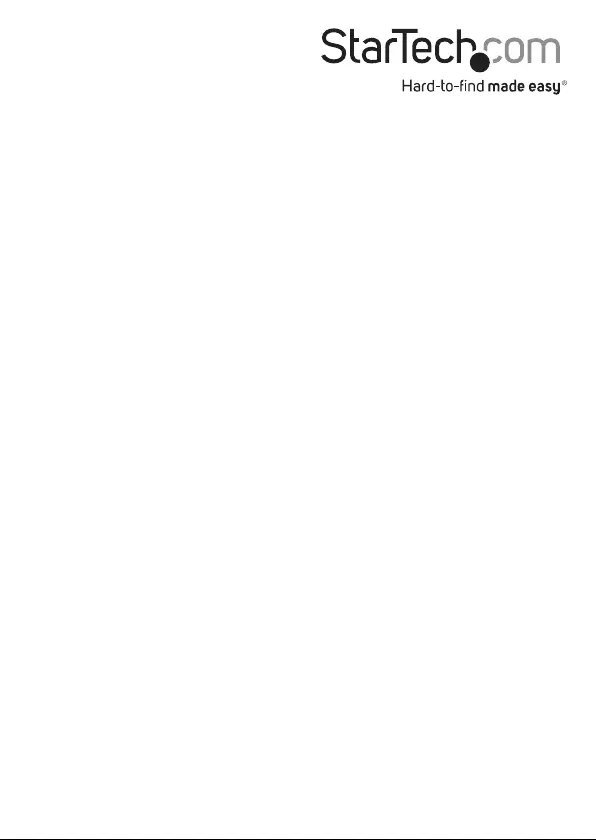
Hard-to-nd made easy. At StarTech.com, that isn’t a slogan. It’s a promise.
StarTech.com is your one-stop source for every connectivity part you need. From
the latest technology to legacy products — and all the parts that bridge the old and
new — we can help you nd the parts that connect your solutions.
We make it easy to locate the parts, and we quickly deliver them wherever they need
to go. Just talk to one of our tech advisors or visit our website. You’ll be connected to
the products you need in no time.
Visit www.startech.com for complete information on all StarTech.com products and
to access exclusive resources and time-saving tools.
StarTech.com is an ISO 9001 Registered manufacturer of connectivity and technology
parts. StarTech.com was founded in 1985 and has operations in the United States,
Canada, the United Kingdom and Taiwan servicing a worldwide market.