StarTech.com SV231DPU2 User Manual
Displayed below is the user manual for SV231DPU2 by StarTech.com which is a product in the KVM Switches category. This manual has pages.
Related Manuals
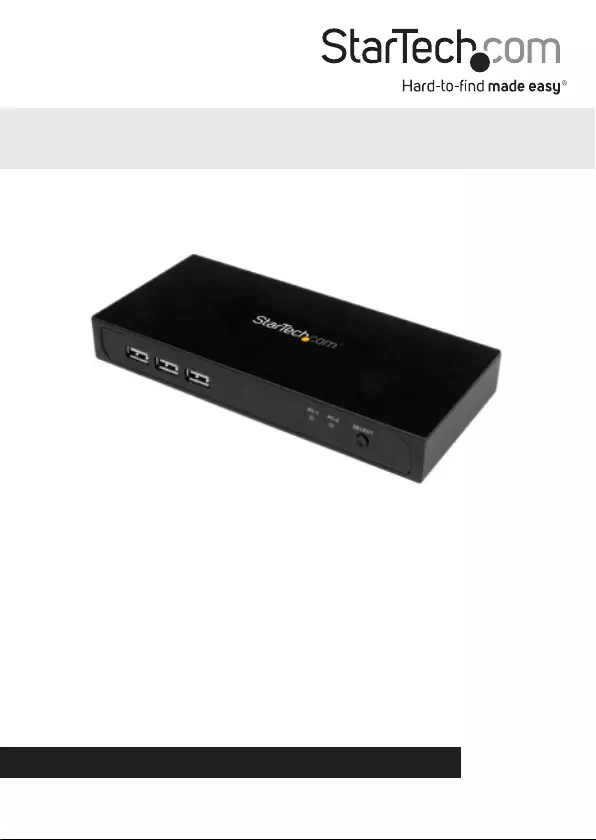
Manual Revision: 04/29/2016
For the most up-to-date information, please visit: www.startech.com
DE: Bedienungsanleitung - de.startech.com
FR: Guide de l'utilisateur - fr.startech.com
ES: Guía del usuario - es.startech.com
IT: Guida per l'uso - it.startech.com
NL: Gebruiksaanwijzing - nl.startech.com
PT: Guia do usuário - pt.startech.com
SV231DPU2
2 Port DisplayPort™ KVM Switch with USB 2.0
Hub Port and KVM Cables
*actual product may vary from photos
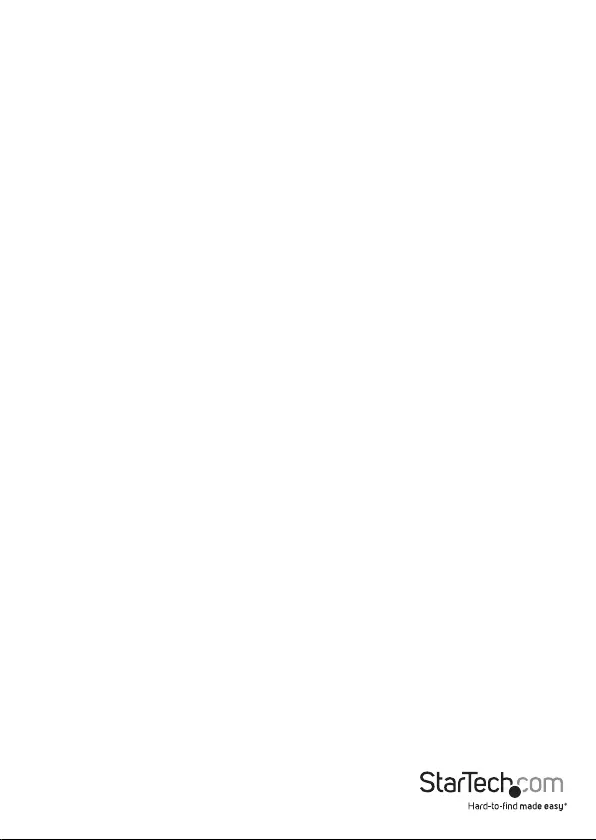
Instruction Manual
FCC Compliance Statement
This equipment has been tested and found to comply with the limits for a Class B digital
device, pursuant to part 15 of the FCC Rules. These limits are designed to provide reasonable
protection against harmful interference in a residential installation. This equipment
generates, uses and can radiate radio frequency energy and, if not installed and used in
accordance with the instructions, may cause harmful interference to radio communications.
However, there is no guarantee that interference will not occur in a particular installation. If
this equipment does cause harmful interference to radio or television reception, which can
be determined by turning the equipment o and on, the user is encouraged to try to correct
the interference by one or more of the following measures:
• Reorient or relocate the receiving antenna.
• Increase the separation between the equipment and receiver.
• Connect the equipment into an outlet on a circuit dierent from that to which the
receiver is connected.
• Consult the dealer or an experienced radio/TV technician for help
This device complies with part 15 of the FCC Rules. Operation is subject to the following
two conditions: (1) This device may not cause harmful interference, and (2) this device must
accept any interference received, including interference that may cause undesired operation.
Changes or modications not expressly approved by StarTech.com could void the user’s
authority to operate the equipment.
Industry Canada Statement
This Class B digital apparatus complies with Canadian ICES-003.
Cet appareil numérique de la classe [B] est conforme à la norme NMB-003 du Canada.
CAN ICES-3 (B)/NMB-3(B)
Use of Trademarks, Registered Trademarks, and other Protected Names and Symbols
This manual may make reference to trademarks, registered trademarks, and other
protected names and/or symbols of third-party companies not related in any way to
StarTech.com. Where they occur these references are for illustrative purposes only and do not
represent an endorsement of a product or service by StarTech.com, or an endorsement of the
product(s) to which this manual applies by the third-party company in question. Regardless
of any direct acknowledgement elsewhere in the body of this document, StarTech.com hereby
acknowledges that all trademarks, registered trademarks, service marks, and other protected
names and/or symbols contained in this manual and related documents are the property of
their respective holders.
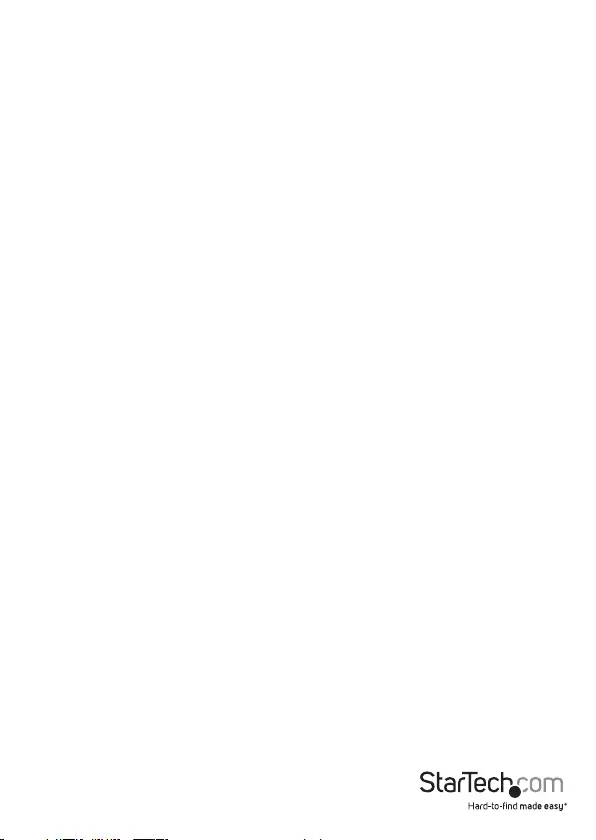
Instruction Manual
i
Table of Contents
Introduction ............................................................................................ 1
Packaging Contents ................................................................................................................................. 1
System Requirements ..............................................................................................................................1
Product Diagram ....................................................................................2
Front View .................................................................................................................................................... 2
Rear View ...................................................................................................................................................... 2
Installation ..............................................................................................3
Hardware Installation ..............................................................................................................................3
Software Installation ................................................................................................................................ 4
Switch between computers ..................................................................................................................4
Operation ................................................................................................5
Switching Between Systems ................................................................................................................. 5
Specications .......................................................................................... 6
Technical Support ..................................................................................7
Warranty Information ............................................................................ 7
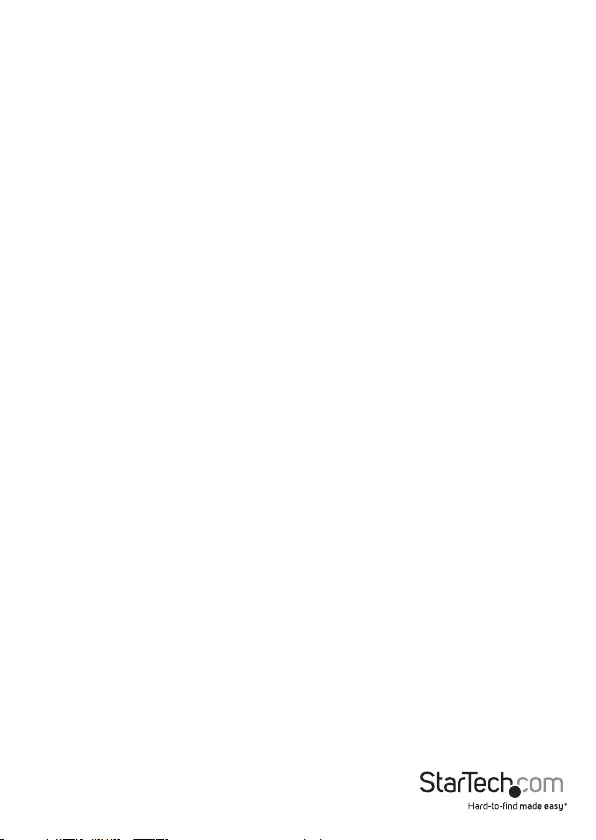
Instruction Manual
1
Introduction
Packaging Contents
• 1 x 2-Port DisplayPort KVM Switch
• 2 x 4ft (1.2m) DisplayPort KVM Cables
• 1 x Instruction Manual
System Requirements
• DisplayPort display device (for example, monitor, projector, TV, etc.)
• A DisplayPort output and available USB port per computer
• USB keyboard and mouse
• A video source and display that support 4K at 60 Hz
Note: The SV231DPU2 KVM switch supports DisplayPort 1.2.
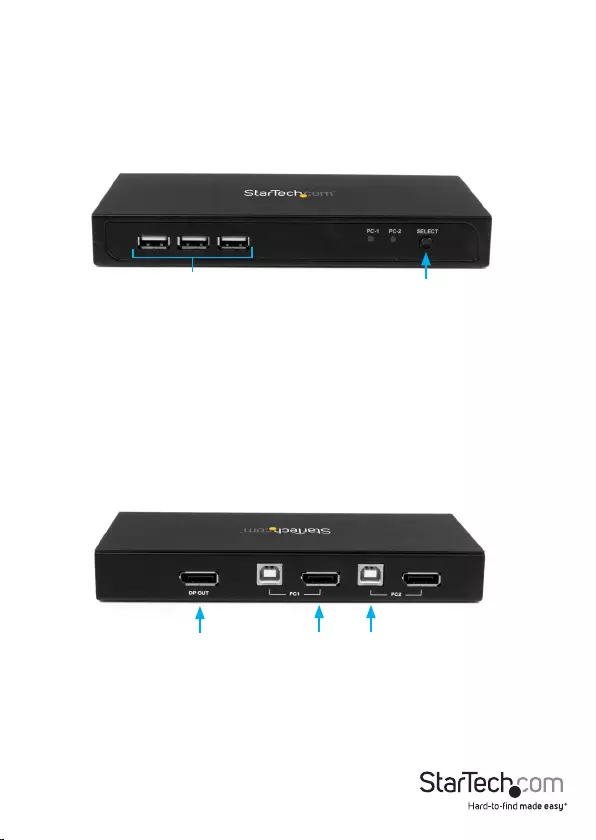
Instruction Manual
2
Product Diagram
Front View
Rear View
USB Keyboard,
Mouse and Hub ports PC Select Button
Console Monitor
Connection PC / Server KVM
Connections
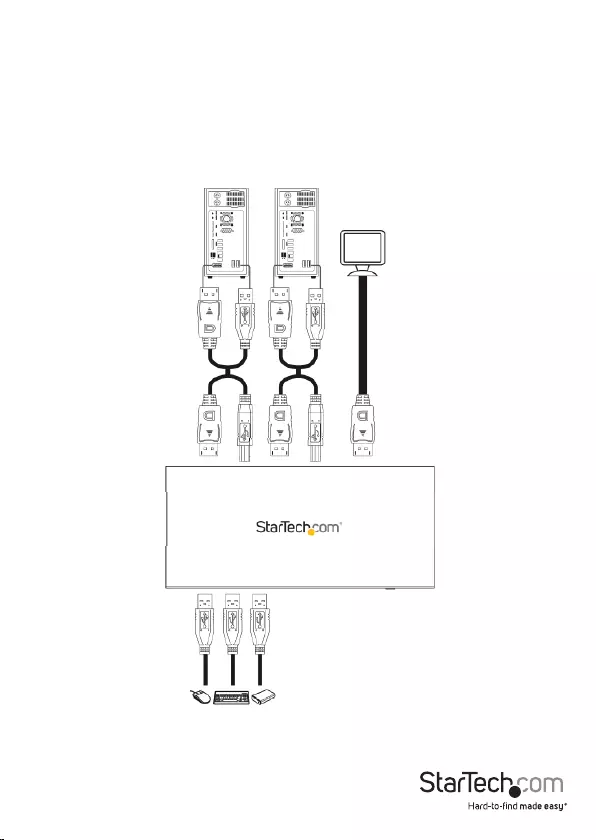
Instruction Manual
3
Installation
Hardware Installation
1. Connect a DisplayPort monitor into the DP OUT connector on the back of the KVM switch.
2. Connect a USB keyboard and mouse into the front USB ports on the KVM switch.
3. Connect the included DisplayPort USB KVM cables to each PC, then to the PC1 &
PC2 ports on the back of the KVM switch.
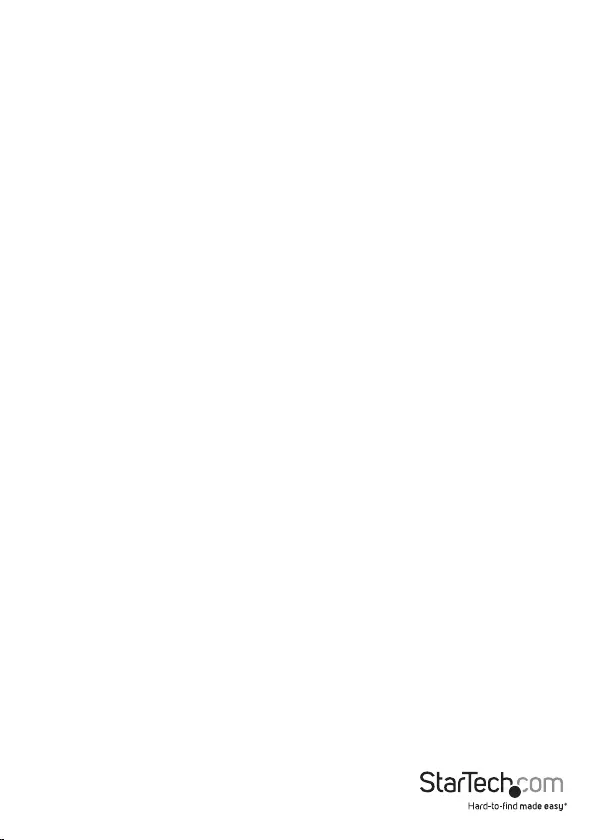
Instruction Manual
4
Software Installation
The KVM switch oers optional switching software to switch between the connected
PCs with a single click.
Supported operating systems: Windows® 8 / 8.1 (32/64-bit), 7 (32/64), Vista (32/64),
XP (32/64), Mac OS 10.3 and up (Tested up to 10.10)
Note: The KVM also supports switching through the physical select button on the
front of the unit and through hotkeys on any platform.
1. Open a web browser and navigate to startech.com/Downloads
2. Enter the SKU “SV231DPU2” and download the software.
3. Browse to the location that you saved the le and run the Setup.exe (Windows) /
USB KVM.dmg (Mac OS) application.
4. Follow the on-screen instructions to complete the installation.
4. OPTIONAL: Connect any other USB peripheral you wish to share between the
connected computers to the USB Hub port on the front.
5. Power up the rst computer/device and wait for it to fully boot and test keyboard/
mouse functionality.
6. Once operation has been successfully conrmed, switch to the next port and power
up that computer/device and conrm.
7. Once completed for both computers/devices connected to the KVM switch, you
should be able to switch between ports freely.
Notes:
This DP KVM Switch does not detect the power status of the connected systems, so
switching to a computer that is turned o will result in no display on the monitor.
It is recommended to use the same resolution for both connected systems where
possible, to avoid the screen resolution change when switching between ports.
Switch Between Computers
To switch between computers, do any of the following:
• Press the PC Select button on the KVM switch.
• Download the switching software and use it on your computer to switch between
the connected computers.
• Use hotkey switch commands. Note: Hotkey switch commands are only supported
on computers running Windows.
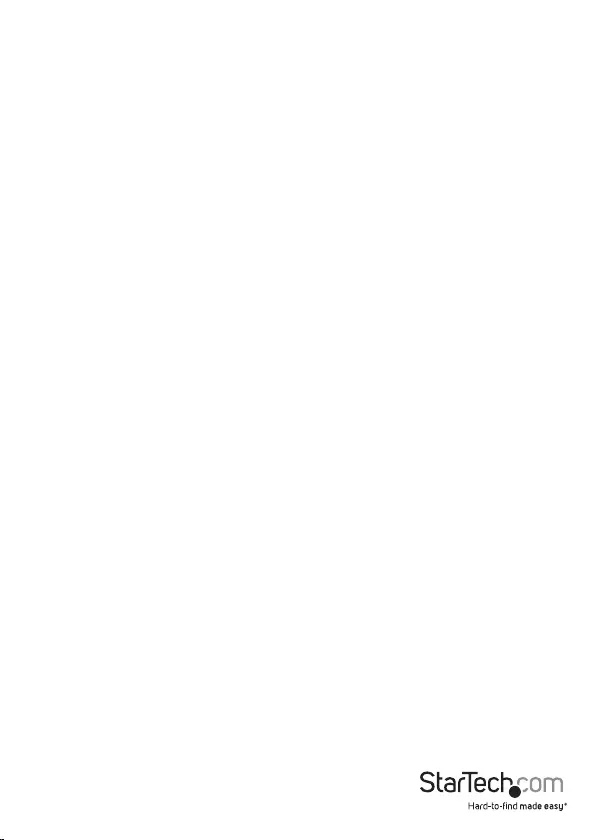
Instruction Manual
5
Operation
Switching Between Systems
Switching between your connected systems can be done by::
- Pressing the SELECT button on the front of the KVM
- Pressing the Scroll Lock hotkey twice (ScrLk + ScrLk)
- Clicking the green taskbar icon (if software is installed)
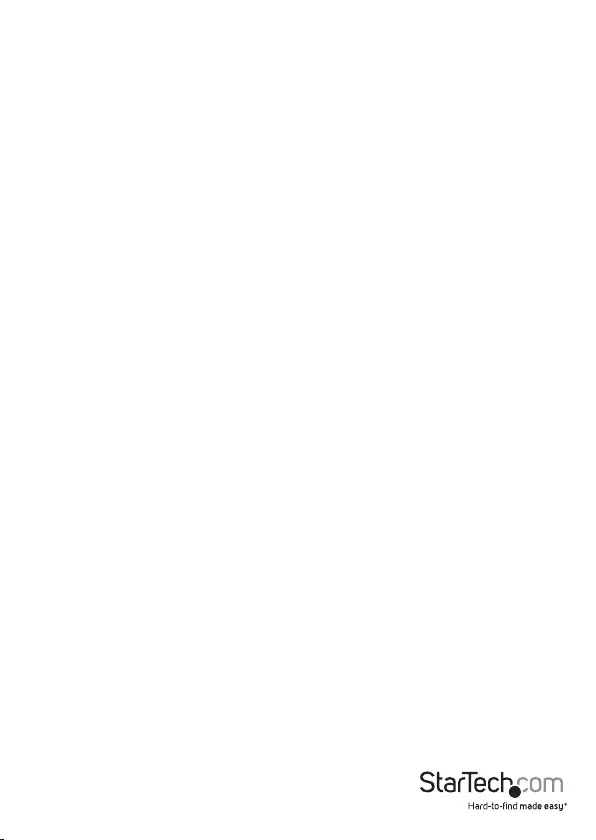
Instruction Manual
7
Technical Support
StarTech.com’s lifetime technical support is an integral part of our commitment to
provide industry-leading solutions. If you ever need help with your product, visit
www.startech.com/support and access our comprehensive selection of online tools,
documentation, and downloads.
For the latest drivers/software, please visit www.startech.com/downloads
Warranty Information
This product is backed by a two year warranty.
In addition, StarTech.com warrants its products against defects in materials
and workmanship for the periods noted, following the initial date of purchase.
During this period, the products may be returned for repair, or replacement with
equivalent products at our discretion. The warranty covers parts and labor costs only.
StarTech.com does not warrant its products from defects or damages arising from
misuse, abuse, alteration, or normal wear and tear.
Limitation of Liability
In no event shall the liability of StarTech.com Ltd. and StarTech.com USA LLP (or their
ocers, directors, employees or agents) for any damages (whether direct or indirect,
special, punitive, incidental, consequential, or otherwise), loss of prots, loss of business,
or any pecuniary loss, arising out of or related to the use of the product exceed the
actual price paid for the product. Some states do not allow the exclusion or limitation
of incidental or consequential damages. If such laws apply, the limitations or exclusions
contained in this statement may not apply to you.
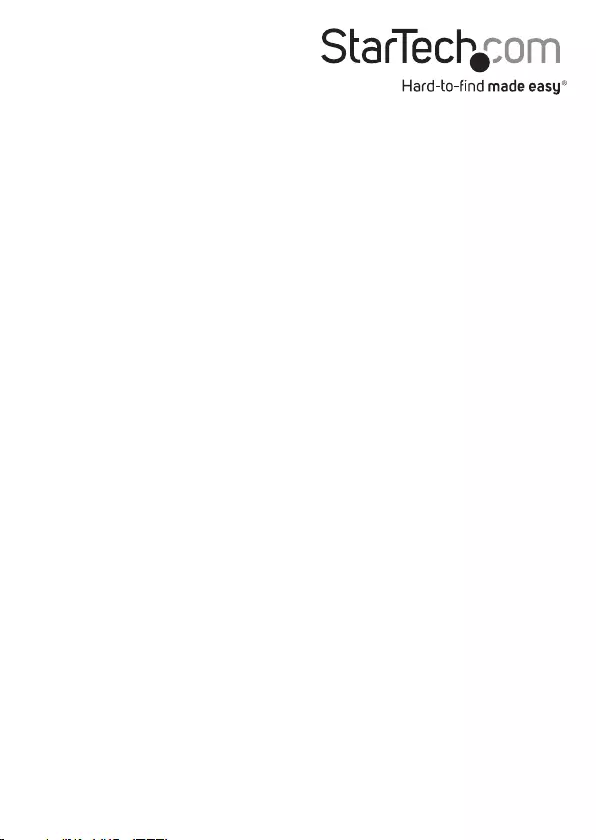
Hard-to-nd made easy. At StarTech.com, that isn’t a slogan. It’s a promise.
StarTech.com is your one-stop source for every connectivity part you need. From
the latest technology to legacy products — and all the parts that bridge the old and
new — we can help you nd the parts that connect your solutions.
We make it easy to locate the parts, and we quickly deliver them wherever they need
to go. Just talk to one of our tech advisors or visit our website. You’ll be connected to
the products you need in no time.
Visit www.startech.com for complete information on all StarTech.com products and
to access exclusive resources and time-saving tools.
StarTech.com is an ISO 9001 Registered manufacturer of connectivity and technology
parts. StarTech.com was founded in 1985 and has operations in the United States,
Canada, the United Kingdom and Taiwan servicing a worldwide market.