StarTech.com SV431DVIUDDM User Manual
Displayed below is the user manual for SV431DVIUDDM by StarTech.com which is a product in the KVM Switches category. This manual has pages.
Related Manuals

Manual Revision: 08/17/2017
For the most up-to-date information, please visit: www.startech.com
DE: Bedienungsanleitung - de.startech.com
FR: Guide de l'utilisateur - fr.startech.com
ES: Guía del usuario - es.startech.com
IT: Guida per l'uso - it.startech.com
NL: Gebruiksaanwijzing - nl.startech.com
PT: Guia do usuário - pt.startech.com
SV231DVIUDDM
SV431DVIUDDM
2 Port DVI USB KVM Switch with DDM and Cables
4 Port DVI USB KVM Switch with DDM and Cables
*actual product may vary from photos
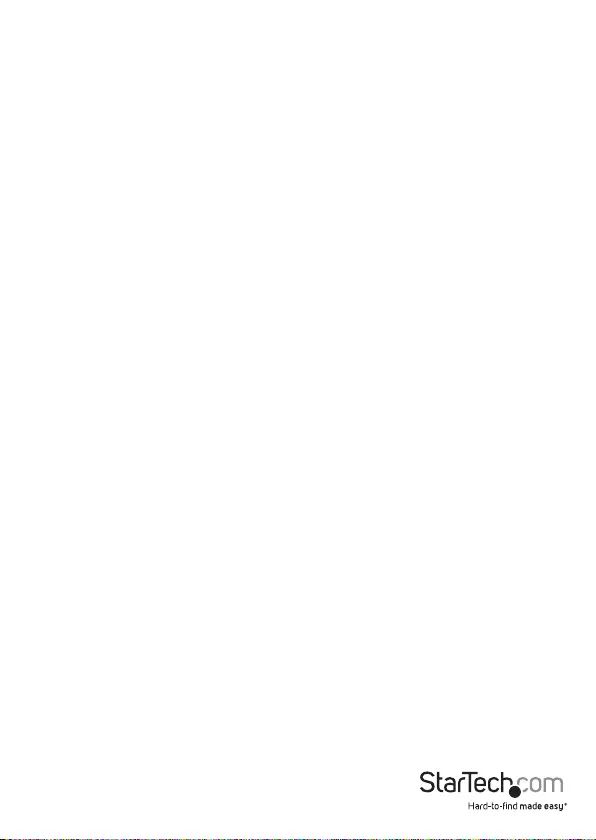
Instruction Manual
FCC Compliance Statement
This equipment has been tested and found to comply with the limits for a Class A digital
device, pursuant to part 15 of the FCC Rules. These limits are designed to provide reasonable
protection against harmful interference in a residential installation. This equipment generates,
uses and can radiate radio frequency energy and, if not installed and used in accordance with
the instructions, may cause harmful interference to radio communications. However, there
is no guarantee that interference will not occur in a particular installation. If this equipment
does cause harmful interference to radio or television reception, which can be determined by
turning the equipment o and on, the user is encouraged to try to correct the interference by
one or more of the following measures:
• Reorient or relocate the receiving antenna.
• Increase the separation between the equipment and receiver.
• Connect the equipment into an outlet on a circuit dierent from that to which the receiver
is connected.
• Consult the dealer or an experienced radio/TV technician for help.
Use of Trademarks, Registered Trademarks, and other Protected Names and Symbols
This manual may make reference to trademarks, registered trademarks, and other
protected names and/or symbols of third-party companies not related in any way to
StarTech.com. Where they occur these references are for illustrative purposes only and do not
represent an endorsement of a product or service by StarTech.com, or an endorsement of the
product(s) to which this manual applies by the third-party company in question. Regardless
of any direct acknowledgement elsewhere in the body of this document, StarTech.com hereby
acknowledges that all trademarks, registered trademarks, service marks, and other protected
names and/or symbols contained in this manual and related documents are the property of
their respective holders.
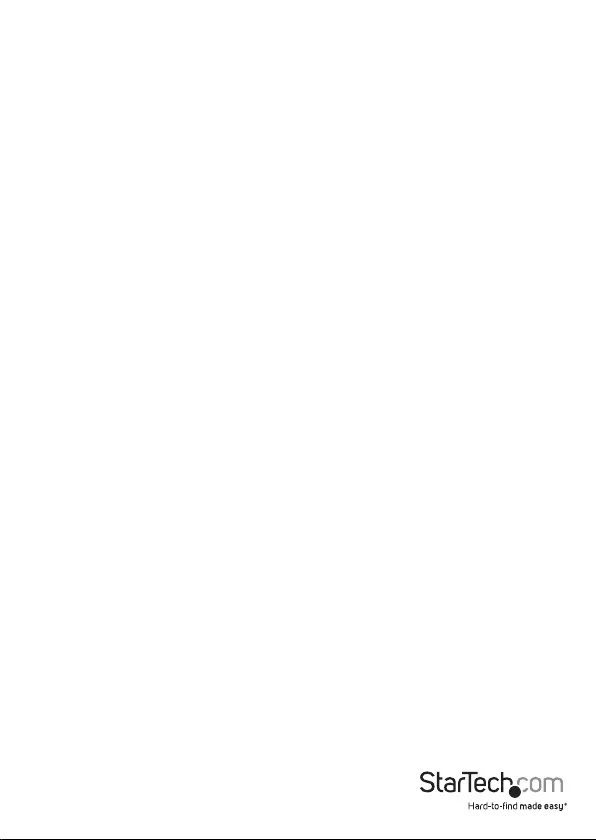
Instruction Manual
i
Table of Contents
Introduction ............................................................................................ 1
Packaging Contents ................................................................................................................................. 1
Product Overview ..................................................................................1
Front View (SV231DVIUDDM) ...............................................................................................................1
Rear View ...................................................................................................................................................... 1
Front View (SV431DVIUDDM) ...............................................................................................................2
Rear View ...................................................................................................................................................... 2
LED Indicators............................................................................................................................................. 3
Reset Button ................................................................................................................................................ 3
Installation .................................................................................................................................................. 3
Operation ..................................................................................................................................................... 4
Specications .......................................................................................... 6
SV231DVIUDDM ........................................................................................................................................ 6
SV431DVIUDDM ........................................................................................................................................ 7
Technical Support ..................................................................................8
Warranty Information ............................................................................ 8

Instruction Manual
1
Introduction
Packaging Contents
• 1 x KVM Switch
• 2 x 2x 6ft DVI-D USB KVM Cables (4x 6ft DVI-D USB KVM Cables for SV431DVIUDDM)
• 1 x Firmware Upgrade Cable
• 1 x Universal Power Adapter (NA/EU/UK)
• 1 x Instruction Manual
Product Overview
Front View (SV231DVIUDDM)
Rear View
DC Jack Console Monitor
DDM Keyboard and Mouse Ports
RJ-45 Serial Port (Serial
Control + Firmware Upgrade)
PC KVM Ports
Reset
Button
Push-button
PC Selectors
Hot-Key
Selector and
Indicators
USB Hub
Ports
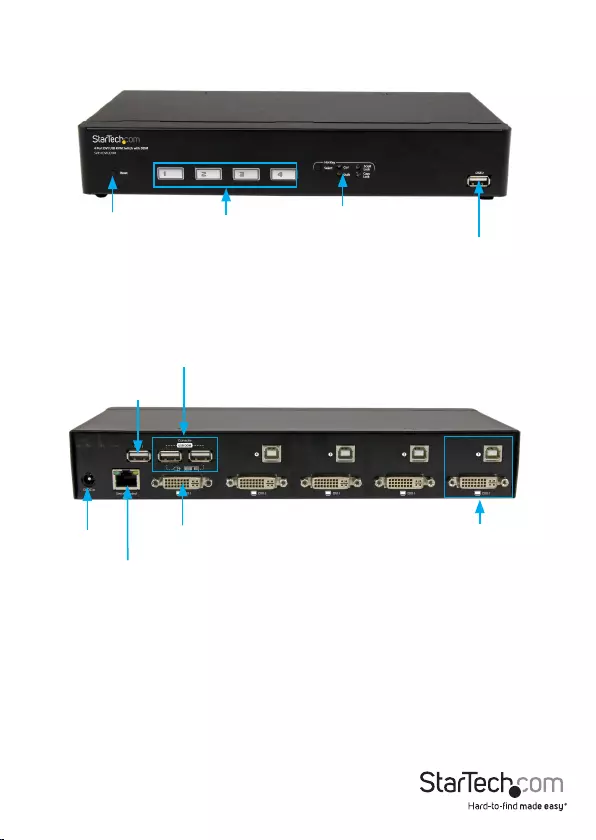
Instruction Manual
2
Front View (SV431DVIUDDM)
Rear View
Reset
Button Push-button
PC Selectors
Hot-Key
Selector and
Indicators USB Hub
DC Jack Console Monitor
DDM Keyboard and Mouse Ports
PC KVM Ports
RJ-45 Serial Port (Serial
Control + Firmware Upgrade)
USB Hub
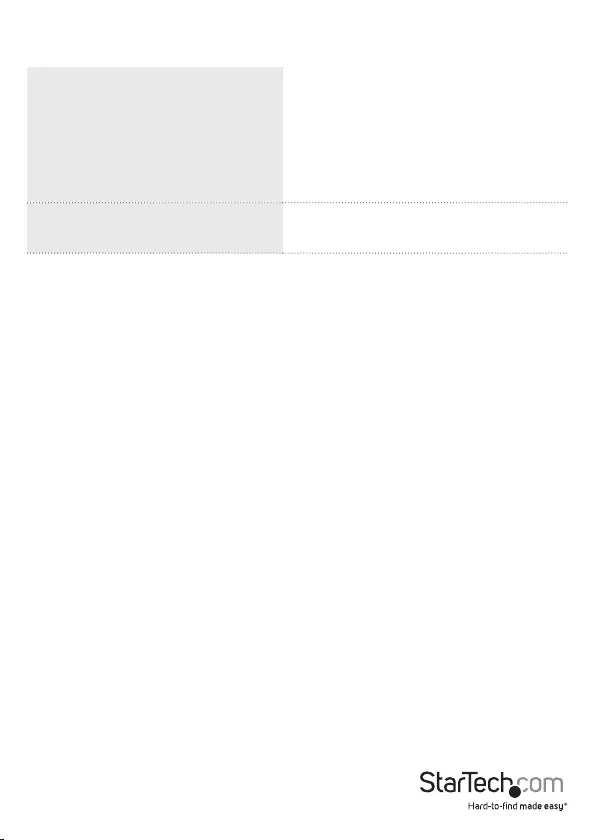
Instruction Manual
3
LED Indicators
PC Selection Indicators Green = PC Connected
Amber = Port selected, PC connected
Red = Port selected, no PC connected
NOTE: The LED will ash quickly while the
KVM is mapping a newly connected device
Hot-key Selection Indicator Blue = Currently selected hot-key
Not-lit = hot-key has been disabled
Reset Button
The reset button causes all USB ports to reset and settings to reload. The KVM will re-
connect all devices (including DDM port and USB hub port) and PC ports like an initial
power on.
Installation
1. Connect the external power adapter from a wall outlet to the power connector on
the rear panel of the KVM switch.
2. Connect a monitor into the Console’s video connector, then plug your USB keyboard
and mouse into the DDM USB keyboard and mouse ports on the KVM switch.
NOTE: The DDM ports on the KVM are designed to be used with USB HID (Human
Input Device) only.
3. Use the included KVM cables to connect both video and USB, to one of the KVM’s PC
ports.
4. Repeat Step 3 for each PC you wish to use on the KVM.
OPTIONAL: Connect any other USB peripherals you wish to share between the
connected computers/devices to either the USB Hub port on the Console side, and/
or the front panel USB port.
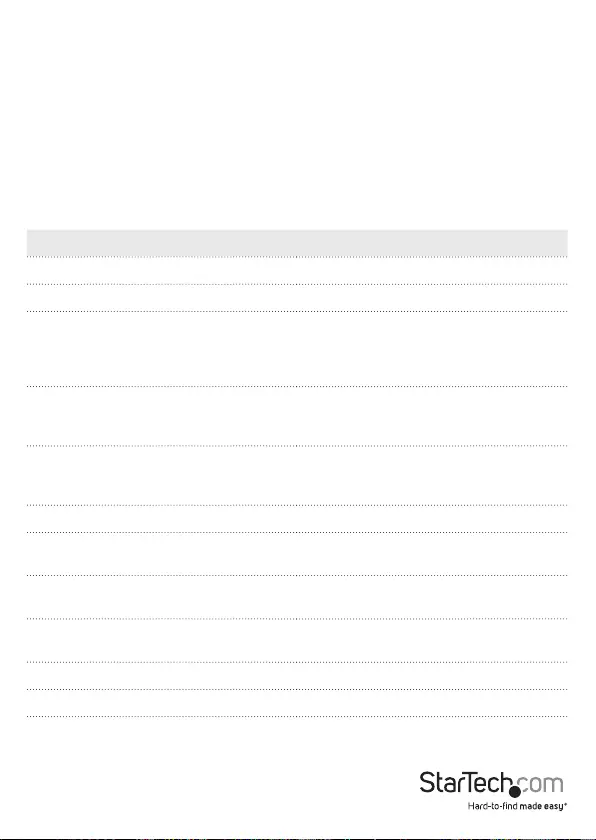
Instruction Manual
4
Operation
Switching between computers can be accomplished using:
• Front-panel push-buttons
• Keyboard hot-keys
Note: To connect with the serial device, you need to operate at 115200 baud.
Hot-key and functions
The default hot-key is Ctrl.
Function Hot-key sequence
Change default hot-key Ctrl, Ctrl, K, <new hot-key>
Switch ports Ctrl, Ctrl, <port number 1 to 4>
Turn on or o switching
conrmation sound
Note: By default, the switching
conrmation sound is turned o.
Ctrl, Ctrl, Z
Turn on Auto Channel Scan
By default, the scanning interval is
5 seconds.
Ctrl, Ctrl, S
Change the Auto Channel Scan Interval
You can change the scanning interval to
5, 8, 15, 20, or 30 seconds.
When Auto Channel Scan is on, press an
interval number between 1 and 5
Turn o Auto Channel Scan Press any key
Assign USB port commands
Assign USB #1 for a certain port use on
Ctrl, Ctrl, H, 1, P, <port number 1 to 4>
Assign USB port commands
Assign USB #2 for a certain port use on
Ctrl, Ctrl, H, 2, P, <port number 1 to 4>
Assign USB port commands
Assign USB #1 for a certain port use on
Ctrl, Ctrl, H, 1, P, <port number 1 to 4>
Select clone EDID data Ctrl, Ctrl, V, 1
Select default EDID data Ctrl, Ctrl, V, 2
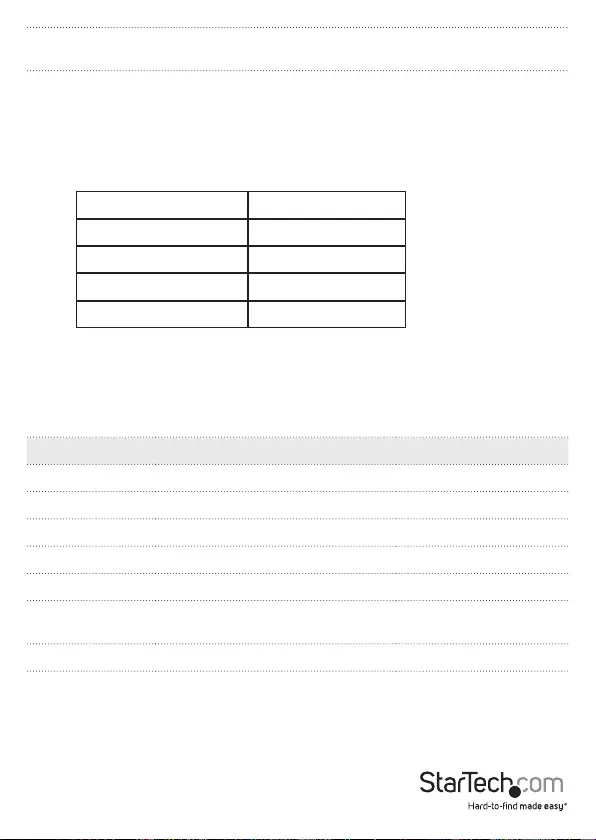
Instruction Manual
5
Enable switching by mouse scroll-wheel
button
Ctrl, Ctrl, M, 1
Disable switching by mouse scroll-wheel
button
The feature is turned o by default.
Ctrl, Ctrl, M, 0
Serial Command Function Screen Response
chX (X= 1,2,3...) SYNC jump to console channel X CHX
bzon Buzzer ON bzon
bzo Buzzer OFF bzo
ctrl Hotkey change to value “Ctrl” CTRL
shift Hotkey change to value “Shift” SHIFT
scroll Hotkey change to value “Scroll
Lock” SCROLL
caps Hotkey change to value “Caps Lock” CAPS
Change the Serial Device Settings to the following:
• RJ-45 serial port – control commands issued from communication applications such
as Hyper Terminal:
Speed (baud) 115200
Data bits 8
Stop bits 1
Parity None
Flow control None
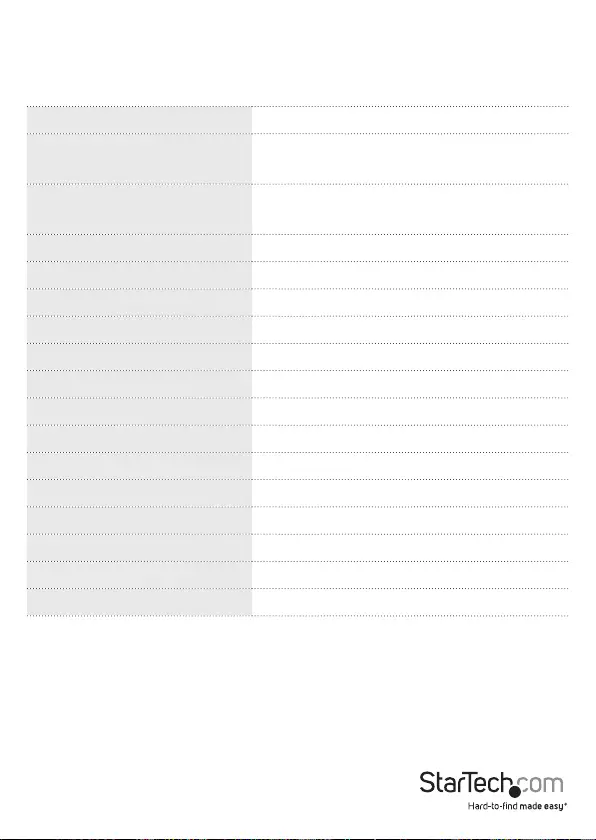
Instruction Manual
6
Specications
SV231DVIUDDM
KVM Ports 2
Console Connectors 1 x DVI-I (29 pin) Female
2 x USB A (4 pin) Female (w/ DDM)
Computer Connectors
(per port)
1 x DVI-I (29 pin) Female
1 x USB B Female
Other Interfaces 2 x USB A Female
Switching Modes Pushbutton, Hot-key
Maximum Resolution 1920x1200
Audio Support No
On Screen Display No
Cascadable No
Rack-Mountable No
Enclosure Type Steel
Power Adapter 5V 2A,
Operating Temperature 0°C to 60°C (32°F to 140°F)
Storage Temperature -30°C to 70°C (-22°F to 158°F)
Humidity 0~80% RH Non-Condensing
Dimensions (LxWxH) 165 x 76 x 44mm
Weight 530g
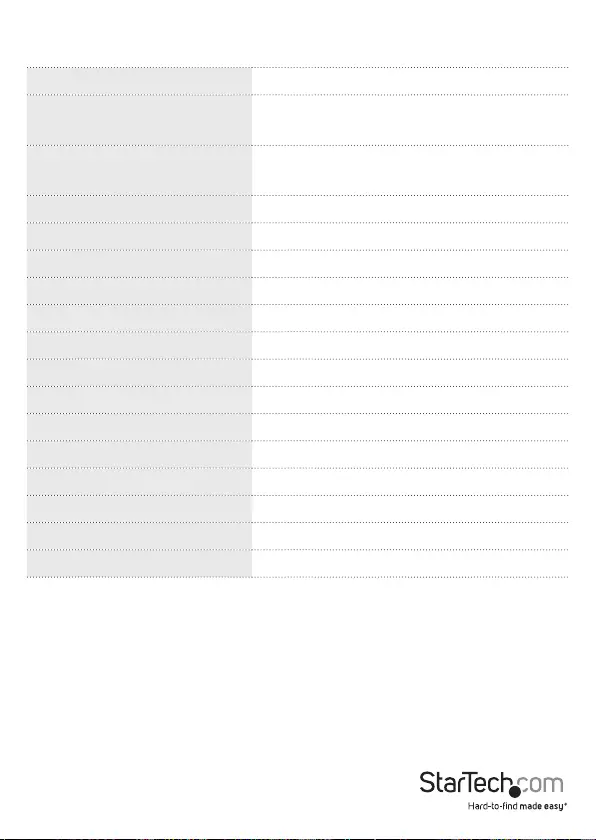
Instruction Manual
7
SV431DVIUDDM
KVM Ports 4
Console Connectors 1 x DVI-I (29 pin) Female
2 x USB A (4 pin) Female (w/ DDM)
Computer Connectors
(per port)
1 x DVI-I (29 pin) Female
1 x USB B Female
Other Interfaces 2 x USB A Female
Switching Modes Pushbutton, Hot-key
Maximum Resolution 1920x1200
Audio Support No
On Screen Display No
Cascadable No
Rack-Mountable No
Enclosure Type Steel
Power Adapter 5V 2A,
Operating Temperature 0°C to 60°C (32°F to 140°F)
Storage Temperature -30°C to 70°C (-22°F to 158°F)
Humidity 0~80% RH Non-Condensing
Dimensions (LxWxH) 275 x 130 x 46 mm
Weight 1160g
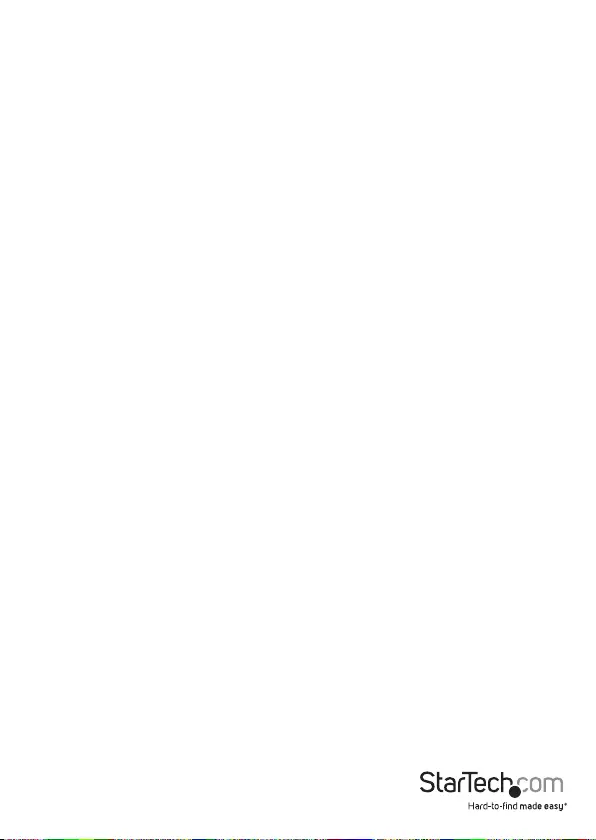
Instruction Manual
8
Technical Support
StarTech.com’s lifetime technical support is an integral part of our commitment to
provide industry-leading solutions. If you ever need help with your product, visit
www.startech.com/support and access our comprehensive selection of online tools,
documentation, and downloads.
For the latest drivers/software, please visit www.startech.com/downloads
Warranty Information
This product is backed by a two year warranty.
In addition, StarTech.com warrants its products against defects in materials
and workmanship for the periods noted, following the initial date of purchase.
During this period, the products may be returned for repair, or replacement with
equivalent products at our discretion. The warranty covers parts and labor costs only.
StarTech.com does not warrant its products from defects or damages arising from
misuse, abuse, alteration, or normal wear and tear.
Limitation of Liability
In no event shall the liability of StarTech.com Ltd. and StarTech.com USA LLP (or their
ocers, directors, employees or agents) for any damages (whether direct or indirect,
special, punitive, incidental, consequential, or otherwise), loss of prots, loss of business,
or any pecuniary loss, arising out of or related to the use of the product exceed the
actual price paid for the product. Some states do not allow the exclusion or limitation
of incidental or consequential damages. If such laws apply, the limitations or exclusions
contained in this statement may not apply to you.
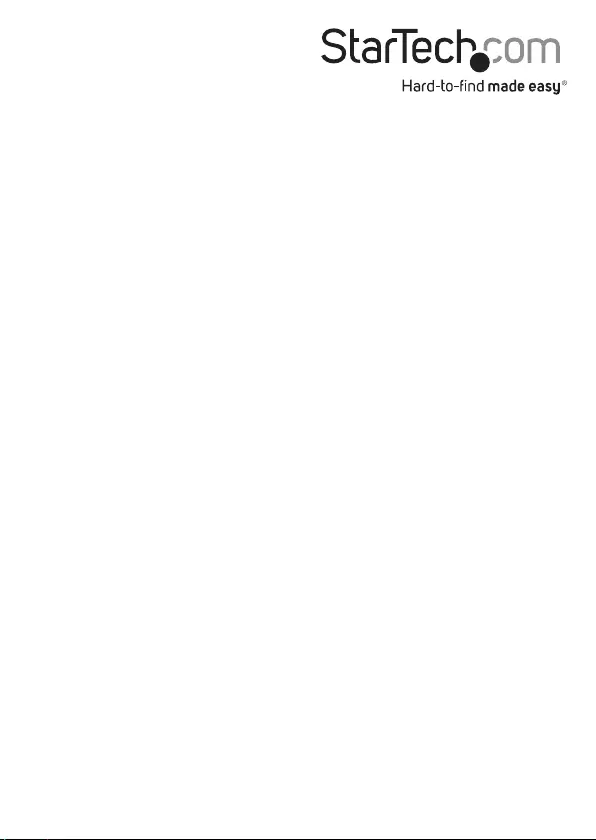
Hard-to-nd made easy. At StarTech.com, that isn’t a slogan. It’s a promise.
StarTech.com is your one-stop source for every connectivity part you need. From
the latest technology to legacy products — and all the parts that bridge the old and
new — we can help you nd the parts that connect your solutions.
We make it easy to locate the parts, and we quickly deliver them wherever they need
to go. Just talk to one of our tech advisors or visit our website. You’ll be connected to
the products you need in no time.
Visit www.startech.com for complete information on all StarTech.com products and
to access exclusive resources and time-saving tools.
StarTech.com is an ISO 9001 Registered manufacturer of connectivity and technology
parts. StarTech.com was founded in 1985 and has operations in the United States,
Canada, the United Kingdom and Taiwan servicing a worldwide market.