StarTech.com SVID2USB23 User Manual
Displayed below is the user manual for SVID2USB23 by StarTech.com which is a product in the Video Capturing Devices category. This manual has pages.
Related Manuals

Manual Revision: 03/14/2017
For the most up-to-date information, please visit: www.startech.com
DE: Bedienungsanleitung - de.startech.com
FR: Guide de l'utilisateur - fr.startech.com
ES: Guía del usuario - es.startech.com
IT: Guida per l'uso - it.startech.com
NL: Gebruiksaanwijzing - nl.startech.com
PT: Guia do usuário - pt.startech.com
SVID2USB23
S-Video / Composite to USB Video Capture
Cable with TWAIN and Mac® Support
*actual product may vary from photos
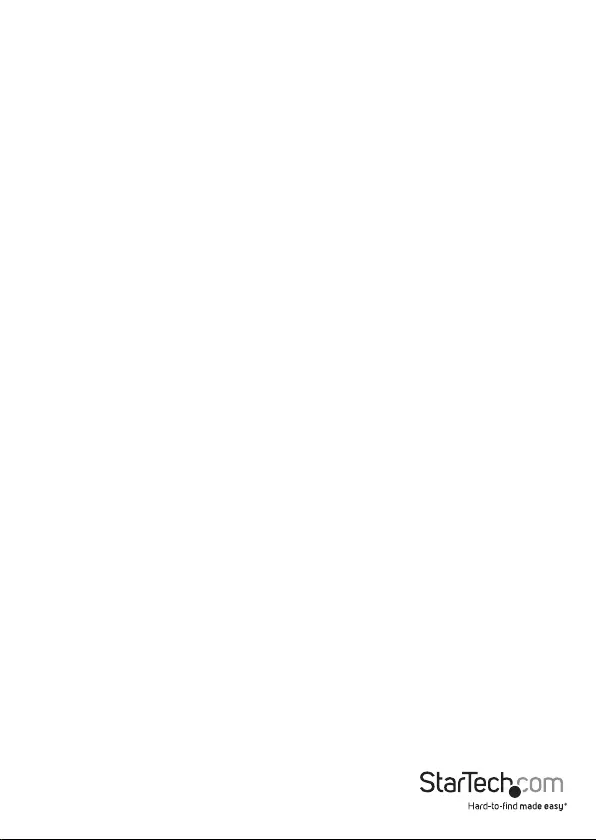
Instruction Manual
FCC Compliance Statement
This equipment has been tested and found to comply with the limits for a Class B digital
device, pursuant to part 15 of the FCC Rules. These limits are designed to provide reasonable
protection against harmful interference in a residential installation. This equipment generates,
uses and can radiate radio frequency energy and, if not installed and used in accordance with
the instructions, may cause harmful interference to radio communications. However, there
is no guarantee that interference will not occur in a particular installation. If this equipment
does cause harmful interference to radio or television reception, which can be determined by
turning the equipment o and on, the user is encouraged to try to correct the interference by
one or more of the following measures:
• Reorient or relocate the receiving antenna.
• Increase the separation between the equipment and receiver.
• Connect the equipment into an outlet on a circuit dierent from that to which the receiver
is connected.
• Consult the dealer or an experienced radio/TV technician for help.
Use of Trademarks, Registered Trademarks, and other Protected Names and Symbols
This manual may make reference to trademarks, registered trademarks, and other
protected names and/or symbols of third-party companies not related in any way to
StarTech.com. Where they occur these references are for illustrative purposes only and do not
represent an endorsement of a product or service by StarTech.com, or an endorsement of the
product(s) to which this manual applies by the third-party company in question. Regardless
of any direct acknowledgement elsewhere in the body of this document, StarTech.com hereby
acknowledges that all trademarks, registered trademarks, service marks, and other protected
names and/or symbols contained in this manual and related documents are the property of
their respective holders.
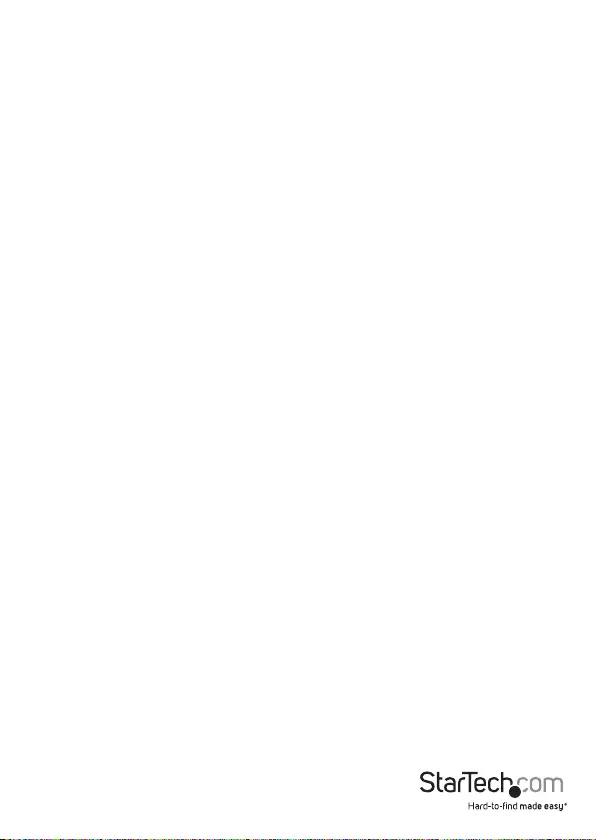
Instruction Manual
i
Table of Contents
Introduction ......................................................................................................... 1
Packaging Contents ................................................................................................................................. 1
System Requirements ..............................................................................................................................1
Installation ............................................................................................................ 2
Windows® .....................................................................................................................................................2
Apple® Mac OS X® ..................................................................................................................................... 3
Using the SVID2USB23 in Apple® Mac OS X® .................................................................................. 4
Specications ...................................................................................................... 4
Technical Support .............................................................................................. 6
Warranty Information ....................................................................................... 6
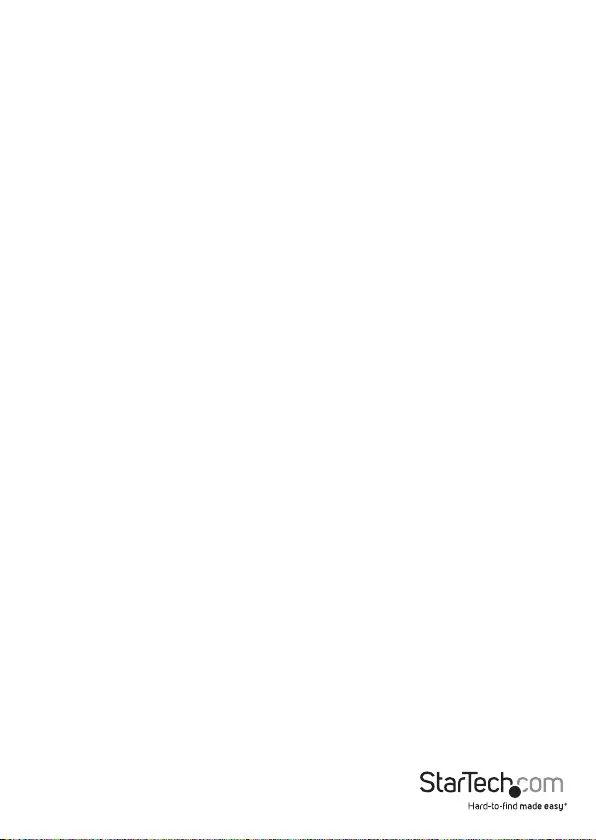
Instruction Manual
1
Introduction
The SVID2USB23 S-Video & Composite to USB Video Capture Cable enables you to
capture analog video, as well as the accompanying 2-channel RCA audio, to your Mac®
or Windows® computer, from an S-Video or Composite video device.
This USB video capture Device connects from an S-Video or Composite/RCA video
output device, such as a Beta/VHS VCR, camcorder or PVR to a USB 2.0 port on your
Mac® or PC, to provide real-time MPEG-1, MPEG-2, and MPEG-4 encoding, and TWAIN
support, ensuring compatibility with a wide range of systems and software.
The analog video capture cable supports a broad range of operating systems,
delivering seamless USB video capture for Mac® computers (OS 10.X), Windows® 7
computers, as well as older Windows operating systems (Windows® 2000/XP(32/64-
bit)/Vista(32/64-bit).
Compact enough to t in the palm of your hand, the USB capture cable is the ideal
solution for mobile applications, more than suitable for use with laptop and
desktop computers.
Backed by a StarTech.com 2-year warranty and free lifetime technical support.
Packaging Contents
• 1 x USB Video Capture Cable
• 1 x software CD
• 1 x driver CD
• 1 x instruction manual
System Requirements
• USB 2.0 enabled computer system with available USB port
• Microsoft® Windows® 2000/XP/Vista(32/64bit)/7(32/64bit), and Apple® Mac OS X®
(Tiger 10.4.11 and up)
• Analog video Source with S-Video or Composite cabling (DVD, DVR, VCR, etc.)

Instruction Manual
2
Installation
Hardware Installation
1. Connect the USB type A connector (host) into an available USB 2.0 port on your
computer system.
2. Connect your analog video source (DVD, DVR, VCR, Etc.) to the composite or S-Video
input on the SVID2USB23 AV Cable.
NOTE: After you connect the physical hardware to the computer, it is likely that you
may receive prompts for installation. Please close these specic prompts as these
steps will be performed during software installation.
Software Installation
Windows®
After Hardware Installation, the “Found New Hardware Wizard” will open. Click “Cancel”
to close the window.
1. Download the latest drivers from the StarTech.com website (recommended), or
insert the included Driver and Software Disk into your DVD-ROM drive.
2. Locate the Setup(.exe) application. This le will be located in the Windows directory
in the downloaded folder, or if you are using the included Driver and Software DVD,
the installation will begin automatically.
3. If a Windows Security dialog window appears, click the “Run” or “Install this driver
software anyway” option to proceed.
USB type A
connector (host)
S-Video connector
(input)
RCA connector
(input)
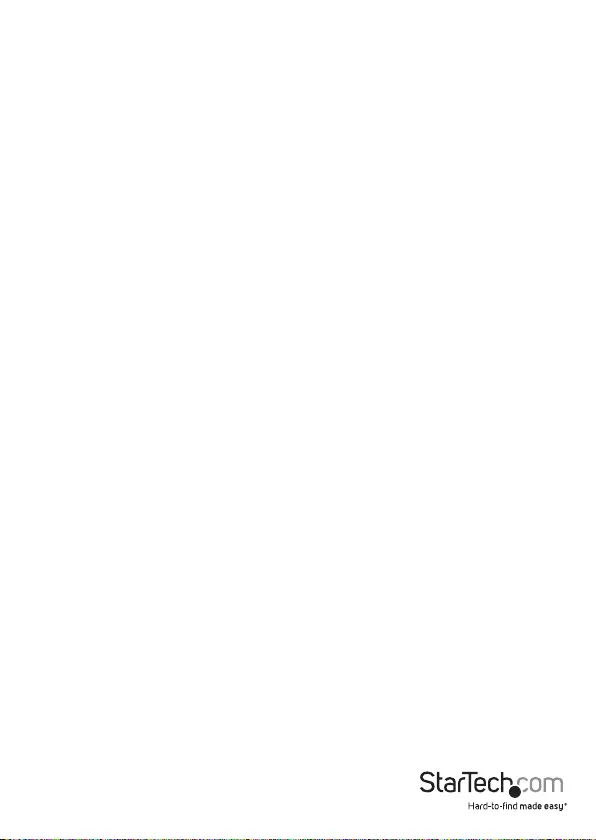
Instruction Manual
3
4. The “USB 2.0 Video Grabber Stick Windows Driver Installation Wizard” will appear.
Click “Install” to begin the installation.
5. The USB Video Grabber Video software will install all required drivers and settings.
6. You will receive notication that the Windows Driver Installation was successful.
Click “Finish” to complete the driver installation.
7. (Optional) Install included video capturing Software
a) Place the Software CD into a CD-ROM drive and setup should launch
automatically. If setup does not launch, use Windows Explorer to navigate to
appropriate CD-ROM drive and run the Setup.
b) The installation wizard will start the installation process. Click “OK” to begin the
installation. Then follow the on-screen prompts until installation is complete.
Note: This twain device will work with any video capture software in a supported
Windows® environment. The included software is provided as a courtesy and is not
supported by Startech.com. For any assistance with the installation, troubleshooting,
or general functionality, please contact the developer of the software.
Apple® Mac OS X®
1. Download the latest drivers from the StarTech.com website (recommended), or
insert the included Software and Driver Disk into your DVD-ROM drive.
2. Locate and extract the “SVID2USB23.zip” File. Double-click to launch the
“svid2usb23.pkg” Disk Image. These les will be located in the Mac folder on the
downloaded le, or Software CD.
3. The Install SVID2USB23 Capture introduction screen will appear. Click “Continue” to
begin installation.
4. Next the Installation type screen will identify your operating system and alert you of
the required disk space. Click “Install” to continue.
5. The SVID2USB23 Capture installation will now alert you that a system restart
will be required during installation. Save any unsaved data, then click “Continue
Installation” to proceed further.
6. When the installation has completed, the summary screen will appear alerting you
that the installation was successful. Click “Restart” to complete installation.

Instruction Manual
4
Using the SVID2USB23 in Apple® Mac OS X®
1. Open application by going to Applications > SVID2USB23 Capture > SVID2USB23
Capture.
2. Ensure SVID2USB23 Capture is set as the system’s Digitzer. Click “Digitizers” from
the SVID2USB23 Capture menu > Select “SVID2USB23 Capture” from the drop down
menu.
3. Set your recording preferences by clicking “Record” from the SVID2USB23 Capture
menu. From the drop down menu, click and place check marks to customize your
preferred resolution, and screen size. You can also select whether the software will
capture video, audio or both.
4. To Begin video recording. Click “Record” from the SVID2USB23 Capture menu > Then
select “Record…” from the drop down menu. A save menu will appear allowing you
to select the le name, and the location you would like the le saved to.
5. To stop the recording, simply click the mouse in the recording window.
NOTE: You can also specify a recording length by selecting “Record Duration…” from
the “Record” drop down menu.
6. Capture is now complete and the video is now saved in the location specied in step 4.
NOTE: Additional Advanced settings are available including MPEG-4 compression, and
frames per second in the “Record” drop down menu by selecting “Video Settings”.
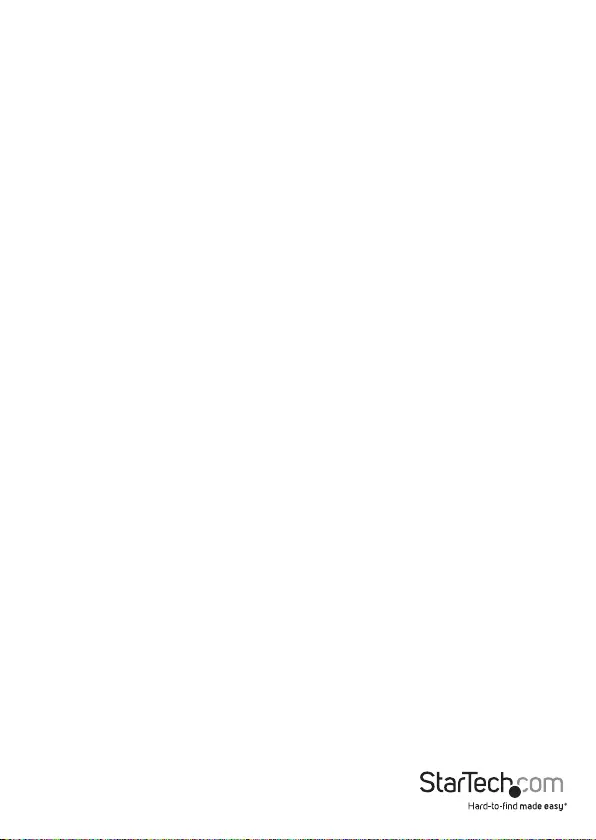
Instruction Manual
5
Technical Support
StarTech.com’s lifetime technical support is an integral part of our commitment to
provide industry-leading solutions. If you ever need help with your product, visit
www.startech.com/support and access our comprehensive selection of online tools,
documentation, and downloads.
For the latest drivers/software, please visit www.startech.com/downloads
Warranty Information
This product is backed by a two year warranty.
In addition, StarTech.com warrants its products against defects in materials
and workmanship for the periods noted, following the initial date of purchase.
During this period, the products may be returned for repair, or replacement with
equivalent products at our discretion. The warranty covers parts and labor costs only.
StarTech.com does not warrant its products from defects or damages arising from
misuse, abuse, alteration, or normal wear and tear.
Limitation of Liability
In no event shall the liability of StarTech.com Ltd. and StarTech.com USA LLP (or their
ocers, directors, employees or agents) for any damages (whether direct or indirect,
special, punitive, incidental, consequential, or otherwise), loss of prots, loss of business,
or any pecuniary loss, arising out of or related to the use of the product exceed the
actual price paid for the product. Some states do not allow the exclusion or limitation
of incidental or consequential damages. If such laws apply, the limitations or exclusions
contained in this statement may not apply to you.
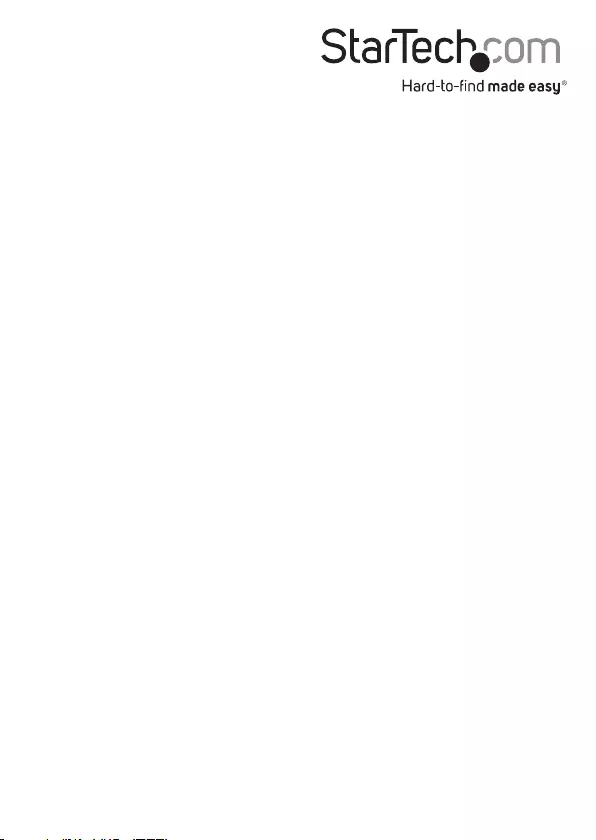
Hard-to-nd made easy. At StarTech.com, that isn’t a slogan. It’s a promise.
StarTech.com is your one-stop source for every connectivity part you need. From
the latest technology to legacy products — and all the parts that bridge the old and
new — we can help you nd the parts that connect your solutions.
We make it easy to locate the parts, and we quickly deliver them wherever they need
to go. Just talk to one of our tech advisors or visit our website. You’ll be connected to
the products you need in no time.
Visit www.startech.com for complete information on all StarTech.com products and
to access exclusive resources and time-saving tools.
StarTech.com is an ISO 9001 Registered manufacturer of connectivity and technology
parts. StarTech.com was founded in 1985 and has operations in the United States,
Canada, the United Kingdom and Taiwan servicing a worldwide market.