StarTech.com SVID2USB232 User Manual
Displayed below is the user manual for SVID2USB232 by StarTech.com which is a product in the Video Capturing Devices category. This manual has pages.
Related Manuals

Manual Revision: 02/19/2020
User Manual
For the latest information and specications visit
www.startech.com/SVID2USB232
USB Video Capture Cable - S-Video or
Composite
Actual product may vary from photos
SKU#: SVID2USB232
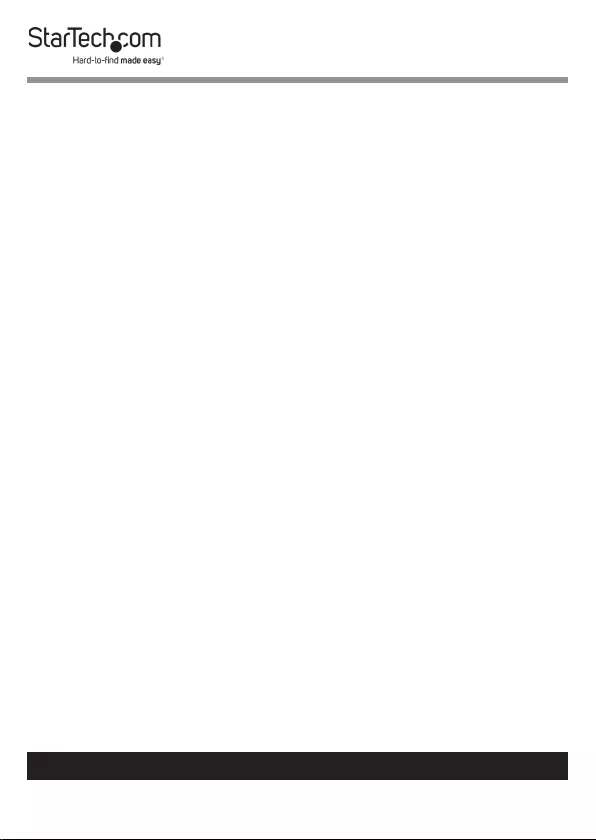
1
To view manuals, videos, drivers, downloads, technical drawings, and more visit www.startech.com/support
Compliance Statements
FCC Compliance Statement
This equipment has been tested and found to comply with the limits for a Class
B digital device, pursuant to part 15 of the FCC Rules. These limits are designed
to provide reasonable protection against harmful interference in a residential
installation. This equipment generates, uses and can radiate radio frequency
energy and, if not installed and used in accordance with the instructions, may
cause harmful interference to radio communications. However, there is no
guarantee that interference will not occur in a particular installation. If this
equipment does cause harmful interference to radio or television reception,
which can be determined by turning the equipment o and on, the user is
encouraged to try to correct the interference by one or more of the following
measures:
• Reorientorrelocatethereceivingantenna
• Increasetheseparationbetweentheequipmentandreceiver
• Connecttheequipmentintoanoutletonacircuitdierentfromthatto
whichthereceiverisconnected
• Consultthedealeroranexperiencedradio/TVtechnicianforhelp
Industry Canada Statement
This Class B digital apparatus complies with Canadian ICES-003.
Cet appareil numérique de la classe [B] est conforme à la norme NMB-003 du
Canada.
CAN ICES-3 (B)/NMB-3(B)
Use of Trademarks, Registered Trademarks, and other
Protected Names and Symbols
This manual may make reference to trademarks, registered trademarks, and
other protected names and/or symbols of third-party companies not related in
any way to StarTech.com. Where they occur these references are for illustrative
purposes only and do not represent an endorsement of a product or service
by StarTech.com, or an endorsement of the product(s) to which this manual
applies by the third-party company in question. Regardless of any direct
acknowledgement elsewhere in the body of this document, StarTech.com
hereby acknowledges that all trademarks, registered trademarks, service marks,
and other protected names and/or symbols contained in this manual and
related documents are the property of their respective holders.
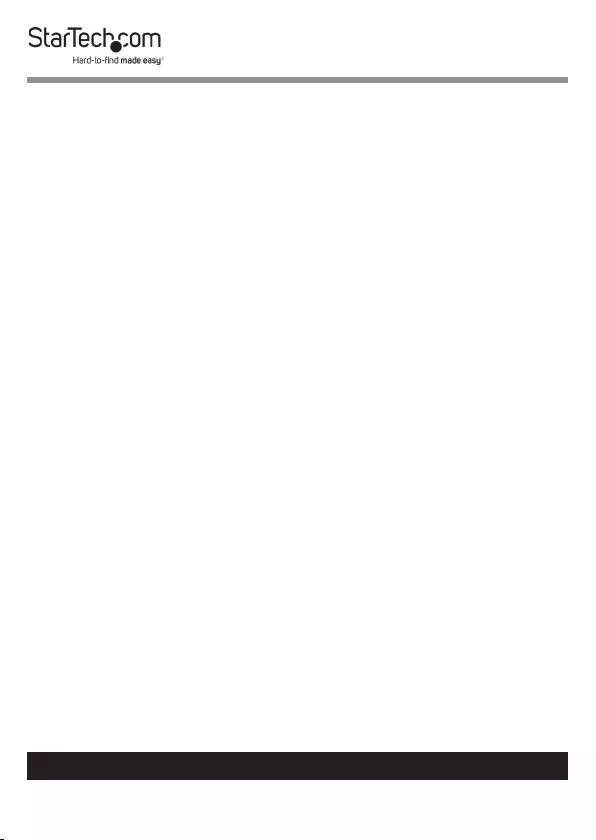
2
To view manuals, videos, drivers, downloads, technical drawings, and more visit www.startech.com/support
Safety Statements
Safety Measures
• Wiringterminationsshouldnotbemadewiththeproductand/or
electriclinesunderpower.
• Cables(includingpowerandchargingcables)shouldbeplacedand
routedtoavoidcreatingelectric,trippingorsafetyhazards.
Mesures de sécurité
• Lesterminaisonsdecâblâgenedoiventpasêtreeectuéeslorsquele
produitet/oulescâblesélectriquessontsoustension.
• Lescâbles(ycomprislescâblesd’alimentationetdechargement)
doiventêtreplacésetacheminésdefaçonàévitertoutrisque
électrique,dechuteoudesécurité
安全対策
• 電源が入っている状態の製品または電線の終端処理を行わないでくださ
い。
• ケーブル(電源ケーブルと充電ケーブルを含む)は、適切な配置と引き回し
を行い、電気障害やつまづきの危険性など、安全上のリスクを回避するよう
にしてください。
Misure di sicurezza
• Iterminialideilielettricinondevonoessererealizzateconilprodotto
e/olelineeelettrichesottotensione.
• Icavi(inclusiicavidialimentazioneediricarica)devonoessere
posizionatiestesiinmododaevitarepericolidiinciampo,rischidi
scosseelettricheopericoliperlasicurezza.
Säkerhetsåtgärder
• Monteringavkabelavslutningarfårintegörasnärproduktenoch/eller
elledningarnaärströmförda.
• Kablar(inklusiveelkablarochladdningskablar)skadrasochplaceraspå
såsättattriskförsnubblingsolyckorochandraolyckorkanundvikas.
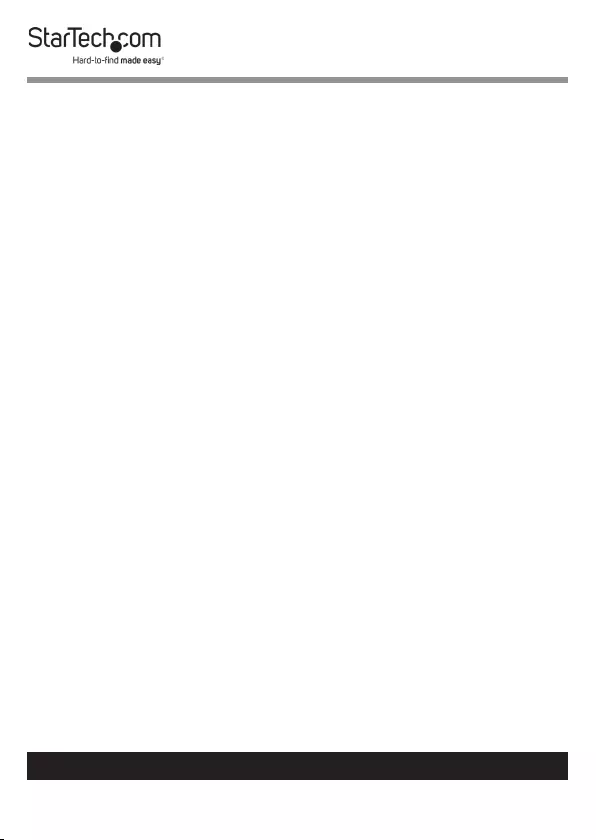
3
To view manuals, videos, drivers, downloads, technical drawings, and more visit www.startech.com/support
Table of Contents
Compliance Statements ........................................................................1
Safety Statements ..................................................................................2
Product Diagram ....................................................................................4
Product Information ..............................................................................5
Packaging Contents ................................................................................................................................. 5
Requirements ............................................................................................................................................. 5
Hardware Installation ............................................................................5
Software Installation .............................................................................6
Driver Installation ...................................................................................................................................... 6
Video Capture Software Installation (Optional) ............................................................................. 7
Installing the Twain Driver ....................................................................8
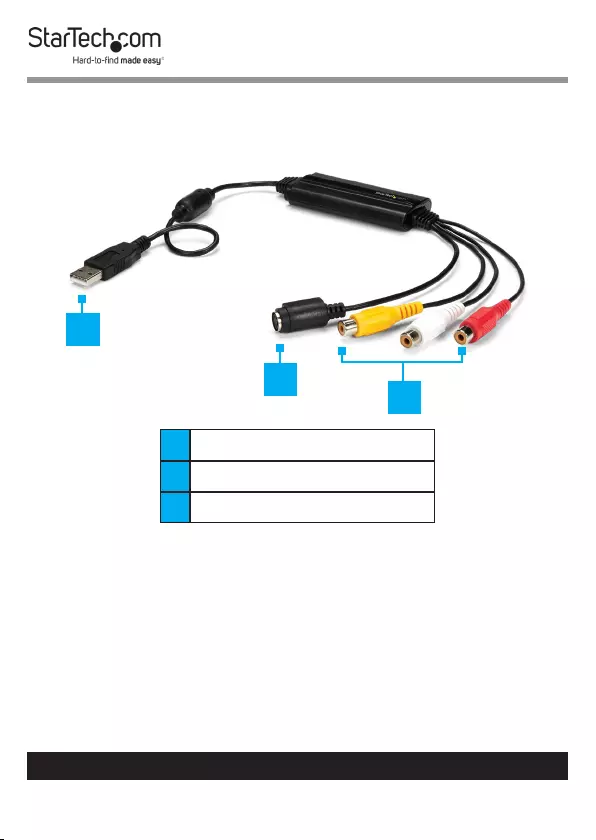
4
To view manuals, videos, drivers, downloads, technical drawings, and more visit www.startech.com/support
Product Diagram
1USB-A Connector (Host)
2S-Video Connector (Input)
3RCA Connector (Input)
1
23
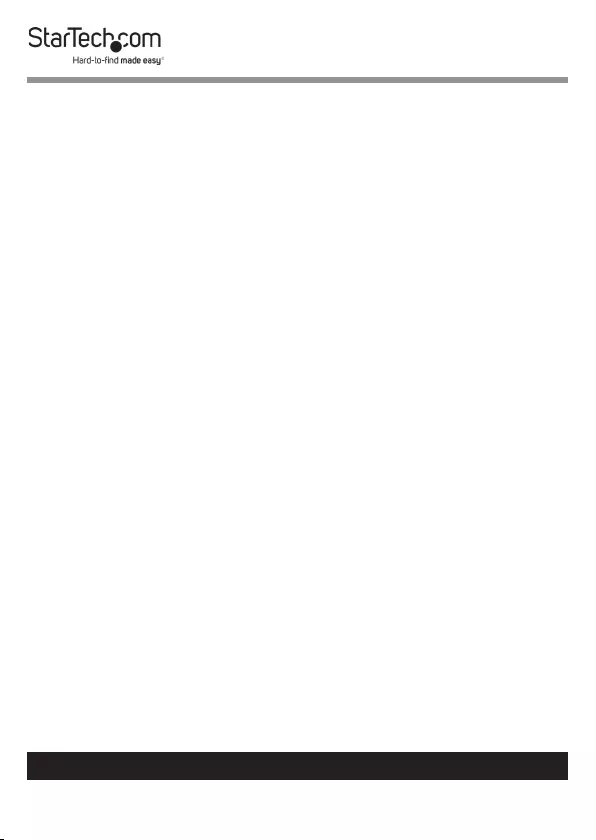
5
To view manuals, videos, drivers, downloads, technical drawings, and more visit www.startech.com/support
Product Information
Packaging Contents
• USB Video Capture Cable x 1
• Software CD w/ Activation Key x 1
• Driver CD x 1
• User Manual x 1
Requirements
• Host Computer with available USB-A port
• Windows® 7, 8.1, and 10
• Analog Video Source with S-Video or Composite Cabling
(DVD, DVR, etc.)
Hardware Installation
1. Connect the USB-A Connector (Host) to an available USB-A
port on the Host Computer system.
2. Connect an Analog Video Source Device (e.g. DVD, DVR
etc.) to the Composite or S-Video Connectors on the Video
Capture Cable.
Note: After you connect the physical hardware to the Host
Computer, it is likely that you may receive prompts for
installation. Please close these specic prompts as these steps
will be performed during software installation.
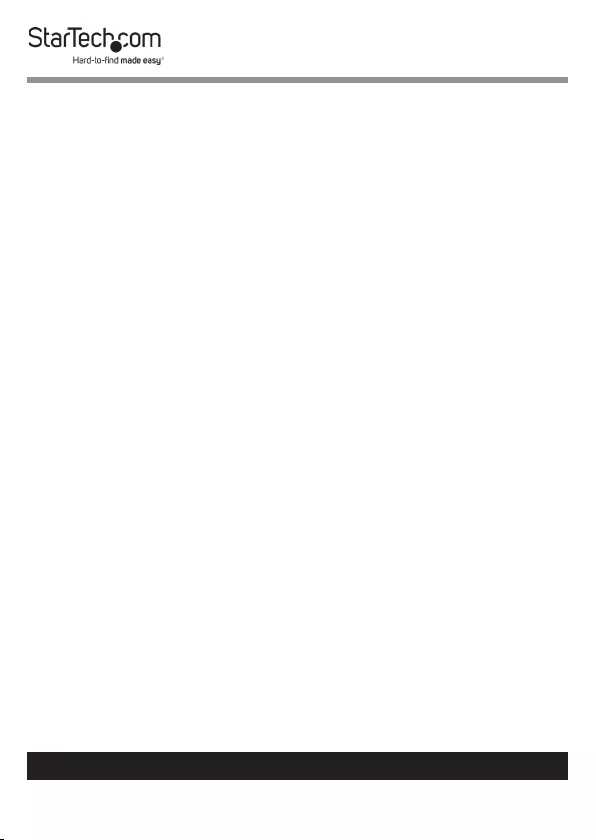
6
To view manuals, videos, drivers, downloads, technical drawings, and more visit www.startech.com/support
Software Installation
Driver Installation
1. After completing the hardware installation, the Found New
Hardware Wizard will open. Click the Cancel button to
close the screen.
2. Download the latest drivers from the Support tab on the
website www.startech.com/SVID2USB232
3. Locate the Setup.exe le, it will be located in the Windows
directory in the downloaded folder.
4. If a Windows Security Dialog screen appears, click Run or
Install this driver software anyway to proceed.
5. The USB Video/Audio Device Windows Driver -
Installation Wizard will appear.
6. Click the Next button to begin the driver installation.
7. When the Windows Driver Installation is complete you will
receive a notication. Click the Finish button to complete
the driver installation.
8. Reboot the Computer.
9. Navigate to the Device Manager screen on the systems
Operating System (OS).
10. Expand Imaging Devices, you will see USB 2828x Video
imaging device listed.
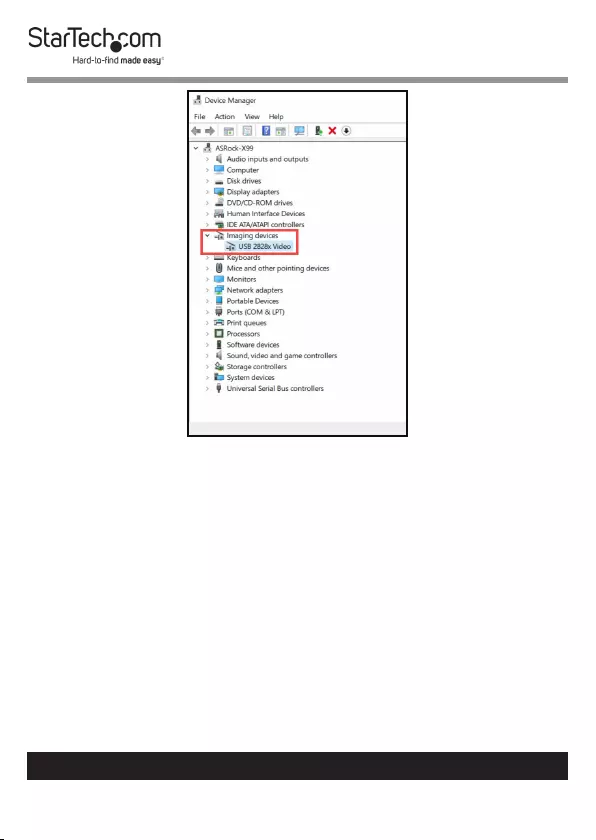
7
To view manuals, videos, drivers, downloads, technical drawings, and more visit www.startech.com/support
Device Manager Screen
Video Capture Software Installation (Optional)
An Activation Key for the Video Capture Software comes with
the Software CD. You will need the Activation Key to access
the Video Capture Software.
Note: Keep the Video Capture Software Activation Key
in a safe place in case you need to reference it again in the
future.
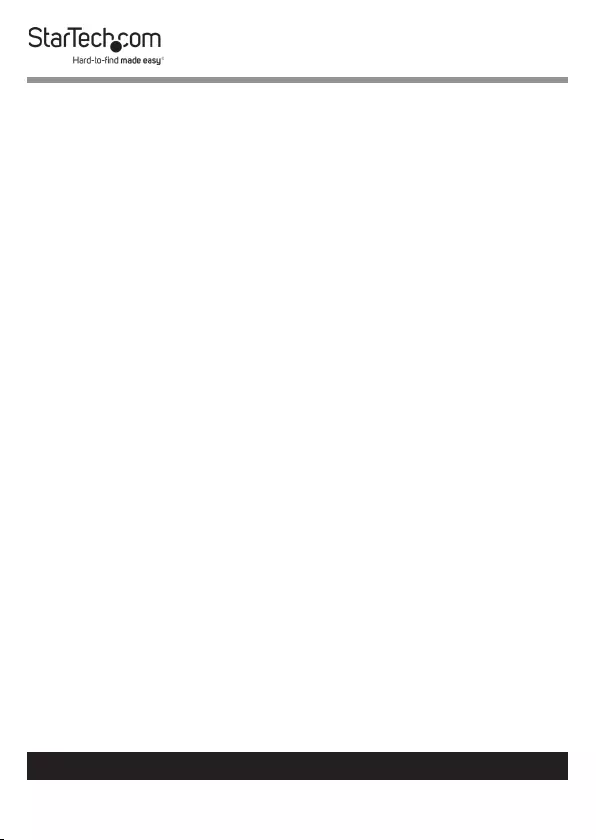
8
To view manuals, videos, drivers, downloads, technical drawings, and more visit www.startech.com/support
1. Insert the Software CD into a CD-ROM drive, the Setup
should launch automatically. If not, use Windows Explorer
to navigate to the appropriate CD-ROM drive and start the
Movavi Video Editor 11 SE Setup.
2. Follow the on-screen prompts until installation is complete.
3. When requested, enter the Activation Key that is printed on
the outside of the CD ROM case.
Note: The Video Capture Cable will work with any Win-
dows based video capture software. Please install the Twain
Driver (outlined below) if you do not intend to use the
included Video Capture Software.
Installing the Twain Driver
1. Download the latest drivers from the Support tab on the
website www.startech.com/SVID2USB232.
2. Click on the Twain Drivers folder.
3. Run the Setup.exe.
4. The Installation Wizard will appear.
5. Click the OK button to begin the installation. Follow the on-
screen prompts until installation is complete.
6. Reboot the Computer.
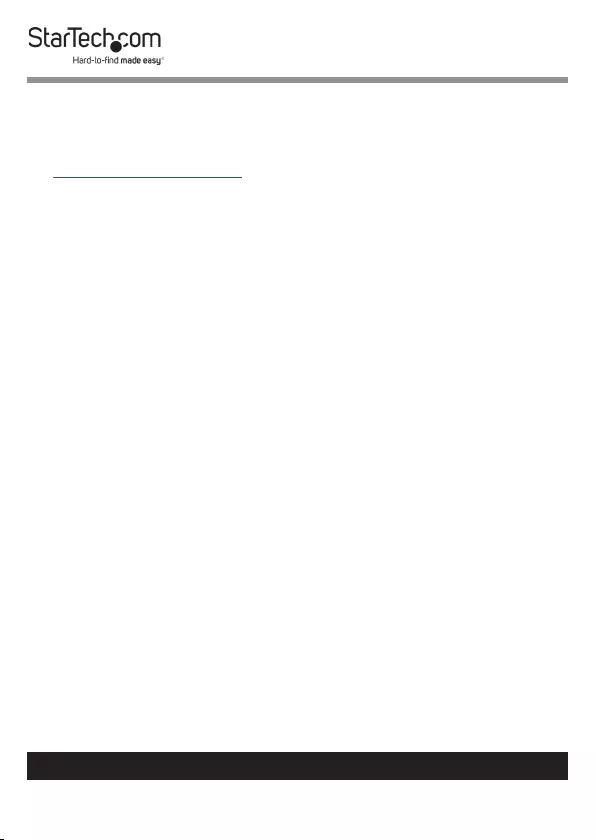
9
Warranty Information
This product is backed by a two-year warranty.
For further information on product warranty terms and conditions, please refer
to www.startech.com/warranty.
Limitation of Liability
In no event shall the liability of StarTech.com Ltd. and StarTech.com USA LLP (or
their ocers, directors, employees or agents) for any damages (whether direct
or indirect, special, punitive, incidental, consequential, or otherwise), loss of
prots, loss of business, or any pecuniary loss, arising out of or related to the use
of the product exceed the actual price paid for the product.
Some states do not allow the exclusion or limitation of incidental or
consequential damages. If such laws apply, the limitations or exclusions
contained in this statement may not apply to you.
To view manuals, videos, drivers, downloads, technical drawings, and more visit www.startech.com/support
9
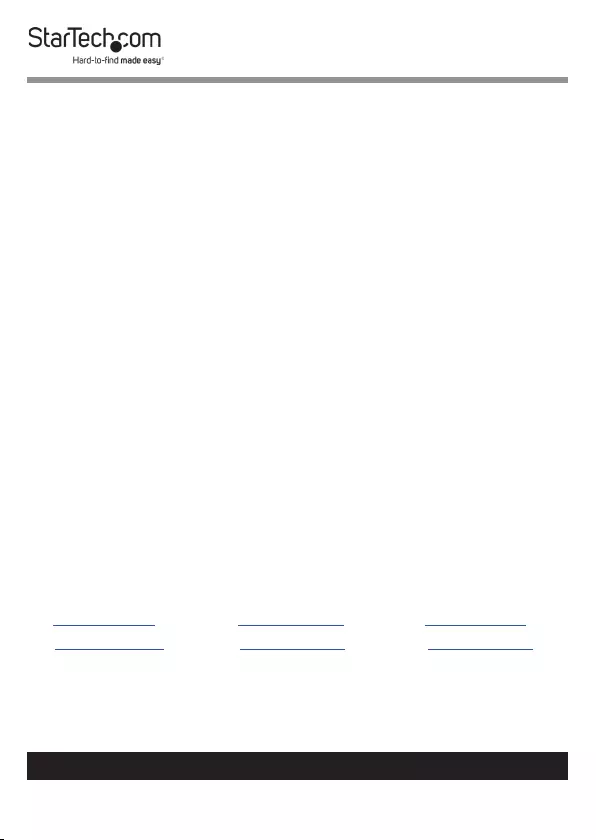
Hard-to-nd made easy. At StarTech.com, that isn’t a slogan.
It’s a promise.
StarTech.com is your one-stop source for every connectivity part you need.
From the latest technology to legacy products — and all the parts that bridge
the old and new — we can help you nd the parts that connect your solutions.
We make it easy to locate the parts, and we quickly deliver them wherever they
need to go. Just talk to one of our tech advisors or visit our website. You’ll be
connected to the products you need in no time.
Visit www.startech.com for complete information on all StarTech.com products
and to access exclusive resources and time-saving tools.
StarTech.com is an ISO 9001 Registered manufacturer of connectivity and
technology parts. StarTech.com was founded in 1985 and has operations in the
United States, Canada, the United Kingdom and Taiwan servicing a worldwide
market.
Reviews
Share your experiences using StarTech.com products, including product
applications and setup, what you love about the products, and areas for
improvement.
StarTech.com Ltd.
45 Artisans Cres.
London, Ontario
N5V 5E9
Canada
StarTech.com LLP
2500 Creekside Pkwy.
Lockbourne, Ohio
43137
U.S.A.
StarTech.com Ltd.
Unit B, Pinnacle
15 Gowerton Rd.,
Brackmills
Northampton
NN4 7BW
United Kingdom
FR: startech.com/fr
DE: startech.com/de
ES: startech.com/es
NL: startech.com/nl
IT: startech.com/it
JP: startech.com/jp
To view manuals, videos, drivers, downloads, technical drawings, and more visit www.startech.com/support