StarTech.com TB310G User Manual
Displayed below is the user manual for TB310G by StarTech.com which is a product in the Network Cards category. This manual has pages.
Related Manuals
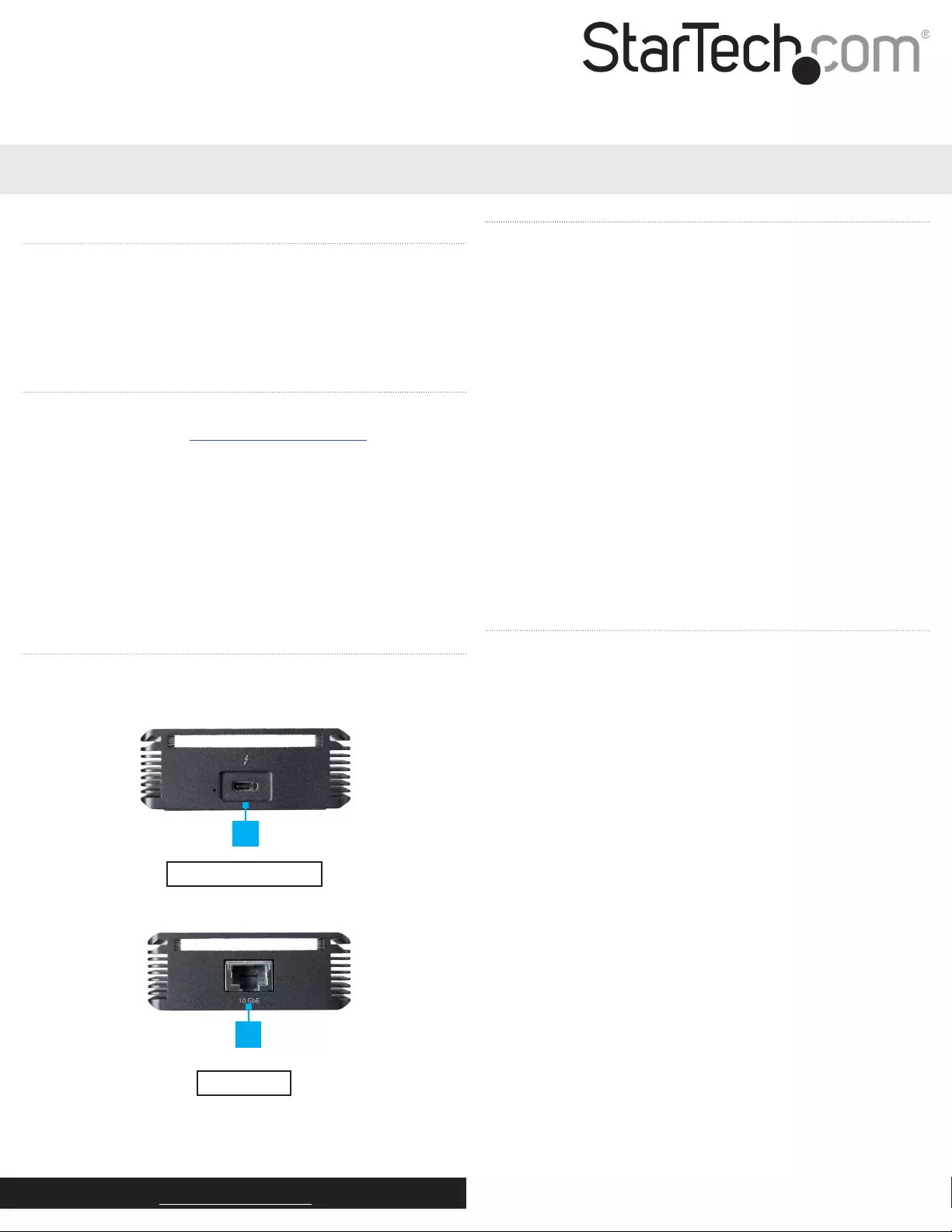
Quick Start Guide
Manual Revision: 06/19/2018
For the latest information, technical specications, and support for
this product, please visit www.startech.com/TB310G.
Package Contents
• 1 x Network Adapter
• 1 x Thunderbolt 3 Cable
• 1 x Travel Pouch
• 1 x Quick-Start Guide
Requirements
Operating system requirements are subject to change. For the latest
requirements, please visit www.startech.com/TB310G.
Cables:
• CAT6a Networking Cable
Laptop:
• Available Thunderbolt 3 port with 15 watt power delivery
Operating Systems:
• Windows® 10, 8.1, or 7
• macOS 10.13, 10.12, or 10.11
Product Diagram
Front View:
Actual product may vary from photos.
1. Thunderbolt 3 Port
Rear View:
1. RJ45 Port
TB310G
Thunderbolt ™ 3 to 10GBase-T Ethernet Network Adapter
Connecting the Network Adapter
1. Connect the Thunderbolt 3 Cable to the Network Adapter’s
Thunderbolt 3 Port.
2. Connect the other end of the Thunderbolt 3 Cable to the host
laptop’s Thunderbolt 3 Port.
3. Connect a CAT6a Network Cable (sold separately) to the Network
Adapter’s RJ45 Port.
4. Connect the other end of the CAT6a Network Cable to the
Network Device’s RJ45 Port.
5. The drivers automatically install when the Network Adapter is
connected to a host laptop that has internet access and is running
Windows.
Note: You may encounter an error that is not resolved through the
initial install. To resolve this error you will need to access the host
laptop’s BIOS and change the PMemory allocation setting from
32 (default) to 256. For information on how to access and change
settings in the host laptop’s BIOS, refer to the user manual that came
with your laptop.
LED Lights
RJ45 Port
Solid Orange LED
• Indicates that the CAT6a cable is linked to the RJ45 port with a link
speed of 10G.
Solid Green LED
• Indicates that the CAT6a cable is linked to the RJ45 port with a link
speed of 1G, 2.5G, or 5G.
LED O
• Indicates that the CAT6a cable is linked with the RJ45 port with link
speed of 100Mbps.
Flashing LED
• Indicates network activity.
Thunderbolt 3 Port
Solid Green LED
• Indicates that the Network Adapter is connected to the host
laptop.
1
1
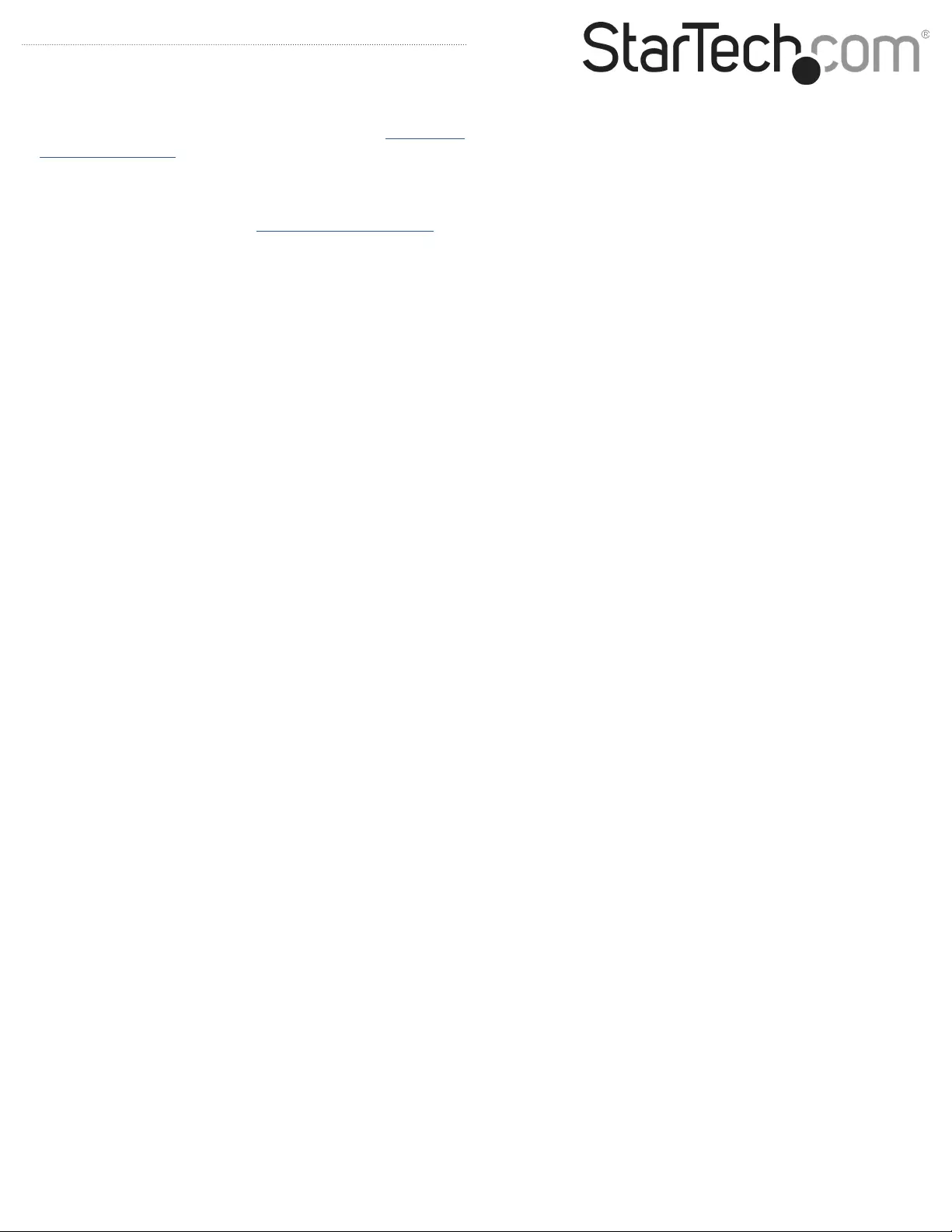
FCC Compliance Statement
This equipment has been tested and found to comply with the limits for a Class B digital device, pursuant to part 15 of the FCC Rules. These limits are designed to provide reasonable protection against
harmful interference in a residential installation. This equipment generates, uses and can radiate radio frequency energy and, if not installed and used in accordance with the instructions, may cause
harmful interference to radio communications. However, there is no guarantee that interference will not occur in a particular installation. If this equipment does cause harmful interference to radio or
television reception, which can be determined by turning the equipment o and on, the user is encouraged to try to correct the interference by one or more of the following measures:
• Reorient or relocate the receiving antenna.
• Increase the separation between the equipment and receiver.
• Connect the equipment into an outlet on a circuit dierent from that to which the receiver is connected.
• Consult the dealer or an experienced radio/TV technician for help
This device complies with part 15 of the FCC Rules. Operation is subject to the following two conditions: (1) This device may not cause harmful interference, and (2) this device must accept any
interference received, including interference that may cause undesired operation. Changes or modications not expressly approved by StarTech.com could void the user’s authority to operate the
equipment.
Industry Canada Statement
This Class B digital apparatus complies with Canadian ICES-003.
Cet appareil numérique de la classe [B] est conforme à la norme NMB-003 du Canada.
CAN ICES-3 (B)/NMB-3(B)
Use of Trademarks, Registered Trademarks, and other Protected Names and Symbols
This manual may make reference to trademarks, registered trademarks, and other protected names and/or symbols of third-party companies not related in any way to
StarTech.com. Where they occur these references are for illustrative purposes only and do not represent an endorsement of a product or service by StarTech.com, or an endorsement of the product(s)
to which this manual applies by the third-party company in question. Regardless of any direct acknowledgement elsewhere in the body of this document, StarTech.com hereby acknowledges that all
trademarks, registered trademarks, service marks, and other protected names and/or symbols contained in this manual and related documents are the property of their respective holders.
Technical Support
StarTech.com’s lifetime technical support is an integral part of our commitment to provide industry-leading solutions. If you ever need help with your product, visit www.startech.com/support and
access our comprehensive selection of online tools, documentation, and downloads.
For the latest drivers/software, please visit www.startech.com/downloads
Warranty Information
This product is backed by a one year warranty.
In addition, StarTech.com warrants its products against defects in materials and workmanship for the periods noted, following the initial date of purchase. During this period, the products may be
returned for repair, or replacement with equivalent products at our discretion. The warranty covers parts and labor costs only. StarTech.com does not warrant its products from defects or damages
arising from misuse, abuse, alteration, or normal wear and tear.
Limitation of Liability
In no event shall the liability of StarTech.com Ltd. and StarTech.com USA LLP (or their ocers, directors, employees or agents) for any damages (whether direct or indirect, special, punitive, incidental,
consequential, or otherwise), loss of prots, loss of business, or any pecuniary loss, arising out of or related to the use of the product exceed the actual price paid for the product. Some states do not
allow the exclusion or limitation of incidental or consequential damages. If such laws apply, the limitations or exclusions contained in this statement may not apply to you.
FR: Guide de l’utilisateur - fr.startech.com
DE: Bedienungsanleitung - de.startech.com
ES: Guía del usuario - es.startech.com
NL: Gebruiksaanwijzing - nl.startech.com
PT: Guia do usuário - pt.startech.com
IT: Guida per l’uso - it.startech.com
JP: 取扱説明書 - jp.startech.com
Installing the Driver
If the required driver does not automatically install after connecting
the Network Adapter to the host laptop, complete the driver
installation manually:
1. Connect the Network Adapter to the host laptop (see Connecting
the Network Adapter), the Found New Hardware popup will
appear.
2. On the Found New Hardware popup, click the Cancel button.
3. Using a web browser, navigate to www.startech.com/TB310G.
4. On the Product page, click the Support tab located in the middle
of the screen.
5. In the Drivers and Downloads section, click on the driver link
that corresponds with the operating system running on the host
laptop.
6. Once the download is complete, extract the contents of the .ZIP
le.
7. Click the appropriate driver for the version of operating system
that you are running and follow the on-screen prompts to
complete the installation.