Table of Contents
StarTech.com TB33A1C User Manual
Displayed below is the user manual for TB33A1C by StarTech.com which is a product in the Notebook Docks & Port Replicators category. This manual has pages.
Related Manuals

Manual Revision: 02/22/2018
FR: Guide de l’utilisateur - fr.startech.com
DE: Bedienungsanleitung - de.startech.com
ES: Guía del usuario - es.startech.com
NL: Gebruiksaanwijzing - nl.startech.com
PT: Guia do usuário - pt.startech.com
IT: Guida per l’uso - it.startech.com
JP: 取扱説明書 - jp.startech.com
TB33A1C
Thunderbolt 3 to USB 3.1 Controller -
1x USB-C, & 3x USB-A
*actual product may vary from photos
For the latest information, technical specications, and support for
this product, please visit www.StarTech.com/TB33A1C.
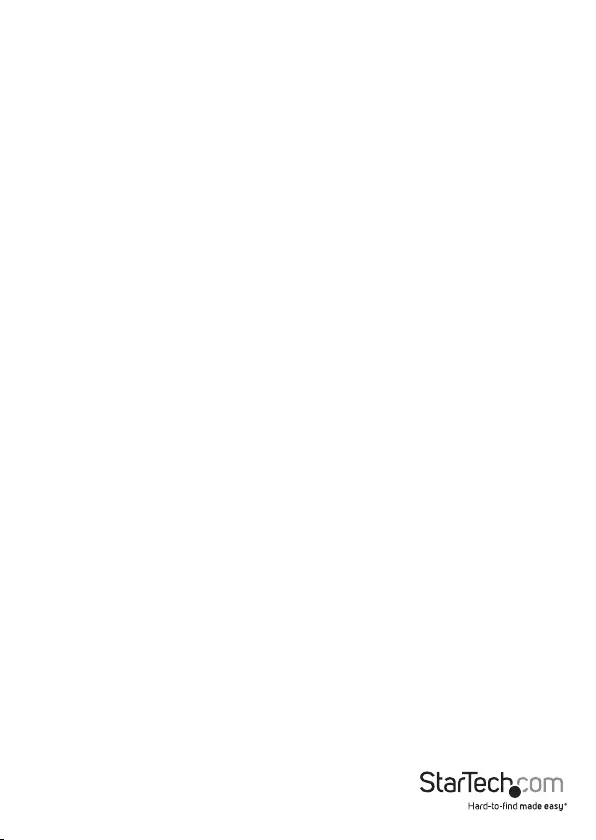
Instruction manual
FCC Compliance Statement
This equipment has been tested and found to comply with the limits for a Class B
digital device, pursuant to part 15 of the FCC Rules. These limits are designed to
provide reasonable protection against harmful interference in a residential installation.
This equipment generates, uses and can radiate radio frequency energy and, if not
installed and used in accordance with the instructions, may cause harmful interference
to radio communications. However, there is no guarantee that interference will not
occur in a particular installation. If this equipment does cause harmful interference to
radio or television reception, which can be determined by turning the equipment o
and on, the user is encouraged to try to correct the interference by one or more of the
following measures:
• Reorient or relocate the receiving antenna.
• Increase the separation between the equipment and receiver.
• Connect the equipment into an outlet on a circuit dierent from that to which the
receiver is connected.
• Consult the dealer or an experienced radio/TV technician for help
This device complies with part 15 of the FCC Rules. Operation is subject to the
following two conditions: (1) This device may not cause harmful interference, and (2)
this device must accept any interference received, including interference that may
cause undesired operation.
Changes or modications not expressly approved by StarTech.com could void the
user’s authority to operate the equipment.
Industry Canada Statement
This Class B digital apparatus complies with Canadian ICES-003.
Cet appareil numérique de la classe [B] est conforme à la norme NMB-003 du Canada.
CAN ICES-3 (B)/NMB-3(B)
Use of Trademarks, Registered Trademarks,
and other Protected Names and Symbols
Thunderbolt™ 3 is a trademark of Intel Corporation or its subsidiaries in the U.S. and/or
other countries.
USB Type-C™ and USB-C™ are trademarks of USB Implementers Forum.
This manual may make reference to trademarks, registered trademarks, and other
protected names and/or symbols of third-party companies not related in any way to
StarTech.com. Where they occur these references are for illustrative purposes only
and do not represent an endorsement of a product or service by StarTech.com, or
an endorsement of the product(s) to which this manual applies by the third-party
company in question. Regardless of any direct acknowledgement elsewhere in the
body of this document, StarTech.com hereby acknowledges that all trademarks,
registered trademarks, service marks, and other protected names and/or symbols
contained in this manual and related documents are the property of their respective
holders.
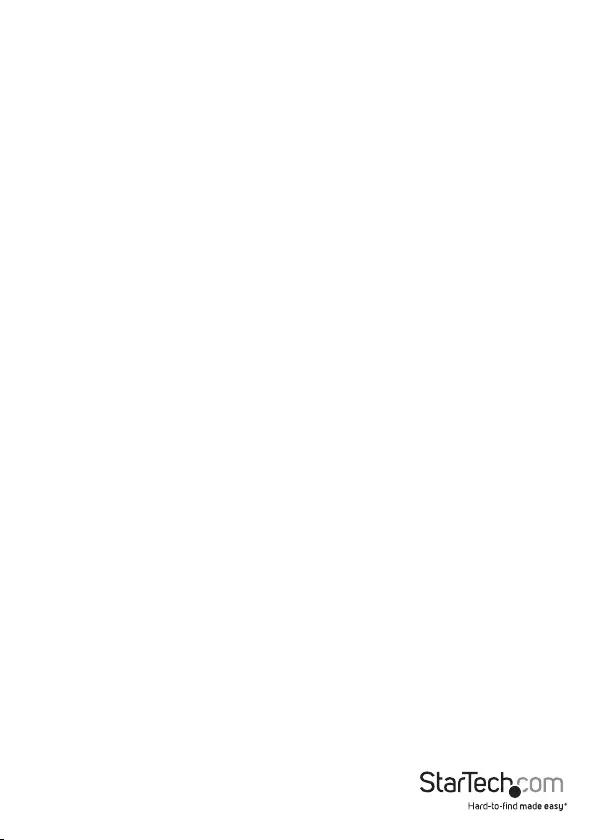
Instruction manual
i
Table of Contents
FCC Compliance Statement .................................................................................................................. 2
Industry Canada Statement .................................................................................................................. 2
Use of Trademarks, Registered Trademarks, and other Protected Names and Symbols . 2
Product diagram ....................................................................................1
Front view .................................................................................................................................................... 1
Back view...................................................................................................................................................... 1
Package contents ...................................................................................2
Requirements .........................................................................................2
About Thunderbolt 3 .............................................................................3
Updates......................................................................................................................................................... 3
Connect multiple Thunderbolt 3 devices in a daisy chain ......................................................... 3
DP Alt Mode (DisplayPort Alternate Mode) ..................................................................................... 3
About USB 3.0 and USB 3.1 Gen 1 and Gen 2 ....................................4
About the Controller’s ports .................................................................4
Install the Controller .............................................................................. 4
Power the controller................................................................................................................................. 4
Connect the controller ............................................................................................................................ 4
Bandwidth allocation ............................................................................5
Troubleshooting ..................................................................................... 6
Technical support...................................................................................................................................... 8
Warranty information .............................................................................................................................. 8
Limitation of Liability ............................................................................................................................... 8
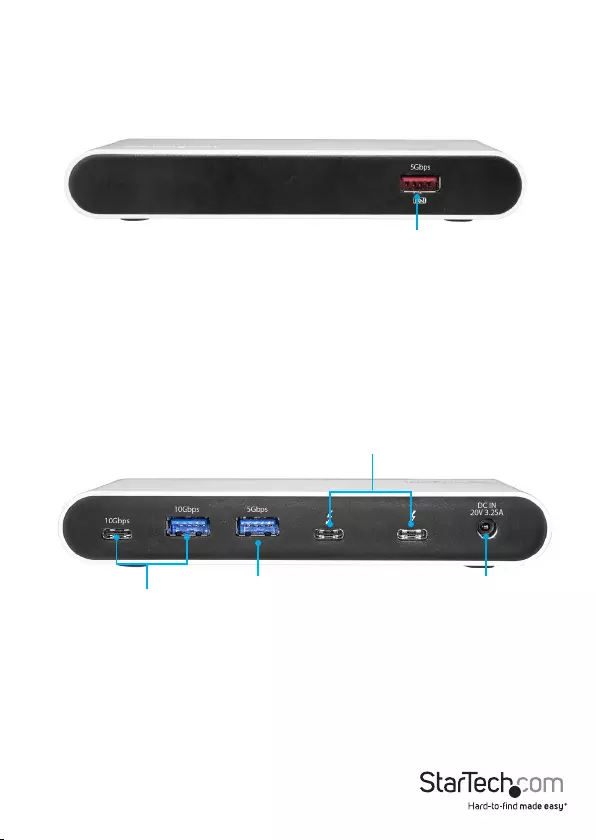
Instruction manual
1
Product diagram
Front view
Power adapter port
Thunderbolt 3 USB-C™ ports
Battery Charge 1.2
compatible USB
3.0 port
(5Gbps)
Back view
USB 3.1 ports
(10Gbps)
USB 3.0 port
(5Gbps)
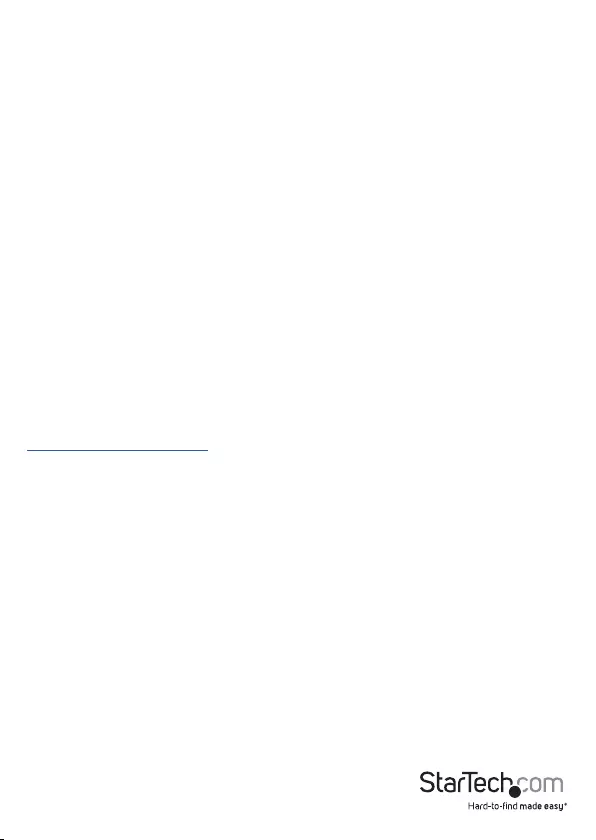
Instruction manual
2
Package contents
• 1 x Thunderbolt 3 controller
• 1 x Thunderbolt 3 cable
• 1 x universal power adapter (NA/JP, UK, EU, ANZ)
• 1 x Instruction manual
Requirements
• Host computer with a Thunderbolt 3 port
• Any of the following operating systems:
• Windows® 10 (32-bit or 64-bit)
• Windows 8 (32-bit or 64-bit)
• Windows 7 (32-bit or 64-bit)
• macOS 10.12 or newer
• AC electrical outlet
Note: To connect a display, you must use one of the Thunderbolt 3 USB-C ports on
the controller. To use the Thunderbolt 3 controller with HDMI, DisplayPort, DVI, or VGA
displays, you may need to purchase additional adapters and cabling.
Video output capabilities are dependent on the video card and hardware specications
of your host laptop.
Requirements are subject to change. For the latest requirements, please visit
www.StarTech.com/TB33A1C.
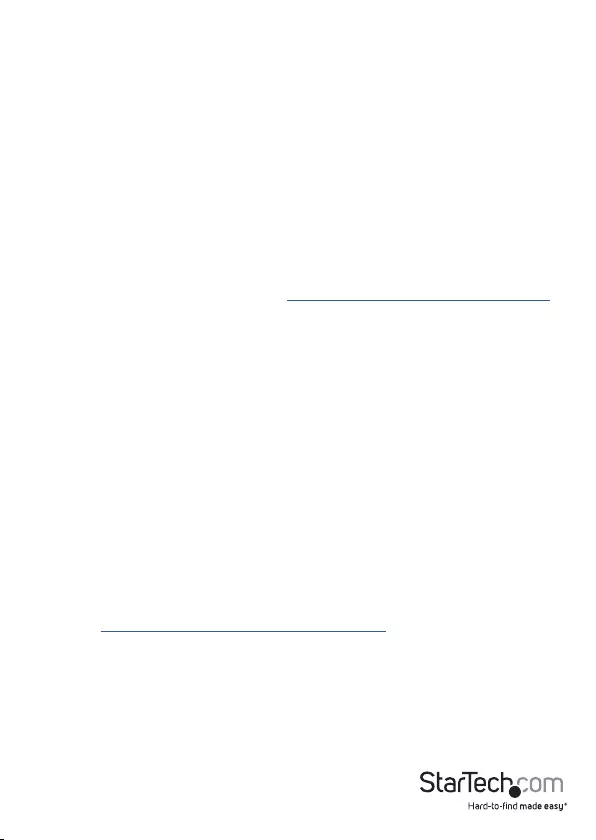
Instruction manual
3
About Thunderbolt 3
Thunderbolt 3 technology uses the USB-C connector and oers bandwidth speeds up
to 40Gbps. It supports USB 3.1 ports, and Thunderbolt 3 ports.
You must use Thunderbolt 3 cables when connecting any Thunderbolt 3 product.
Updates
The Thunderbolt 3 ports on your laptop might not function properly until you update
one or more of the following on your laptop:
• BIOS
• Thunderbolt rmware
• Thunderbolt 3 controller drivers
• Thunderbolt 3 software
The required updates will vary depending on your laptop. For an up-to-date list of
aected computers and instructions, visit www.thunderbolttechnology.net/updates. If
your manufacturer isn’t listed on the Thunderbolt website, contact your manufacturer.
Connect multiple Thunderbolt 3 devices in a daisy chain
You can connect multiple Thunderbolt 3 devices, including displays, in a daisy-chain
formation. For example, you can connect a Thunderbolt 3 display to the Thunderbolt 3
USB-C port on the controller, then connect another Thunderbolt 3 device through the
Thunderbolt 3 display that you connected to the controller.
DP Alt Mode (DisplayPort Alternate Mode)
DP Alt Mode is a specication that allows a DisplayPort video signal to be transferred
over a USB-C port. Thunderbolt 3 supports the full functionality of the USB-C standard,
including support for DP Alt Mode, which means this controller supports DP Alt Mode,
and you can connect Thunderbolt 3 or USB-C based video devices, cables, or adapters
to the secondary Thunderbolt 3 ports on the rear of the controller.
Thunderbolt technology supports both video and data throughput, but prioritizes
video bandwidth when a display is connected, to help ensure seamless display
performance. The performance quality of the remaining controller functions depends
entirely on your display conguration.
To view the full range of USB-C video adapters and cables that StarTech.com oers,
navigate to www.StarTech.com/AV/usb-c-video-adapters/.
Note: Video adapters can limit the maximum available resolution. To determine the
maximum resolution your video adapter supports, consult the documentation that
came with the video adapter.
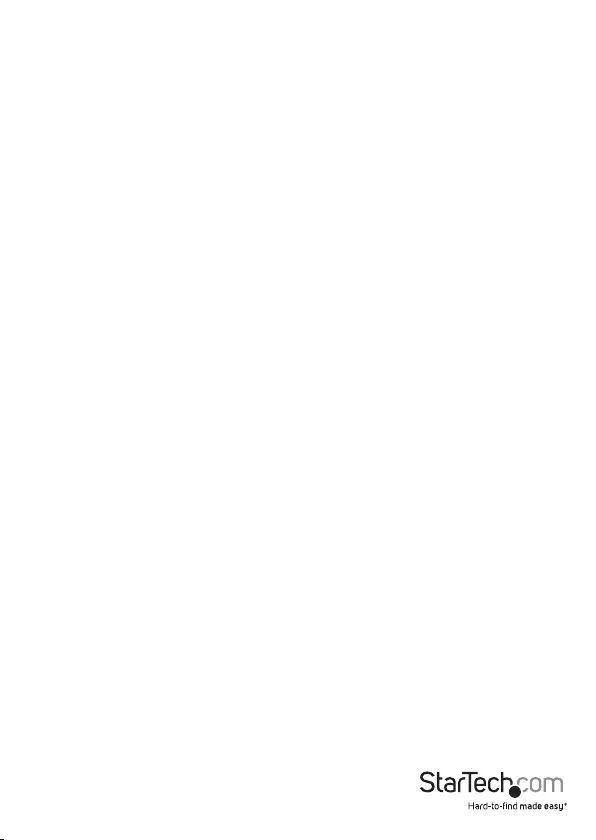
Instruction manual
4
About USB 3.0 and USB
3.1 Gen 1 and Gen 2
USB 3.0 is also known as USB 3.1 Gen 1. This connectivity standard oers speeds up
to 5Gbps. Any mention of USB 3.0 in this manual or on the StarTech.com website for
TB33A1C refers to the 5Gbps USB 3.1 Gen 1 standard. Any mention of USB 3.1 Gen 2
refers to the 10Gbps Gen 2 standard.
About the Controller’s ports
The left most USB 3.1 Type-A and the USB 3.1 Type-C ports on the back panel of the
controller are standard USB 3.1 Gen 2 throughput ports. The right most USB 3.0 Type-A
port on the back panel of the controller is a standard USB 3.0 port. When the controller
is connected to a host laptop, these ports provide a standard USB 3.1 power output to
power or charge your device.
The Battery Charge 1.2 compatible USB 3.0 port on the front panel of the controller is
compliant with USB Battery Charging Specication Revision 1.2 (BC1.2), which means
that you can use the port to connect and charge a device faster than you can using a
traditional standard USB port.
This front USB port can charge a connected device even when the controller isn’t
connected to a host laptop. When the controller is connected to a host laptop,
the front USB 3.0 port functions as a Charging Downstream Port (CDP), which has
simultaneous charge and sync capabilities.
The provided power adapter must always be connected to the controller in order to
charge a device using the Battery Charge 1.2 compatible USB 3.0 Type-A port.
Install the Controller
The controller is natively supported when connected to a supporting operating
system. The controller will automatically detect and install the required drivers when
connected to a Thunderbolt 3 port on your host laptop.
Power the controller
Select the appropriate power cord for your region and connect it to the power adapter.
1. Connect the power adapter to an AC electrical outlet and then to the controller’s
power port.
Connect the controller
1. Connect any of your display(s) to the controller’s Thunderbolt 3 port (for example,
DisplayPort or Thunderbolt 3 displays).
Note: For dual-display conguration requirements, see the “Bandwidth allocation”
section.
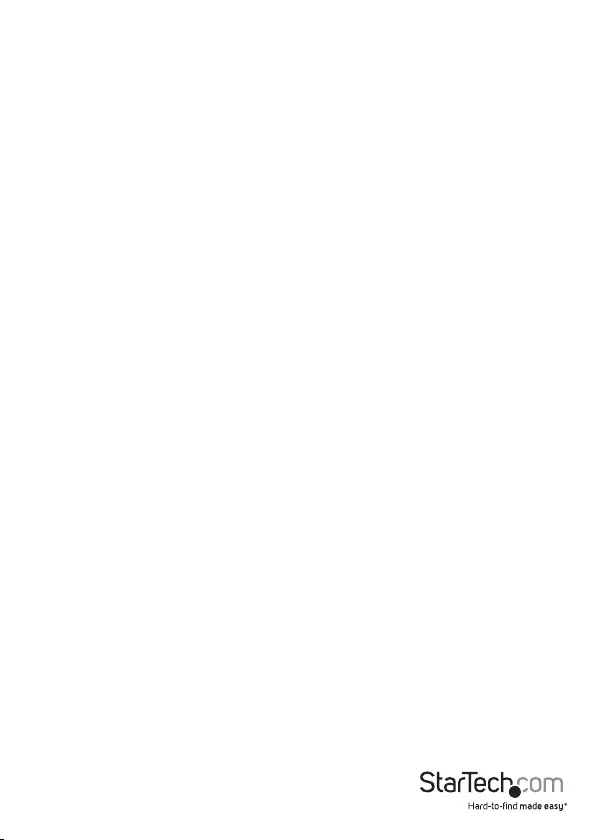
Instruction Manual
5
2. Connect the provided Thunderbolt 3 cable to a Thunderbolt 3 port on your host
laptop and to one of the Thunderbolt 3 USB-C ports on the controller.
Note: Either of the Thunderbolt 3 USB-C ports on the controller can be used to connect
to your host laptop.
3. A New Thunderbolt devices pop-up message will appear on your laptop screen,
click OK.
4. Select Always Connect in the drop-down list, and click OK.
Note: Once the controller is installed you can connect any of your peripherals to the
controller (for example, USB devices, Thunderbolt 3 devices).
Bandwidth allocation
Thunderbolt technology carries video and data bandwidth, and it prioritizes video
bandwidth to help ensure seamless display performance. The performance of the
remaining ports (for example, the USB 3.1 ports) depends entirely on the display and
I/O (input and output) conguration that you are using.
If you connect multiple high-resolution displays (USB-C MST hub required), the
controller box needs to allocate additional bandwidth to the displays and the extra
bandwidth is reallocated from the other I/O ports on the controller. In this situation
there is less bandwidth available for the remaining ports (for example, the USB 3.1
ports).
• The bandwidth values are approximate and depend on several variables including
the number, type, resolution, and refresh rate of your connected display(s).
• When you connect a display to one of the Thunderbolt 3 USB-C ports, depending on
the input of your display, you may require a USB-C video adapter.
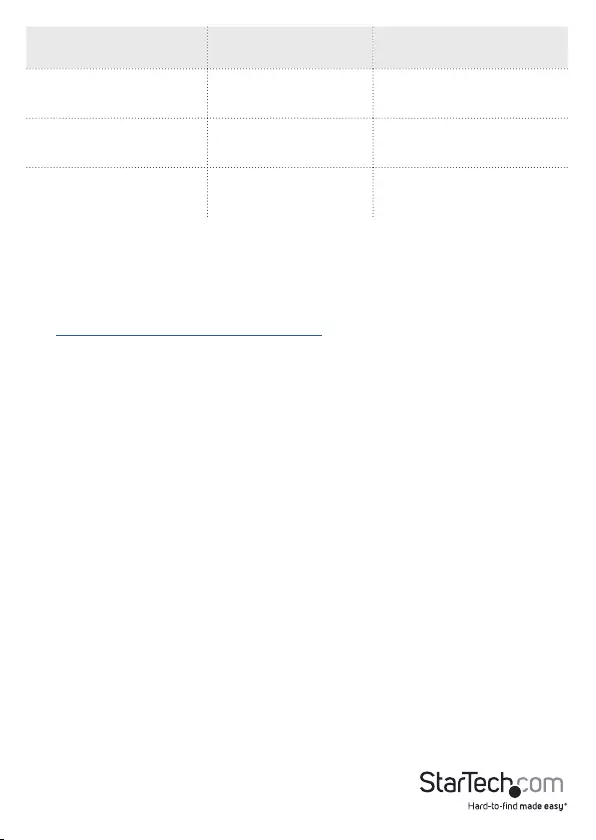
Instruction manual
6
Video and I/O
conguration
Thunderbolt 3 USB-C
resolution I/O bandwidth remaining
Data only
(no displays) N/A Download: 22Gbps
Upload: 22Gbps
Single display - 4K 4096 x 2160p
(4K)
Download: 22Gbps
Upload: 22Gbps
Two displays - Dual-4K
(MST hub required)
4096 x 2160p
(4K)
Download: 8Gbps
Upload: 22Gbps
Troubleshooting
If you’re experiencing issues, there are some quick tests that you can complete to
narrow down the source of the issue.
Update your computer to use Thunderbolt 3
Visit http://thunderbolttechnology.net/updates and look for your computer in the list
of aected computers. If your computer is listed, then you must update your computer
for its Thunderbolt 3 ports to function properly. To update your computer, follow the
instructions on the website or contact your manufacturer.
Verify that your components are Thunderbolt compliant
• Make sure that the port on your computer is Thunderbolt 3 compliant. Thunderbolt
3 uses the USB-C connector type, but not all USB-C connectors are compatible with
Thunderbolt 3. If you’re using a USB-C port that is not Thunderbolt 3 compliant,
switch to a port that is Thunderbolt 3 compliant.
• Make sure that all of your connected peripherals are Thunderbolt compliant. If you
use non-compliant cables or other peripherals in your setup, you could experience
an unstable or non-functioning setup. If you’re not sure if your cables and
peripherals are Thunderbolt compliant, check with the manufacturer.
Replace the Thunderbolt 3 cable
• Use the controller with a dierent cable that is Thunderbolt compliant.
Test the Controller
• Use the controller in a second setup. If the controller works in the second setup,
then the rst setup is probably the source of the issue.
• Use a second, known good, Thunderbolt 3 device (if available), and see if it works
with the computer that’s having issues. Ideally, the second device is one that you
know works in a dierent setup. If the second device works with the computer that’s
been having the issues, contact StarTech.com Support for further assistance.
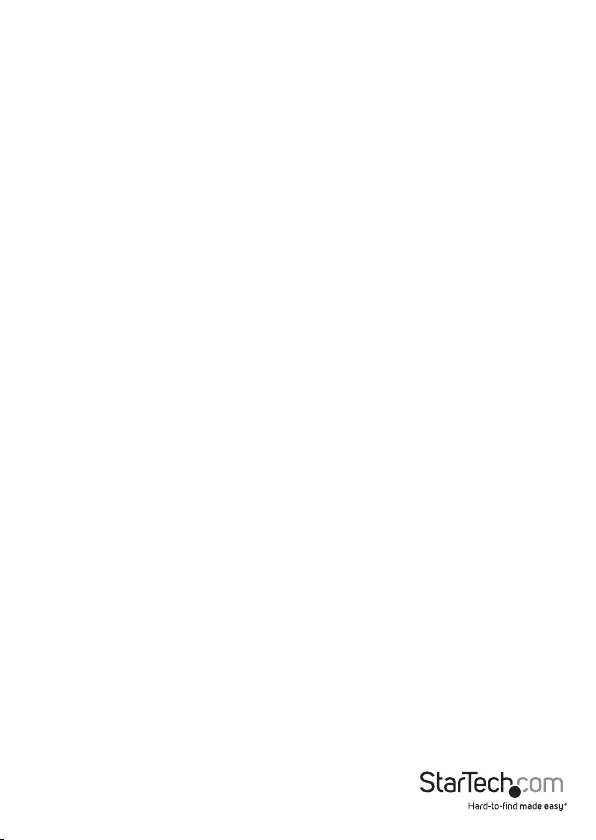
Instruction Manual
7
Important operation notes
• Certain monitors may be limited to 4K at 30Hz when connecting through a
DisplayPort adapter. These monitors include the following models: Dell P2715Q,
Viewsonic VX2475Smhl-4K, Philips 288P6LJEB, LG 31MU97C-B, Asus PB287Q (these
models will need to be set to 4K at 30Hz).
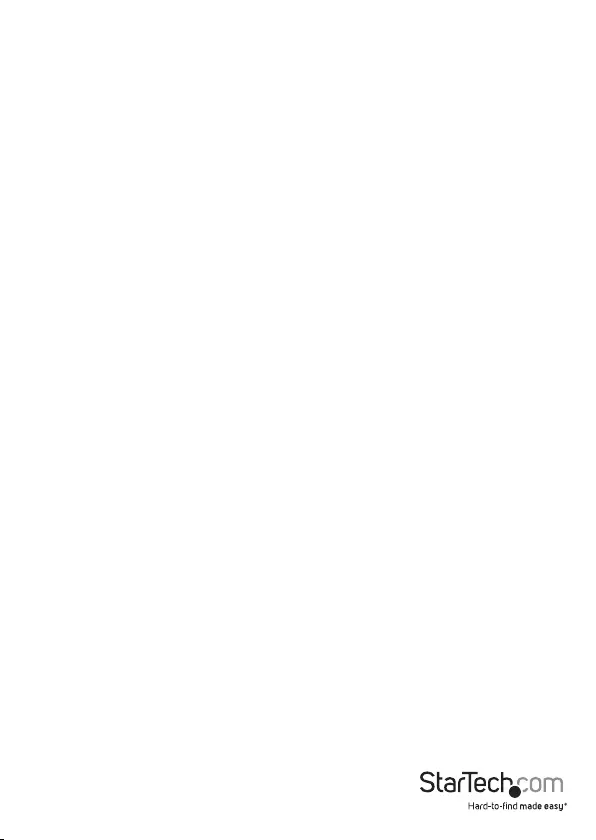
Instruction manual
8
Technical support
StarTech.com’s lifetime technical support is an integral part of our commitment to
provide industry-leading solutions. If you ever need help with your product, visit
www.startech.com/support and access our comprehensive selection of online tools,
documentation, and downloads.
For the latest drivers/software, please visit www.startech.com/downloads
Warranty information
This product is backed by a two-year warranty.
StarTech.com warrants its products against defects in materials and workmanship
for the periods noted, following the initial date of purchase. During this period, the
products may be returned for repair, or replacement with equivalent products at our
discretion. The warranty covers parts and labor costs only.
StarTech.com does not warrant its products from defects or damages arising from
misuse, abuse, alteration, or normal wear and tear.
Limitation of Liability
In no event shall the liability of StarTech.com Ltd. and StarTech.com USA LLP (or
their ocers, directors, employees or agents) for any damages (whether direct or
indirect, special, punitive, incidental, consequential, or otherwise), loss of prots, loss
of business, or any pecuniary loss, arising out of or related to the use of the product
exceed the actual price paid for the product. Some states do not allow the exclusion or
limitation of incidental or consequential damages. If such laws apply, the limitations or
exclusions contained in this statement may not apply to you.
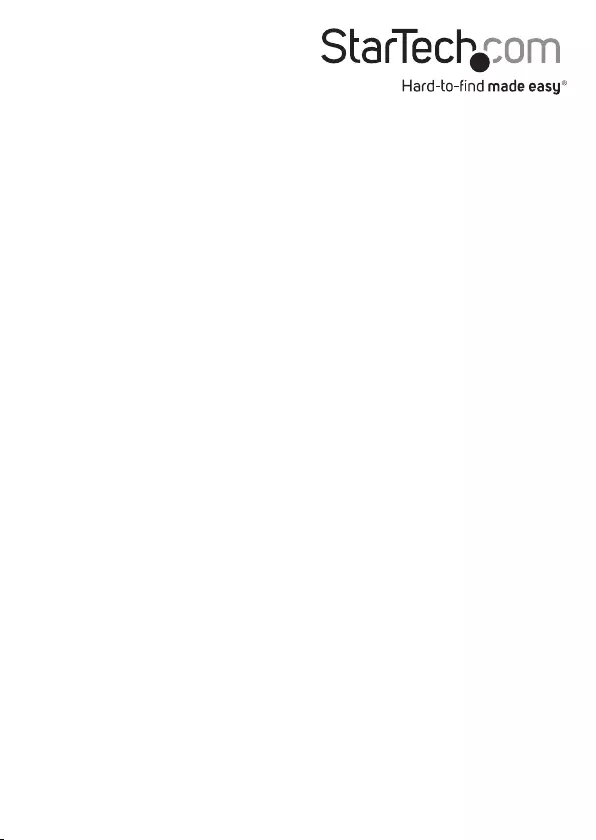
Hard-to-nd made easy. At StarTech.com, that isn’t a slogan. It’s a promise.
StarTech.com is your one-stop source for every connectivity part you need. From
the latest technology to legacy products — and all the parts that bridge the old and
new — we can help you nd the parts that connect your solutions.
We make it easy to locate the parts, and we quickly deliver them wherever they need
to go. Just talk to one of our tech advisors or visit our website. You’ll be connected to
the products you need in no time.
Visit www.startech.com for complete information on all StarTech.com products and
to access exclusive resources and time-saving tools.
StarTech.com is an ISO 9001 Registered manufacturer of connectivity and technology
parts. StarTech.com was founded in 1985 and has operations in the United States,
Canada, the United Kingdom and Taiwan servicing a worldwide market.