Table of Contents
StarTech.com TB3DK2DHVUE User Manual
Displayed below is the user manual for TB3DK2DHVUE by StarTech.com which is a product in the Notebook Docks & Port Replicators category. This manual has pages.
Related Manuals
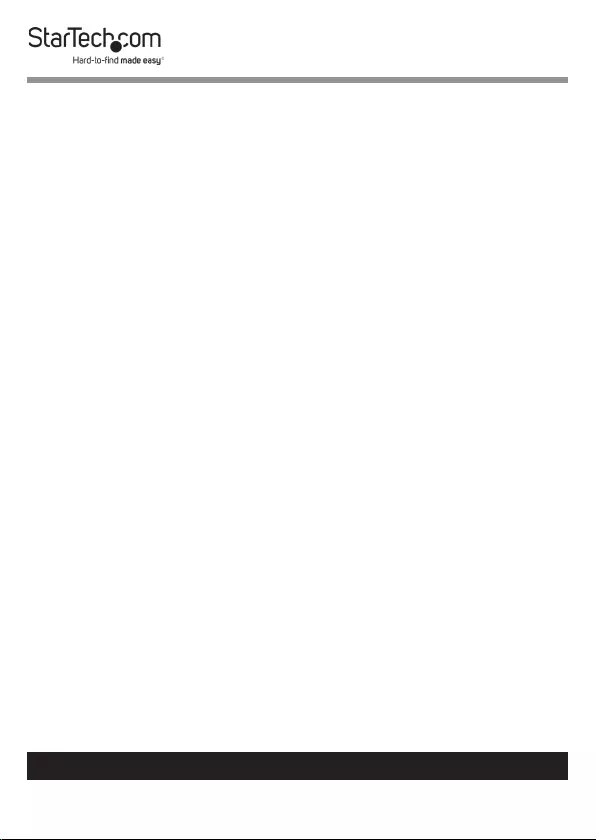
1
To view manuals, videos, drivers, downloads, technical drawings, and more visit www.startech.com/support
Compliance Statements
FCC Compliance Statement
This equipment has been tested and found to comply with the limits for a Class
B digital device, pursuant to part 15 of the FCC Rules. These limits are designed
to provide reasonable protection against harmful interference in a residential
installation. This equipment generates, uses and can radiate radio frequency
energy and, if not installed and used in accordance with the instructions, may
cause harmful interference to radio communications. However, there is no
guarantee that interference will not occur in a particular installation. If this
equipment does cause harmful interference to radio or television reception,
which can be determined by turning the equipment o and on, the user is
encouraged to try to correct the interference by one or more of the following
measures:
• Reorient or relocate the receiving antenna
• Increase the separation between the equipment and receiver
• Connect the equipment into an outlet on a circuit dierent from that to
which the receiver is connected
• Consult the dealer or an experienced radio/TV technician for help
Industry Canada Statement
This Class B digital apparatus complies with Canadian ICES-003.
Cet appareil numérique de la classe [B] est conforme à la norme NMB-003 du
Canada.
CAN ICES-3 (B)/NMB-3(B)
Use of Trademarks, Registered Trademarks, and other
Protected Names and Symbols
This manual may make reference to trademarks, registered trademarks, and
other protected names and/or symbols of third-party companies not related in
any way to StarTech.com. Where they occur these references are for illustrative
purposes only and do not represent an endorsement of a product or service
by StarTech.com, or an endorsement of the product(s) to which this manual
applies by the third-party company in question. Regardless of any direct
acknowledgement elsewhere in the body of this document, StarTech.com
hereby acknowledges that all trademarks, registered trademarks, service marks,
and other protected names and/or symbols contained in this manual and
related documents are the property of their respective holders.
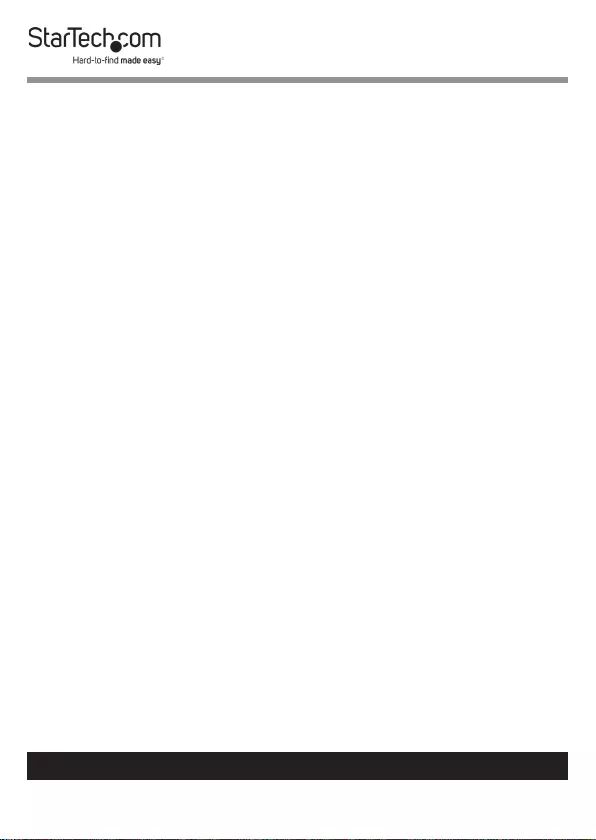
2
To view manuals, videos, drivers, downloads, technical drawings, and more visit www.startech.com/support
Safety Statements
Safety Measures
• Wiring terminations should not be made with the product and/or electric
lines under power.
• Cables (including power and charging cables) should be placed and routed
to avoid creating electric, tripping or safety hazards.
Mesures de sécurité
• Les terminaisons de câblâge ne doivent pas être eectuées lorsque le produit
et/ou les câbles électriques sont sous tension.
• Les câbles (y compris les câbles d’alimentation et de chargement) doivent
être placés et acheminés de façon à éviter tout risque électrique, de chute ou
de sécurité
安全対策
• 電源が入っている状態の製品または電線の終端処理を行わないでくださ
い。
• ケーブル(電源ケーブルと充電ケーブルを含む)は、適切な配置と引き回し
を行い、電気障害やつまづきの危険性など、安全上のリスクを回避するよう
にしてください。
Misure di sicurezza
• I terminiali dei li elettrici non devono essere realizzate con il prodotto e/o le
linee elettriche sotto tensione.
• I cavi (inclusi i cavi di alimentazione e di ricarica) devono essere posizionati
e stesi in modo da evitare pericoli di inciampo, rischi di scosse elettriche o
pericoli per la sicurezza.
Säkerhetsåtgärder
• Montering av kabelavslutningar får inte göras när produkten och/eller
elledningarna är strömförda.
• Kablar (inklusive elkablar och laddningskablar) ska dras och placeras på så
sätt att risk för snubblingsolyckor och andra olyckor kan undvikas.
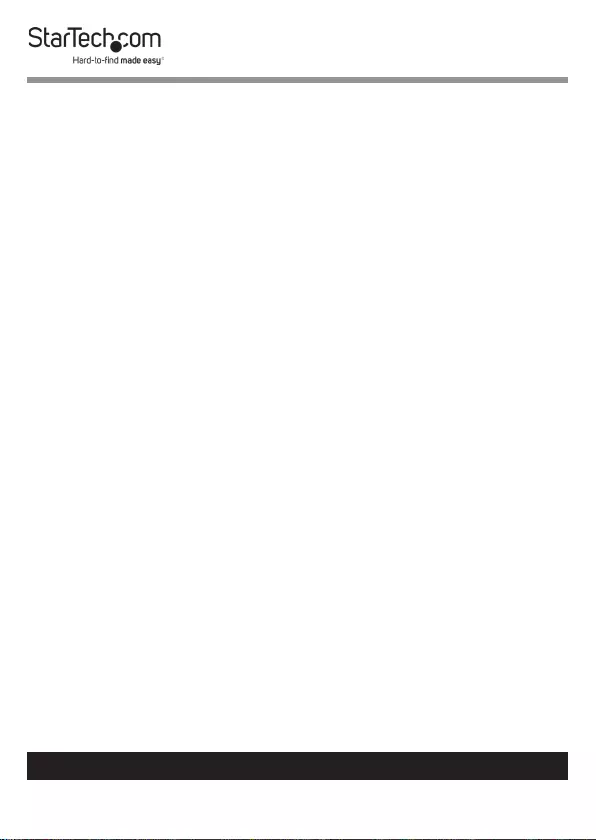
3
To view manuals, videos, drivers, downloads, technical drawings, and more visit www.startech.com/support
Table of Contents
Compliance Statements ........................................................................1
Safety Statements ..................................................................................2
Product Diagram ....................................................................................4
Front View .................................................................................................................................................... 4
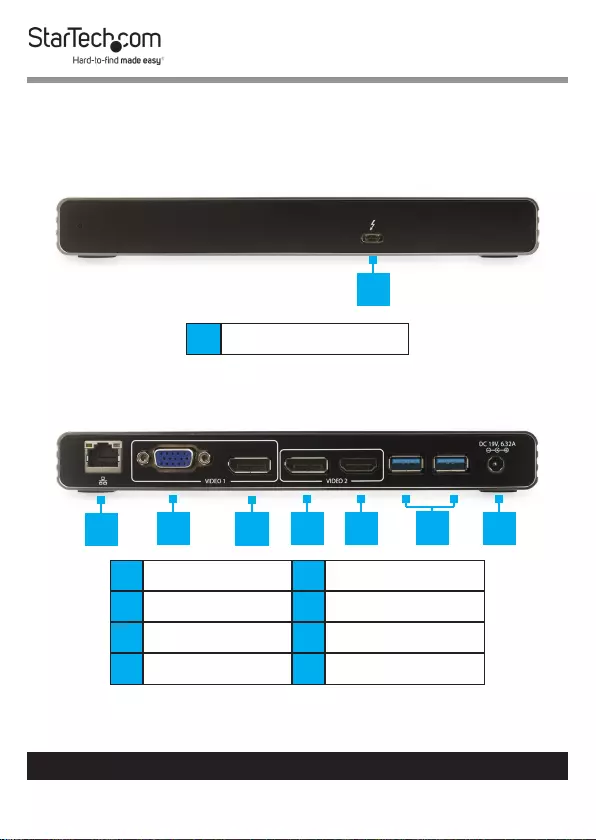
4
To view manuals, videos, drivers, downloads, technical drawings, and more visit www.startech.com/support
Product Diagram
Front View
1Thunderbolt 3 Host Port
Rear View
1RJ45 Port 5HDMI Port
2VGA Port 6USB-A Ports x 2
3DisplayPort Port 1 7Power Adapter Port
4DisplayPort Port 2
1
1234 5 7
6
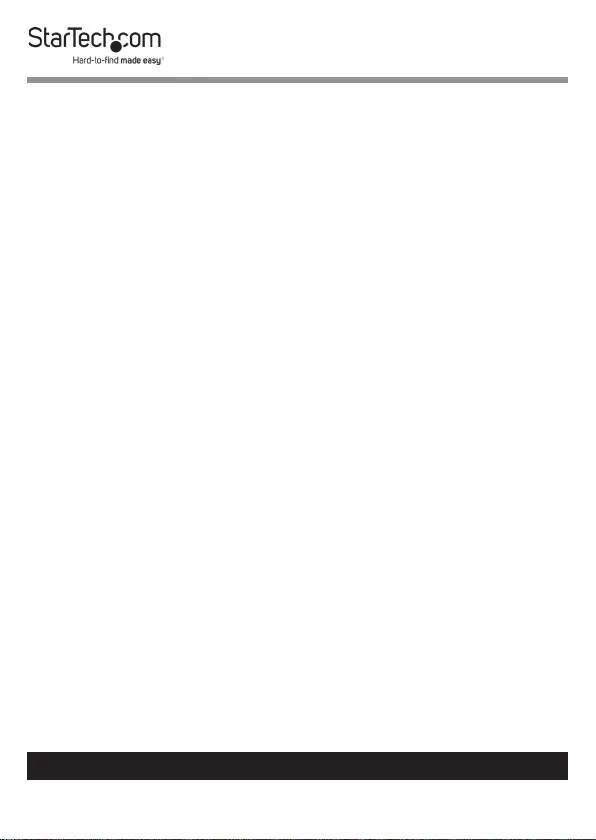
5
To view manuals, videos, drivers, downloads, technical drawings, and more visit www.startech.com/support
Product Information
Package contents
• Docking Station x 1
• Thunderbolt 3 Cable x 1
• Universal Power Adapter x 1
• Power Cords (NA/JP and ANZ for TB3DK2DPPD) (EU and UK
for TB3DK2DPPDUE) x 2
• User Manual x 1
Requirements
Requirements are subject to change. For the latest
requirements, please visit www.StarTech.com/TB3DK2DHV or
www.StarTech.com/TB3DK2DHVUE.
• Host Computer with an available Thunderbolt 3 Port
Note: The laptop’s Thunderbolt 3 port must support USB
Power Delivery in order to power and charge your laptop.
• An available AC electrical outlet.
• Two displays with cabling (VGA or DisplayPort for Display
output 1 and DisplayPort or HDMI for Display output 2).
Note: For 4K x 2K (4096 x 2160p, 3840x2160p) resolution, a
4K-capable display is required.
Operating System
• Windows® 10, 8, 8.1 or 7.
• macOS 10.14, 10.13 or 10.12.
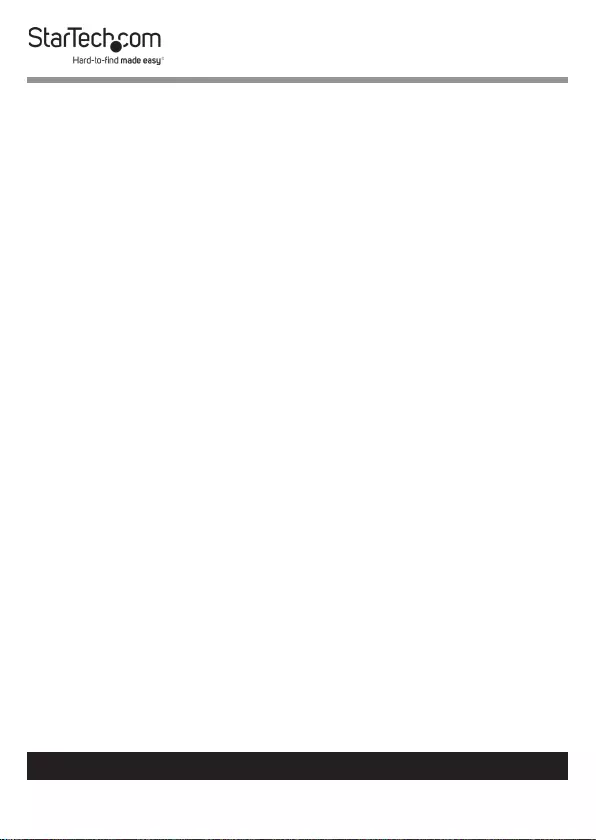
6
To view manuals, videos, drivers, downloads, technical drawings, and more visit www.startech.com/support
USB Power Delivery
This docking station supports USB Power Delivery, which means
it delivers up to 85 watts of power to the Host Computer (your
laptop’s Thunderbolt 3 port must support Power Delivery).
USB Power Delivery is a specication that allows power to be
sent over a USB-C or Thunderbolt 3 cable that supports the
specication.
Thunderbolt Operating Temperature
Due to the high performance of Thunderbolt technology,
Thunderbolt products sometimes generate more heat than
traditional hardware. Therefore, it’s normal for the docking
station to warm up when in use. It’s recommended that you
don’t place your laptop on the docking station’s surface, as
doing so will result in even higher temperatures.
These higher temperatures do not represent a safety hazard to
users or to hardware.
Installation
The docking station will automatically detect and install the
required drivers when connected to a Thunderbolt 3 port on
your Host Computer. Follow the instructions below to install the
docking station.
Powering the Docking Station
1. Select the appropriate power cord for your region and
connect it to the power adapter.
2. Connect the power adapter to an AC electrical outlet and
then to the docking station’s Power Adapter Port.
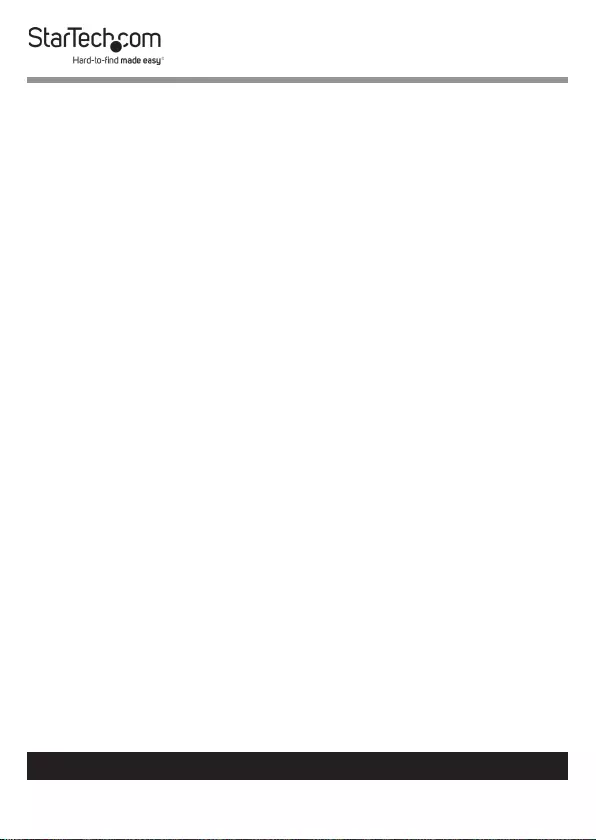
7
To view manuals, videos, drivers, downloads, technical drawings, and more visit www.startech.com/support
3. Connect the provided Thunderbolt 3 Cable to a Thunderbolt
3 Port on the on the docking station and the other end to a
Thunderbolt 3 port on the Host Computer.
Connecting the Docking Station
1. Connect a USB Peripheral Device to either the USB-A Ports
or Thunderbolt 3 Port on the back of the Docking Station.
Devices may include USB peripherals, headset, microphone,
etc.
Notes: The USB-A Ports located at the back of the docking
station are standard USB 3.0 throughput ports. When the
dock is connected to a Host Computer, these ports provide a
trickle charge to a connected device.
2. Connect a CAT6/5e Cable to the RJ45 Port on the Docking
Station and the other end to a Network Device.
3. Connect a VGA Cable to the VGA Port on the Docking Station
and to a VGA port on a Display Device.
- or -
Connect a DisplayPort Cable to the DisplayPort Port on
the Docking Station and to a DisplayPort port on a Display
Device.
4. For a second display, connect a DisplayPort Cable to the
DisplayPort Port on the Docking Station and the other end
to a Display Device.
- or -
Connect an HDMI Cable to the HDMI Port on the Docking
Station and the other end to a Display Device.
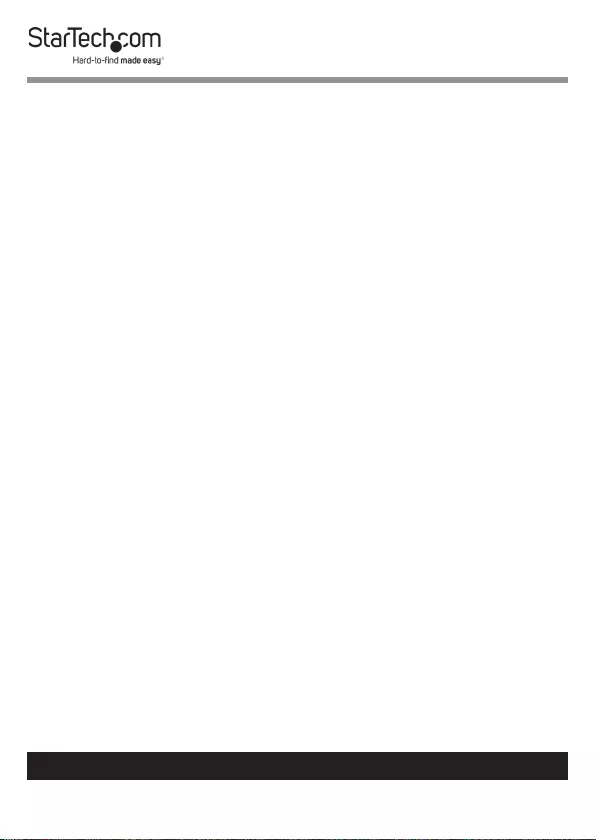
8
To view manuals, videos, drivers, downloads, technical drawings, and more visit www.startech.com/support
Notes: Video output capabilities are dependent on the video
card and hardware specications of your connected Host
Computer.
Driver installation
When the docking station is powered and you connect it to
your laptop, the required drivers are installed automatically.
You may see a pop-up message requesting permission to allow
the docking station to connect to your computer. If a pop-up
message appears, do the following:
1. Click on the pop-up message.
2. Click on Always Connect.
3. Click on the OK button.
4. Follow any other on-screen instructions to complete the
installation.
Display Conguration
Use your operating system video settings to adjust display
settings for each of your monitors.
Note: The Host Computer must support dual external dis-
plays through its Thunderbolt 3 port.
Connecting an Active Adapter
You can also connect a display adapter to the Docking Station’s
DisplayPort Port to connect a dierent type of Monitor.
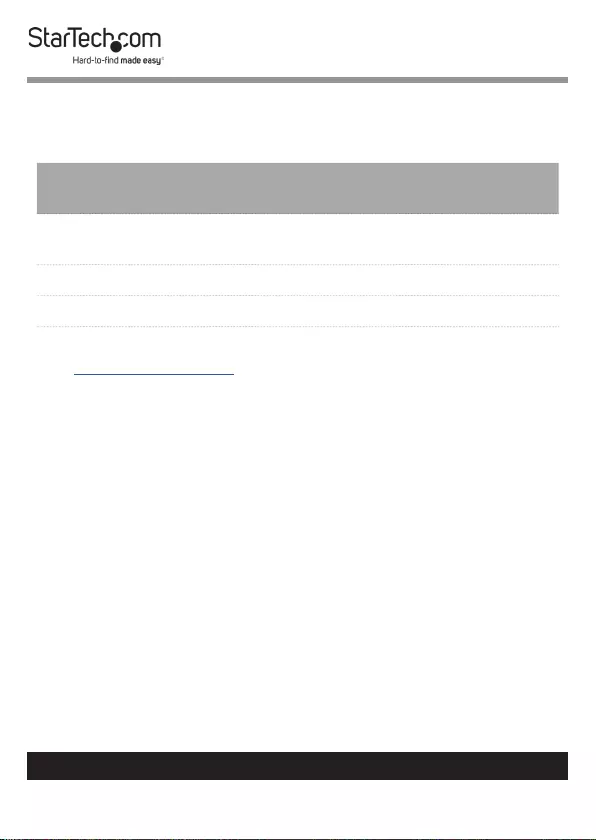
9
To view manuals, videos, drivers, downloads, technical drawings, and more visit www.startech.com/support
Note: The DisplayPort Port does not support Multimode
DisplayPort.
Type of
Display
Adapter (sold separately)
HDMI DisplayPort to HDMI 4K Audio / Video Converter
(DP2HD4KS)
DVI DisplayPort to DVI Adapter (DP2DVIS)
VGA DisplayPort to VGA Adapter (DP2VGA2)
Visit www.StarTech.com for a range of active DisplayPort video
adapters and cables.
Supported video resolutions
Thunderbolt technology supports both video and data
throughput. However, it prioritizes video bandwidth to help
ensure seamless display performance. The performance of the
remaining docking station functions depends entirely on the
display conguration you used.
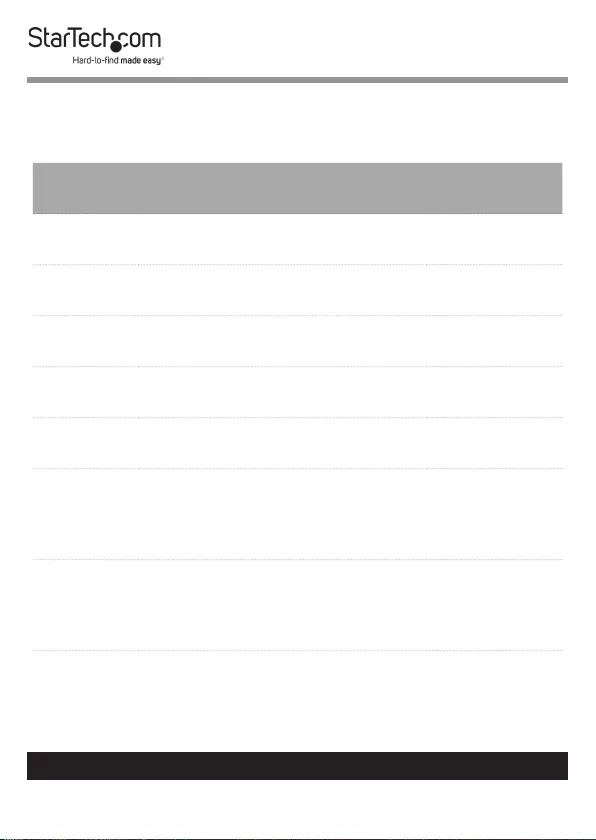
10
To view manuals, videos, drivers, downloads, technical drawings, and more visit www.startech.com/support
The docking station supports the following maximum
resolutions:
Displays Ports Maximum
Resolution
1 DisplayPort (CH. 1 or 2) 4096 x
2160p (60Hz)
1 VGA (CH. 1) 1920x1200
(60Hz)
1 HDMI (CH. 2) 4096 x
2160p (60Hz)
2DisplayPort (CH. 1) +
DisplayPort ( CH. 2)
4096 x
2160p (60Hz)
2DisplayPort (CH. 1) + HDMI (CH.
2)
4096 x
2160p (60Hz)
2VGA (CH. 1) + DisplayPort (CH.
2)
1920 x 1200
(60Hz) / 4096
x 2160p
(60Hz)
2 VGA (CH. 1) + HDMI (CH 2.)
1920 x 1200
(30Hz) / 4096
x 2160p
(60Hz)
• Depending on the conguration and the supported
resolutions of your connected monitor(s), the docking station
can support video resolutions lower than specied.
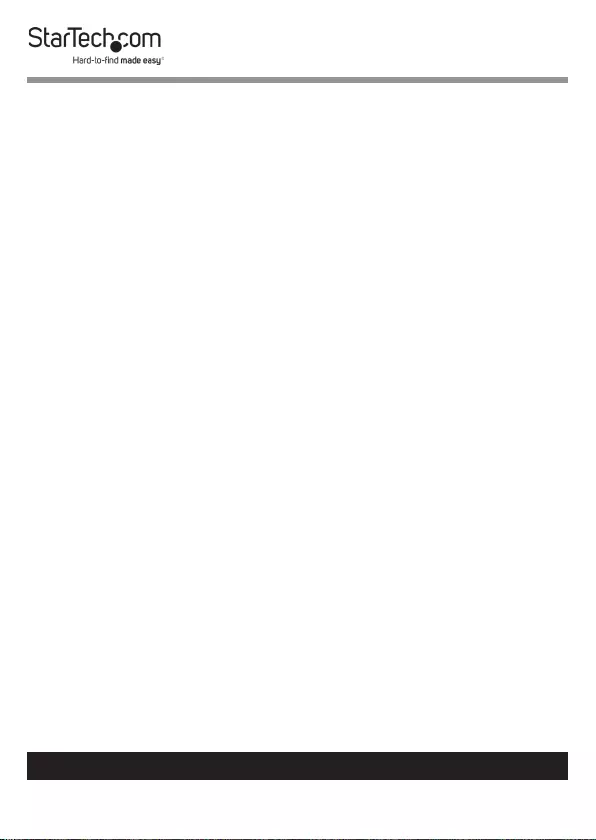
11
To view manuals, videos, drivers, downloads, technical drawings, and more visit www.startech.com/support
• Video output capabilities are dependent on the video card
and hardware specications of your connected host laptop.
Video and download bandwidth allocation
Thunderbolt technology carries video and data bandwidth, and
it prioritizes video bandwidth to help ensure seamless display
performance. The performance of the remaining docking
station ports (e.g. the USB 3.0 ports) depends entirely on the
display and I/O (input and output) conguration that you have
used.
When multiple high-resolution displays are connected, the
docking station needs to allocate additional bandwidth to the
displays, and the extra bandwidth is reallocated from the other
I/O ports on the docking station. In this situation there is less
bandwidth available for the remaining ports (e.g. the USB 3.0
ports).
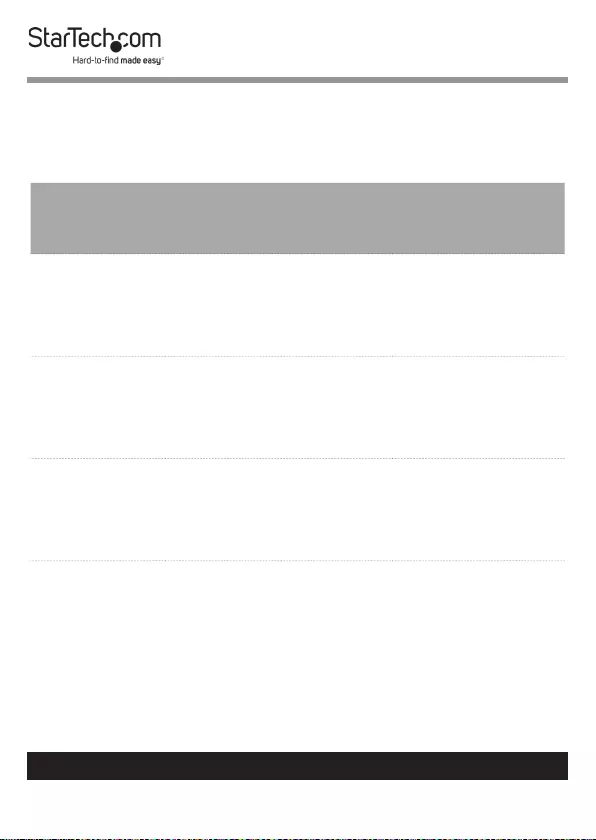
12
To view manuals, videos, drivers, downloads, technical drawings, and more visit www.startech.com/support
The amount of download bandwidth allocated depends on
several variables including the number, type, resolution, and
refresh rate of your connected display(s):
Video and
I/O
Video
Channel 1
Video
Channel
2
I/O Bandwidth
Remaining
Data only
(No displays) N/A N/A
Download:
22Gbps
Upload:
22Gbps
Single
display - 4K
4096 x
2160p
(4K)
N/A
Download:
22Gbps
Upload:
22Gbps
Dual display
- 4K
4096 x
2160p
(4K)
4096 x
2160p
(4K)
Download:
8Gbps
Upload:
22Gbps
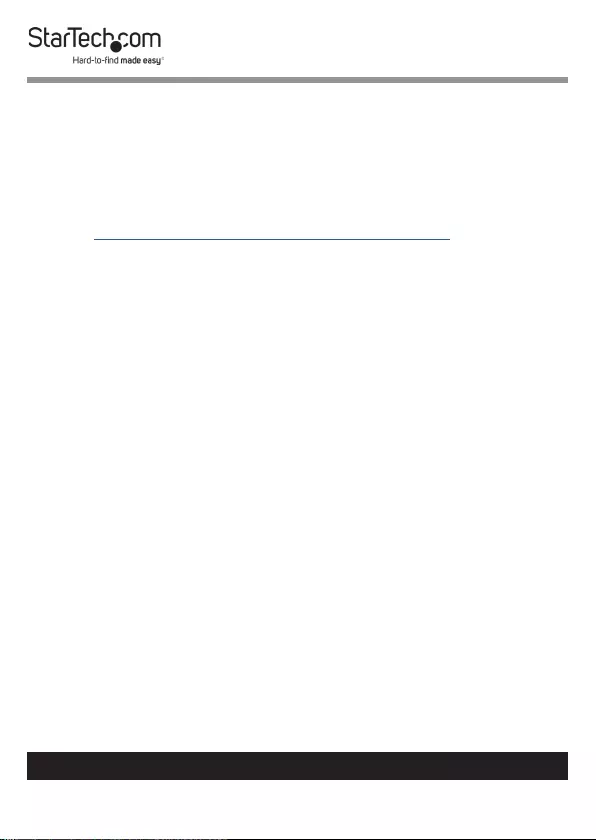
13
To view manuals, videos, drivers, downloads, technical drawings, and more visit www.startech.com/support
Troubleshooting
If you are experiencing device detection issues, there are some
quick tests that you can complete to narrow down the source of
the issue.
Update your computer to use Thunderbolt 3
• Visit http://thunderbolttechnology.net/updates and look for
your computer in the list of aected computers. To update
your computer, follow the instructions on the website or
contact your computer’s manufacturer.
Verify that your components are Thunderbolt compliant
• A 50 cm StarTech.com cable is included in the box. However,
if you’re using a dierent cable, make sure that you are using
a Thunderbolt 3 certied cable.
• Make sure that the port on your computer is Thunderbolt 3
compliant. Thunderbolt 3 uses the USB-C connector type, but
not all USB-C connectors are compatible with Thunderbolt
3. If you are using a USB-C port that is not Thunderbolt 3
compliant, switch to a port that is Thunderbolt 3 compliant.
• Make sure that your peripheral is Thunderbolt compliant. If
you’re not sure, check with the manufacturer.
Test the Thunderbolt peripheral
• Use a second Thunderbolt peripheral, and see if it works.
Ideally, the second peripheral is one that you know works
in other setups. If the second peripheral works in the
current setup, then there is probably an issue with the rst
Thunderbolt peripheral.
• Use the Thunderbolt peripheral with a second setup. If it
works in the second setup, then there is probably an issue
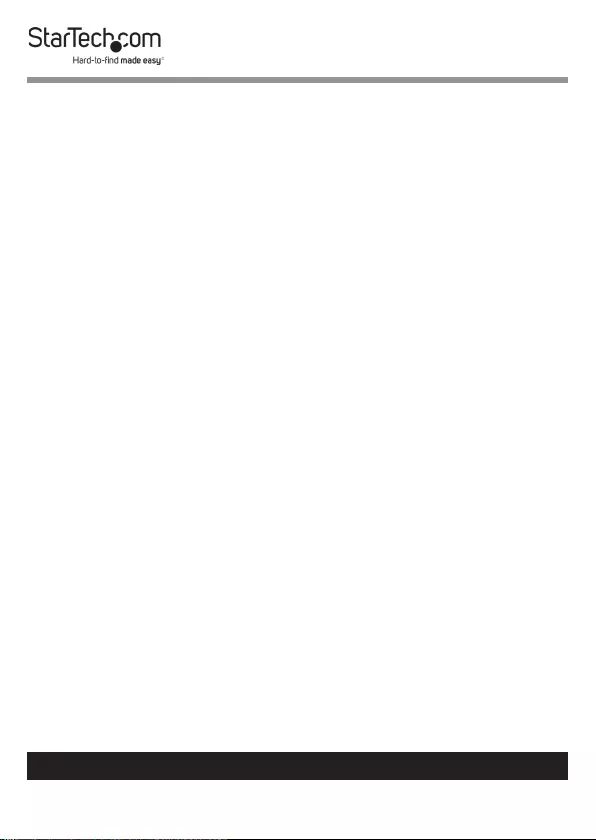
14
To view manuals, videos, drivers, downloads, technical drawings, and more visit www.startech.com/support
with the rst setup.
Verify USB Power Delivery support
• Your laptop’s Thunderbolt 3 port must support USB Power
Delivery 2.0 in order to power and charge your laptop.
• Your laptop’s USB Power Delivery draw must be equal to or
less than 85 watts of power.
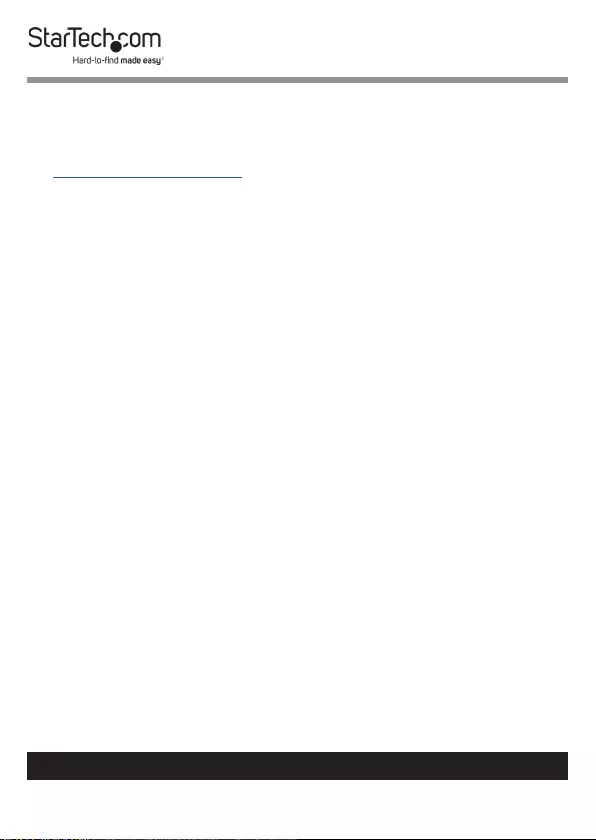
15
Warranty Information
This product is backed by a three-year warranty.
For further information on product warranty terms and conditions, please refer
to www.startech.com/warranty.
Limitation of Liability
In no event shall the liability of StarTech.com Ltd. and StarTech.com USA LLP (or
their ocers, directors, employees or agents) for any damages (whether direct
or indirect, special, punitive, incidental, consequential, or otherwise), loss of
prots, loss of business, or any pecuniary loss, arising out of or related to the use
of the product exceed the actual price paid for the product.
Some states do not allow the exclusion or limitation of incidental or
consequential damages. If such laws apply, the limitations or exclusions
contained in this statement may not apply to you.
To view manuals, videos, drivers, downloads, technical drawings, and more visit www.startech.com/support
15
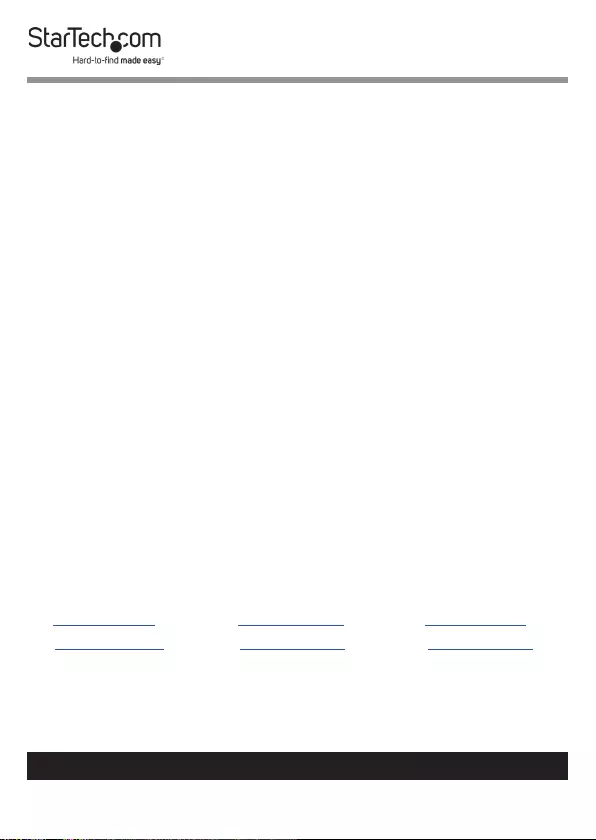
Hard-to-nd made easy. At StarTech.com, that isn’t a slogan.
It’s a promise.
StarTech.com is your one-stop source for every connectivity part you need.
From the latest technology to legacy products — and all the parts that bridge
the old and new — we can help you nd the parts that connect your solutions.
We make it easy to locate the parts, and we quickly deliver them wherever they
need to go. Just talk to one of our tech advisors or visit our website. You’ll be
connected to the products you need in no time.
Visit www.startech.com for complete information on all StarTech.com products
and to access exclusive resources and time-saving tools.
StarTech.com is an ISO 9001 Registered manufacturer of connectivity and
technology parts. StarTech.com was founded in 1985 and has operations in the
United States, Canada, the United Kingdom and Taiwan servicing a worldwide
market.
Reviews
Share your experiences using StarTech.com products, including product
applications and setup, what you love about the products, and areas for
improvement.
StarTech.com Ltd.
45 Artisans Cres.
London, Ontario
N5V 5E9
Canada
StarTech.com LLP
2500 Creekside Pkwy.
Lockbourne, Ohio
43137
U.S.A.
StarTech.com Ltd.
Unit B, Pinnacle
15 Gowerton Rd.,
Brackmills
Northampton
NN4 7BW
United Kingdom
FR: startech.com/fr
DE: startech.com/de
ES: startech.com/es
NL: startech.com/nl
IT: startech.com/it
JP: startech.com/jp
To view manuals, videos, drivers, downloads, technical drawings, and more visit www.startech.com/support
