StarTech.com TB3ESATU31 User Manual
Displayed below is the user manual for TB3ESATU31 by StarTech.com which is a product in the Notebook Docks & Port Replicators category. This manual has pages.
Related Manuals
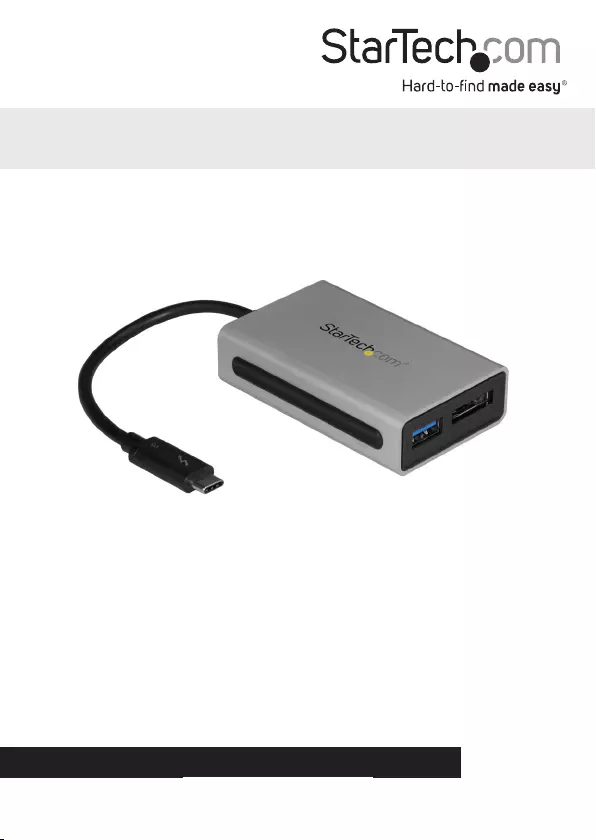
Manual Revision: 07/26/2017
For the latest information, technical specications, and support for
this product, please visit www.StarTech.com/TB3ESATU31
FR: Guide de l’utilisateur - fr.startech.com
DE: Bedienungsanleitung - de.startech.com
ES: Guía del usuario - es.startech.com
NL: Gebruiksaanwijzing - nl.startech.com
PT: Guia do usuário - pt.startech.com
IT: Guida per l’uso - it.startech.com
TB3ESATU31
Thunderbolt 3 to eSATA + USB 3.1
Adapter
*actual product may vary from photos
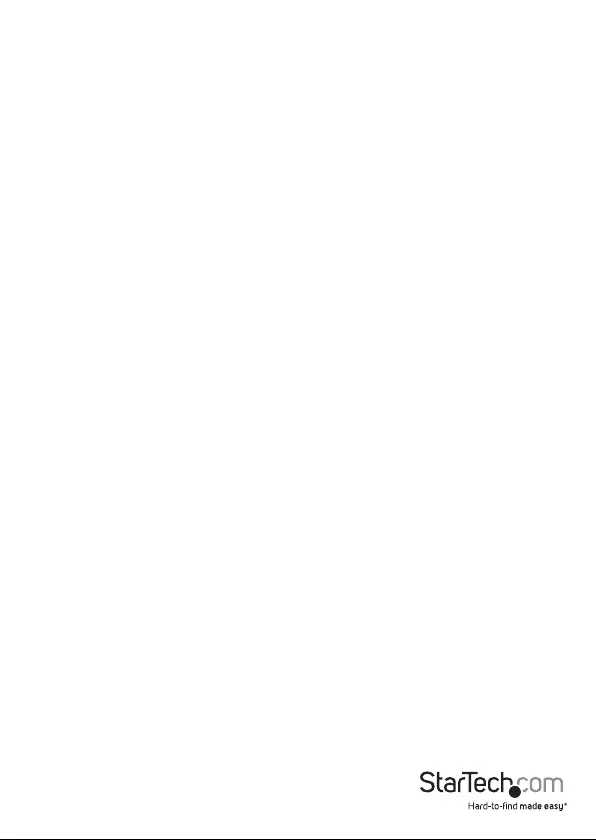
Instruction manual
FCC Compliance Statement
This equipment has been tested and found to comply with the limits for a Class B digital
device, pursuant to part 15 of the FCC Rules. These limits are designed to provide reasonable
protection against harmful interference in a residential installation. This equipment
generates, uses and can radiate radio frequency energy and, if not installed and used in
accordance with the instructions, may cause harmful interference to radio communications.
However, there is no guarantee that interference will not occur in a particular installation. If
this equipment does cause harmful interference to radio or television reception, which can
be determined by turning the equipment o and on, the user is encouraged to try to correct
the interference by one or more of the following measures:
• Reorient or relocate the receiving antenna.
• Increase the separation between the equipment and receiver.
• Connect the equipment into an outlet on a circuit dierent from that to which the
receiver is connected.
• Consult the dealer or an experienced radio/TV technician for help
This device complies with part 15 of the FCC Rules. Operation is subject to the following
two conditions: (1) This device may not cause harmful interference, and (2) this device must
accept any interference received, including interference that may cause undesired operation.
Changes or modications not expressly approved by StarTech.com could void the user’s
authority to operate the equipment.
Industry Canada Statement
This Class B digital apparatus complies with Canadian ICES-003.
Cet appareil numérique de la classe [B] est conforme à la norme NMB-003 du Canada.
CAN ICES-3 (B)/NMB-3(B)
Use of Trademarks, Registered Trademarks, and other Protected Names and Symbols
Thunderbolt™ 3 is a trademark of Intel Corporation or its subsidiaries in the U.S. and/or other
countries.
USB Type-C™ and USB-C™ are trademarks of USB Implementers Forum.
This manual may make reference to trademarks, registered trademarks, and other
protected names and/or symbols of third-party companies not related in any way to
StarTech.com. Where they occur these references are for illustrative purposes only and do not
represent an endorsement of a product or service by StarTech.com, or an endorsement of the
product(s) to which this manual applies by the third-party company in question. Regardless
of any direct acknowledgement elsewhere in the body of this document, StarTech.com hereby
acknowledges that all trademarks, registered trademarks, service marks, and other protected
names and/or symbols contained in this manual and related documents are the property of
their respective holders.
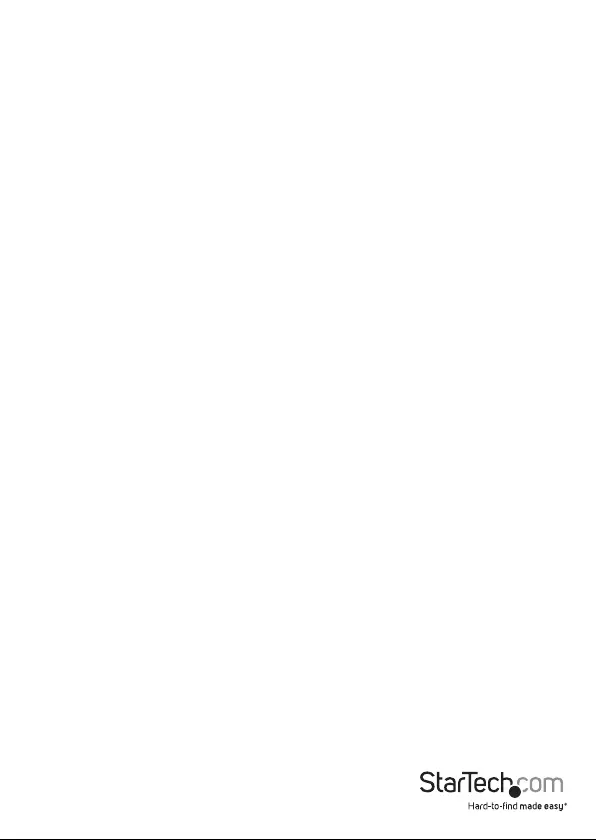
Instruction manual
i
Table of Contents
Product diagram .................................................................................................1
Package contents ............................................................................................... 2
Requirements ...................................................................................................... 2
About Thunderbolt 3 ........................................................................................ 3
Updates......................................................................................................................................................... 3
Install the adapter .............................................................................................. 3
Install the drivers for the eSATA port (Windows only) ................................................................. 3
Connect the controller ............................................................................................................................ 3
Connecting an eSATA drive to your computer ............................................................................... 4
Prepare a drive for use ............................................................................................................................. 4
Disconnecting an eSATA drive from your computer .................................................................... 5
Troubleshooting ................................................................................................. 6
Technical support ............................................................................................... 7
Warranty information ....................................................................................... 7

Instruction manual
1
Product diagram
Thunderbolt™ 3 host
connection cable
USB 3.1 Gen
2 port
(10Gbps)
eSATA port
(6 Gbps)
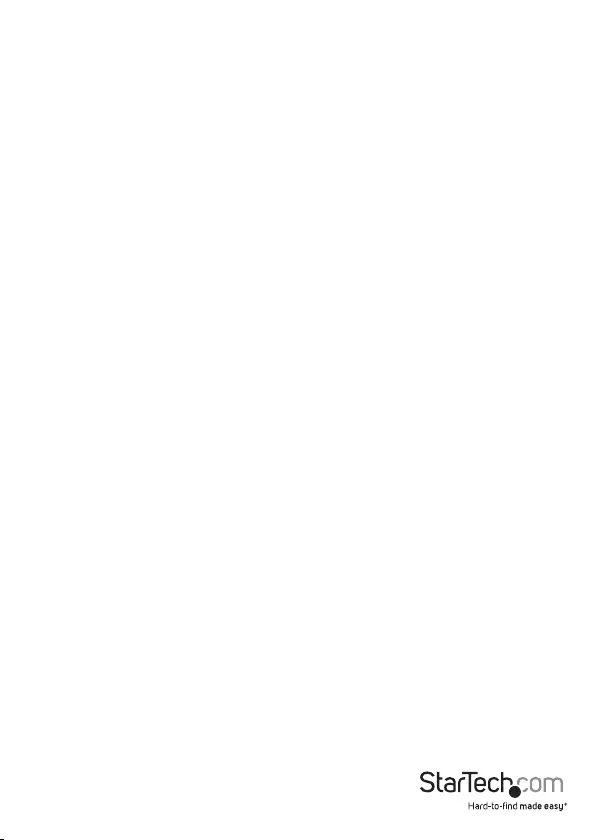
Instruction manual
2
Package contents
• 1 x Thunderbolt 3 adapter
• 1 x quick-start guide
Requirements
• Host computer with a Thunderbolt 3 port
• Any of the following operating systems:
• Windows® 10 (32-bit or 64-bit)
• Windows 8.1 (32-bit or 64-bit)
• Windows 8 (32-bit or 64-bit)
• Windows 7 (32-bit or 64-bit)
• macOS 10.12 or newer
Requirements are subject to change. For the latest requirements, please visit
www.StarTech.com/TB3ESATU31.
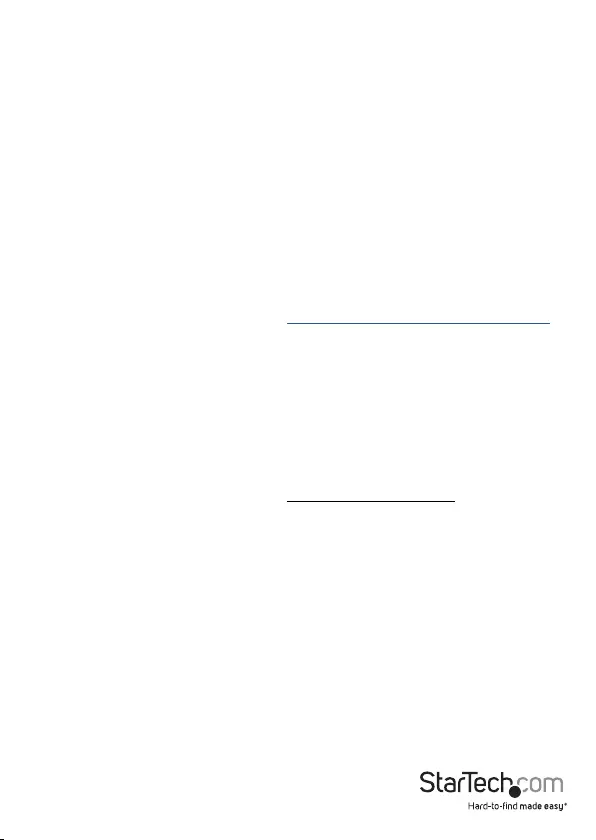
Instruction manual
3
About Thunderbolt 3
Thunderbolt 3 technology uses the USB-C connector and oers bandwidth speeds up
to 40Gbps. It supports USB 3.1 ports, and Thunderbolt 3 ports.
You must use Thunderbolt 3 cables when connecting any Thunderbolt 3 product.
Updates
The Thunderbolt 3 ports on your laptop might not function properly until you update
one or more of the following on your laptop:
• BIOS
• Thunderbolt rmware
• Thunderbolt 3 controller drivers
• Thunderbolt 3 software
The required updates will vary depending on your laptop. For an up-to-date list of
aected computers and instructions, visit www.thunderbolttechnology.net/updates. If
your manufacturer isn’t listed on the Thunderbolt website, contact your manufacturer.
Install the adapter
Install the drivers for the eSATA port (Windows only)
While your Windows computer may have native driver support for eSATA,
StarTech.com oers more specic drivers that resolve conicts that can occur with this
adapter and your computer’s Intel Display Audio drivers.
1. Download the latest drivers by visiting StarTech.com/TB3ESATU31 and clicking the
Support tab.
2. Extract the contents of the compressed le(s) that you downloaded.
3. Double-click the appropriate driver for the version of Windows you’re running and
follow the on-screen instructions to complete the installation.
Note: If you are prompted to restart your computer, do so to complete the installation.
Connect the controller
The USB drivers and Mac eSATA drivers are natively supported by your computer. The
adapter will automatically detect and install the required drivers when connected to a
Thunderbolt 3 port on your host laptop.
1. Connect the Thunderbolt 3 cable to a Thunderbolt 3 port on your laptop.
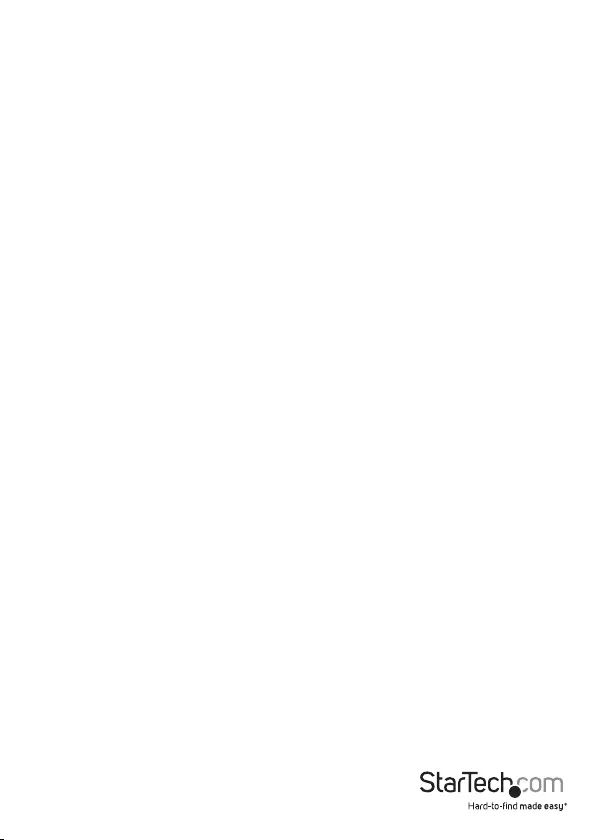
Instruction manual
4
2. A New Thunderbolt devices pop-up message will appear on your laptop screen,
click OK.
3. Select Always Connect in the drop-down list, and click OK.
Note: Once the controller is installed you can connect any of your peripherals to the
controller (for example, USB devices or an eSATA drive).
Connecting an eSATA drive to your computer
If you’re connecting an eSATA hard drive to your computer through the Thunderbolt
3 adapter, your computer’s operating system will automatically install the necessary
software to make the drive accessible as though it’s installed internally in the system.
However, if the drive is unused or otherwise unformatted, you may need to prepare a
drive for use before you use can access it.
Prepare a drive for use
Windows OS
If you connect a drive that already has data on it and is formatted for Windows, after
it’s connected, the drive appears under My Computer or Computer with a drive letter
assigned to it. If you install a brand-new drive that doesn’t contain any data, you must
prepare the drive for use.
Warning! When you complete the following steps, all of the data on your drive will be
deleted. If your drive has data on it that you require, you should create a backup le or
use a dierent drive.
1. Depending on the OS version that you’re running, do one of the following:
• On your desktop, right-click My Computer and click Manage.
• On your desktop, right-click Computer and click Manage.
• Click the Start button or Windows icon. Enter compmgmt.msc and press Enter.
2. On the Computer Management screen, click Disk Management.
3. A dialog window appears and asks you to initialize the drive.
Depending on the version of Windows that you’re running, you have the option to
create either an MBR or a GPT disk.
Note: GPT (GUID partition) is required for drives larger than 2 TB, but GPT isn’t
compatible with some earlier versions of operating systems. MBR is
supported by both earlier and later versions of operating systems.
4. Locate the disk that is labeled Unallocated. To conrm that the drive is the correct
one, check the drive capacity.
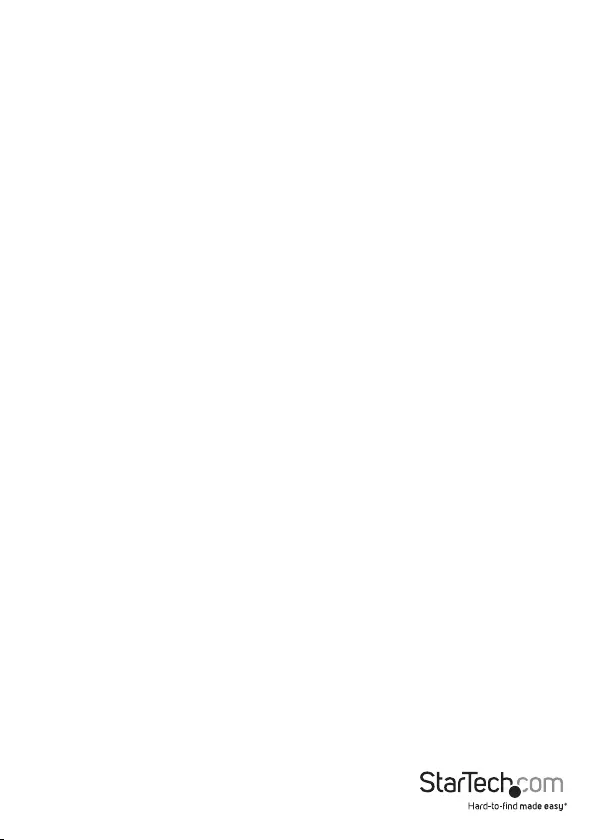
Instruction Manual
5
5. Right-click the section of the window that says Unallocated and click
New Partition.
6. To initialize the drive in the format of your choice, complete the on-screen
instructions. When the drive is successfully installed, it appears under My Computer
or Computer with a drive letter assigned to it.
macOS
If you install a drive that already has data on it, after you insert the drive, it appears on
your desktop and is accessible. If you install a brand-new drive that doesn’t contain any
data, you must prepare the drive for use.
Warning! When you complete the following steps, all of the data on your drive will be
deleted. If your drive has data on it that you require, you should create a backup le or
use a dierent drive.
1. Do one of the following:
• In Spotlight, enter Disk Utility.
• Open Finder. Navigate to Applications and click Utilities.
• Open Disk Utility.
2. Select the new drive and click the Partition tab.
3. Enter a name for the partition.
4. Click Apply.
The drive now appears on your desktop and is accessible in Finder.
Disconnecting an eSATA drive from your computer
If you disconnect the hard drive before it’s safe to do so, you could experience lost or
corrupted data on your drive.
Windows OS
1. Depending on the OS version that you’re running, do one of the following:
• On your desktop, double-click My Computer.
• On your desktop, double-click Computer.
• Click the Start button, then click File Explorer, then from the left-hand navigation
window select This PC.
2. Under Hard Drives, Hard Disk Drives or Devices and Drives (depending on the
OS version that you’re running) right-click the eSATA drive and select Disconnect or
Eject.
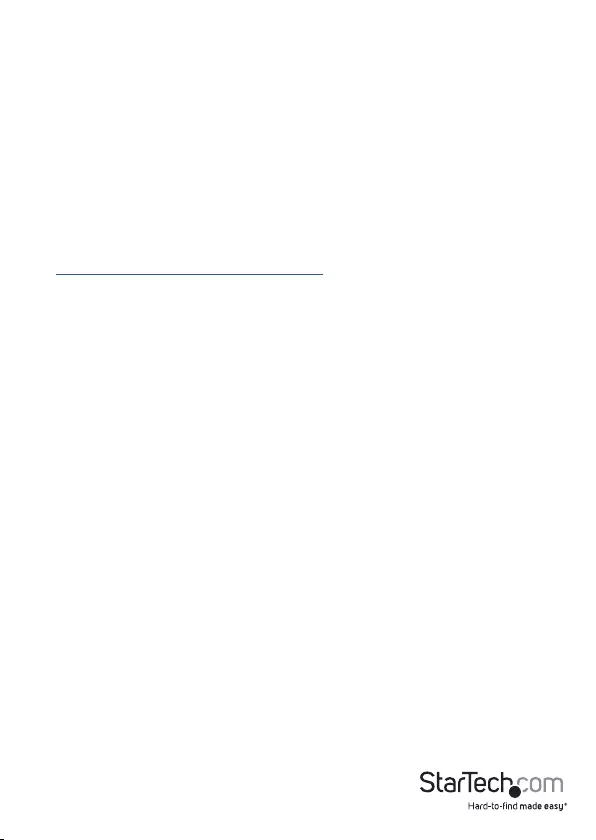
Instruction manual
6
3. When the drive disappears from the list, it’s safe to remove disconnect the hard
drive from the adapter.
macOS
1. On your desktop, click and drag the drive to the trash can icon.
2. Wait ten seconds and then disconnect the hard drive.
Troubleshooting
If you’re experiencing issues, there are some quick tests that you can complete to
narrow down the source of the issue.
Update your computer to use Thunderbolt 3
Visit http://thunderbolttechnology.net/updates and look for your computer in the list
of aected computers. If your computer is listed, then you must update your computer
for its Thunderbolt 3 ports to function properly. To update your computer, follow the
instructions on the website or contact your manufacturer.
Verify that your components are Thunderbolt compliant
• Make sure that the port on your computer is Thunderbolt 3 compliant. Thunderbolt
3 uses the USB-C connector type, but not all USB-C connectors are compatible with
Thunderbolt 3. If you’re using a USB-C port that is not Thunderbolt 3 compliant,
switch to a port that is Thunderbolt 3 compliant.
Test the Adapter
Use the controller in a second setup. If the controller works in the second setup, then
the rst setup is probably the source of the issue.
• Connect another Thunderbolt 3 device (if available), that you know to be working
properly, and see if it works with the computer that’s having issues. Ideally, the
second device is one that you know works in a dierent setup. If the second device
works with the computer that’s been having the issues, contact StarTech.com
Support for further assistance.
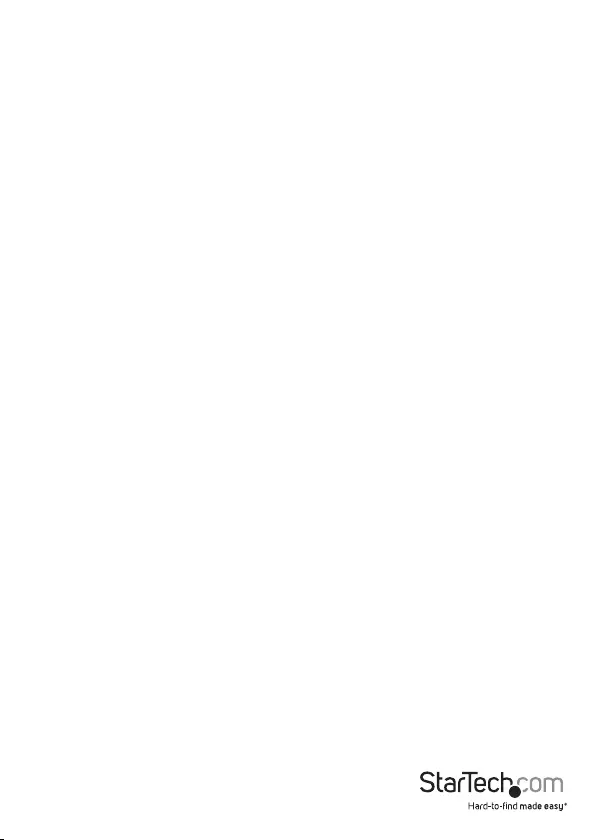
Instruction manual
7
Technical support
StarTech.com’s lifetime technical support is an integral part of our commitment to
provide industry-leading solutions. If you ever need help with your product, visit
www.startech.com/support and access our comprehensive selection of online tools,
documentation, and downloads.
For the latest drivers/software, please visit www.startech.com/downloads
Warranty information
This product is backed by a two-year warranty.
StarTech.com warrants its products against defects in materials and workmanship
for the periods noted, following the initial date of purchase. During this period,
the products may be returned for repair, or replacement with equivalent
products at our discretion. The warranty covers parts and labor costs only.
StarTech.com does not warrant its products from defects or damages arising from
misuse, abuse, alteration, or normal wear and tear.
Limitation of Liability
In no event shall the liability of StarTech.com Ltd. and StarTech.com USA LLP (or their
ocers, directors, employees or agents) for any damages (whether direct or indirect,
special, punitive, incidental, consequential, or otherwise), loss of prots, loss of business,
or any pecuniary loss, arising out of or related to the use of the product exceed the
actual price paid for the product. Some states do not allow the exclusion or limitation
of incidental or consequential damages. If such laws apply, the limitations or exclusions
contained in this statement may not apply to you.
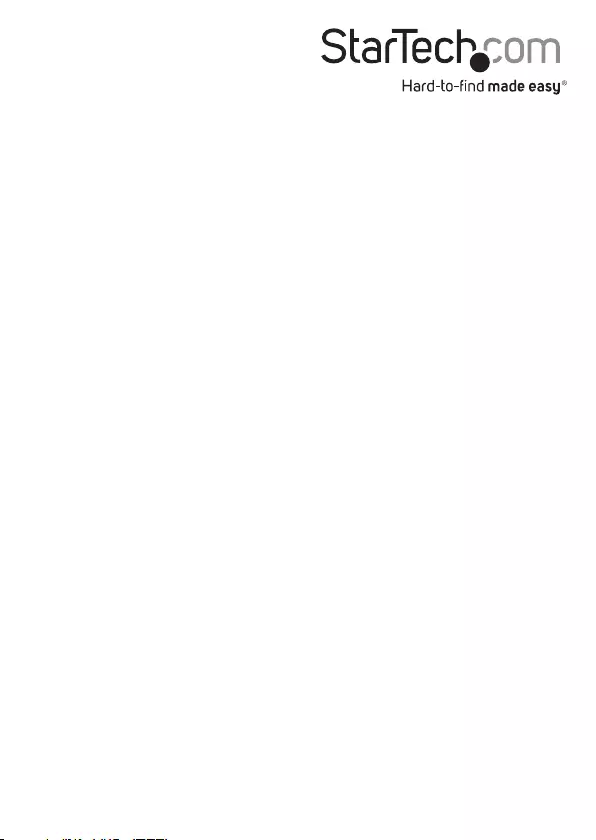
Hard-to-nd made easy. At StarTech.com, that isn’t a slogan. It’s a promise.
StarTech.com is your one-stop source for every connectivity part you need. From
the latest technology to legacy products — and all the parts that bridge the old and
new — we can help you nd the parts that connect your solutions.
We make it easy to locate the parts, and we quickly deliver them wherever they need
to go. Just talk to one of our tech advisors or visit our website. You’ll be connected to
the products you need in no time.
Visit www.startech.com for complete information on all StarTech.com products and
to access exclusive resources and time-saving tools.
StarTech.com is an ISO 9001 Registered manufacturer of connectivity and technology
parts. StarTech.com was founded in 1985 and has operations in the United States,
Canada, the United Kingdom and Taiwan servicing a worldwide market.